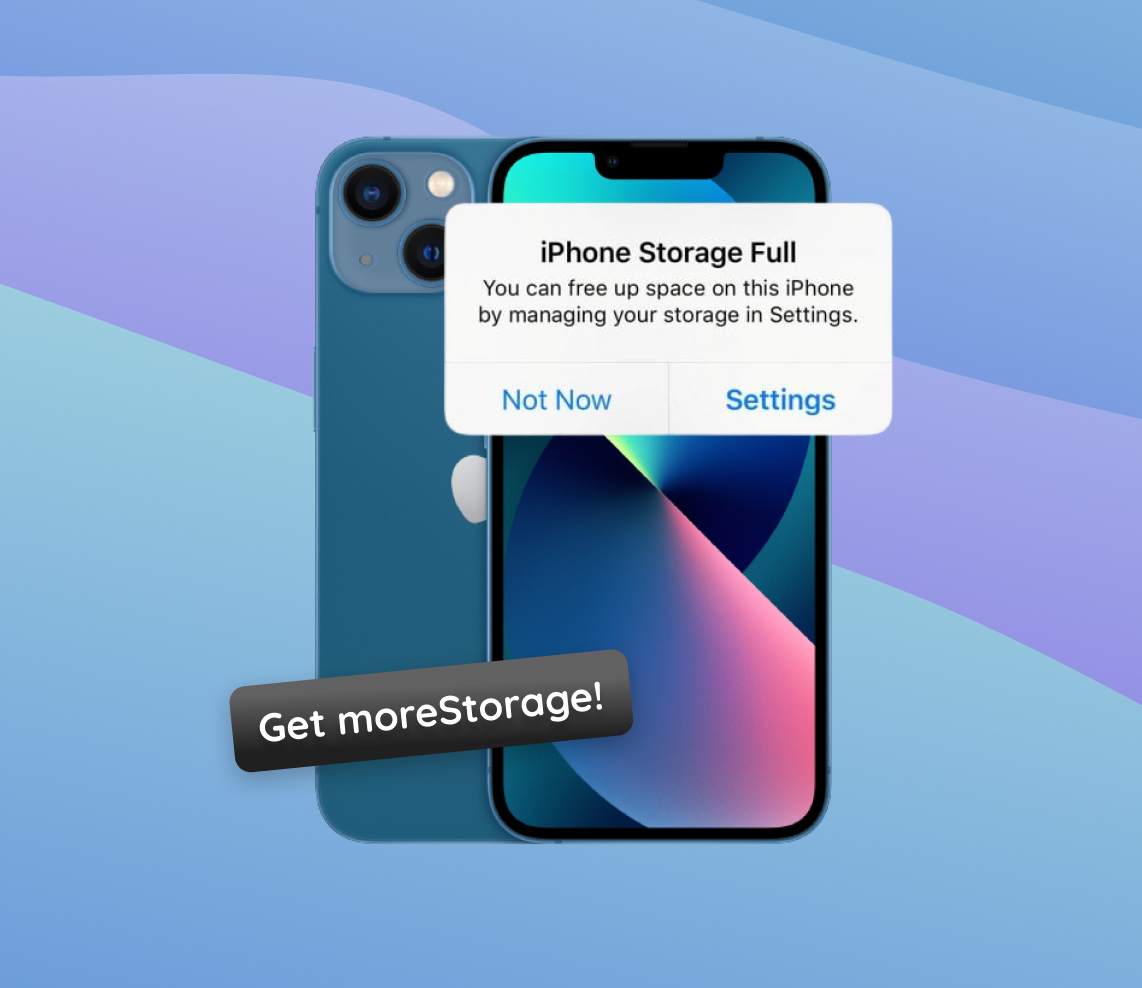With each new release, apple’s iPhone series brings forth technological advancements that captivate users worldwide. The iPhone 13, the tech giant’s most recent offering, is no exception, especially when it comes to storage capabilities. This article delves deep into the iPhone 13’s unique storage mechanisms. From its cutting-edge physical components to the nuances of the iOS operating system and the detailed intricacies of storage allocation for diverse file types, this guide unravels the layers for those eager to understand.
Understanding iPhone 13 Storage Mechanisms
When it comes to managing and storing data, the iPhone 13 series, like its predecessors, adopts a sophisticated approach. Whether you’re analyzing the iPhone 13’s physical components, the intricacies of the ios operating system, or deciphering storage allocation for various file types, understanding this device’s storage mechanisms can provide clarity when trying to get more storage on iPhone 13 Or even its sibling, the iPhone 13 Pro Max.
Internal Storage Components and Allocation
The iPhone 13, just like other smartphones, relies on NAND flash memory for its internal storage. Nand flash is a type of non-volatile storage, which means it retains data even when the device is turned off. Over the years, advancements in this technology have made it possible for smartphones, including the iPhone, to have increasing storage capacities in smaller footprints.
- ? iOs operating system: A significant portion of the iPhone’s storage is reserved for the iOS operating system. This space ensures the smooth running of the device and its core functionalities.
- ? Apps: Each app you download occupies a certain amount of storage. Over time, the data associated with these apps (e.g., cache, user data) can also consume additional space.
- ? Media and files: Photos, videos, music, and documents take up their respective spaces based on the file sizes.
- ? System files and others: Temporary files, cache, and other system files might take up space, but these are often transient and may be cleared periodically.
IPhone 13 Models and Their Respective Storage Capacities
The iPhone 13 series offers a variety of storage capacities to cater to different user needs. Here’s a structured breakdown of the available options:
| Iphone 13 model | Available storage capacities |
| Iphone 13 mini | 128gb, 256gb, 512gb |
| Iphone 13 | 128gb, 256gb, 512gb |
| Iphone 13 pro | 128gb, 256gb, 512gb, 1tb |
| Iphone 13 pro max | 128gb, 256gb, 512gb, 1tb |
Choosing the right capacity depends on personal needs. For users with significant media libraries or those who frequently use high-end apps and games, opting for higher storage models can be beneficial. For others, cloud storage solutions might be a way to Get more storage on iphone 13 pro max And other models without paying for higher internal storage.
Differences Between Physical and Cloud Storage on iPhone 13
Physical storage refers to the internal NAND flash memory available in your device — it’s the built-in space you purchase with the phone. In contrast, cloud storage, such as iCloud, is an off-device storage solution provided by Apple. Data stored in iCloud resides on Apple’s servers and can be accessed from any device with the appropriate credentials.
| ? Features | ? Physical Storage | ☁️ Cloud Storage |
|---|---|---|
| ? Location | Internal to the device | External servers (e.g., Apple’s servers) |
| ? Accessibility | Accessible only from the device | Accessible from multiple devices |
| ? Backup | No automatic backup | Automatic backup options available |
| ⬆️ Expansion | Fixed size based on device purchase | Scalable based on subscription plans |
| ❌ Loss/Damage Impact | Data may be lost if device is damaged | Data remains safe even if device is lost or damaged |
Understanding the advantages and limitations of both storage types can help users make the most of their iPhone 13’s capabilities. By effectively leveraging both storage solutions, you can ensure a seamless experience and never run out of space when it’s needed the most.
For a deeper understanding of NAND flash memory and its importance in smartphones, consider checking out this informative article from How-To Geek.
Comprehensive steps to get more storage on iphone 13
One of the easiest ways to increase storage is to clean unnecessary data and get rid of unused apps. By doing this regularly, you can save a significant amount of room on your device. It’s also essential to open your storage settings occasionally to see where most of your storage takes up space. This way, you can identify and fix potential issues before they become a problem.
For iPhone 13 users, efficiently managing storage can be a game-changer when the device starts to run out of space. The good news is that there are several effective strategies to get more storage on iPhone 13 and iPhone 13 Pro Max. Let’s walk through these steps to ensure you can harness the full potential of your iphone’s storage capabilities.
Step 1: Clearing Cached Data and Temporary Files
Over time, apps accumulate cached data and temporary files, which can take up unnecessary space on your iphone. Easily clearing cached data can free up gigs of space. Make sure to check your device’s storage settings to see if there’s any empty or redundant data that can be removed to reduce the load.
- Go to Settings > Safari > Clear History and Website Data to clear cached data from Safari.
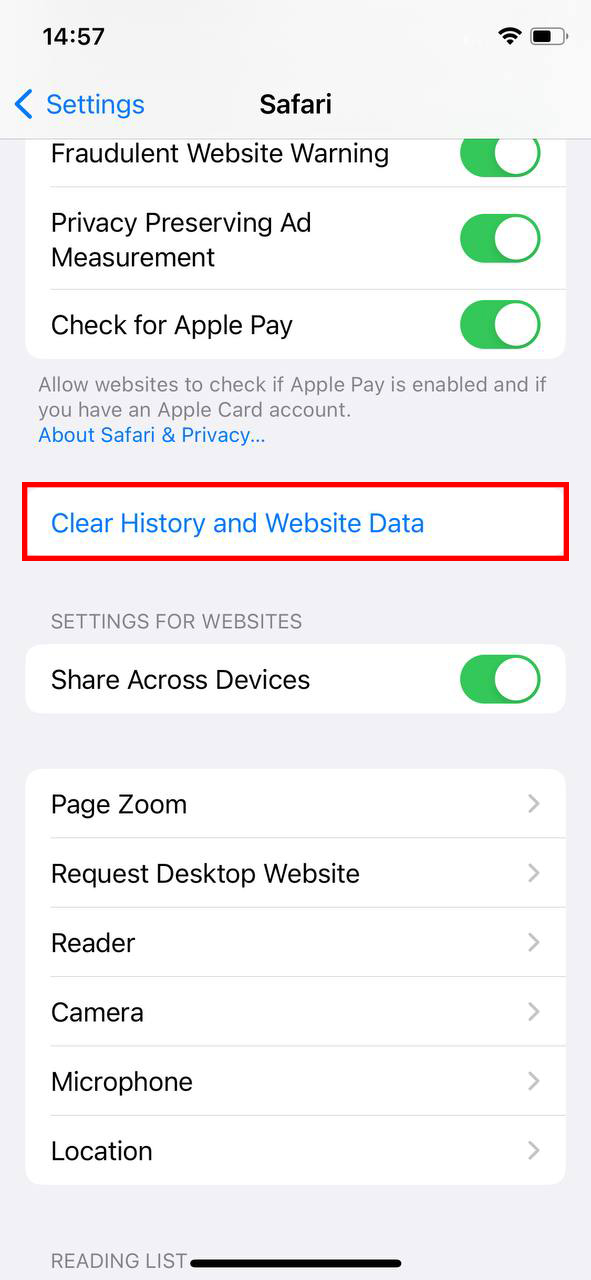
- For third-party apps, consider checking the app’s settings or deleting and reinstalling the app to clear its cache.
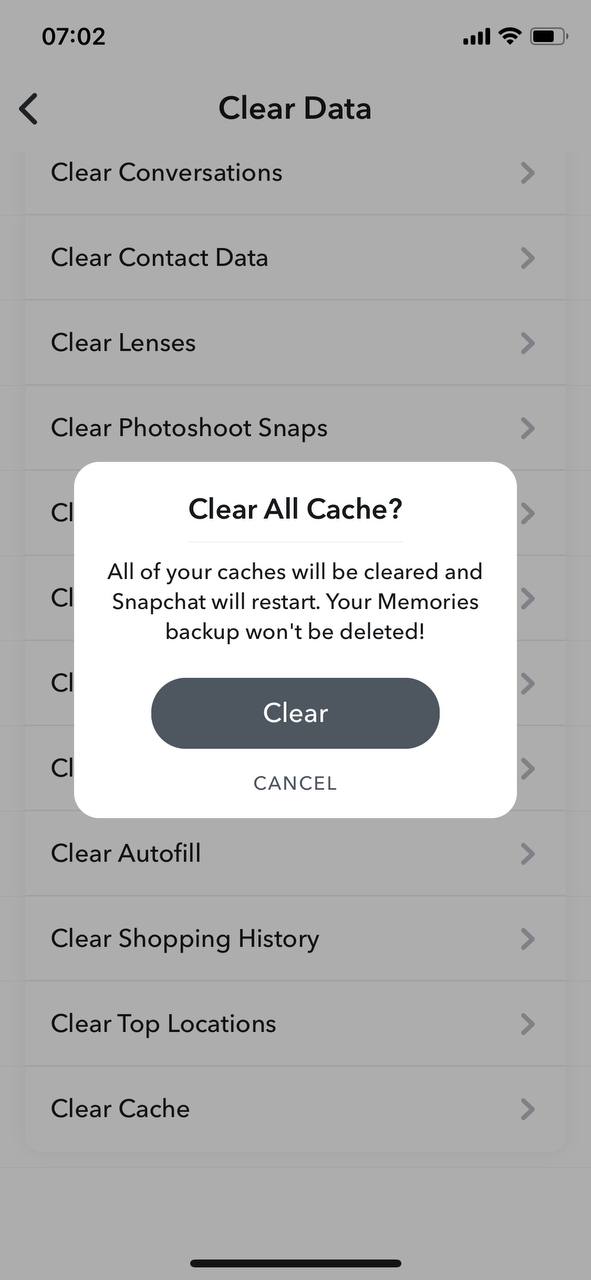
Step 2: Optimize Photos and Videos Storage
Your photos and videos can consume a significant amount of storage. Optimizing them can free up space without losing access to your memories.
- Go to Settings > Photos > Optimize iPhone Storage. This will replace full-resolution photos and videos with smaller versions on your device, while the original will be stored in iCloud.
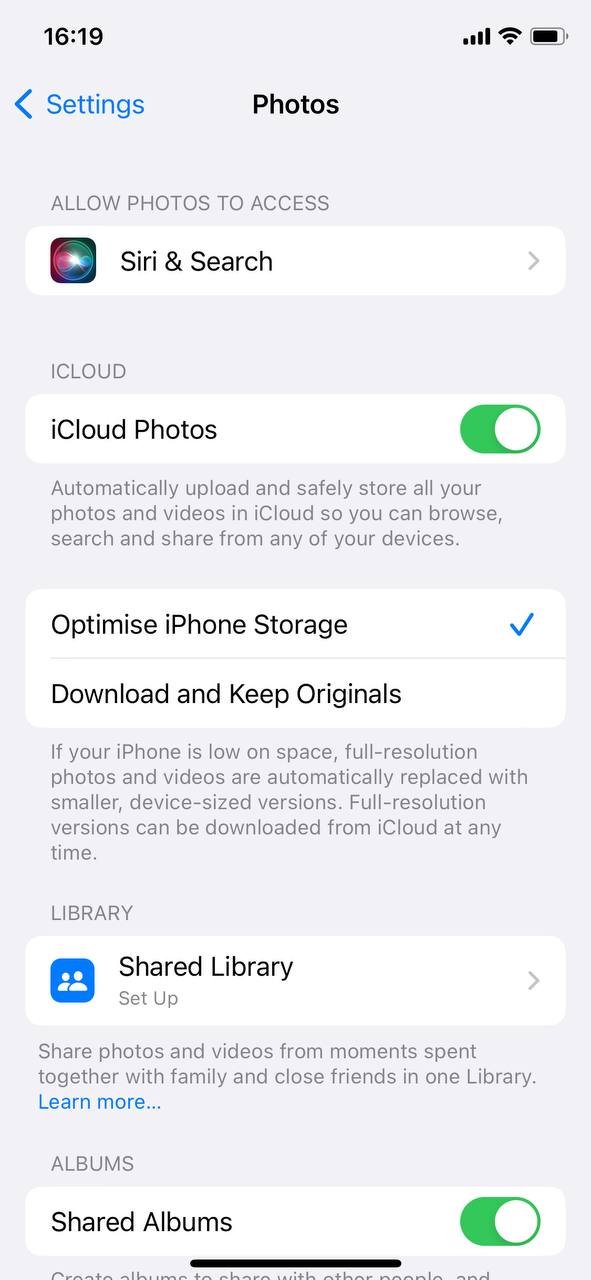
- Regularly review and delete unwanted photos and videos.
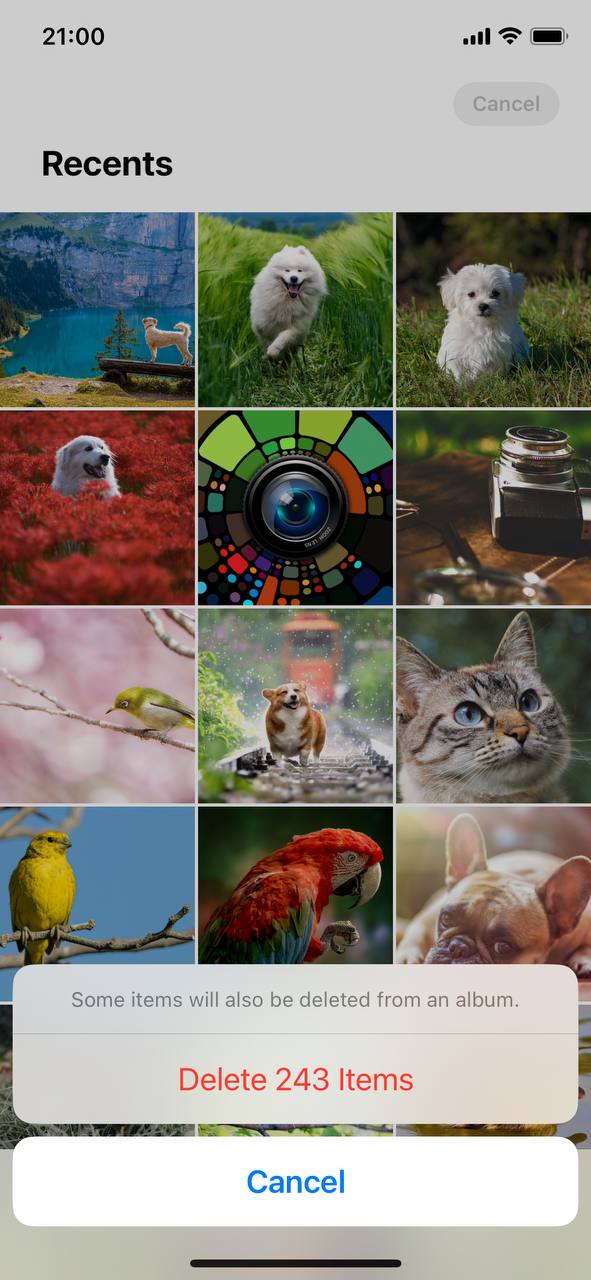
Step 3: Review and Delete Unused Apps
Apps, especially games and multimedia apps, can be sizeable. Periodically reviewing and removing unused ones can help get more storage on iPhone 13 Pro Max and other models. Pictures and media from certain apps can take up more space than you realize.
- Go to settings > general > iPhone storage. Here you’ll see a list of apps and their respective sizes.
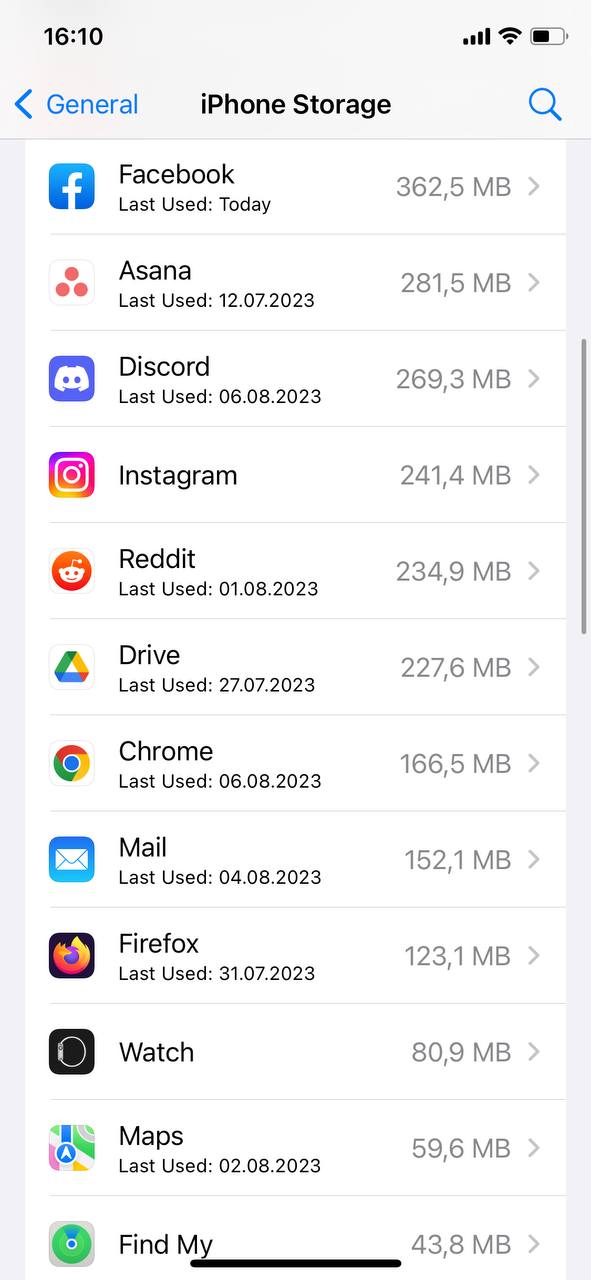
- Delete apps that you no longer need. Remember, you can always redownload purchased apps from the app store.
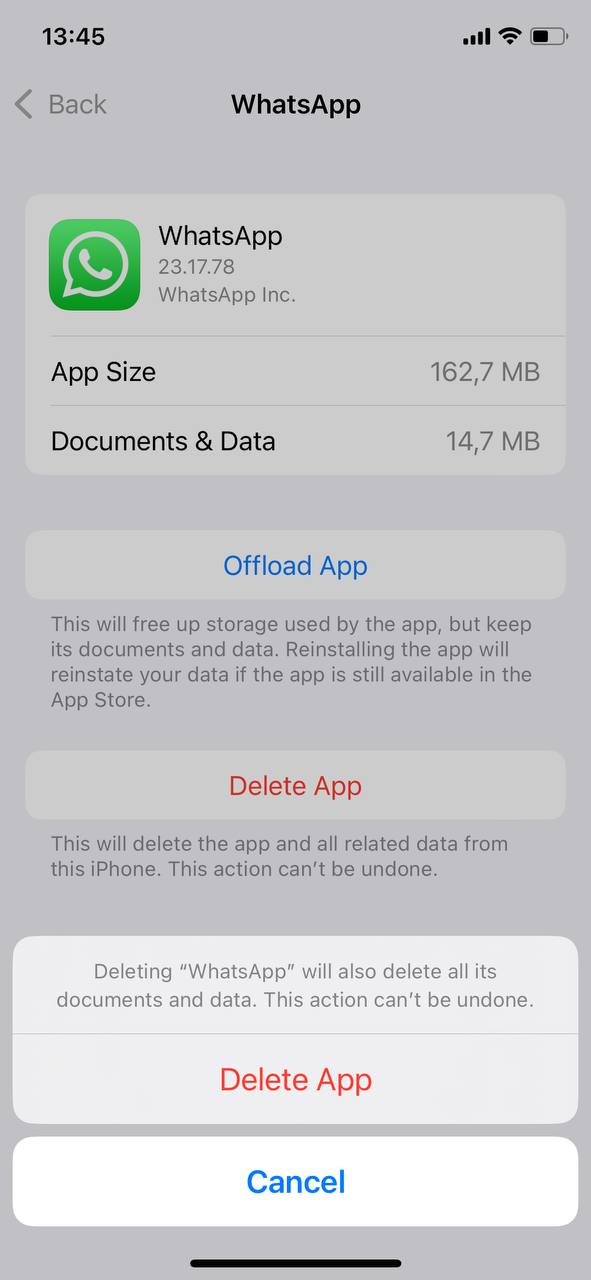
Step 4: Offload Unused Apps Automatically
This feature removes the app but keeps its data, allowing you to reinstall the app without losing its data when needed.
- Go to settings > general > iPhone storage > enable offload unused apps.
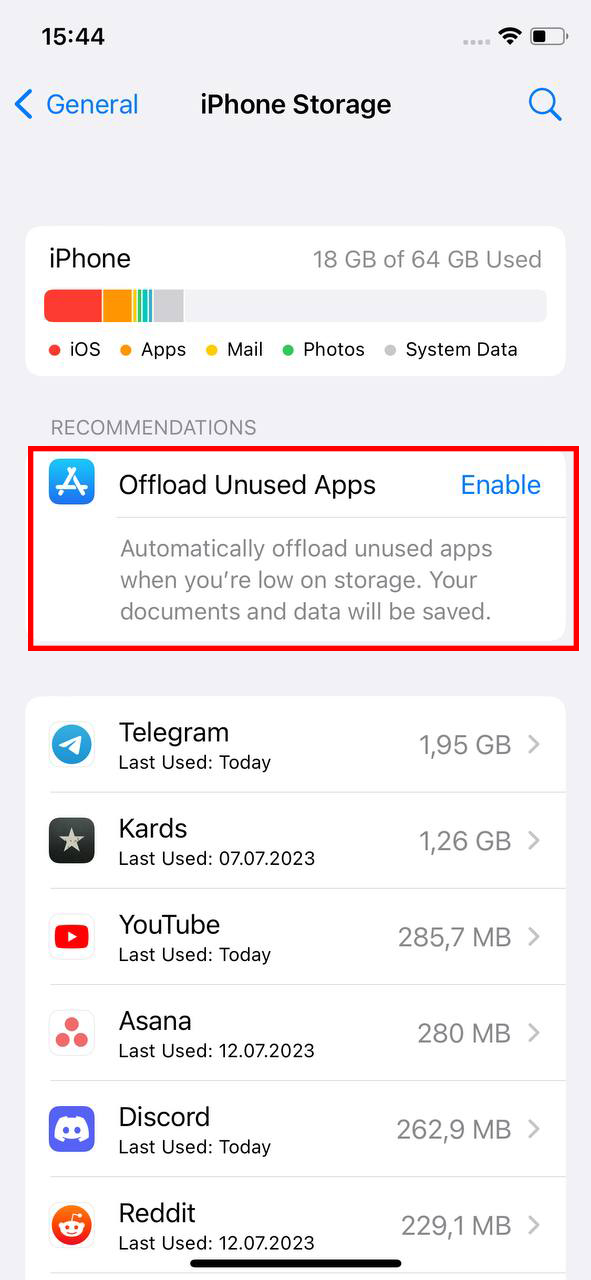
Step 5: Backup and Restore Iphone
Occasionally, a backup and restore process can help in clearing up any lingering storage issues. Make sure to backup your data before proceeding.
- First, back up your iphone using iCloud or a computer.
- Then, go to settings > general > reset > erase all content and settings.
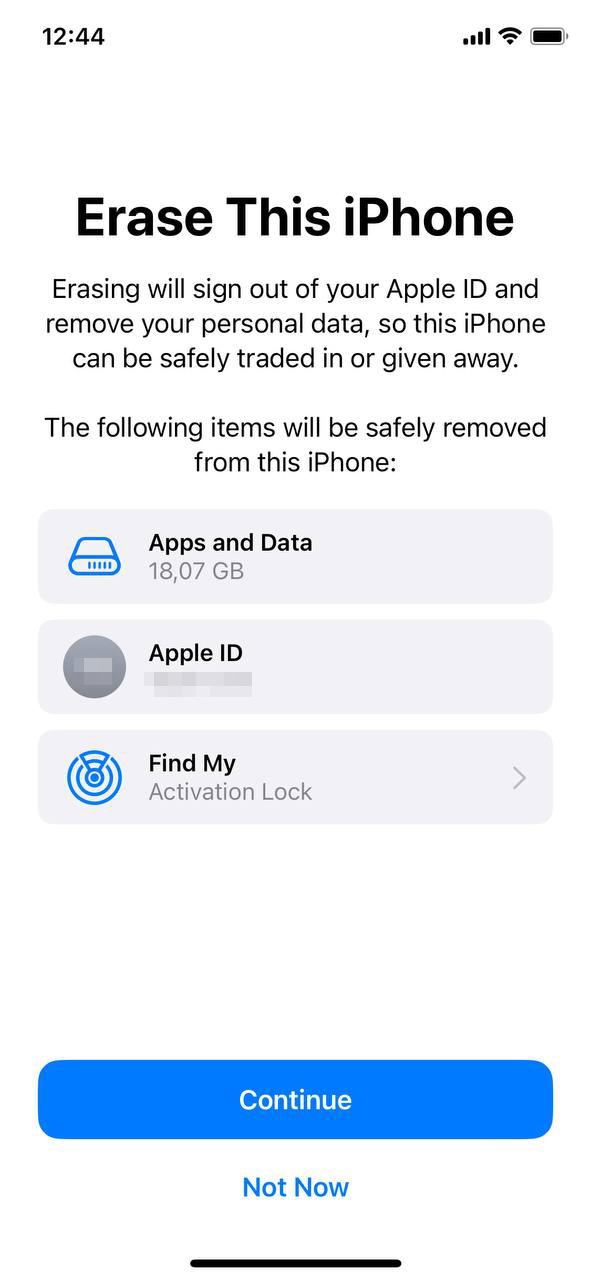
- Once erased, set up your iphone again and choose to restore from the backup you created.
While these steps can assist in managing storage, it’s essential to remember that routine maintenance and review can prevent storage issues in the first place.
Leveraging External Solutions for Additional iPhone 13 Storage
For those who frequently upgrade their device, managing storage becomes a routine task. Buying external storage solutions or subscribing to cloud services often comes at an extra price. However, the convenience and extra space they offer can make it a worthy investment for many users.
Even with diligent storage management, there might come a time when iphone 13 users need more space. Thankfully, numerous external solutions can help expand and manage storage. This section will introduce popular external devices and cloud storage alternatives for those aiming to get more storage on iphone 13 or the iphone 13 pro max.
External Storage Devices for iPhone 13
These handy devices can directly connect to your iphone, allowing for easy transfer and backup of photos, videos, and other files. Many of them come with accompanying apps for seamless interaction.
- Sandisk iXpand Flash drive: Designed explicitly for apple products, this flash drive offers quick file transfers and automatic backup capabilities.
- Ravpower iPhone Flash drive: Equipped with encryption technology, this drive not only expands storage but also ensures data security.
- Kingston Bolt USB 3.0 Flash drive: Boasting lightning-fast transfer speeds, the kingston bolt is another excellent option for storage expansion.
Cloud Storage Alternatives
Cloud storage platforms provide an off-device solution for storing files, accessible from virtually any internet-connected device. Here’s a table comparing some of the popular alternatives:
| ☁️ cloud service | ? free storage | ? integrations |
| Google Drive | 15 gb | Google apps (docs, sheets, slides) |
| Dropbox | 2 gb | Microsoft office, trello |
| Microsoft OneDrive | 5 gb | Microsoft office suite |
| Amazon Cloud Drive | Limited for prime members | Amazon prime photos |
Choosing the right cloud service or external storage solution depends largely on individual needs and preferences. It’s essential to consider factors like cost, storage capacity, security features, and platform integrations when making a decision. By exploring these options, users can effectively get more storage on iPhone 13 Pro Max and other models without being constrained by the device’s native storage limitations.
Conclusion
As we navigate through the digital age, the way our devices handle and manage data becomes increasingly crucial. Understanding the iphone 13’s intricate storage mechanisms offers users not just a peek into the technological marvel but also a clearer perspective on their device’s capabilities. With the iphone series undergoing continuous refinement and evolution, being cognizant of these underlying processes empowers users. It enables them to make more informed decisions about storage management, app installations, and even future purchases. As we anticipate what apple will introduce next, the iphone 13 stands as a testament to the company’s relentless drive for innovation and its dedication to enhancing user experience.
FAQ
No, there isn’t a significant difference in how storage management is handled between the iPhone 13 and iPhone 13 Pro Max. Both models use the same iOS operating system and similar hardware architecture. However, the iPhone 13 Pro Max might offer larger storage capacity options than the standard iPhone 13, but the way the devices manage storage is the same.
No, iPhones, including the iPhone 13, do not have a slot for microSD cards or any external storage expansion. Users are limited to the built-in storage capacity they purchase. If you need more storage, consider using cloud storage solutions or investing in a model with a higher internal storage capacity.
The size of iOS updates can vary widely based on the content and features they include. Major version updates (e.g., going from iOS 15 to iOS 16) can be several gigabytes in size, while minor updates might only be a few hundred megabytes. It’s always a good idea to check the update’s size and ensure you have enough free space before initiating an update.
Yes, while third-party storage solutions, like cloud storage or external wireless drives, can be useful, there are potential risks:
- Security: Data stored on third-party servers might be vulnerable if the service provider doesn’t have robust security measures.
- Data Integrity: There’s always a risk of data corruption or loss when transferring or storing data on external devices.
- Compatibility: Some third-party storage solutions might not be fully compatible with iOS, leading to data access issues.
Always do thorough research and choose reputable third-party storage providers to minimize these risks.