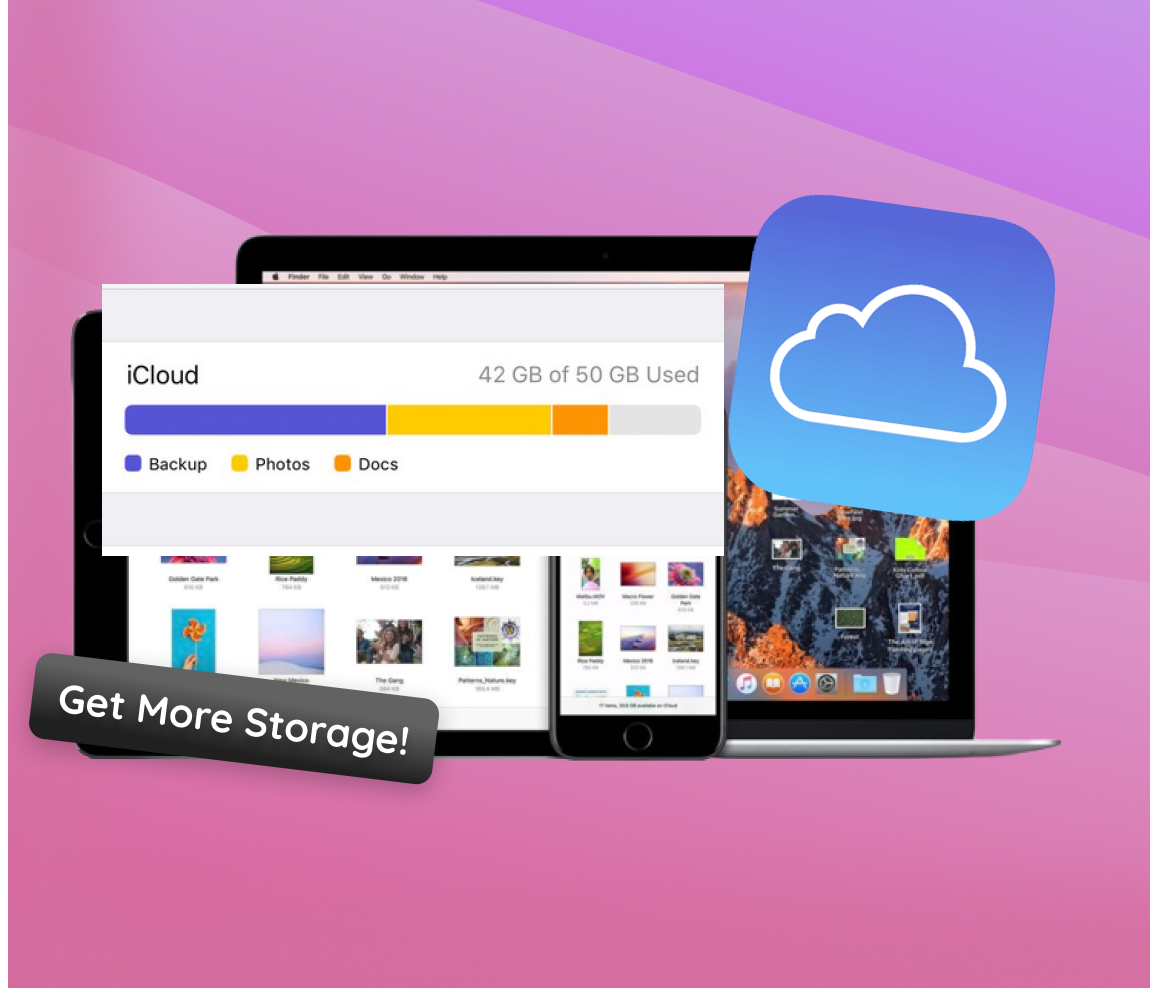Apple’s iCloud, the tech giant’s signature cloud storage solution, has become an integral part of the Apple ecosystem. It seamlessly allows users to store photos, documents, app data, and more in a virtual space, negating the need to rely solely on a device’s internal storage. Given with a starter of 5GB free storage, it might seem adequate at the outset. However, as users increasingly integrate iCloud into their daily lives, many find this allocation quickly depleting. This article explores the underlying reasons behind the surge in demand for more iCloud storage.
Why Do Users Often Need to Increase iCloud Storage?
When Apple users set up their devices, they’re introduced to iCloud – Apple’s cloud storage and computing service. iCloud storage is the virtual space Apple offers its users to store their data, like photos, documents, and app data, without using up the device’s own storage. By default, upon creating an iCloud account, Apple provides 5GB of free storage. While this might seem generous at first glance, it’s not uncommon for users to soon find themselves needing to get more iCloud storage.
So, what are the common types of data that eat up iCloud storage? Let’s break it down:
- ? Photos and Videos: With the ever-improving camera quality on iPhones and iPads, the size of photos and videos has increased. Live Photos, 4K videos, and burst photos can rapidly consume storage.
- ☁️ iCloud Backups: iCloud automatically backs up the entire device when it’s plugged in and connected to Wi-Fi. These backups include app data, device settings, and more.
- ? Documents and Files: Whether it’s PDFs in iBooks, Pages documents, or any files in the iCloud Drive, they all count toward the iCloud storage limit.
- ? Messages: If you have the iCloud sync option for messages turned on, your texts, photos, and attachments in the messages also use iCloud space.
- ? App Data: Many apps, especially third-party ones, utilize iCloud to store information, settings, and other relevant data.
In the modern digital age, our data needs are constantly evolving. As we integrate more of our life and work into our devices, our data consumption naturally increases. The default 5GB storage that Apple offers, which might have been sufficient a few years ago, often doesn’t cater to the needs of today’s users. Thus, the quest to increase iCloud storage or purchase extra iCloud storage becomes inevitable for many.
Ways to Get More Apple iCloud Storage
As the digital needs of users grow, so does the demand for more storage space. Apple recognizes this and offers multiple ways to increase storage in iCloud. In this section, we’ll discuss various methods to expand your iCloud storage capacity.
Method 1: Buy More iCloud Space
How much does it cost to upgrade your iCloud storage? Prices vary based on the amount of storage you wish to buy. When you decide to upgrade, you’ll need to select a payment method and pay the specified price.One of the most straightforward ways to get more Apple iCloud storage is by purchasing it directly from Apple. Here’s how:
- iOS devices: Go to Settings > [your name] > iCloud > Manage Storage or iCloud Storage. From here, tap on “Buy More Storage” or “Change Storage Plan”.
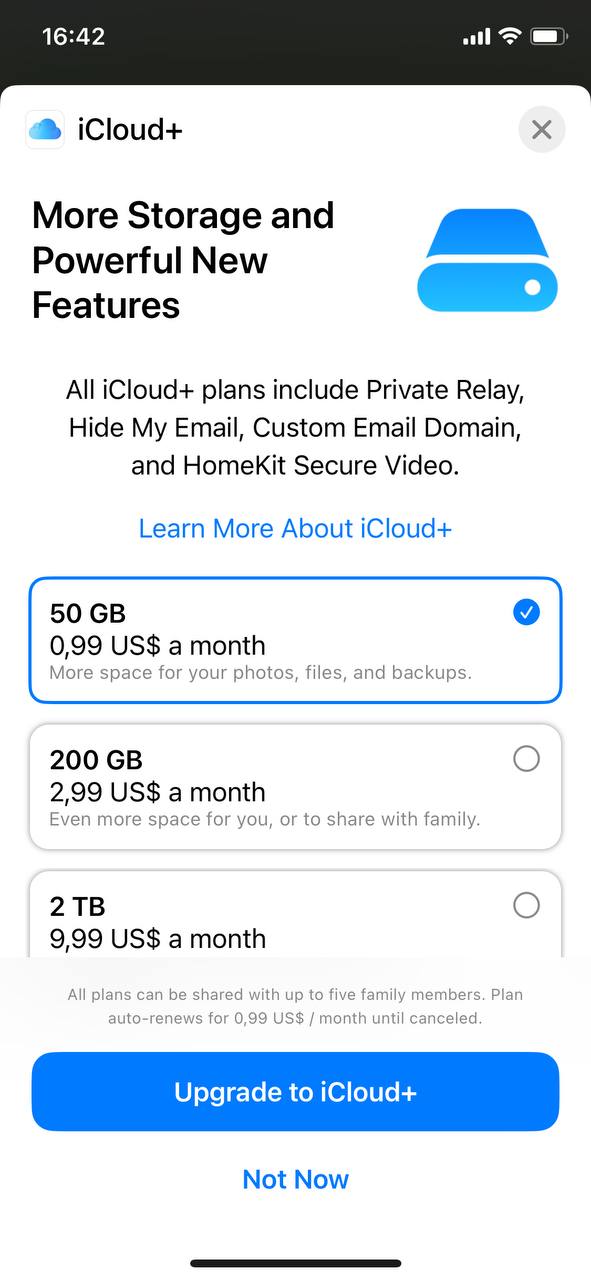
- Mac: Choose Apple menu > System Preferences, then click iCloud. Click “Manage” and then “Buy More Storage” or “Change Storage Plan”.
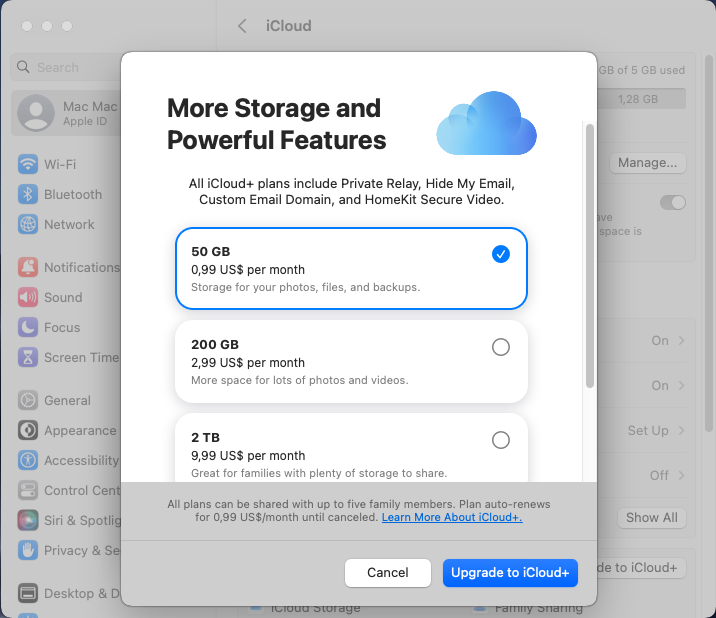
- Windows PC: Open iCloud for Windows, then click “Storage”. Choose “Buy More Storage” or “Change Storage Plan”.
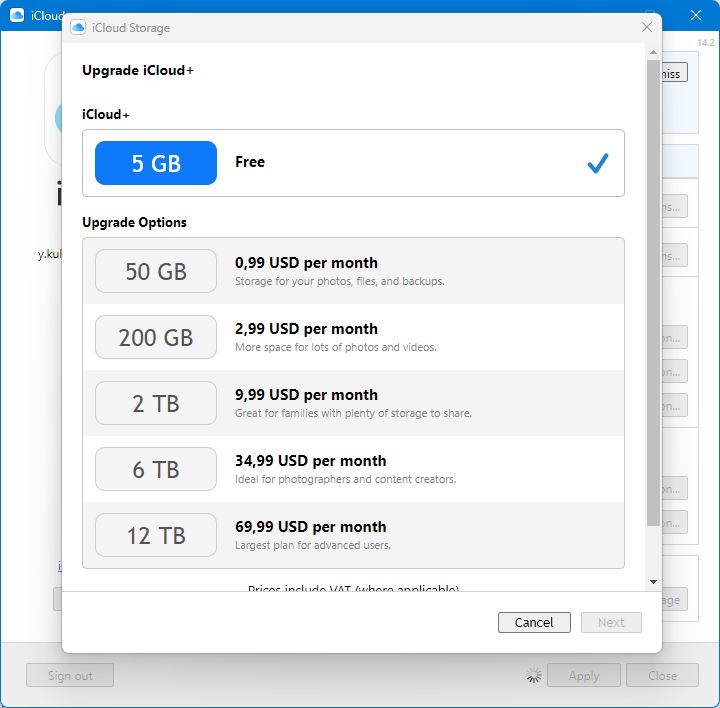
Different pricing plans vary by region. Typically, Apple offers 50GB, 200GB, and 2TB plans. You can view and select from available plans after tapping to purchase extra iCloud storage.
Method 2: How Do You Get More iCloud Storage via Family Sharing
Family Sharing is a feature that allows you to share purchases and subscriptions with family members. When it comes to iCloud storage, the 200GB and 2TB plans can be shared with family, offering a cost-effective way to manage storage needs.
- Set up Family Sharing if you haven’t already.
- Go to Settings > [your name] > Family Sharing and tap on Subsciptions.
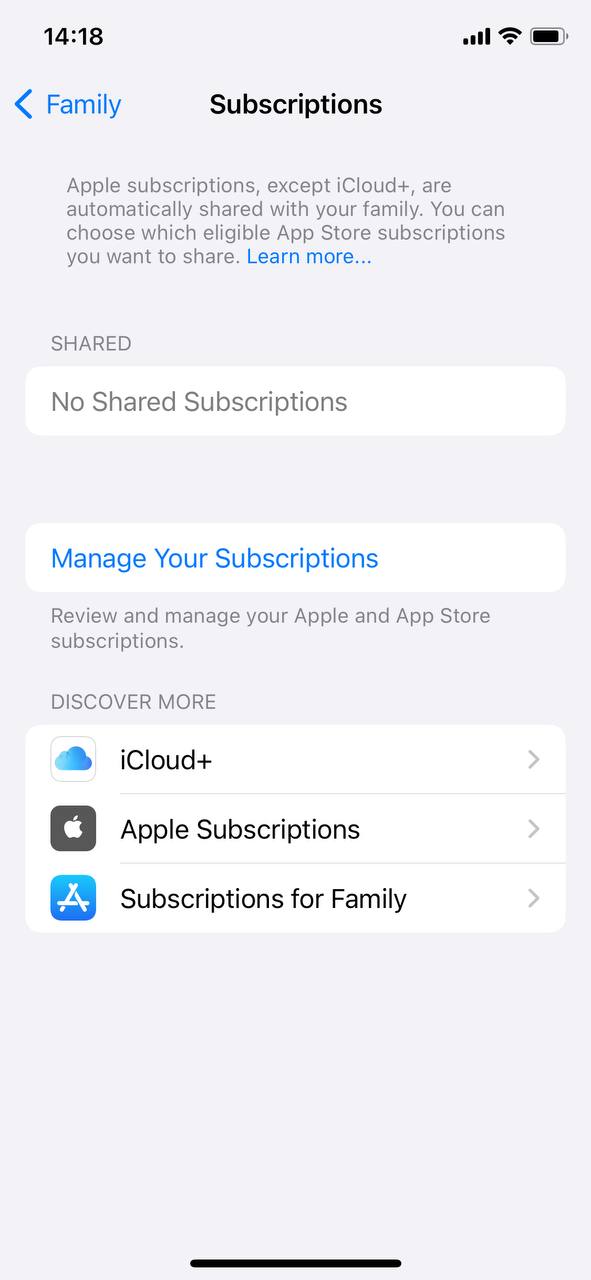
- Select iCloud+ and choose a 200GB or 2TB plan if you’re not already on one.
- Follow the onscreen instructions to share with family members.
The main advantage of this method is the ability to split the cost among family members. It also ensures that every member gets their share of the storage without affecting others’ space. Further details on how this works can be found here.
Method 3: Clean Up and Manage Existing iCloud Storage
You should consider your needs before deciding to buy more Apple storage.
-
- Delete Old Backups: Go to Settings > [your name] > iCloud > Manage Storage. From here, tap on Backups, select a device, and delete any old or unnecessary backups. It’s always recommended to regularly update your backup settings to ensure you’re not consuming unnecessary memory.
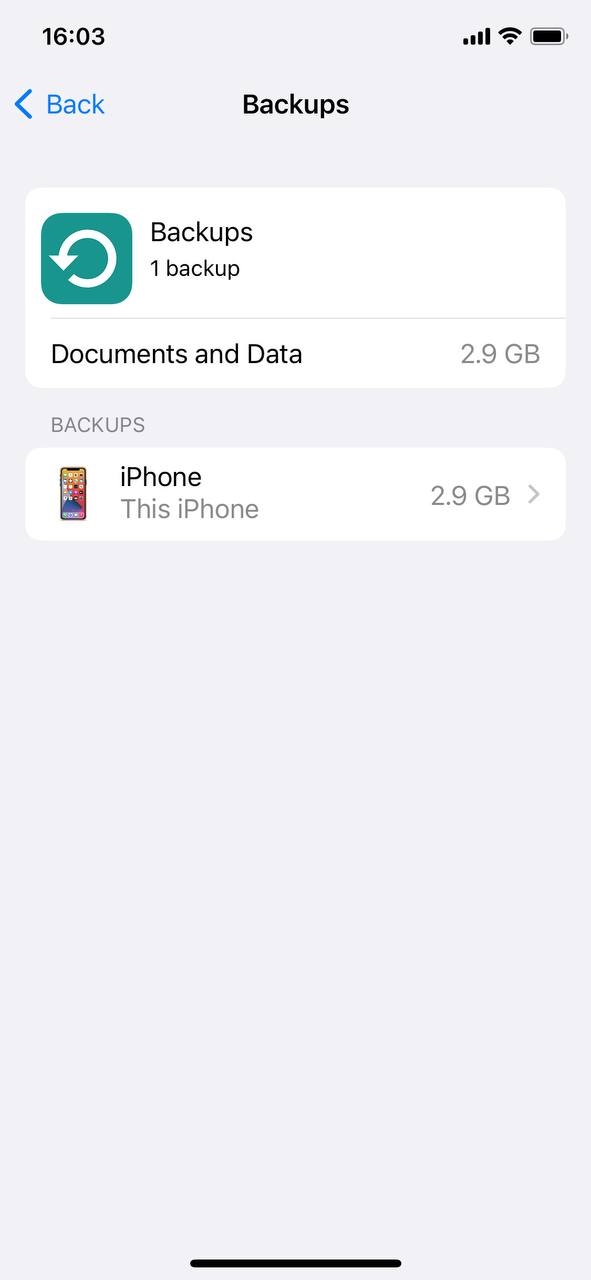
- Clear Unnecessary Files: Check your iCloud Drive and other apps using iCloud. Delete outdated documents, unused apps, or old photos and videos.
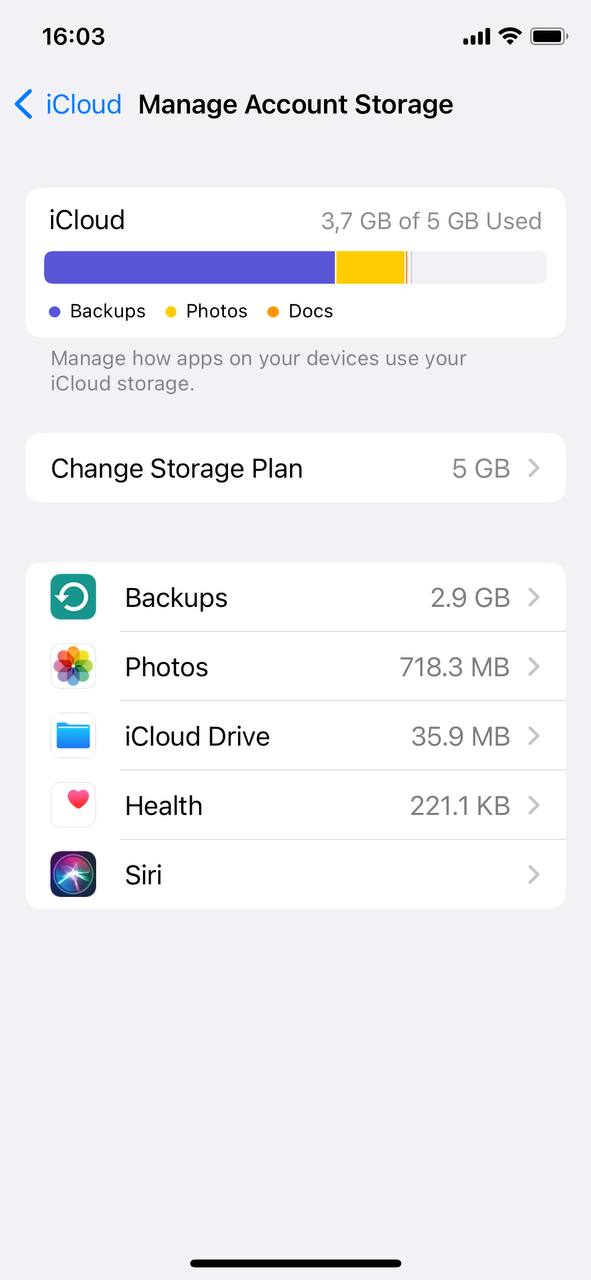
- Delete Old Backups: Go to Settings > [your name] > iCloud > Manage Storage. From here, tap on Backups, select a device, and delete any old or unnecessary backups. It’s always recommended to regularly update your backup settings to ensure you’re not consuming unnecessary memory.
- Manage Storage Efficiently: Regularly review what’s using your storage. Offload unused apps, optimize photo storage, and clear old messages and attachments.
Regular maintenance and clean-up can often free up significant space, allowing you to delay or avoid the need to increase iCloud storage.
With the right approach, managing your iCloud storage can be both efficient and cost-effective. Whether you decide to purchase additional storage, share with family, or make the most of what you already have, the key is to stay informed and proactive.
Additional Tips to Maximize iCloud Storage Use
Whether you’re using an iPhone, iPad, or MacBook, having adequate storage is crucial. iCloud storage, though an invaluable asset for Apple users, can sometimes feel limited. Before deciding to buy more apple storage, consider the following strategies to optimize your current capacity:
| Strategy | Description | Benefit |
| ? Optimize iPhone Storage | Store only thumbnails on the device with full-resolution versions in iCloud. | Frees up device storage while ensuring all photos remain accessible. |
| ? Review Large Attachments | Regularly check and delete old attachments in Messages. | Reduces clutter and frees up significant space over time. |
| ? Limit Apps Using iCloud | Selectively choose apps that backup data to iCloud. | Conserves storage by preventing unnecessary data backups. |
| ? Disable iCloud Drive for Desktop & Documents | Turn off automatic saving of Desktop and Documents folders to iCloud Drive. | Offers more control over which large files get saved in iCloud. |
| ☁️ Use Third-party Storage | Utilize other cloud storage like Google Drive or Dropbox for less vital data. | Reserves iCloud space for essential backups and Apple-specific features. |
| ? Clear ‘Other’ Data | Manage and reduce ‘Other’ data which can include caches, temp files, or corrupted data. | Can help reclaim unexpected space used by miscellaneous data. |
Before making the move to increase storage in iCloud, it’s crucial to maximize the use of your current capacity. These strategies, enhanced with visual cues, can help ensure you get the most out of your iCloud storage.
Conclusion
As technology evolves and our reliance on digital storage grows, the initial offering of 5GB on iCloud often proves insufficient for the modern Apple user. From capturing memories in high-resolution photos, safeguarding important documents, to preserving game progress and app data, users find myriad reasons to seek additional space. iCloud, while revolutionary and convenient, presents a challenge in storage management for many. Understanding the dynamics behind the ever-present need to upgrade storage helps users make more informed decisions and enhances their overall Apple experience.
FAQ
Apple offers 5GB of iCloud storage for free to every Apple user. To get more space without buying, you can:
- Clean Up Existing Storage: Regularly review and delete unnecessary files, photos, or backups.
- Optimize Storage: Use the “Optimize Storage” option on your device, which replaces full-resolution photos and videos with smaller, device-sized versions, while the full resolutions are stored in iCloud.
- Use Shared Albums: Instead of storing all your photos and videos in iCloud Photo Library, you can use shared albums which don’t count against your iCloud storage.
Yes, Apple occasionally offers bundles or promotions for iCloud storage, especially for students or members of the Apple One bundle. Apple One combines iCloud storage with other Apple services like Apple Music, Apple TV+, and Apple Arcade, potentially offering more value for the price.
Yes, you can. iCloud storage is billed on a monthly basis, so you can upgrade to a higher plan for one month and then downgrade the following month. Just remember to downgrade before the next billing cycle to avoid being charged for another month.
When you downgrade, the total storage capacity will decrease, but your data will remain in iCloud. However, if you’re using more storage than your chosen plan offers, new photos and videos won’t be uploaded to iCloud Photo Library, apps will no longer back up, and your device backups might be removed. It’s crucial to ensure you’re within the storage limit of your downgraded plan or move important data to another location before downgrading. If you’re over the storage limit, Apple will notify you and give you 30 days to remove excess data before taking any action.