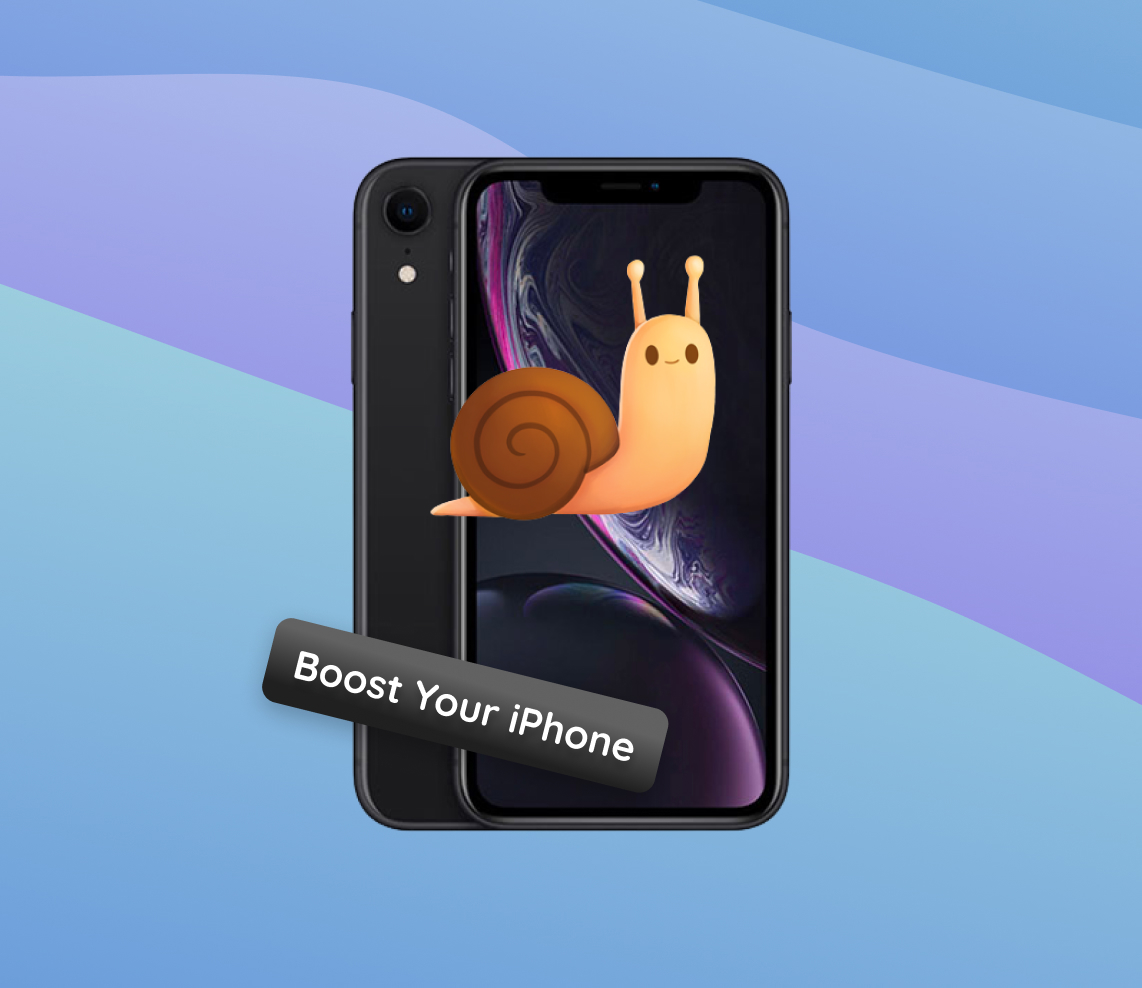Issues with speed and performance in smartphones can be a source of immense frustration for users, especially when we rely on them for almost every aspect of our daily lives. This article provides a comprehensive insight into the prevalent reasons causing the iPhone XR to run slow or freeze. By exploring both software-related and hardware-related factors, we aim to offer clarity. Through a deeper understanding of these underlying factors, users will be better equipped to troubleshoot issues and enhance the overall performance of their device.
Why is My iPhone XR Running Slow and Freezing?
Over time, you might notice your iPhone XR slowing down. The performance can be affected by various factors ranging from software updates to hardware issues. The seamless operation of your device could be hindered due to several reasons, and understanding these can help in troubleshooting and enhancing the performance of your iPhone XR.
The table below elucidates common reasons why an iPhone XR may experience slowdowns or freezing issues:
| ? Issue | ? Description |
| ? Outdated Software | Not having the latest iOS updates installed can cause the device to perform poorly. Updating to the latest iOS version can often resolve such issues. |
| ? Full Storage | Having almost full storage restricts operations and slows down the device. Clearing out unnecessary files and uninstalling unused apps can help free up storage. |
| ?️ Overloaded CPU | Too many applications running in the background can overload the CPU and slow down the device. Closing unused apps and restarting the device can help alleviate this issue. |
| ? Malware or Virus | Though unlikely, malware or a virus, especially on jailbroken devices, can significantly slow down the device. Performing a factory reset and avoiding jailbreaking can help maintain optimal performance. |
| ?️ Corrupted Files | Corrupted files or apps can cause the system to slow down. Uninstalling and reinstalling suspicious apps can resolve this issue. |
| ? Hardware Issues | Hardware issues like a failing battery can affect the device’s performance. Consulting with Apple’s support or visiting an Apple Store for professional assistance can be beneficial. |
Addressing these issues by updating software, managing storage, and keeping an eye on the CPU usage can significantly improve the performance of your iPhone XR.
Troubleshooting Steps to Boost iPhone XR’s Performance
There are several user-friendly steps that can be performed to enhance the performance of your iPhone XR before seeking professional assistance. Here are some key steps:
Step 1: Check Storage Space
Insufficient storage space can significantly slow down your iPhone XR. It’s recommended to keep a check on the storage space and clear out unnecessary data or apps. To check the storage on your iPhone XR, go to Settings > General > iPhone Storage. This will give you a breakdown of the space used and available on your device.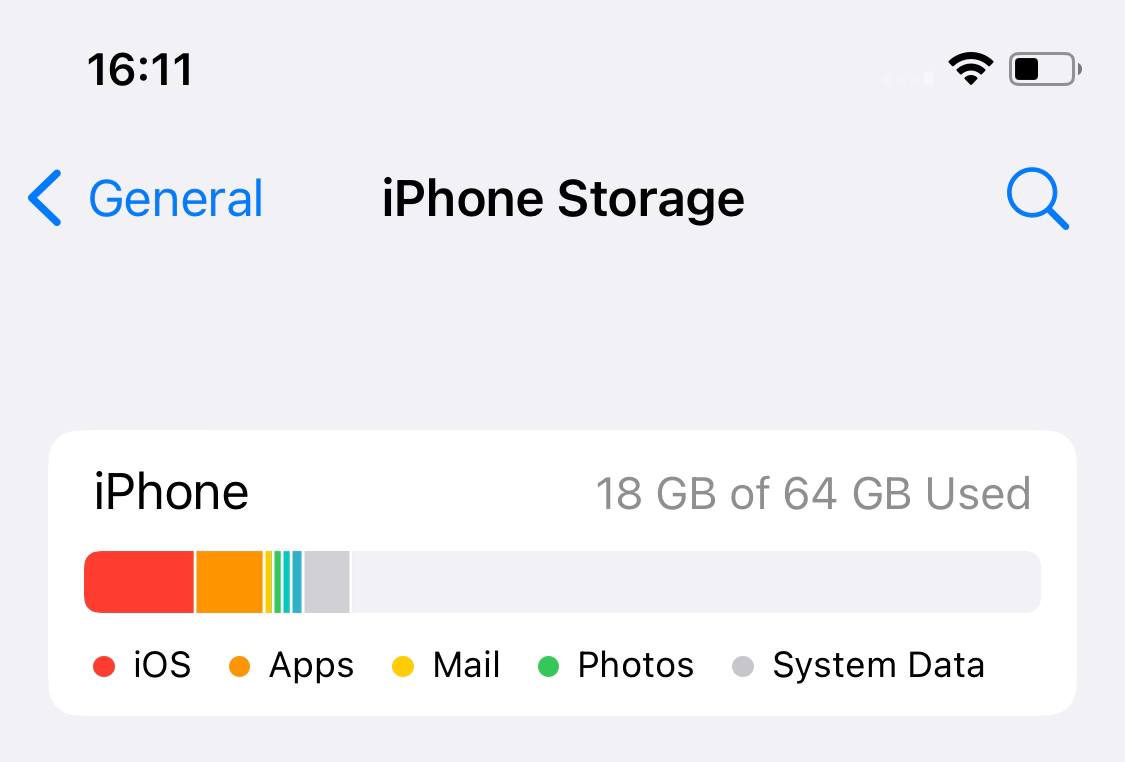
Step 2: Update to the Latest iOS
Keeping your iOS updated ensures that your iPhone XR is running the latest bug fixes and performance improvements. To update your iPhone XR to the latest iOS version, navigate to Settings > General > Software Update, and if an update is available, tap on “Download and Install”.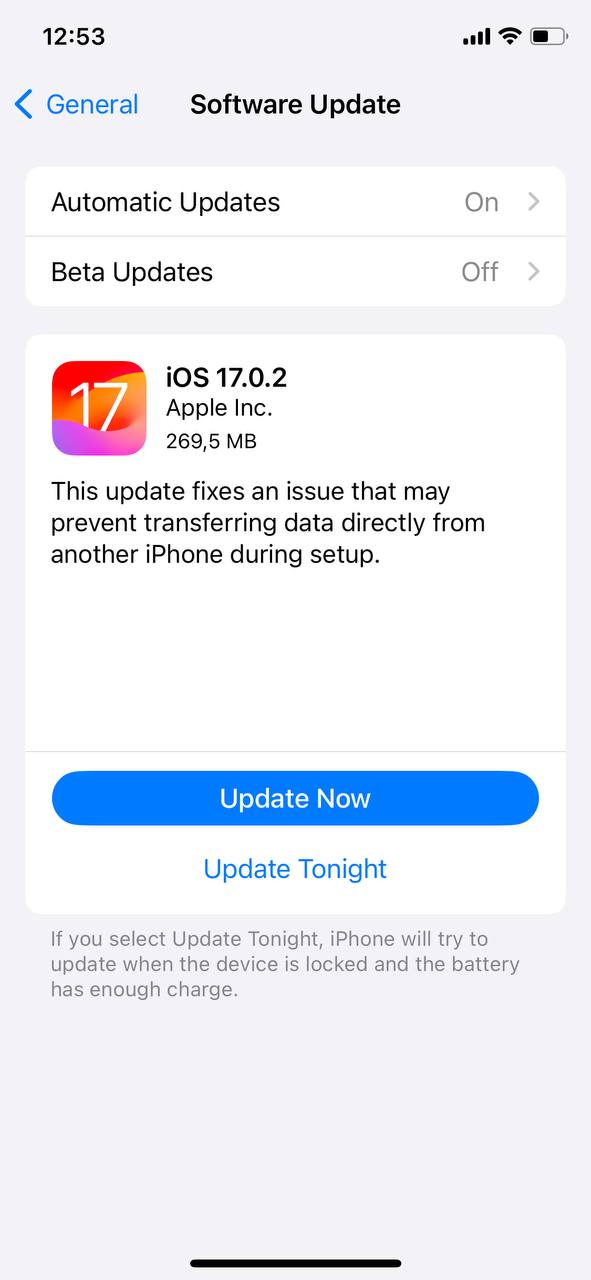
Step 3: Restart the iPhone XR
Restarting your device can help clear temporary files and resolve memory glitches. To restart your iPhone XR, press and hold the side button and either volume button until two sliding buttons appear, then slide to power off. Once the device is off, hold the side button until you see the Apple logo to turn it back on.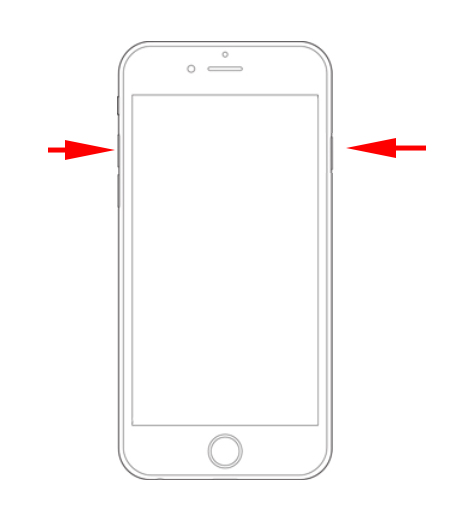
Step 4: Monitor and Manage Running Applications
Background applications can consume resources and slow down your iPhone XR. By managing these applications, you can free up system resources. To view recently used apps, swipe up from the bottom of the screen and hold for a second. You can swipe left and right to browse through app previews, and swipe an app preview upwards to close the app.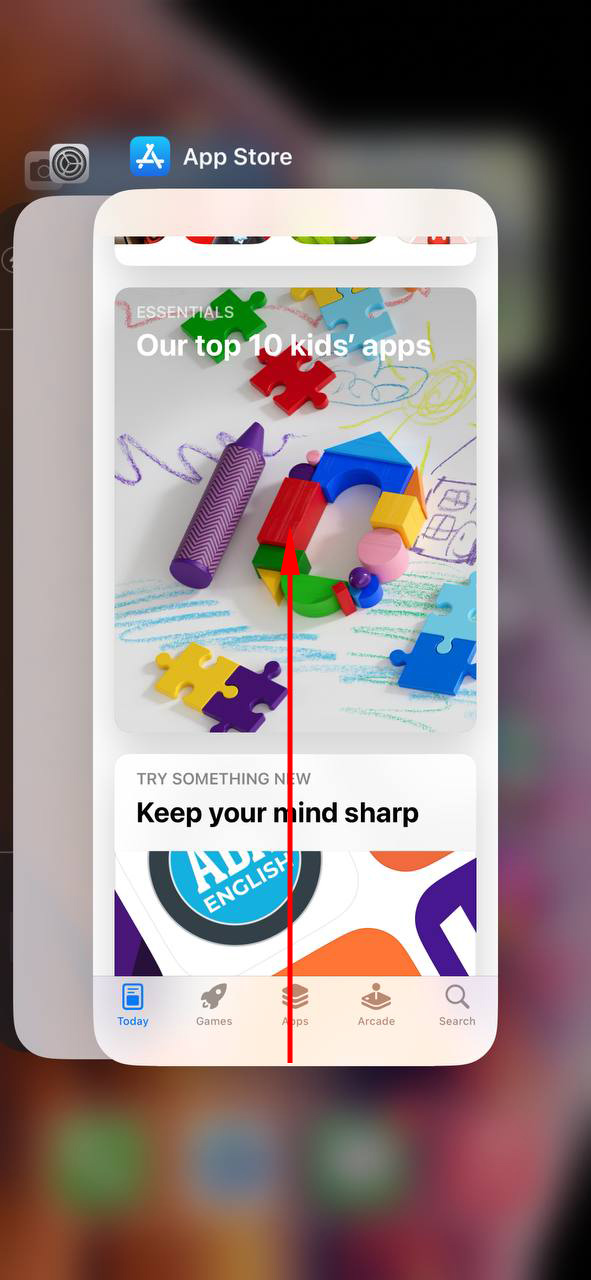
Step 5: Reset All Settings
If your iPhone XR is still running slow, resetting all settings might help as it restores system settings to their defaults without erasing any content. Go to Settings > General > Reset > Reset All Settings, enter your passcode if prompted, and confirm the reset.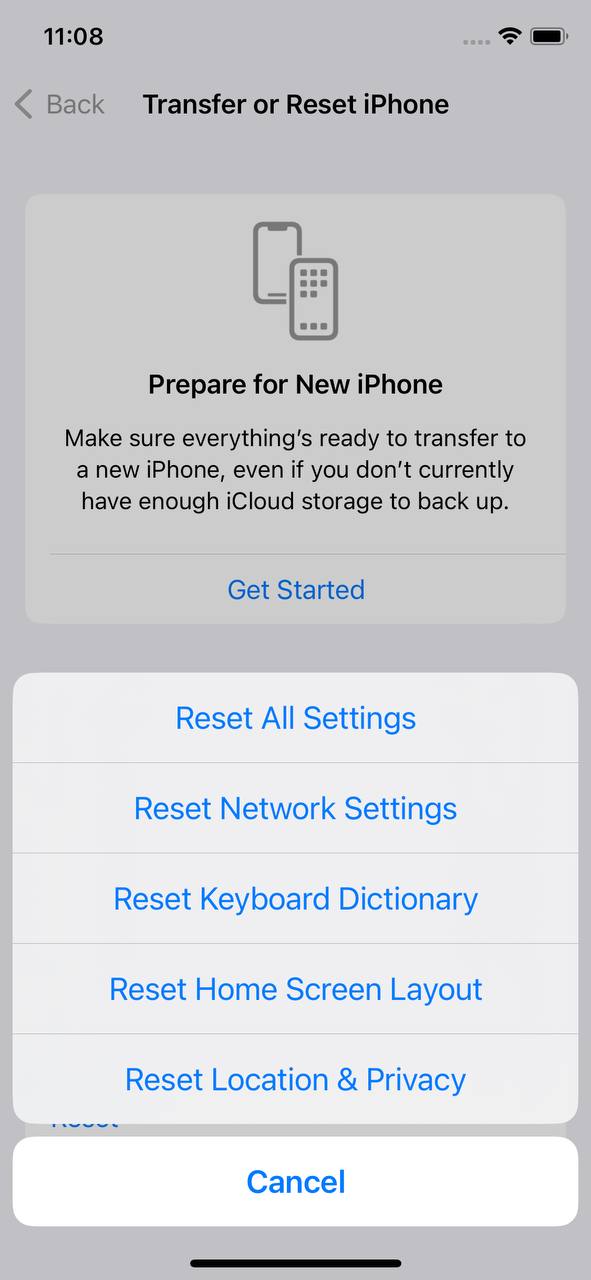
Step 6: Look for Problematic Apps
Some apps may cause your iPhone XR to slow down or freeze. Identifying and handling these apps could resolve the issue. Check the battery usage to find apps that are consuming excessive resources by going to Settings > Battery. Keeping your apps updated and removing outdated or seldom-used apps can also help in boosting the performance of your iPhone XR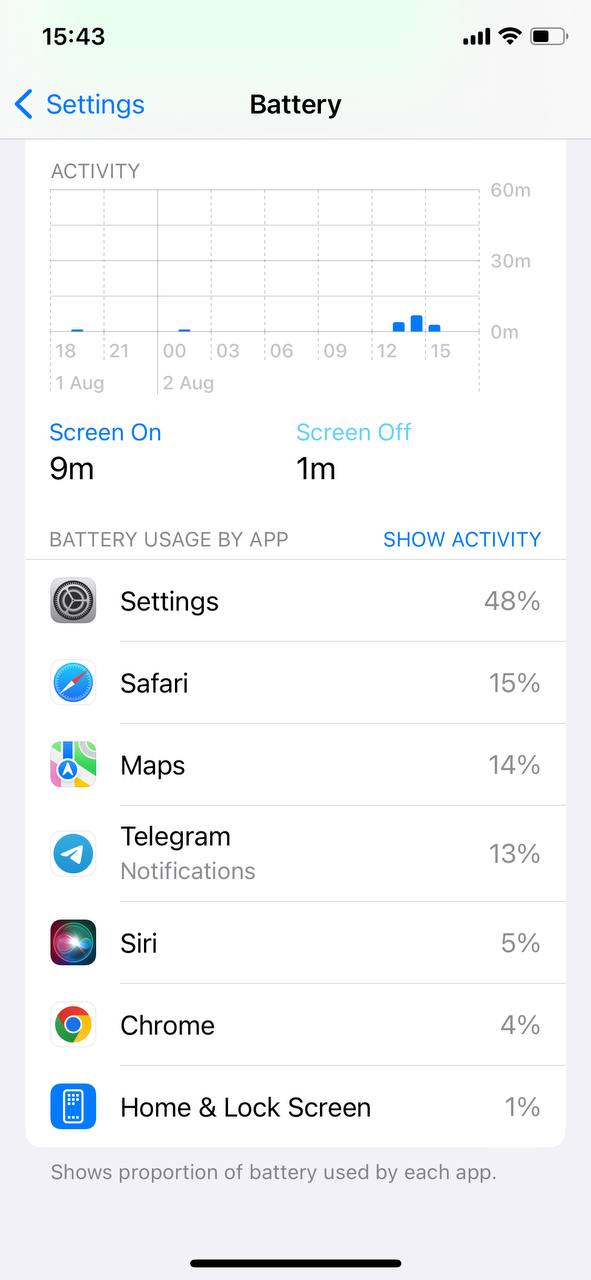
Executing the above steps can significantly improve the performance of your iPhone XR. If issues persist, it may be a good idea to try some advanced solutions.
Advanced Solutions When Your iPhone XR Keeps Getting Slow
When basic troubleshooting doesn’t resolve the issue of an iPhone XR running slow or freezing, more technical solutions may be necessary. However, these should be approached with caution as they could result in data loss or require more technical knowledge. Here are some advanced options:
Option A: Backup and Restore via iTunes or iCloud
A backup and restore can provide a fresh start for your device by archiving your information and setting up your iPhone XR as new. Ensure your data is backed up to either iCloud or iTunes before proceeding with a restore.
- For iCloud Backup: Go to Settings > [your name] > iCloud > iCloud Backup, then turn on iCloud Backup and tap on “Back Up Now”.
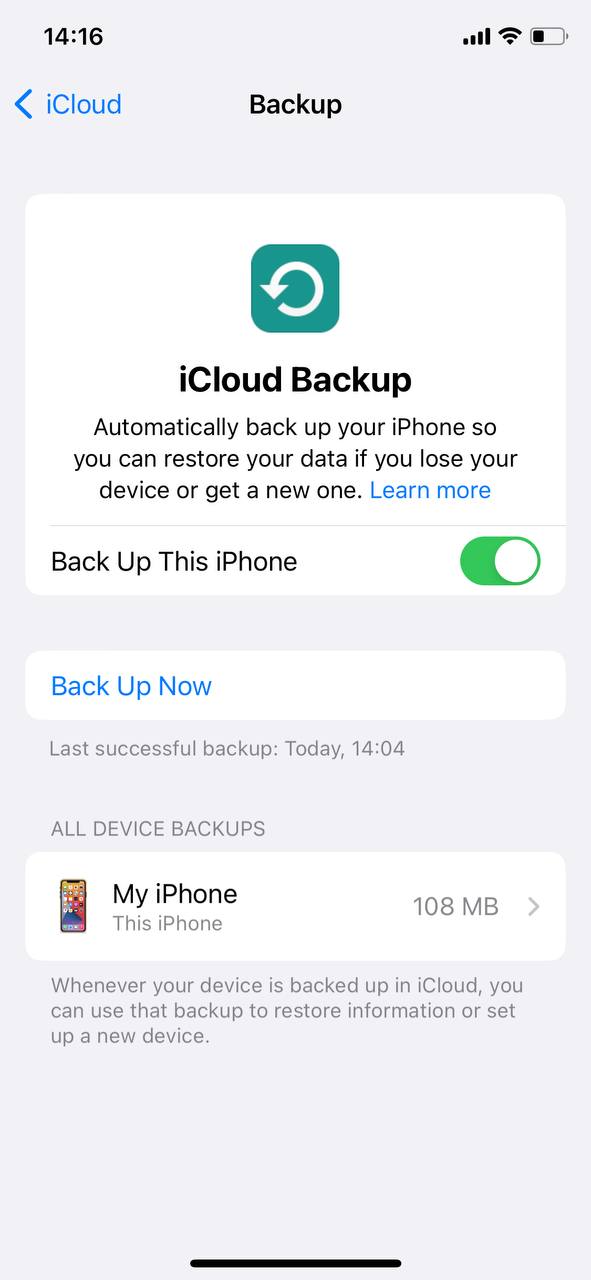
- For iTunes/Finder Backup: Connect your iPhone to your computer, open iTunes, select your iPhone, and under Backups, choose “This computer”, then click “Back Up Now”.
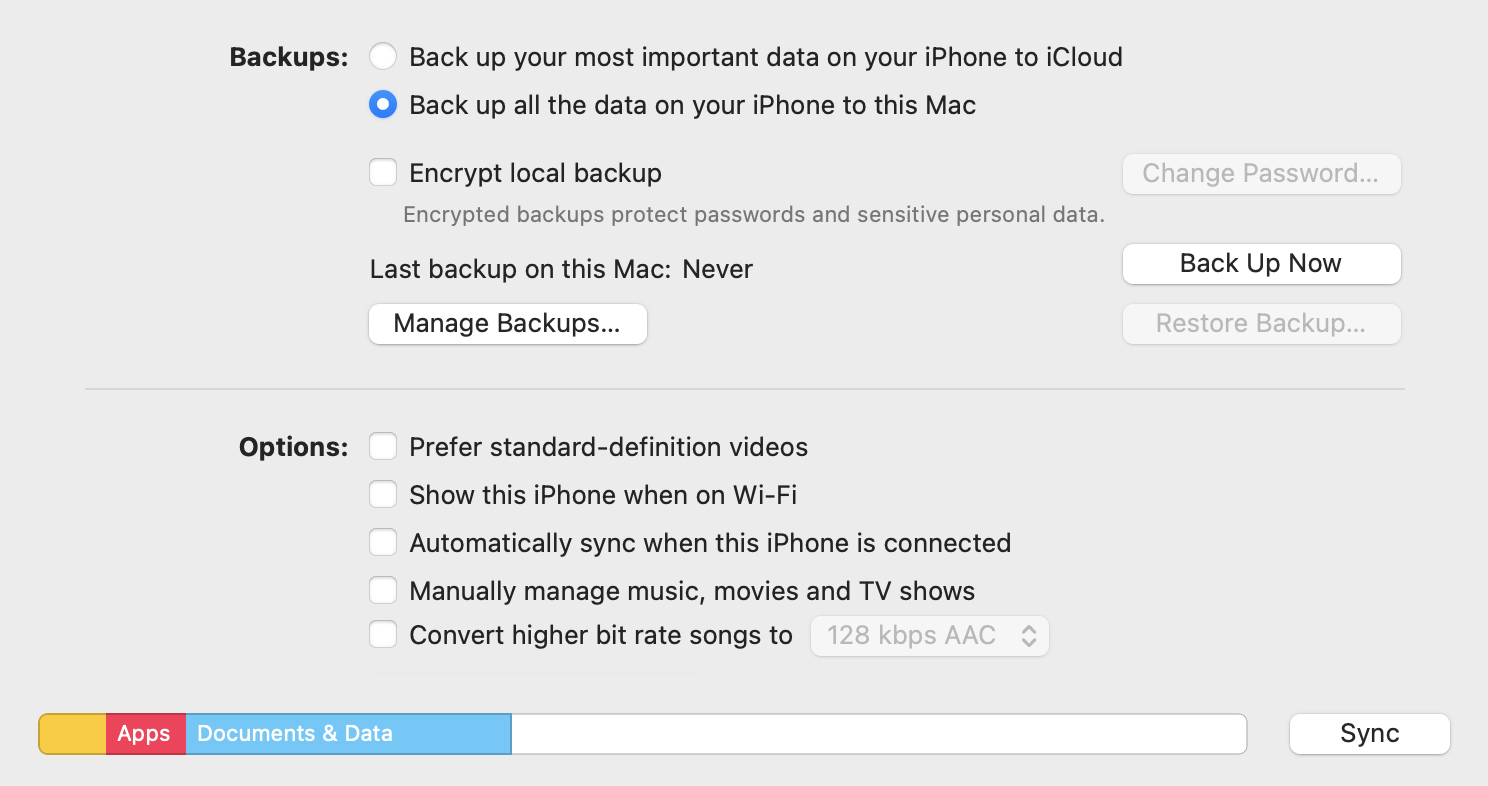
- To restore, you can use the setup screen on your device or use iTunes on your computer.
Restoring your iPhone XR can help in resolving persistent issues affecting the performance of the device. For more details on backing up and restoring, visit Apple’s support page.
Option B: Reset to Factory Settings
Resetting to factory settings will erase all data and settings on your iPhone XR and restore the original software. This can clear any issues causing the device to run slow or freeze, providing a clean slate.
- Go to Settings > General > Reset > Erase All Content and Settings.
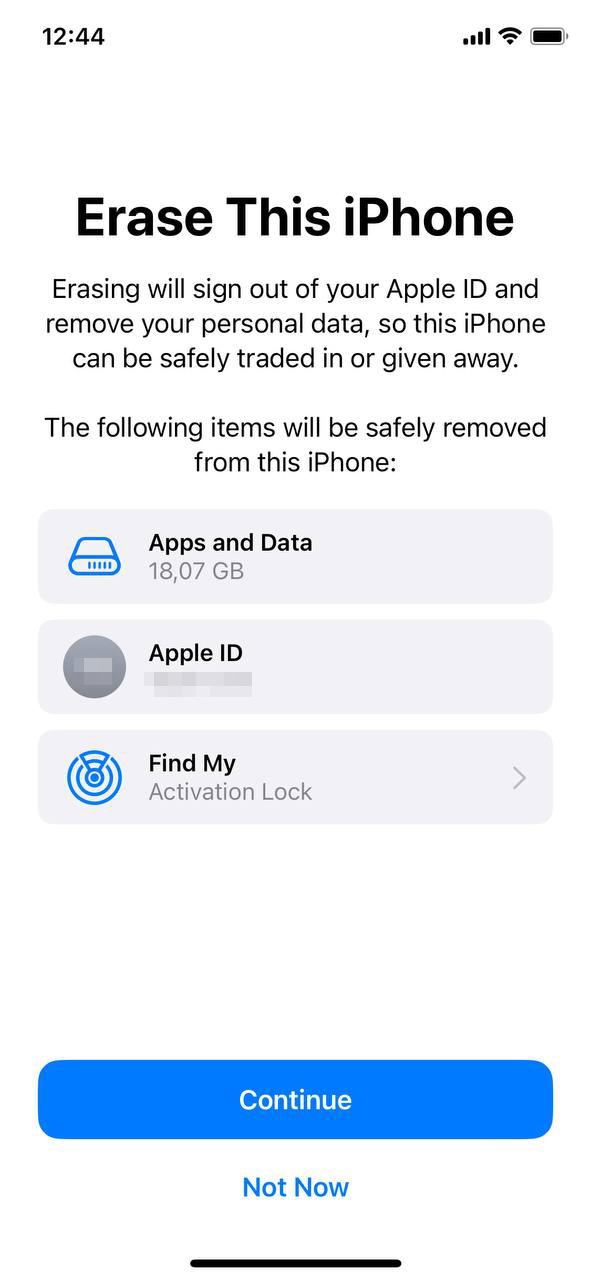
- Ensure you have a backup before proceeding as this will erase everything on your device.
Option C: Contact Apple Support or an Authorized Service Provider
If the problem persists or if you are unsure of any steps, it’s wise to seek professional help. Contacting Apple Support or visiting an authorized service provider can provide expert assistance to resolve issues with your iPhone XR.
- Contact online or visit a local Apple Store.
- Make an appointment with an authorized service provider for a thorough check-up.
Option D: Explore Battery Health
The health of the battery can significantly impact the performance of your iPhone XR. A degraded battery may cause the device to slow down to preserve battery life.
- Go to Settings > Battery > Battery Health to check the maximum capacity and peak performance capability of your battery.
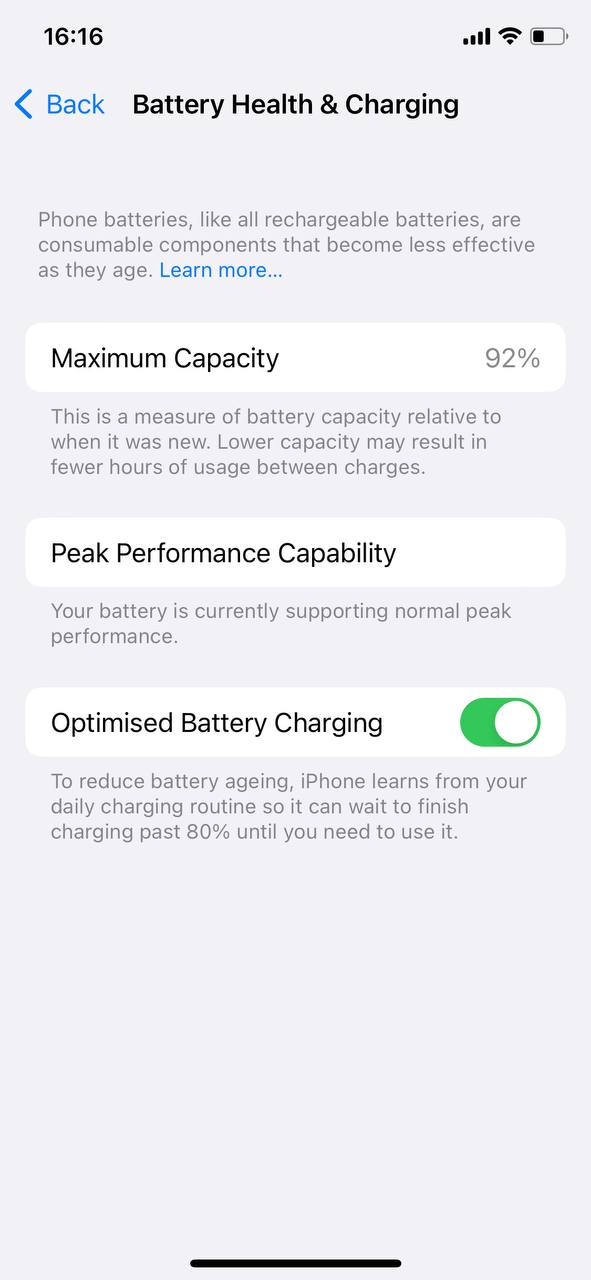
- If the battery health is degraded, you might want to consider replacing the battery. Apple provides a tutrial on Battery Health to check and manage your battery’s performance.
Remember to always have a recent backup of your data before undertaking any action that might result in data loss. If in doubt, seeking professional assistance from Apple Support or an Authorized Service Provider is a prudent step to ensure the optimal functionality and longevity of your iPhone XR.
Conclusion
As the digital age progresses, the optimal performance of our smartphones becomes more crucial than ever. The iPhone XR, like any device, is susceptible to various factors that may hinder its efficiency. As highlighted in this article, both software updates and hardware components play significant roles in the device’s operation. It’s imperative to not only be aware of these factors but also to engage in regular maintenance and updates. Adopting these habits ensures that the iPhone XR functions at its peak, offering users the best experience possible. In the end, being proactive and informed is the key to longevity and seamless operation of our devices.
FAQ
There could be multiple factors contributing to your iPhone XR slowing down. Common culprits include an overabundance of background processes, outdated software, full storage, battery health issues, or too many apps running simultaneously.
It’s possible for any iOS update, including iOS 16, to temporarily affect performance as the system integrates changes and optimizes. However, Apple designs its software updates to be compatible with a range of older devices. If you notice lag after an update, it might be due to background processes, such as photo indexing or system optimizations. Generally, performance should stabilize after a few days. If not, consider troubleshooting steps like restarting your phone or checking for further software updates.
To clear the RAM on your iPhone XR, follow these steps:
- Go to Settings > Accessibility.
- Under the Touch settings, find and turn on “AssistiveTouch.”
- Once “AssistiveTouch” is on, you’ll see a floating button on your screen.
- Press and hold the Side button (or power button) until the “slide to power off” slider appears.
- Tap the on-screen “AssistiveTouch” button.
- Press and hold the Home icon in the AssistiveTouch menu until the screen flashes and returns to the Home screen or Lock screen.
After doing this, your iPhone’s RAM will be cleared. If you no longer wish to use AssistiveTouch, you can go back to the Accessibility settings to turn it off.
Resetting an iPhone can sometimes improve its performance, especially if there are software glitches or corrupt files causing issues. However, before considering a reset, make sure to back up all important data. A simple restart might suffice in many cases, but if you’re still experiencing significant lag, a factory reset might be the solution. Remember, a factory reset will erase everything on your device and return it to its original settings.