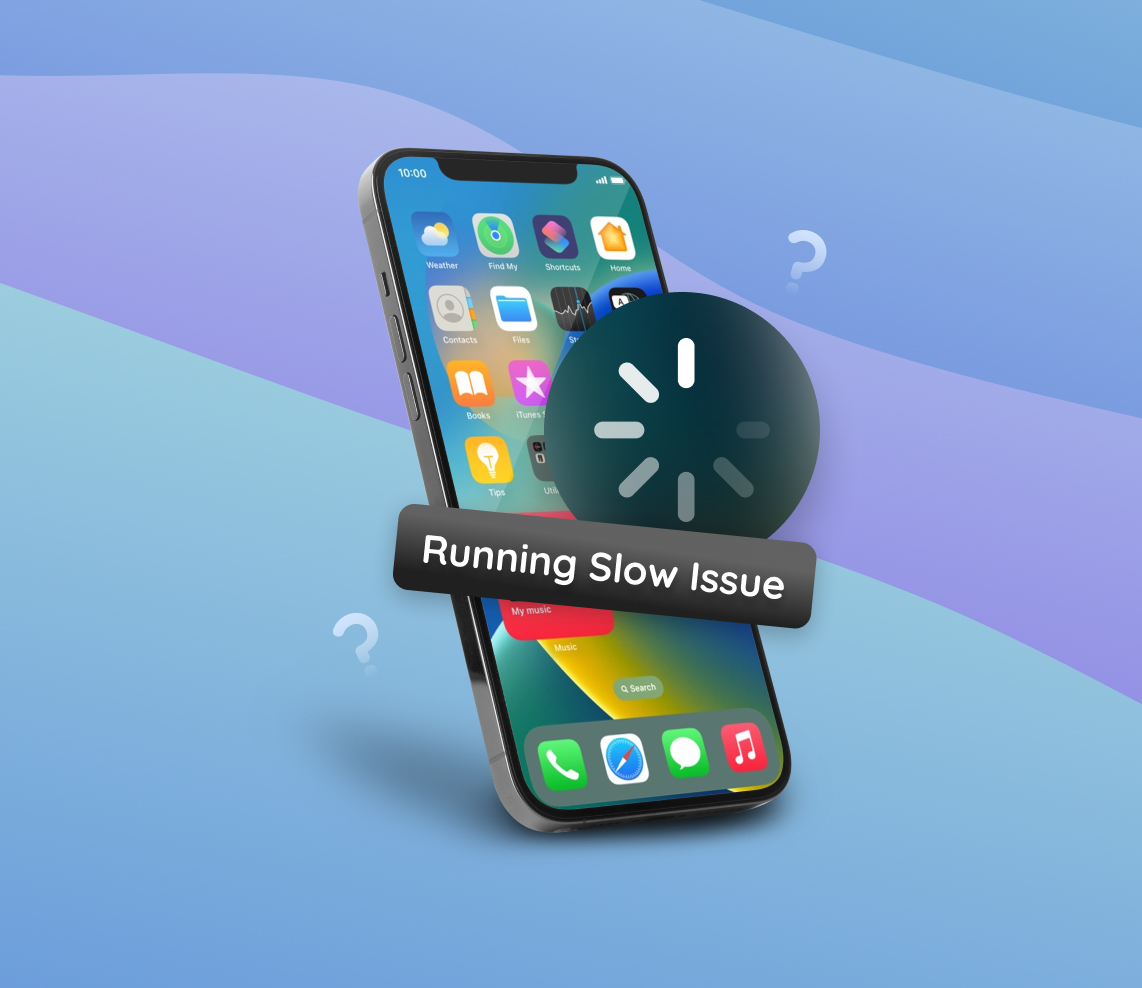Apple’s iPhone is celebrated for its speed and efficiency. However, like any technological device, it can occasionally display signs of slowing down. Whether it’s due to software updates, storage issues, or an aging battery, understanding why your iPhone is lagging can be the first step to reclaiming its optimal performance. This guide delves deep into the reasons behind a sluggish iPhone and offers both basic and advanced solutions to restore its speed.
Main Causes: Why is My iPhone So Slow?
Experiencing a sluggish performance on a device we trust is undoubtedly frustrating. If you’ve ever thought, “Why is my iPhone moving so slowly?”, you’re not alone. In this article, we’ll explore the most common reasons behind the slowing down of iPhones and their impact on device performance.
| Reason | Description |
| ? Older Hardware | Over time, as technology advances, the hardware components of older iPhone models might not be capable of supporting the latest software updates smoothly. This can make older devices lag as updates demand more resources. |
| ? Full Storage | When storage is almost full, it can limit the space needed for temporary files and operation caches, leading to an iPhone moving slow. Apple’s official guide provides insights on managing storage. |
| ? Too Many Background Processes | Having multiple apps running in the background, especially those needing constant data updates, can take up system resources. This is a common reason for apps running slow on iPhone. |
| ? Outdated Apps or iOS Version | Delaying updates for apps or iOS can cause your iPhone to get slow. Older software versions may not be optimized for current tasks or may contain unpatched performance issues. |
| ? Battery Health | Decreasing battery health can affect iPhone performance. With aging batteries, Apple sometimes reduces device performance to avoid unexpected shutdowns. This can make your iPhone work slow. Learn more about iPhone battery and performance. |
| ? Malware or Rogue Apps | Although rare, iPhones can sometimes get malware or rogue apps that use excessive system resources. This could lead to your phone running slow iPhone issues. It’s essential to only download apps from trusted sources like the App Store. |
In conclusion, multiple reasons can lead to your iPhone suddenly acting sluggish. Regularly monitoring storage, updating software, checking battery health, and ensuring apps are not outdated can maintain its peak performance. If the issues persist, seeking guidance from Apple support or visiting an Apple store might be beneficial.
Troubleshooting: How to Fix a Slow iPhone
If your iPhone feels laggy or apps are loading slower than usual, this step-by-step guide can help. Each method specifically targets common culprits behind the sluggish performance of your device.
- Update iOS: Before diving into specific issues, ensure your iPhone is running the latest version of iOS. Apple often releases software updates that include performance enhancements and bug fixes which can resolve your iphone being slow. How to update your iPhone.
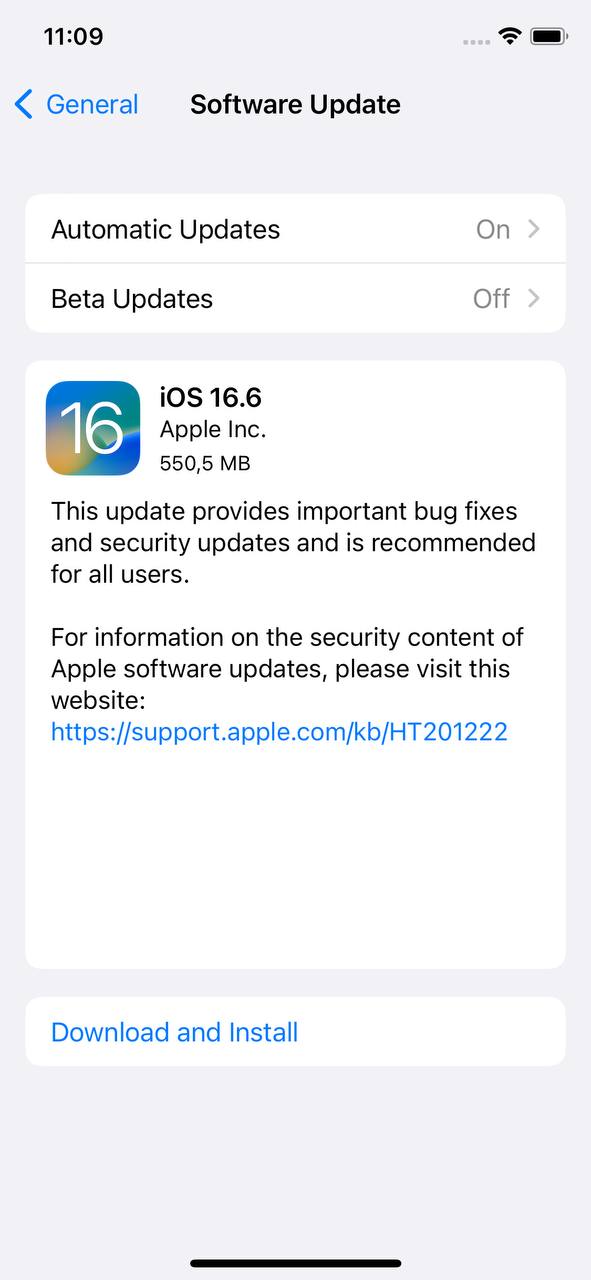
- Check Storage: Freeing up some space can boost the performance of your iPhone. If your device storage is almost full, it might be causing the phone moving slow iPhone problem. Manage your iPhone’s storage.
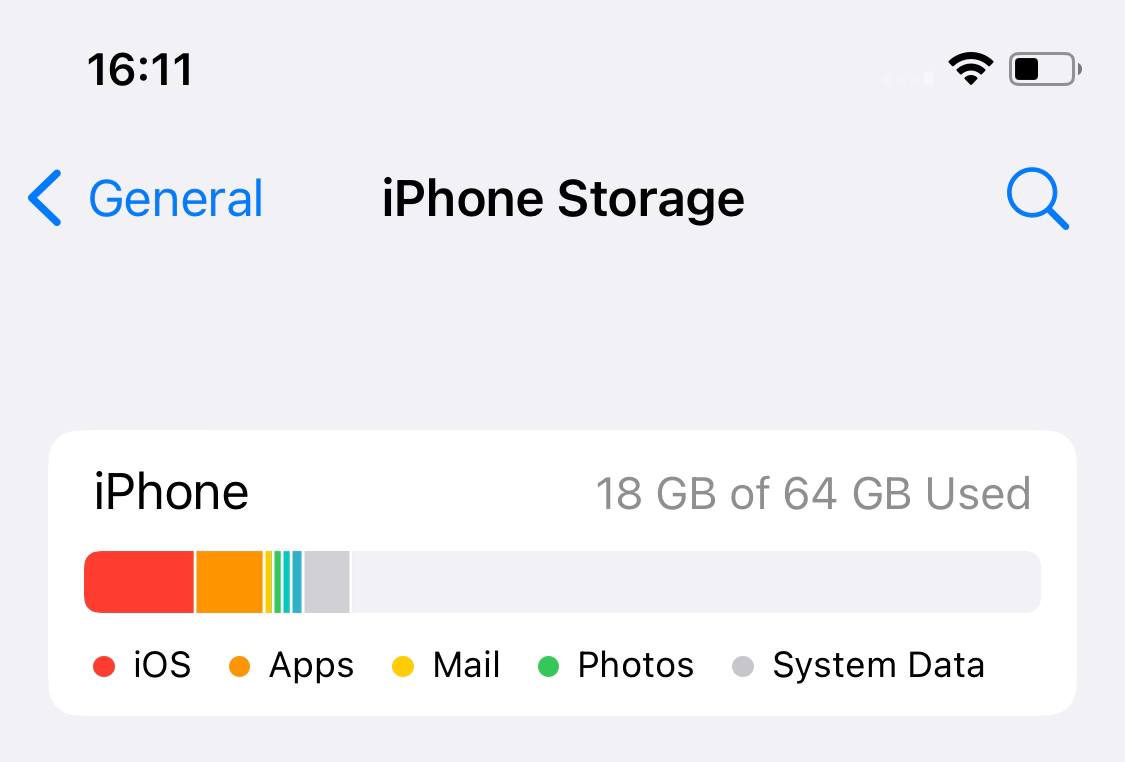
- Restart Your iPhone: Simply restarting can clear out temporary caches and resolve minor software glitches that might make your iPhone seem slow.
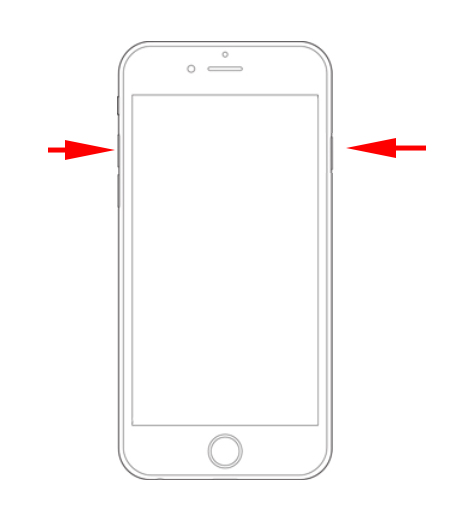
- Update Apps: Outdated apps can cause performance issues. Regularly updating apps ensures you have the latest optimizations, which can prevent them from running slow on iPhone. How to update apps on your iPhone.
- Limit Background App Refresh: Background App Refresh can use system resources. By turning it off for unnecessary apps, you can potentially improve the speed and responsiveness of your device if your iPhone is getting slow. Adjust Background App Refresh settings.
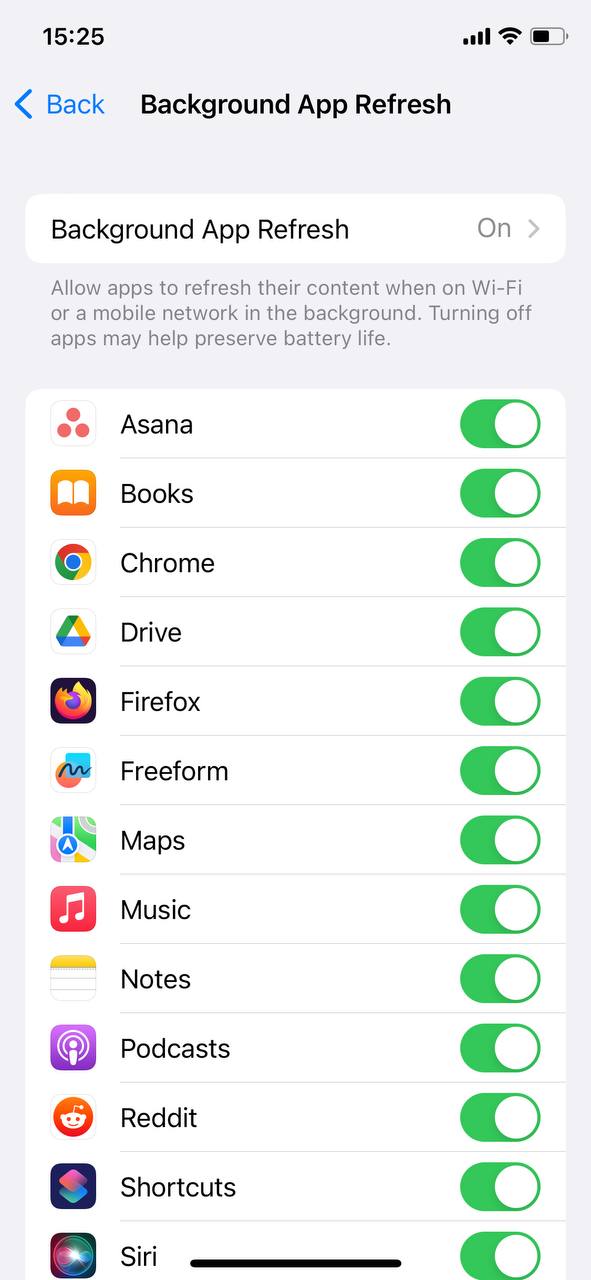
After trying the above steps, your iPhone should ideally show improvement in performance. If the problem persists, it might be beneficial to consult with an Apple expert or technician for more in-depth troubleshooting.
Advanced Solutions for iPhones Being Slow and Laggy
If standard troubleshooting hasn’t resolved your iPhone performance issues, delving into advanced solutions can be beneficial. These methods address deeper technical concerns that may be causing your iPhone to lag or perform sluggishly.
Inspect for Faulty Apps
Not all apps are created equal. Some, especially those sourced outside of the official App Store, may contain bugs or even malware. These can hog your system resources, causing your iPhone to seem slow. To identify potential culprits:
- Go to Settings > Battery and review the battery usage by apps.
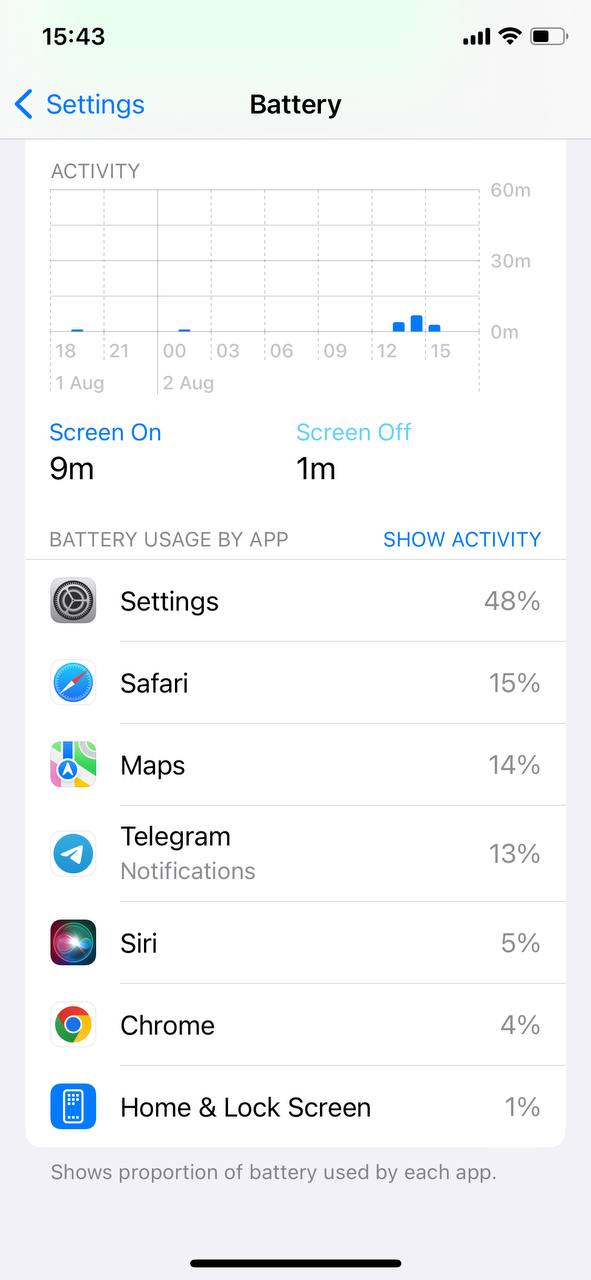
- If an unfamiliar or rarely used app is consuming excessive battery, it might be impacting your iPhone’s performance.
- Consider uninstalling such apps and monitor if there’s an improvement in speed.
Factory Reset
Resetting your iPhone to its factory settings can often resolve stubborn performance issues. However, this will erase all data on your device:
- Before proceeding, make sure you backup all your data.
- After the backup, go to Settings > General > Transfer or Reset iPhone > Erase All Content and Settings.
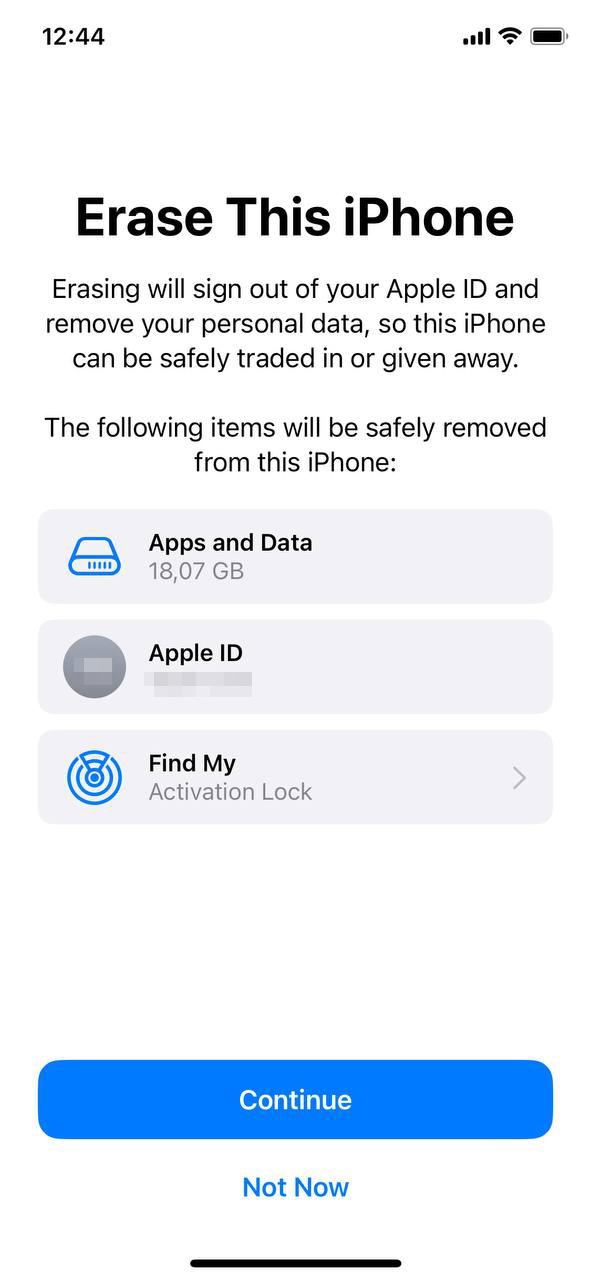
- A fresh start often resolves many performance issues that couldn’t be addressed through standard troubleshooting.
Learn how to backup your iPhone.
Consider Downgrading iOS
Some recent iOS updates may contain unforeseen bugs or may not be fully optimized for older iPhone models, leading to a decrease in performance. If you believe a recent update is behind your iPhone’s lag:
- Ensure you have a backup of your iPhone.
- Revert your iPhone to a previous iOS version.
Note: The process of downgrading the iOS isn’t always direct and might need extra steps or tools, especially if reverting to a much older version.
Think About Replacing the Battery
Over time, iPhone batteries wear out. A degrading battery can activate the iPhone’s performance management system, making the device run slower to avoid sudden shutdowns. A battery replacement might be in order if:
- Your iPhone has been in use for several years.
- The battery health, accessible through Settings > Battery > Battery Health, isn’t at its best.
Conclusion
In today’s fast-paced digital era, our reliance on smartphones, especially iconic devices like the iPhone, is undeniable. We expect seamless performance, quick responses, and efficient multitasking. So when our trusted iPhone begins to show signs of slowing down, it’s not just an inconvenience—it affects our daily routines, work, and even our leisure activities.
As this guide has illustrated, numerous factors, ranging from software updates and storage issues to aging batteries, can influence an iPhone’s performance. But with every problem comes a solution. By understanding the root causes of these slowdowns and proactively addressing them, we can ensure our devices continue to serve us well. Whether it’s by freeing up storage, updating apps, or even considering a hardware change, there’s always a way to reclaim that lost speed.
Lastly, it’s essential to remember that technology, though advanced, has its limitations. Regular maintenance, timely updates, and occasional decluttering can go a long way in preserving the longevity and performance of our devices. So, the next time your iPhone feels a bit off its game, you’re equipped with the knowledge to bring it back to its prime. Embrace the solutions, and here’s to many more years of swift swipes, instant app launches, and lag-free experiences with your iPhone!
FAQ
It’s common for iPhones to experience some lag or slowness immediately after a software update. This is often due to the device’s processes adjusting to the new software. However, if the slowness persists, it might be due to other underlying issues or incompatibilities between the update and certain apps or settings.
Some users report that their iPhones become slow or laggy when charging. This can be due to a variety of reasons including using non-certified chargers, running intensive apps during charging, or the device’s software processes related to charging and battery management.
While iPhones are known for their robust security features, no device is completely immune to malware or viruses. If your iPhone is running slower than usual and you suspect malware might be the cause, consider running a security scan using a trusted mobile security app. Always be cautious of downloading apps from untrusted sources.
If specific apps are running slow on your iPhone, it could be due to various reasons such as outdated app versions, app incompatibilities, or insufficient storage. Here are some steps to fix this issue:
- Update the app to its latest version from the App Store.
- Clear cache and data for the app, if the option is available.
- Reinstall the app.
- Ensure your iPhone has sufficient free storage space.
- If the problem persists, contact the app developer for support.