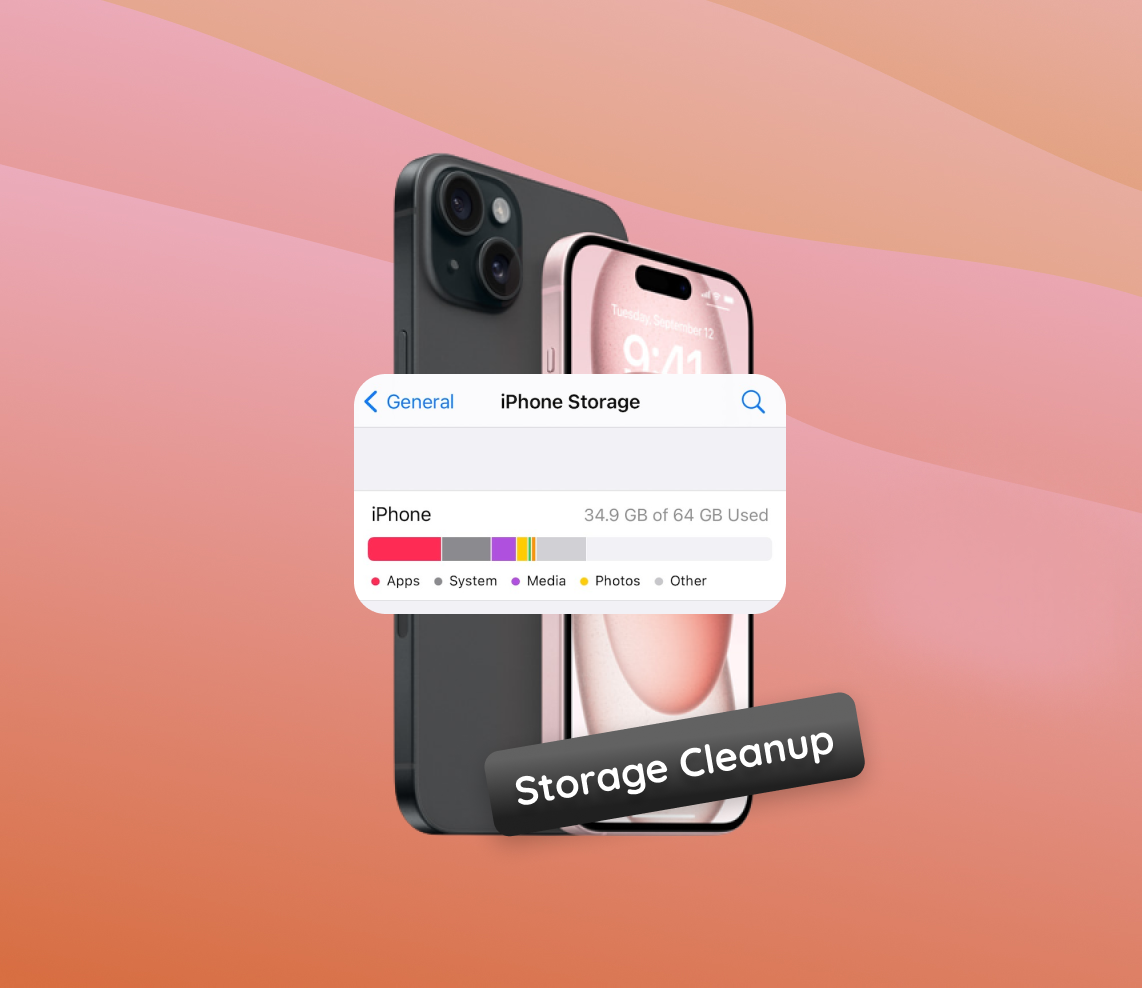In the era of advanced technology, the iPhone 15 stands out with its sophisticated features, offering an unparalleled user experience. However, users frequently encounter the vexing ‘storage full’ message, a problem seemingly at odds with the device’s cutting-edge status. This article embarks on a journey to uncover the various factors, from system data, cached information, to bulky pictures and videos, that are the usual suspects behind this issue. The insights herein underscore the critical need for strategic management of storage space and a mindful approach to digital file accumulation.
Reasons Behind iPhone 15 Models Storage Being Full
The iPhone 15, with its advanced features and applications, offers a versatile range of functions to its users. However, like its predecessors, it is susceptible to running out of storage space, which can be a hurdle for seamless user experience. A variety of factors contribute to the storage being full on the iPhone 15, including system data, cached data, pictures and videos, and downloaded files. Understanding these factors can help users manage storage effectively and ensure smooth operation of their device.
| Factors | Description |
| ? System and Application Data | Every application installed on the iPhone 15 has its own data and additional files necessary for its operation. Moreover, the operating system itself consumes a significant portion of the storage space with iOS system files, updates, and other essential data. |
| ? Cache and Temporary Files | Cached data is crucial for speeding up the performance of apps and the system. Over time, these files accumulate and take up storage space with cache files storing temporary data to quickly load frequently accessed information and temporary files generated during system or app processes. |
| ? Multimedia Files: Photos, Videos, and Music | The storage of pictures and videos is one of the primary reasons for a full storage scenario, especially with the high-resolution media files the iPhone 15 is capable of handling. High-definition pictures and videos, along with music libraries, especially when stored offline, consume substantial storage space. |
| ? Downloaded Files and Attachments | Various files downloaded from the internet or received as attachments in emails play a part in occupying the storage space. Common culprits include downloaded documents, videos, music, and apps, as well as attachments received via email or messaging apps. |
Efficient management of storage on the iPhone 15, whether it’s the base model or the iPhone 15 Pro Max, requires a balanced approach. Regularly clearing cached data, managing downloaded files, and optimizing video and multimedia storage are key to alleviating the iPhone 15 storage full issue. For more insights on managing storage, consider reading this Apple Support article on storage management.
Comprehensive Cleanup Steps for iPhone 15 Storage Full Issue
Facing a storage full notification on your iPhone 15 can hinder your usage experience. However, with a detailed cleanup, you can reclaim a substantial amount of storage space. Let’s explore a more granular approach to managing storage on your iPhone 15, iPhone 15 Pro, or iPhone 15 Pro Max, encompassing analyzing storage usage, removing unused apps, managing media files, and dealing with emails and message attachments.
Analyzing Storage Usage
Understanding what’s consuming most of your storage is the first step towards effective management:
- Navigate to Settings > General > iPhone Storage.
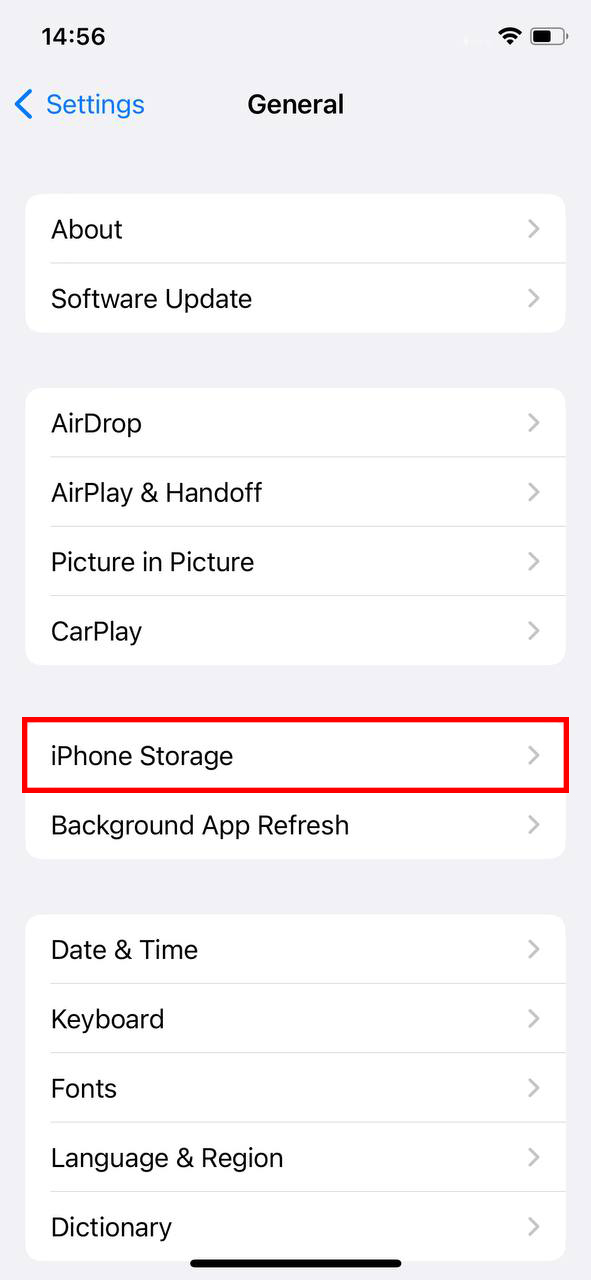
- You’ll see a bar graph showing the storage occupied by different categories like Apps, Media, Photos, etc.
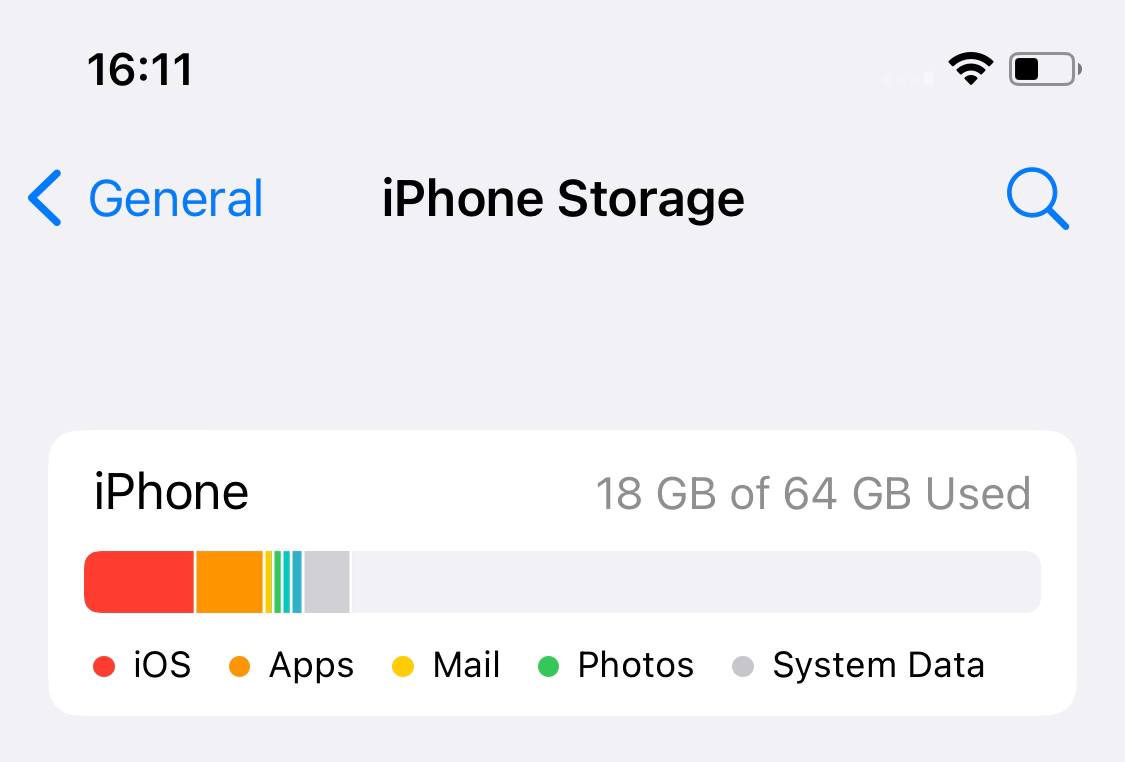
- Tapping on any category will provide more detailed information and cleanup options.
Removing Unused Applications
Uninstalling apps that are no longer needed can free up a significant amount of space:
- From the iPhone Storage list, identify apps you no longer use.
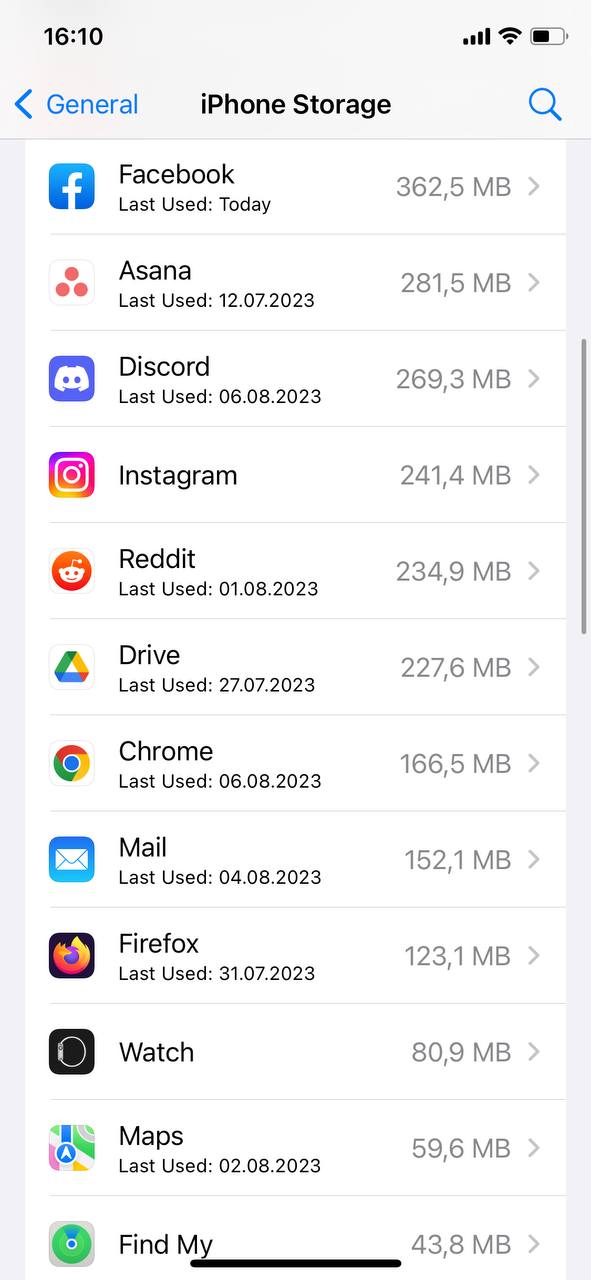
- Tap on the app name, then tap Delete App.
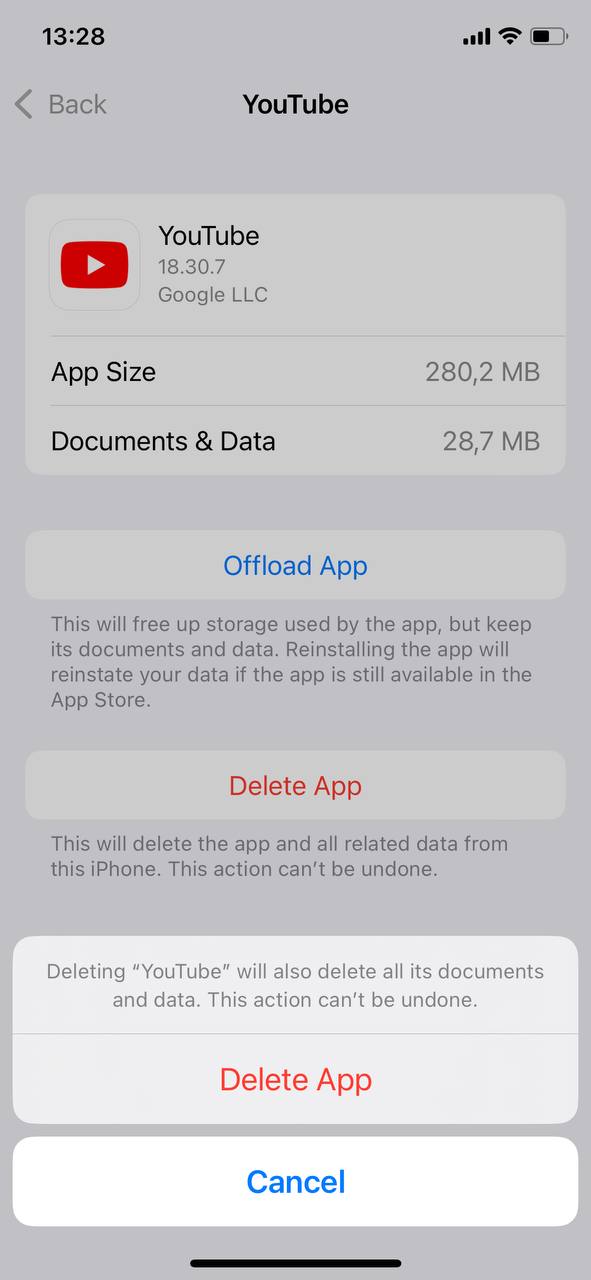
Clearing Browser Cache and Cookies
Browsers store cache and cookies to speed up webpage loading, but this data can accumulate over time:
- Go to Settings > Safari > Clear History and Website Data.
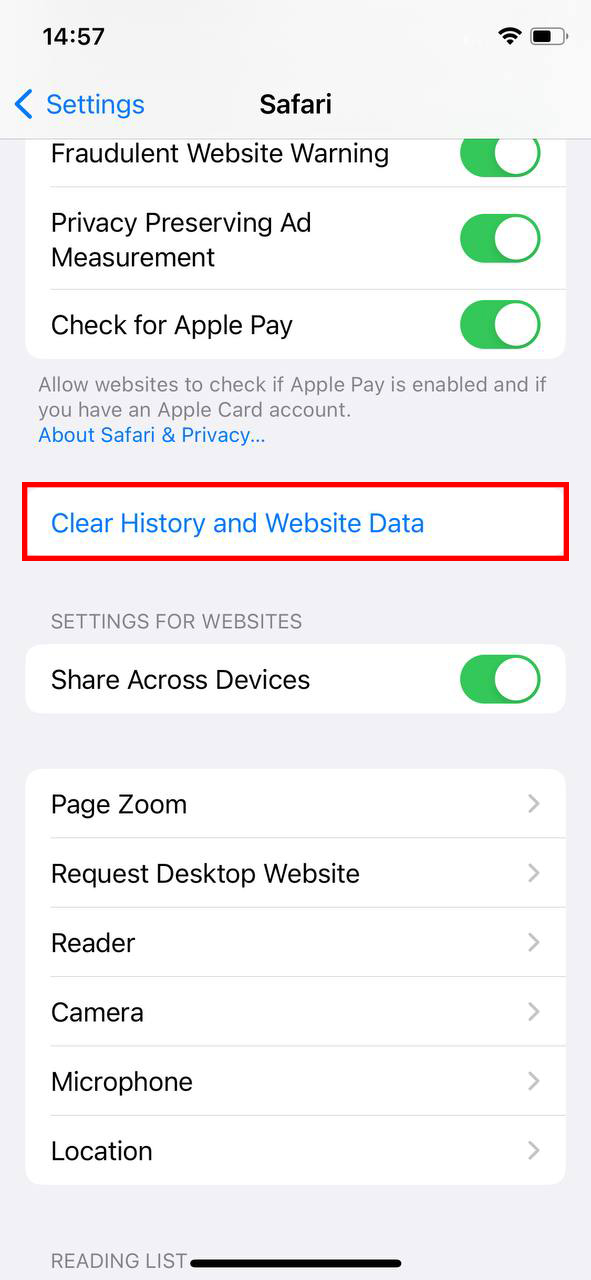
- For other browsers, the option to clear cache and cookies is usually found within the app settings.
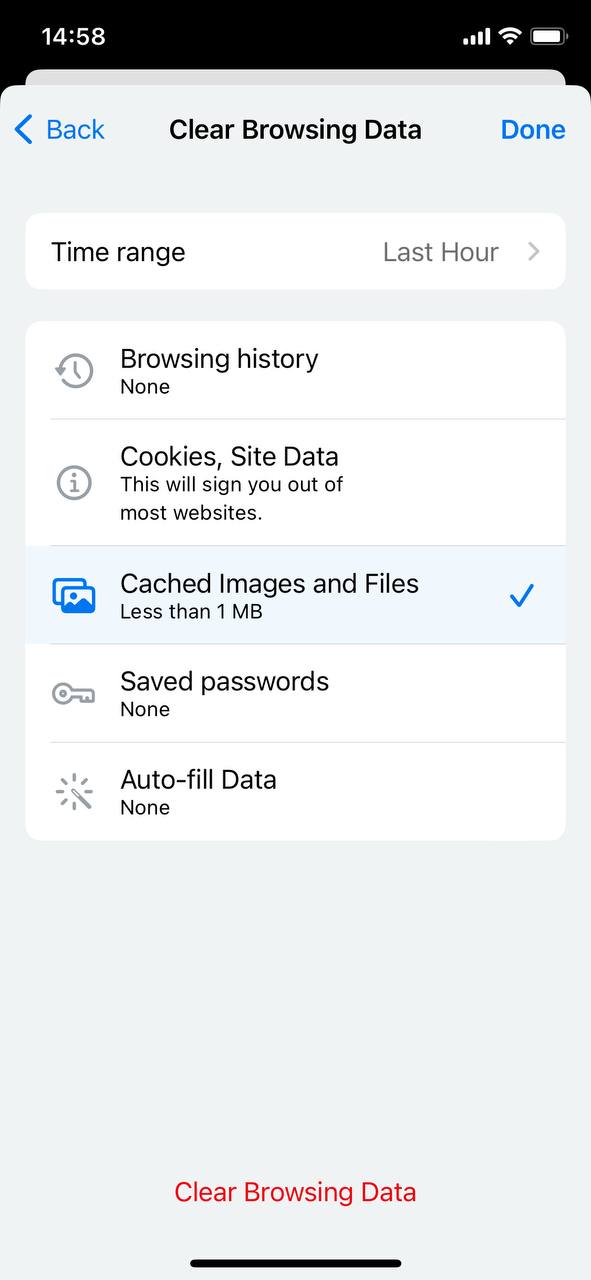
Managing Photos and Videos: Deletion, Backup, and Compression
Media files, especially high-resolution pictures and videos, occupy a large chunk of storage:
- Delete unwanted pictures and videos.
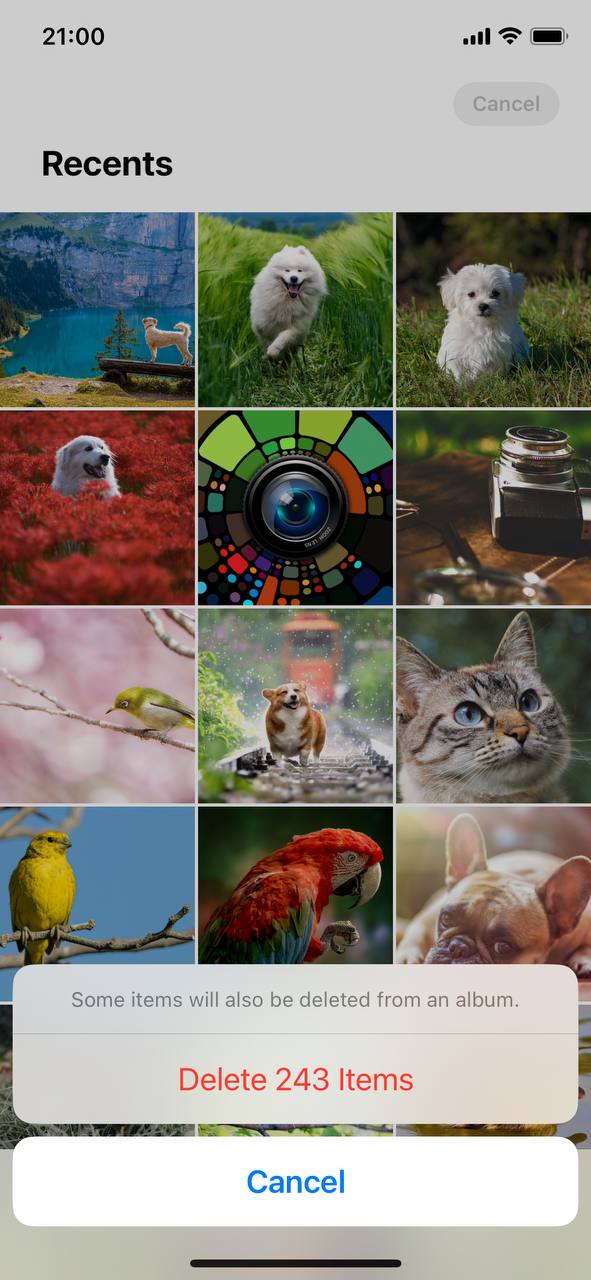
- Backup media before deletion to iCloud, computer or another cloud service.
- Use the Optimize iPhone Storage option to store full-resolution pictures and videos in iCloud and keep only smaller versions on the device.
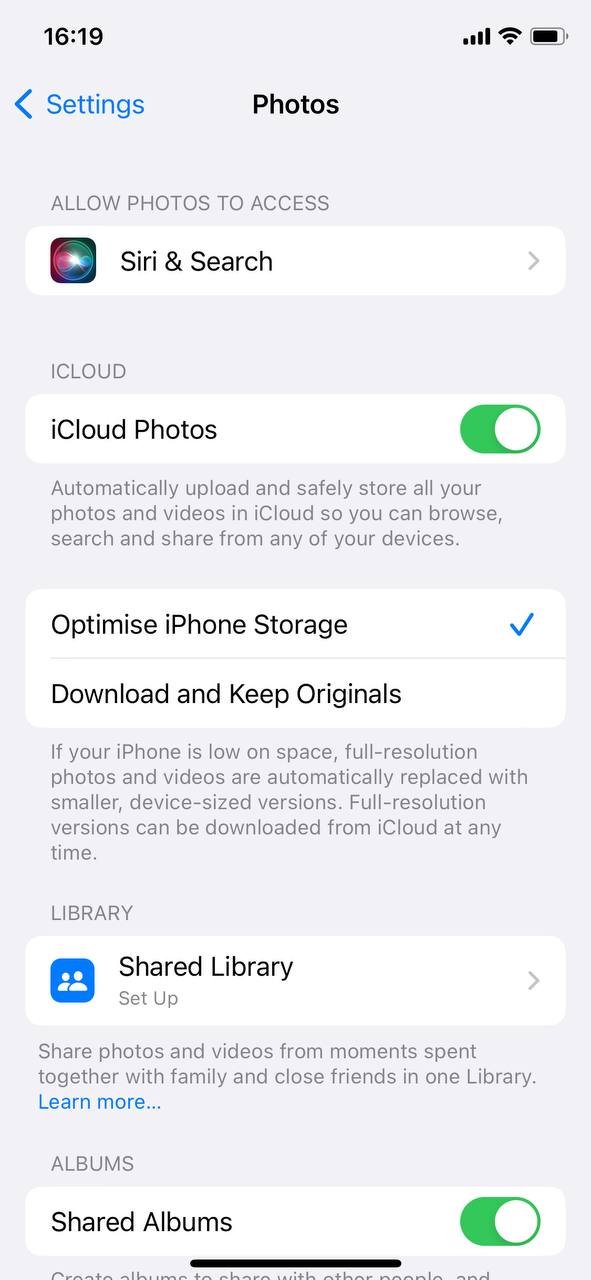
Managing Emails and Message Attachments
Emails, especially with attachments, can occupy a significant amount of storage:
- Delete old emails and messages, especially those with large attachments.
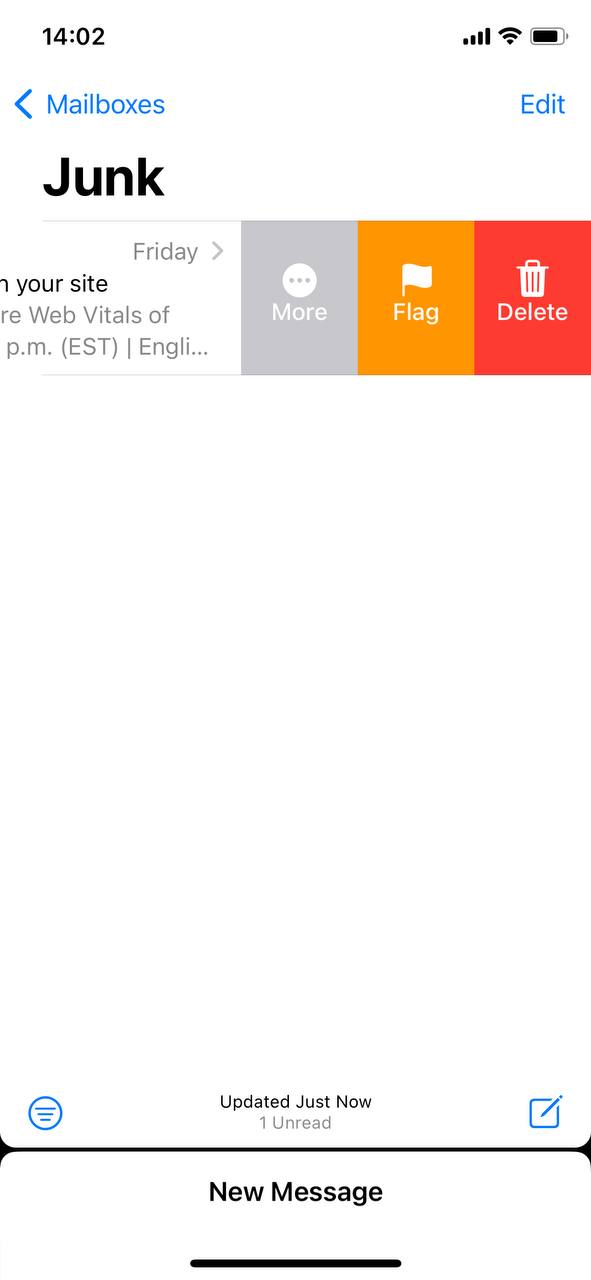
- Backup important emails and attachments to a cloud service.
By adopting a detailed cleanup routine, users can significantly mitigate the iPhone 15 storage full issue and make the most of their device’s capabilities.
Prevention Tips: Avoiding iPhone 15 Models Storage Full Issue
Proactive measures can go a long way in preventing the iPhone 15 storage full issue from arising. By adopting regular cleanup routines, utilizing cloud storage efficiently, and keeping a check on app downloads and pictures and videos, users can ensure that their device remains organized and has ample storage for new data. Let’s delve into some prevention tips that can help avoid facing storage problems on your iPhone 15, iPhone 15 Pro, or iPhone 15 Pro Max in the future.
| Prevention Tips | Description | Examples |
| ? Regular Cleanup Routines | Establishing a habit of regular cleanup can help maintain a good amount of free storage space. |
|
| ☁️ Utilizing Cloud Storage Efficiently | Cloud storage is a boon for managing storage on your device. It allows for the secure storage of data without occupying space on your device. |
|
| ? Keeping a Check on App Downloads and Multimedia Files | Being mindful of the apps you download and the media files you store can prevent storage issues. |
|
Adopting these preventive measures will significantly minimize the chances of encountering the iPhone 15 storage full issue, ensuring a smooth user experience.
Conclusion
Concluding, the iPhone 15’s ‘storage full’ message is a complex puzzle, with pieces ranging from necessary system files and application data to user-generated content like pictures and videos. Cache and temporary files, while useful for improving performance, also play a substantial role in stealthily clogging up storage. Users, therefore, need to adopt a more proactive stance in managing their device’s storage, incorporating regular clean-ups and thoughtful consideration of what occupies their space. Furthermore, leveraging cloud services or investing in external storage can be invaluable practices for ensuring that the device’s capabilities are not hampered by storage limitations. Through understanding and managing these diverse storage consumers, users can truly make the most of their iPhone 15, experiencing the seamless operation and the plethora of functionalities it was designed to offer.
FAQ
Understanding your storage needs depends on how you use your device. If you frequently download apps, save music, videos, and capture high-quality photos and videos, you might need a model with more storage capacity. The iPhone 15 comes in various storage options, and selecting the one best for you depends on your individual usage patterns.
For many users, 128 GB is sufficient, especially if you leverage cloud storage services for photos, videos, and documents, and regularly manage your device’s storage. However, if you plan on extensive use involving 4K videos, a large music library, or a significant number of high-performance apps and games, you might want to consider a higher storage model.
If your iPhone 15 runs out of storage, the device may not function as effectively. You might experience issues like apps not opening, inability to download or update apps, difficulty in taking photos or videos, and reduced overall performance. The device might also be unable to perform backups or receive message attachments until you free up some space.
There are several ways to free up space without having to delete your cherished photos or essential files:
- Use iCloud or another cloud service to store photos, videos, and documents.
- Enable the “Offload Unused Apps” feature, which automatically removes unused apps but keeps their data.
- Regularly clear your cache and data that apps don’t need.
- Review and delete old messages and attachments or use the “Auto-Delete Old Conversations” feature.
- Move files to your computer or an external storage device.
Remember, effectively managing your storage can help ensure your iPhone 15 maintains its performance and functionality. Regularly review your storage usage in the device’s settings and consider using cloud services to extend the storage capabilities of your device.