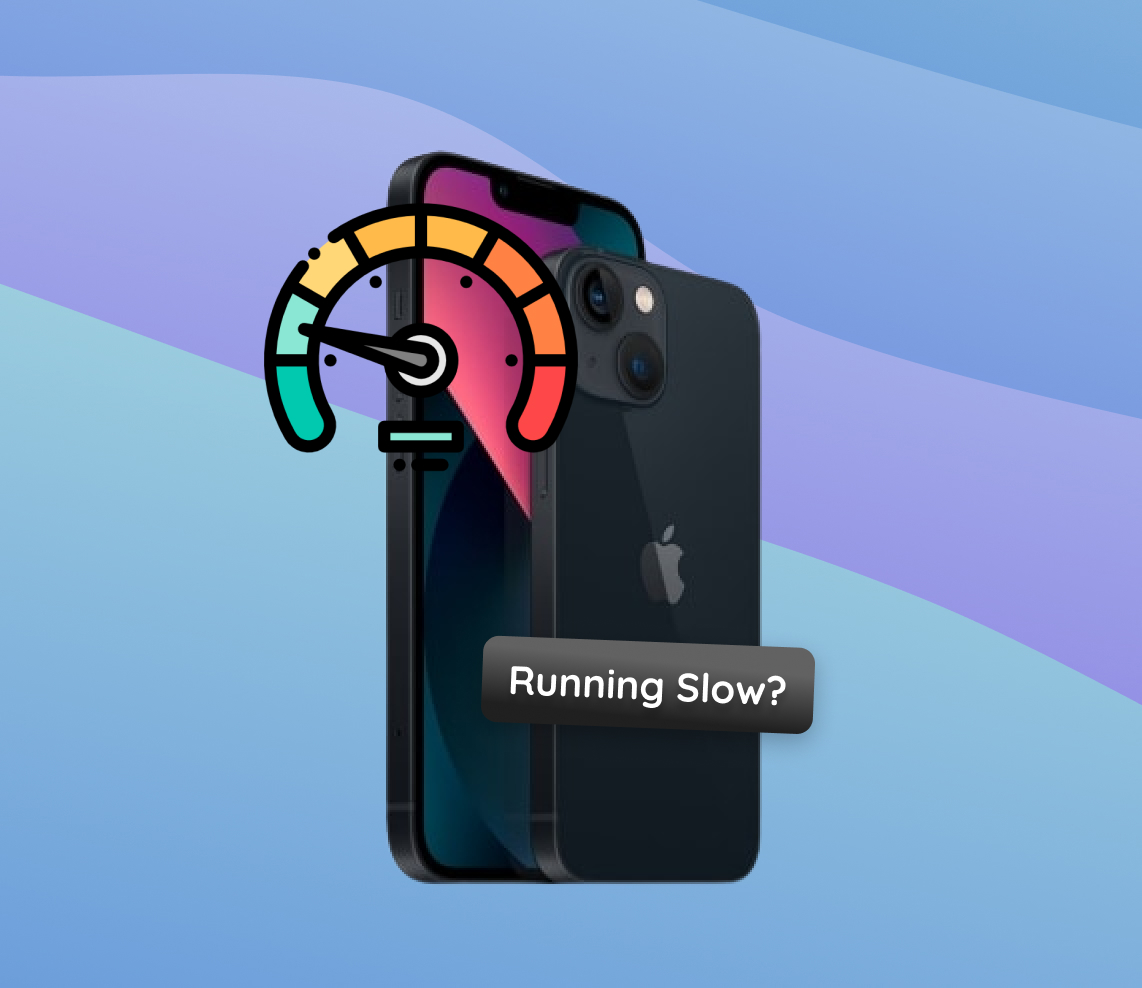The iPhone, a flagship product from Apple, has always been synonymous with speed, innovation, and cutting-edge technology. The iPhone 13 series, touted for its advanced capabilities with the A15 Bionic chip, was no exception. However, every piece of technology has its complexities. Despite the promises of unmatched speed and efficiency, several users have reported their iPhone 13 and iPhone 13 Pro Max running slower than expected. This article seeks to shed light on this anomaly, delving deep into the intricacies of software and hardware interactions.
Common Reasons Why iPhone 13 and iPhone 13 Pro Max Work Slowly
When the iPhone 13 series was launched, it boasted remarkable speed and efficiency, powered by Apple’s A15 Bionic chip. However, over time, some users may notice their iPhone 13 running slow or their iPhone 13 Pro Max running slow. This can be due to a range of reasons. To truly understand these issues, it’s essential to delve into the complex interplay between the device’s software and hardware. Let’s explore some common culprits behind the diminished performance of these smartphones using a table:
| Reason | Description |
| ? Ageing battery | As the iPhone battery ages, it’s capacity to hold charge diminishes. This can cause the system to reduce peak performance to extend battery life. Apple provides insights on battery and performance. |
| ? Overloaded cache | Cache files from app data and browsing history accumulate over time. While caches aim to speed up tasks, an overloaded cache can lead to the iPhone 13 being slow. Clearing these files regularly can restore speed. |
| ? Outdated software | Outdated software can hinder device performance. New updates often come with improvements tailored for the iPhone 13 series. Ensure your device runs the latest version of iOS. |
| ? Too many apps in the background | Having many apps running in the background consumes RAM and drains the CPU. Regularly closing unused apps can free up resources and improve device performance. |
| ? Hardware issues | Physical damage or malfunctioning components can reduce the iPhone’s performance. Issues with physical buttons can also contribute to a non-responsive experience. Consult Apple’s official service centers or trusted technicians for assistance. |
In conclusion, while the iPhone 13 and iPhone 13 Pro Max are engineered for excellence, Many users often ask, ‘Why is my iPhone not responding?’ or ‘Why is my iPhone lagging?’. they can slow down due to various factors. Regular maintenance, timely updates, and hardware health awareness are crucial for smooth device performance.
Quick Fixes for iPhone 13 Running Slow
If you’ve noticed your iPhone 13 or iPhone 13 Pro Max running slow, there are several remedies to restore it’s speed and responsiveness. Before diving into the solutions, remember that caution is vital, especially when handling data-sensitive operations. Below are detailed instructions for each quick fix:
Step 1: Clear cache and browsing history
Accumulated cache and browsing history can cause your iPhone 13 to move slow. Cleaning these files can significantly boost performance:
- For Safari: Go to Settings > Safari > Clear History and Website Data. Tap on “Clear History and Data”.
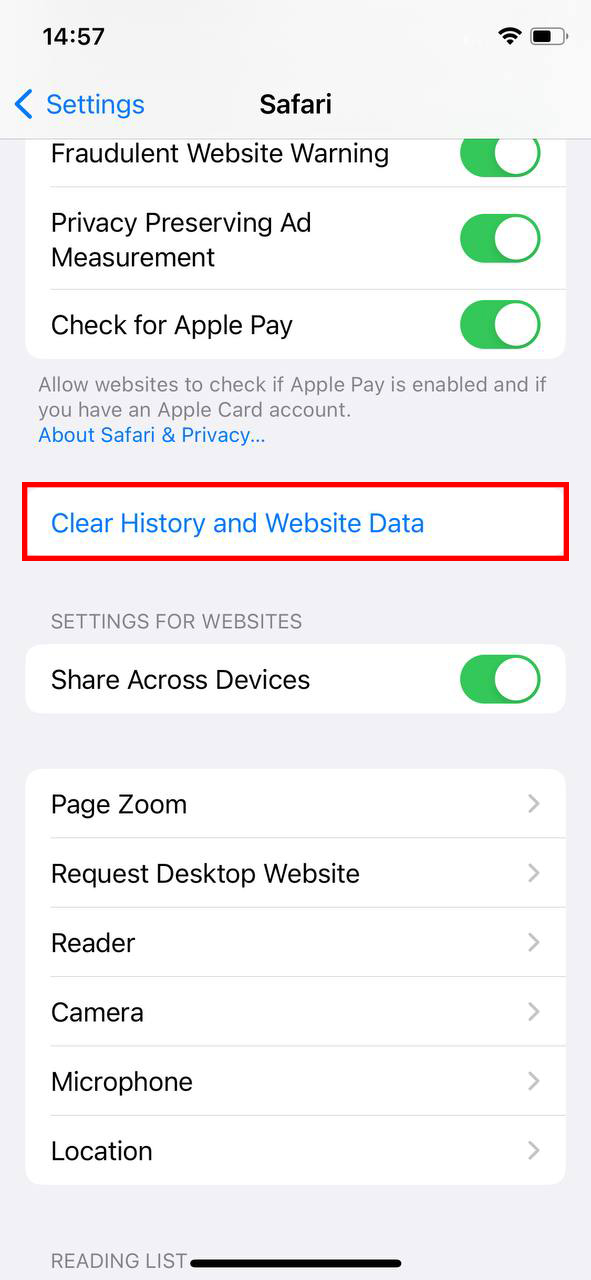
- For third-party apps: Visit the app’s settings or profile section, and look for an option to clear cache or data.
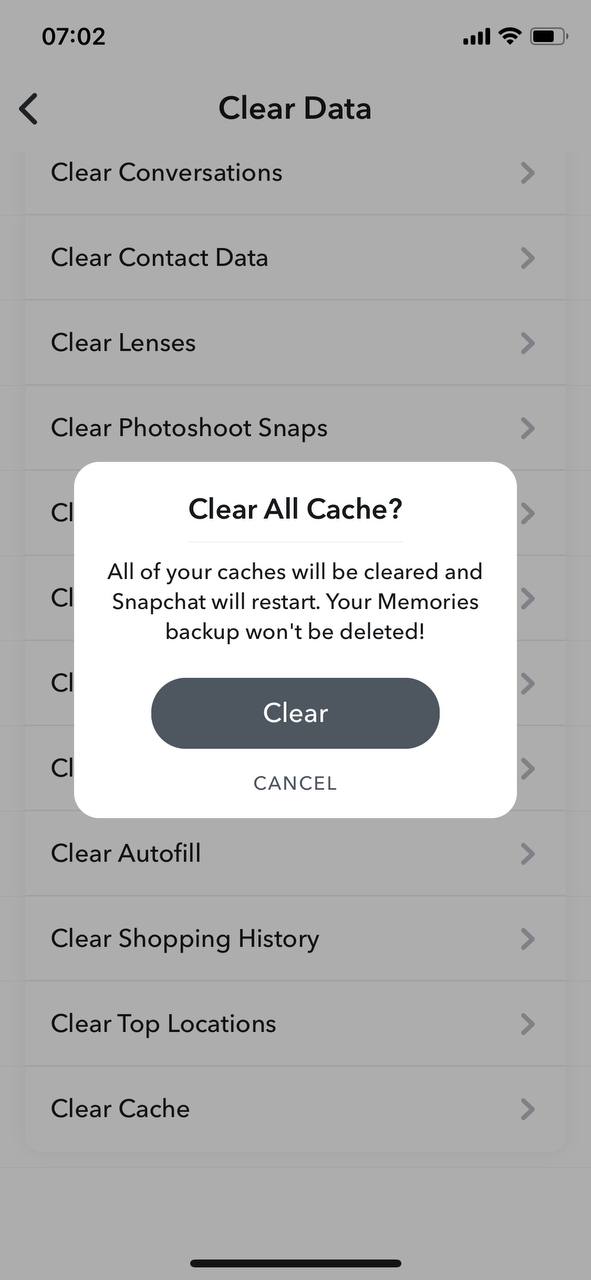
Precaution: Clearing history and website data will log you out of websites and might remove some saved settings.
Step 2: Close unnecessary background apps
Too many apps running in the background can strain the device’s memory. To close them:
- From the Home Screen, swipe up from the bottom and pause slightly in the middle of the screen.
- Swipe right or left to find the app you want to close.
- Swipe up on the app’s preview to close it.
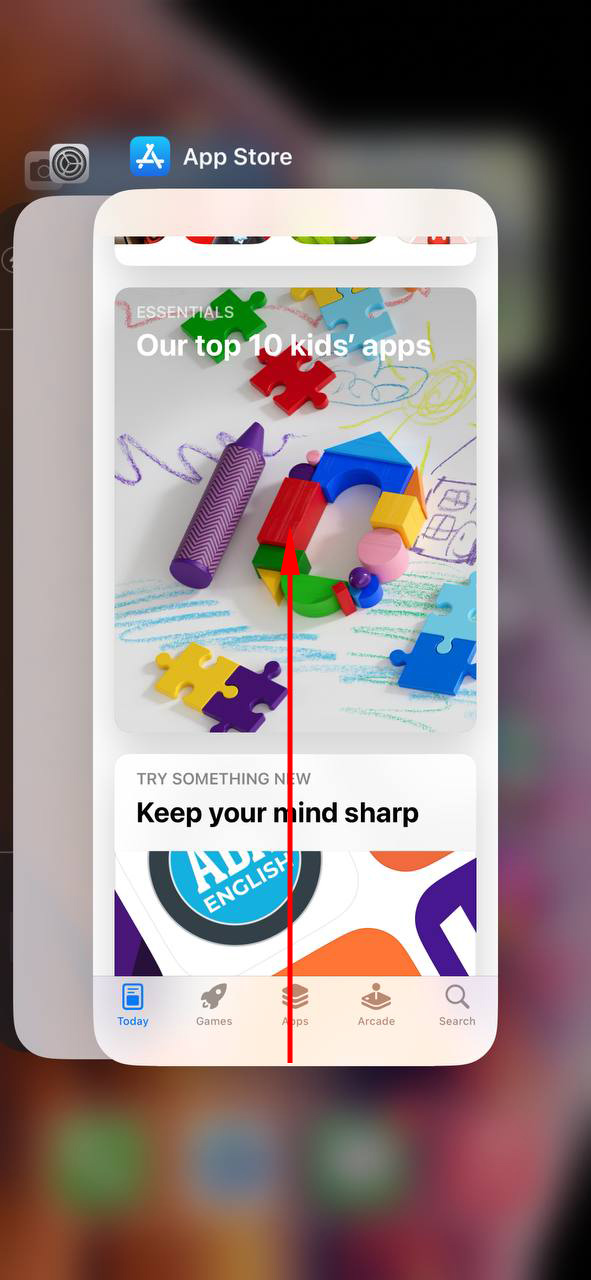
Step 3: Update to the latest iOS version
Keeping your iOS updated ensures that you benefit from the latest optimizations and bug fixes. Ensuring that all apps and software are working properly and updating them regularly can help in maintaining device performance. To update:
- Go to Settings > General > Software Update.
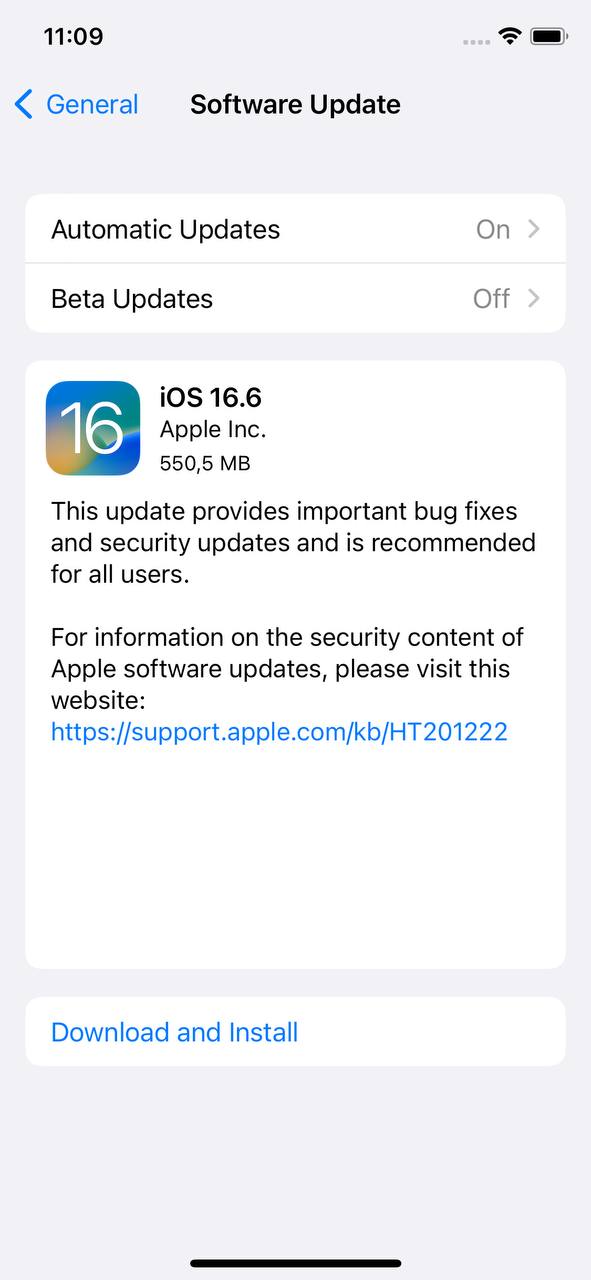
- If an update is available, tap “Download and Install”.
Learn more about updating your iOS.
Step 4: Check for and uninstall malfunctioning apps
Some apps can cause performance issues or battery drain. To identify and remove such apps:
- Go to Settings > Battery.
- Check for apps with high background activity.
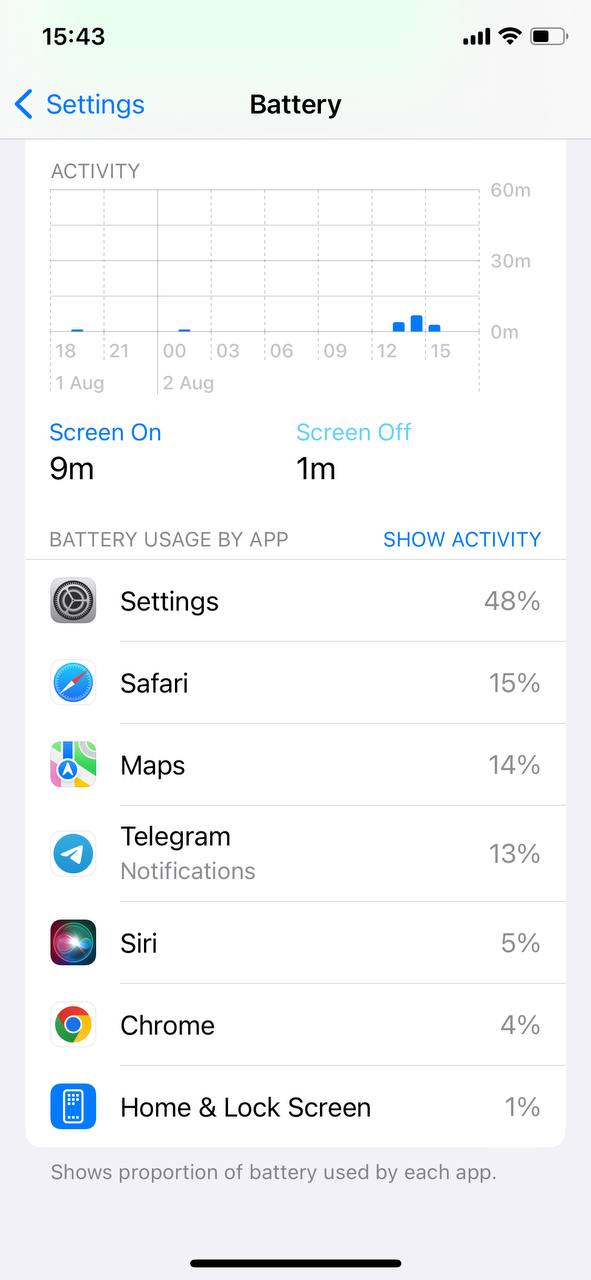
- If an app is consuming too much power or running frequently in the background, consider uninstalling or restricting it’s background activities.
Step 5: Reset settings (without erasing data)
Resetting settings can fix software glitches that might be causing your iPhone 13 to run slow. Here’s how:
- Go to Settings > General > Reset.
- Tap on “Reset All Settings”.
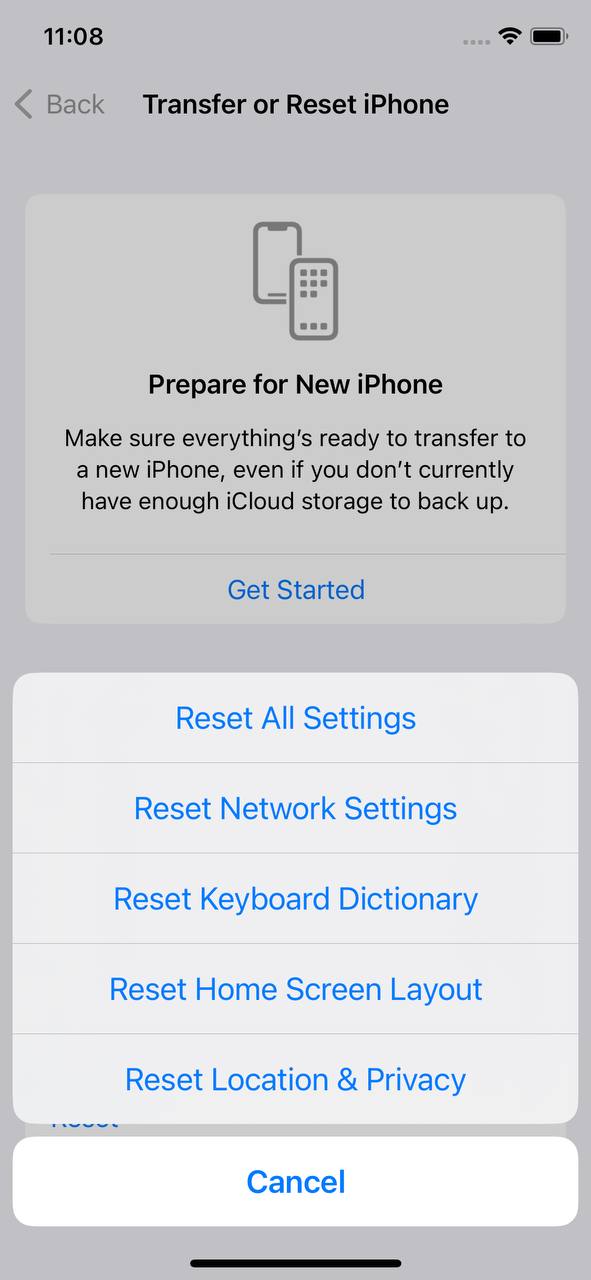
Precaution: This will reset all settings to their defaults but won’t erase content like music, apps, or photos.
Step 6: Manage storage and offload unused apps
Insufficient storage can be a significant cause of performance issues. It’s essential to manage your storage space efficiently. Here’s how to do it:
- Go to Settings > General > [Device] Storage.
- Here, you’ll see recommendations for optimizing storage, such as enabling “Offload Unused Apps”. This feature automatically removes apps you don’t use frequently but retains their data.
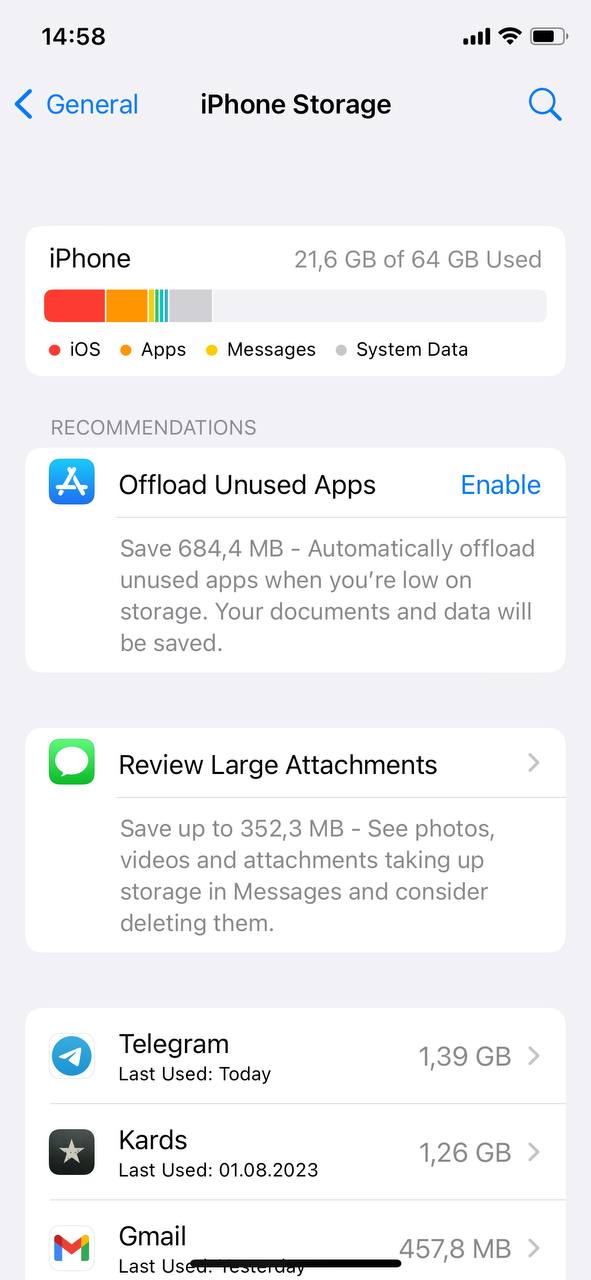
Precaution: Ensure you understand the implications of offloading apps. You can always reinstall them, and their data remains intact.
Addressing the iPhone 13 slow issue might require a combination of the steps above. Regularly following these best practices can keep your device running smoothly and efficiently.
Advanced Troubleshooting for iPhone 13 Pro Max Running Slow
When basic troubleshooting doesn’t suffice, and your iPhone 13 Pro Max running slow persists, it might be time to consider some advanced measures. Before you delve into these options, it’s crucial to understand the implications, especially concerning data loss and potential costs. Always prioritize data backup and ensure you’ve exhausted standard solutions before resorting to these.
Option A: Factory reset your iPhone 13
Restoring your iPhone to it’s original factory settings can often resolve deep-seated software issues. This option effectively erases all your data and settings, giving you a clean slate. However:
- Backup First: Before initiating a factory reset, ensure you’ve backed up all crucial data. Apple provides a comprehensive guide on how to backup your iPhone.
- When to Consider: Opt for a factory reset if your iPhone’s performance doesn’t improve after all other troubleshooting measures.
Option B: Check for hardware issues
Sometimes, the reason behind an iPhone 13 moving slow could be hardware-related. Components like the motherboard, memory, or even the processor might be malfunctioning.
- Indicators: Frequent restarts, overheating, or specific apps crashing can hint at hardware issues.
- Cost Implication: Hardware repairs can be pricey, especially if your device isn’t under warranty. Always get a quote before proceeding with any repairs.
Option C: Optimize settings for peak performance
Over time, various settings changes, both intentional and unintentional, can impact performance. Consider:
- Reducing animations: Go to Settings > Accessibility > Motion > Reduce Motion.
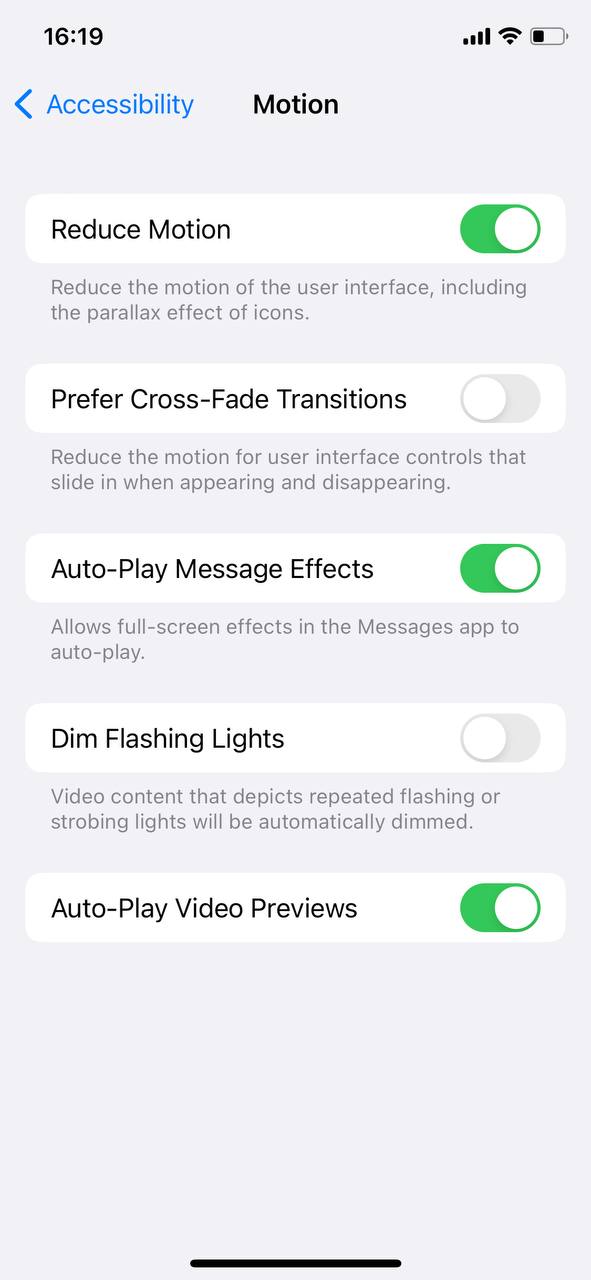
- Adjusting background app refresh: Navigate to Settings > General > Background App Refresh and select “Off” or “Wi-Fi” to save processing power.
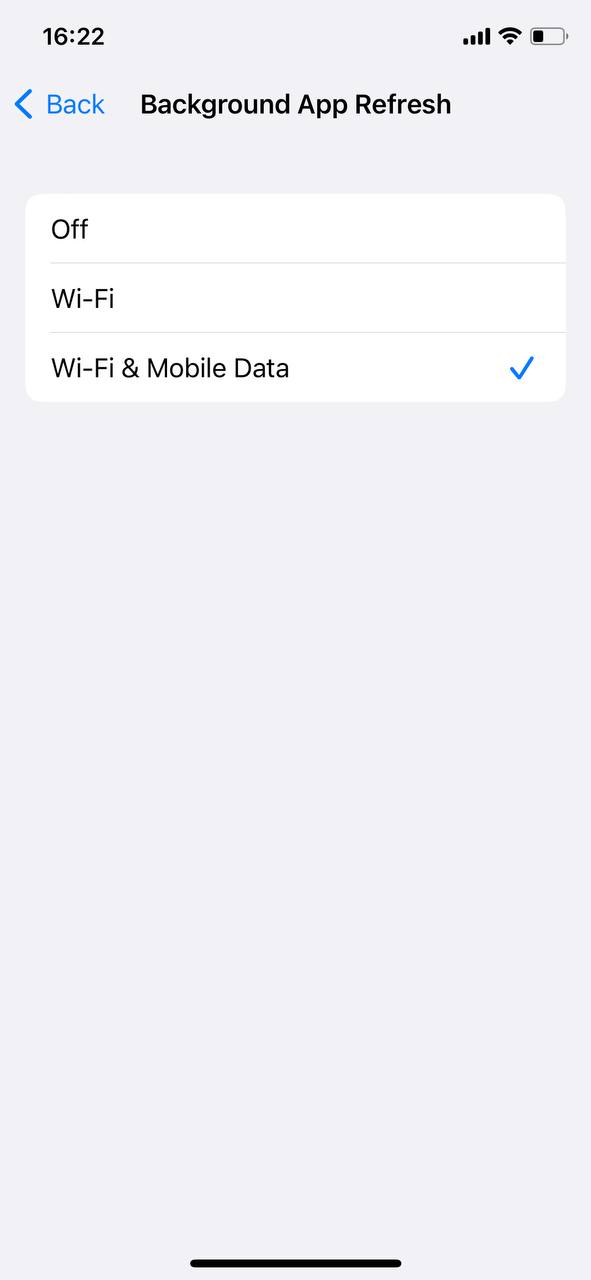
- When to Optimize: If your iPhone 13 seems sluggish after tweaking many settings or after certain updates.
Option D: Consider battery replacement if aged
Over time, iPhone batteries degrade, and this can affect overall performance. If your iPhone 13 Pro Max’s battery is old or has a significantly reduced capacity, it might lead to your device running slower.
- When to Replace: Check battery health under Settings > Battery > Battery Health. If the maximum capacity is significantly reduced, or if you see a performance management message, consider a battery replacement.
- Note: Replacing the battery can rejuvenate the performance of older iPhones.
Option E: Visit an Apple Store or Authorized Service Provider
If you’re uncertain about the root cause, or if the problem seems too technical, it’s best to get professional help. Experts can diagnose and fix both software and hardware issues.
- When to Visit: If you’ve tried most troubleshooting steps and the issue persists, or if you suspect a hardware malfunction.
- Booking an Appointment: To avoid long wait times, consider booking an appointment online with the Genius Bar.
Prevention and Maintenance Tips: Ensuring Your iPhone 13 Doesn’t Slow Down
?️ Prevention is better than cure, and this adage holds true when ensuring your iPhone 13 or iPhone 13 Pro Max doesn’t encounter performance hitches. By adhering to the following maintenance tips, you can bolster the lifespan and efficiency of your device.
| Preventative Measures | Benefits |
| ? Regularly update iOS | Keeps the device free from software glitches, bolsters security, and introduces new efficiency-boosting features. |
| ? Limit widget and background refresh | Optimized battery life and reduced CPU workload, ensuring faster responsiveness for primary tasks. |
| ? Offload unused apps | Frees up storage, ensuring the device’s file system runs efficiently and reduces the likelihood of your iPhone 13 moving slow. |
| ? Periodically restart the iPhone | Resolves minor software issues, clears temporary files, and rejuvenates system processes. |
| ? Monitor battery health | Maintains optimal performance levels. A healthy battery supports better overall device functionality |
While the iPhone 13 series is engineered for peak performance, these maintenance habits can ensure it’s continued efficiency. Implementing these measures will significantly reduce potential performance issues over the lifespan of the device.
Conclusion
Technology, no matter how advanced, can sometimes present challenges. The iPhone 13 series, with its state-of-the-art design and features, still faces the occasional hiccup in performance. It’s crucial for users to understand the myriad of factors, both in software and hardware, that can impact the efficiency of their device. Through this article’s insights into common slowdown culprits, users are better equipped to identify issues. Proactive maintenance, regular updates, and being informed can make a significant difference in ensuring optimal device performance.
FAQ
It’s unusual for a new iPhone 13 to be slow right out of the box. If you’re experiencing this, it could be due to initial setup processes, restoring from a backup, or apps updating in the background. Give it some time to complete these tasks. If the issue persists, consider checking for any software updates or reviewing installed apps for potential culprits.
Yes, there are some differences in performance between the iPhone 13 and iPhone 13 Pro Max, though they are often subtle for day-to-day tasks. The iPhone 13 Pro Max features more advanced display technology and a better camera system, which can affect processing in certain applications. Additionally, the Pro Max may have more RAM, aiding in multitasking and more demanding apps.
To boost gaming performance on your iPhone 13 Pro Max, make sure your device is updated to the latest software version. Close unnecessary apps running in the background, and consider turning on “Airplane Mode” to reduce potential interruptions. Additionally, some games have in-app settings; adjusting these to a lower graphical setting might improve performance. If the device gets too warm, its performance might decrease, so ensure it’s kept cool.
It’s a good practice to restart your iPhone 13 once a week or so. Restarting can help clear out temporary caches, close rogue processes, and ensure your phone runs smoothly. However, if your device is functioning normally, frequent restarts aren’t strictly necessary. If you notice performance issues, try a restart as one of the initial troubleshooting steps.