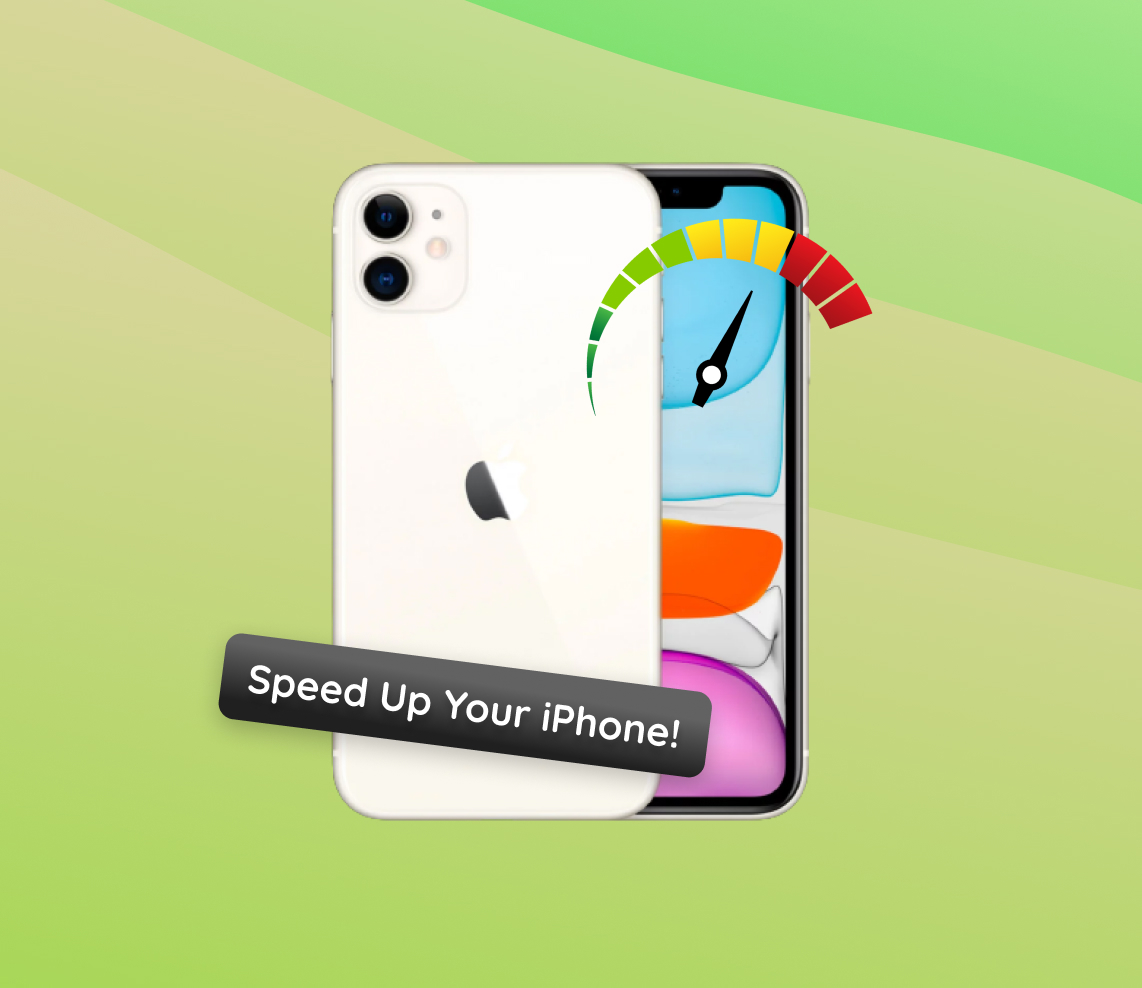The iPhone 11 Series, a pinnacle of Apple’s innovation, has captured the attention and admiration of tech enthusiasts worldwide. However, no device is perfect. Amid the praises, there have been murmurs of performance issues, particularly the device running slower than expected, acting sluggish, and sometimes even freezing. In the following sections, we aim to uncover the underlying reasons behind these issues, offering a comprehensive look into the challenges faced by iPhone 11 users and the possible solutions to address them.
Why is My iPhone 11 Running Slow: Common Causes
With the iPhone 11 Series being one of the most popular sets of devices released by Apple, they aren’t without issues. Many users have reported their iPhone 11 running slow or encountering some performance issues. Below, we delve into the reasons specifically for the iPhone 11 Series. It’s important to note that while some causes are generic across the series, there are instances where the iPhone 11, iPhone 11 Pro, and iPhone 11 Pro Max have unique issues.
Common Causes for the Entire iPhone 11 Series
- ? Outdated iOS Version: Not running the latest iOS version can cause glitches and slowdowns. Apple regularly releases updates to optimize performance and fix known issues. Check the Apple support page for the latest updates.
- ? Full Storage: Overloading the device storage can lead to a slower performing iPhone. Regularly cleaning up unnecessary files and apps can help alleviate this problem.
- ? Too Many Background Processes: Apps running in the background can consume memory and resources, making the iPhone 11 getting slow. Regularly close unused apps to free up resources.
- ? Worn-out Battery: Over time, the iPhone’s battery degrades. A deteriorating battery can affect the phone’s performance. It’s advisable to get the battery checked if your iPhone is over two years old.
Unique Issues to Specific Models
| Model ? | Issue ⚠️ |
| iPhone 11 | Some users reported specific touch screen responsiveness issues causing the device to feel slow. A subsequent iOS update addressed this. |
| iPhone 11 Pro | There were instances of the iPhone 11 Pro running slow due to problems with its OLED display. Apple acknowledged this and released fixes in subsequent iOS updates. |
| iPhone 11 Pro Max | The larger screen sometimes leads to software glitches causing a momentary lag, especially with specific apps not optimized for its resolution. |
If you find your iPhone 11, iPhone 11 Pro, or iPhone 11 Pro Max running slow, it’s essential to identify the potential cause and take appropriate measures. Whether it’s updating your iOS, freeing up storage, or addressing model-specific glitches, ensuring optimal performance requires regular maintenance and vigilance.
iPhone 11 Series Slow Performance: Troubleshooting Steps
Experiencing your iPhone 11 running slow can be frustrating. However, with a systematic approach, it’s possible to identify and resolve the root cause. Here are step-by-step instructions to assist you in optimizing the performance of your iPhone 11, iPhone 11 Pro, or iPhone 11 Pro Max:
Step 1: Update iOS software
One of the first things to ensure is that your iPhone’s software is up-to-date. Apple frequently releases software updates which can bring about crucial speed enhancements and rectify known bugs. Keeping your iOS updated can potentially resolve performance hitches. Here’s how you can update your iOS software.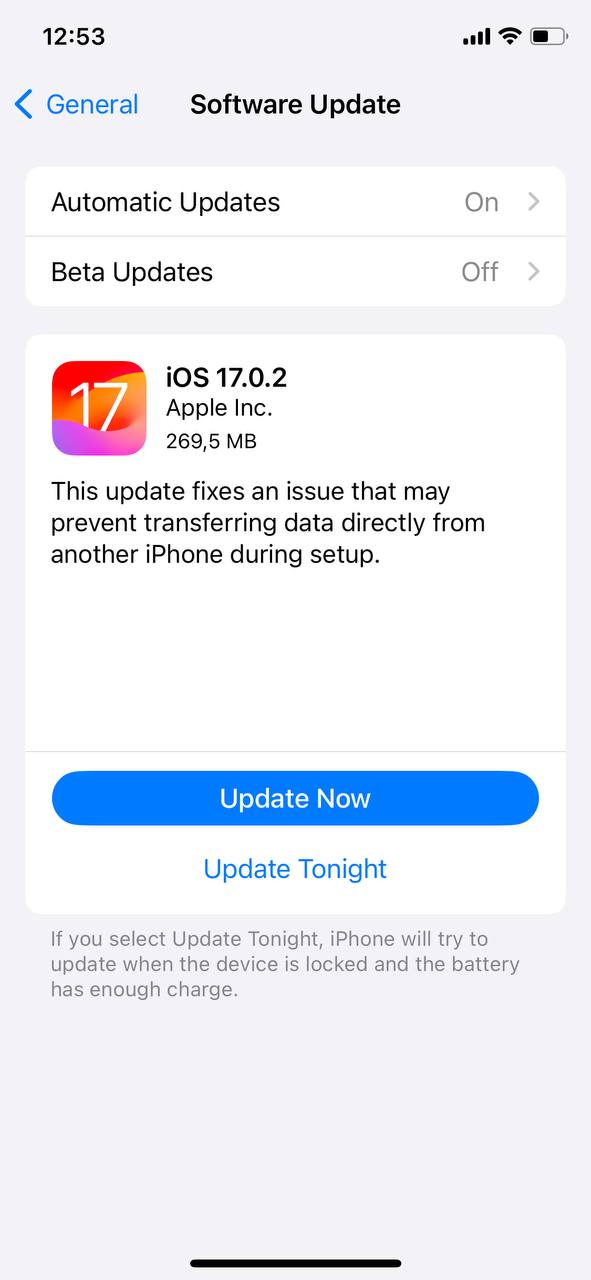
Step 2: Check storage and clear unnecessary data
A nearly full storage can be one of the primary culprits for an iPhone 11 getting slow. When the storage space is almost maxed out, the device might not operate at its optimum speed. Consider doing the following to free up space:
- Delete unused apps.
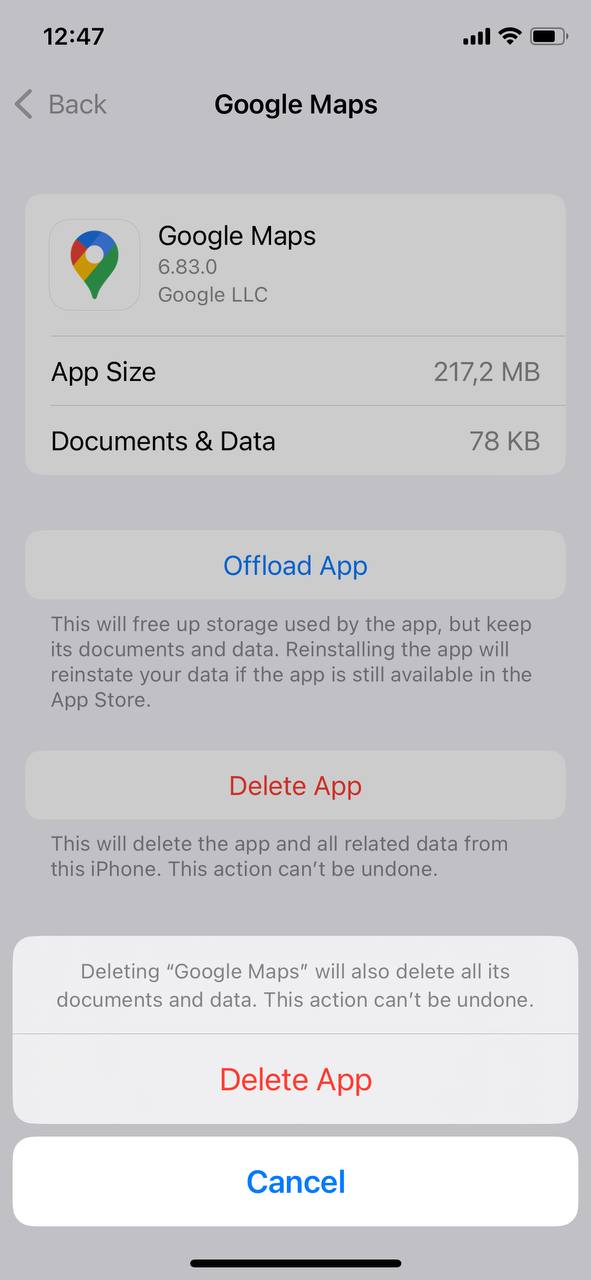
- Clear browser cache and cookies.
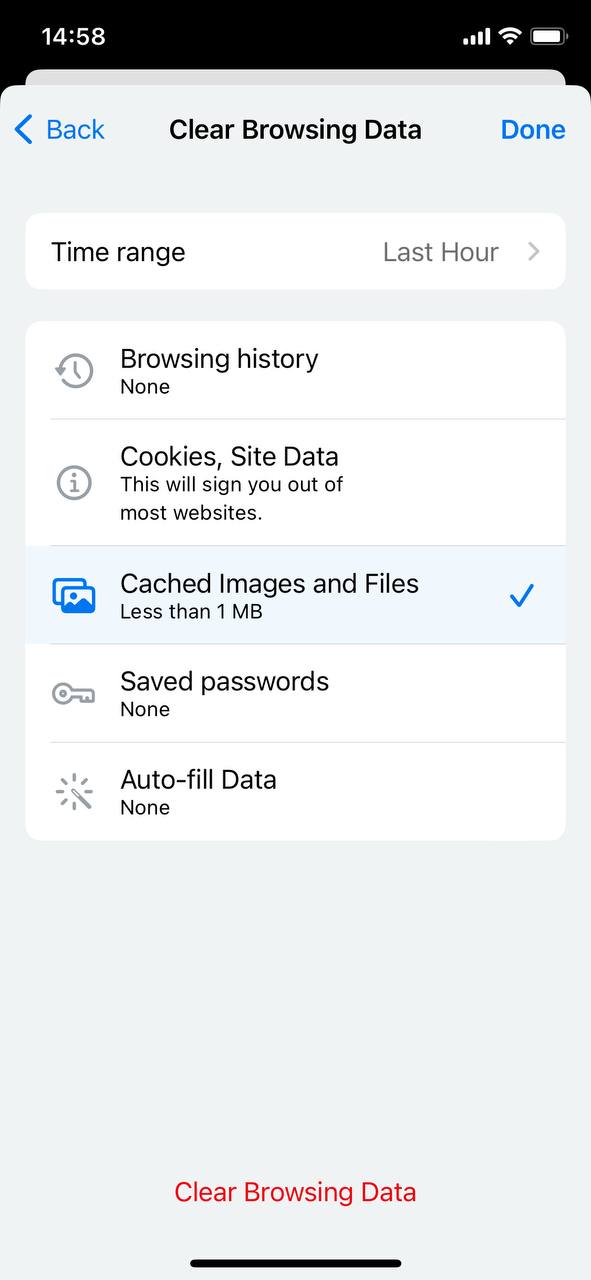
- Offload photos and videos to iCloud or another cloud storage solution.
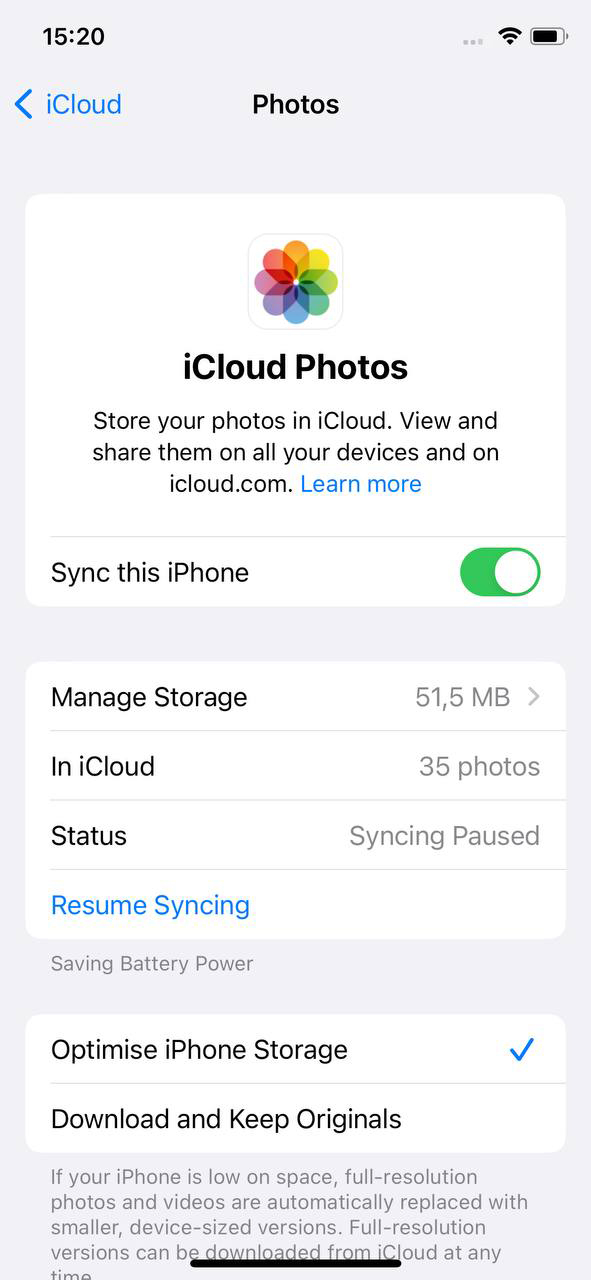
- Regularly empty the ‘Recently Deleted’ folder in Photos.
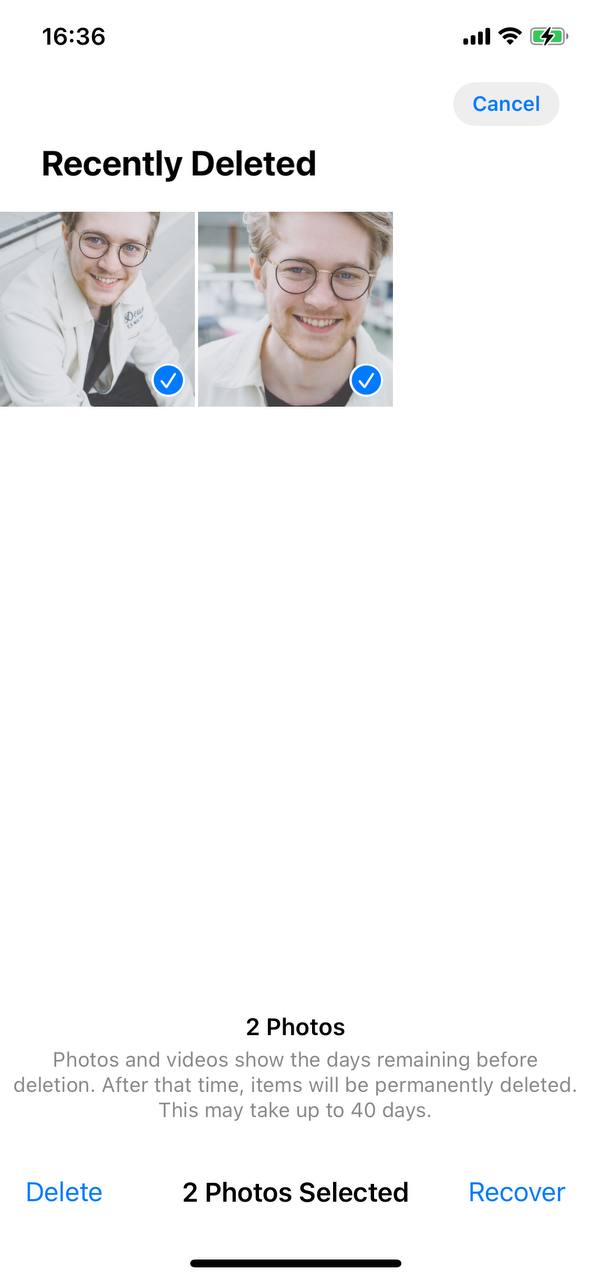
Step 3: Restart the iPhone 11
Sometimes, a simple restart can work wonders. It clears the RAM, halts unnecessary background processes, and can often rectify minor glitches causing your iPhone 11 Pro running slow. If you haven’t restarted your device in a while, it might be a good time to do so.
Step 4: Reset all settings
If you’ve fiddled with settings and suspect that some configurations might be causing slowdowns, consider resetting all settings. This process will revert all system settings to their defaults without deleting any personal data. It can be an effective way to clear out any misconfigurations. You can reset all settings via Settings > General > Reset > Reset All Settings.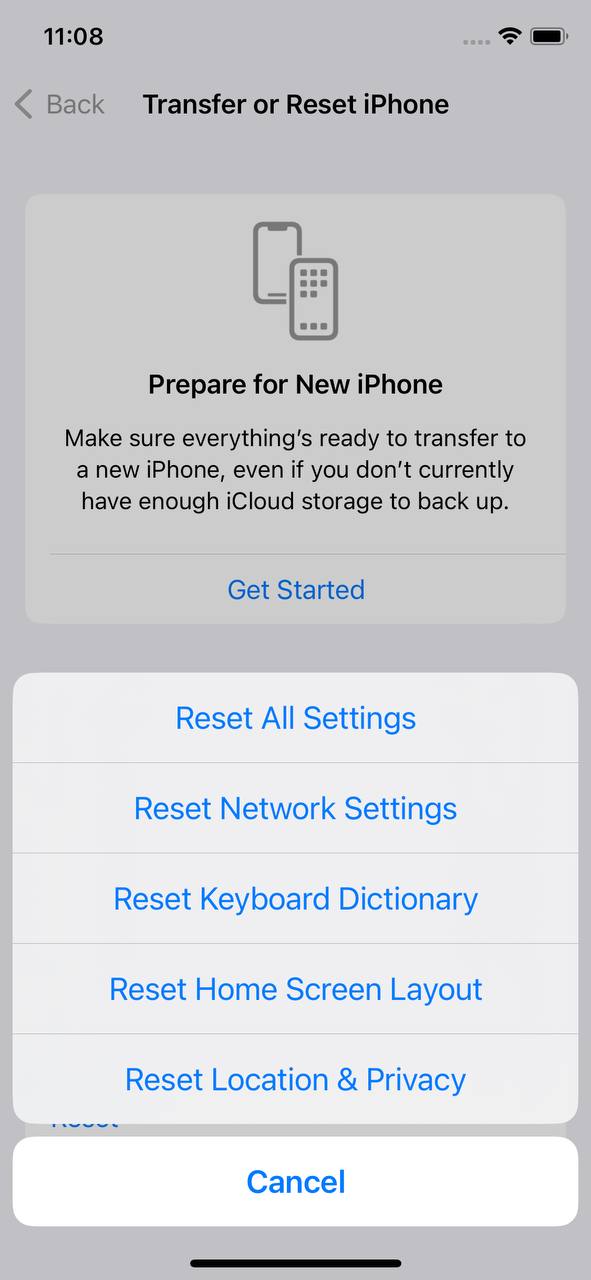
Step 5: Monitor battery health
There’s a known correlation between an iPhone’s battery health and its performance. As batteries age, they can’t provide peak performance, which in some cases, can lead to the device, like the iPhone 11 Pro Max running slow. Navigate to Settings > Battery > Battery Health to check the health of your battery.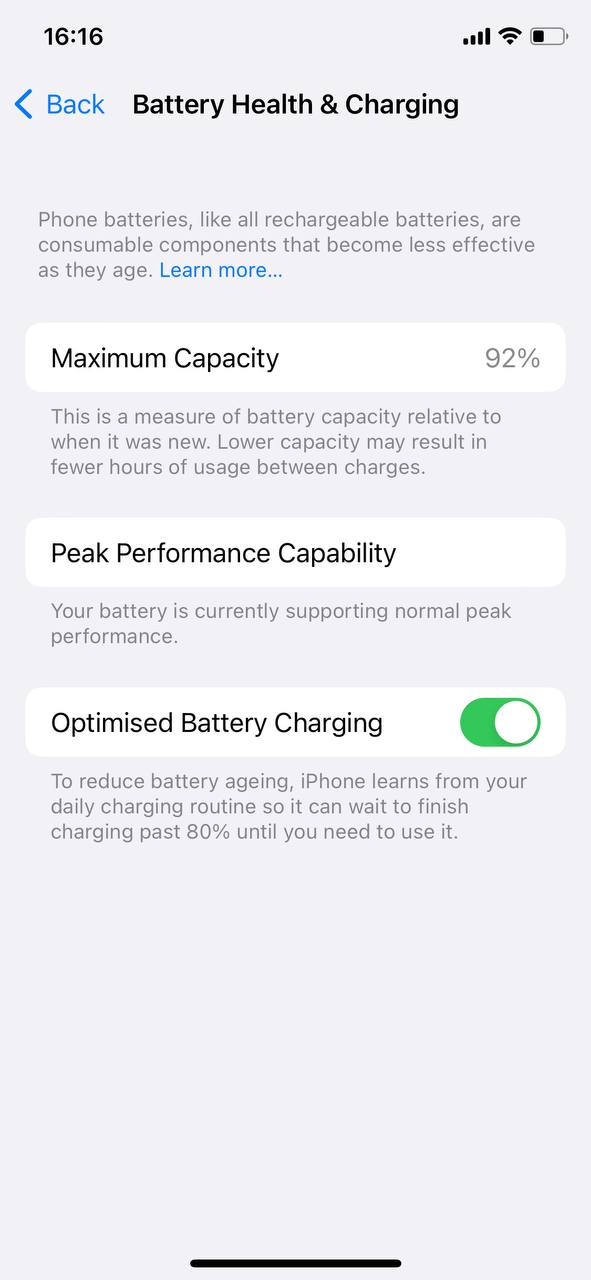
Step 6: Check for faulty apps
Some apps can be resource hogs, consuming an undue amount of memory and CPU, leading to noticeable slowdowns. Monitor your apps via Settings > Battery to see which apps are consuming the most power. Consider removing or replacing apps that are using excessive resources without offering significant utility.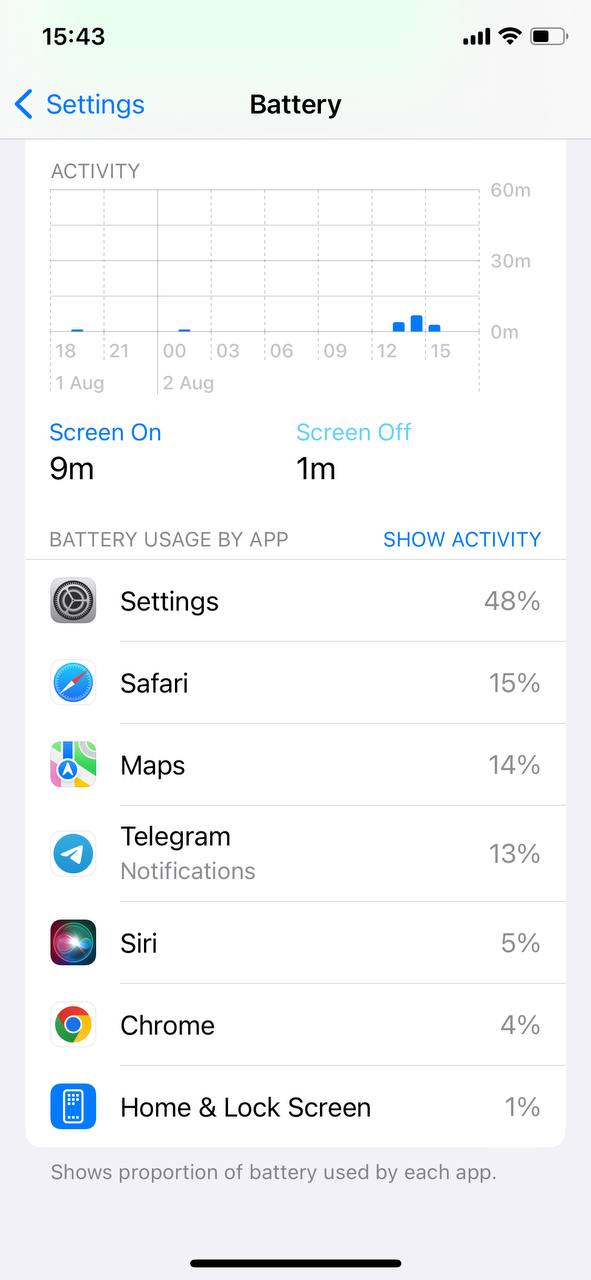
In conclusion, addressing an iPhone 11 Series device’s slow performance requires a systematic approach. By following these troubleshooting steps, you’re likely to enhance the speed and responsiveness of your device, ensuring a smoother user experience.
Advanced Solutions for iPhone 11 Running Slow
If your iPhone 11 getting slow is persisting despite trying basic troubleshooting, it might be time to consider more advanced solutions. These methods are often intensive and might require a certain level of expertise, so proceed with caution and ensure data backup when needed.
Option A: Restore iPhone to factory settings
This method is often considered a last-resort option. Restoring your iPhone to its factory settings will wipe out all your data, settings, apps, and everything else, making it equivalent to a brand new device. This method can potentially address any deep-seated software issues causing your iPhone 11 Pro running slow. Before proceeding, make sure to:
- Backup your iPhone data using iCloud or iTunes.
- Understand that you’ll need to reinstall apps and reconfigure settings afterward.
- Follow the guide on how to restore your iPhone to factory settings.
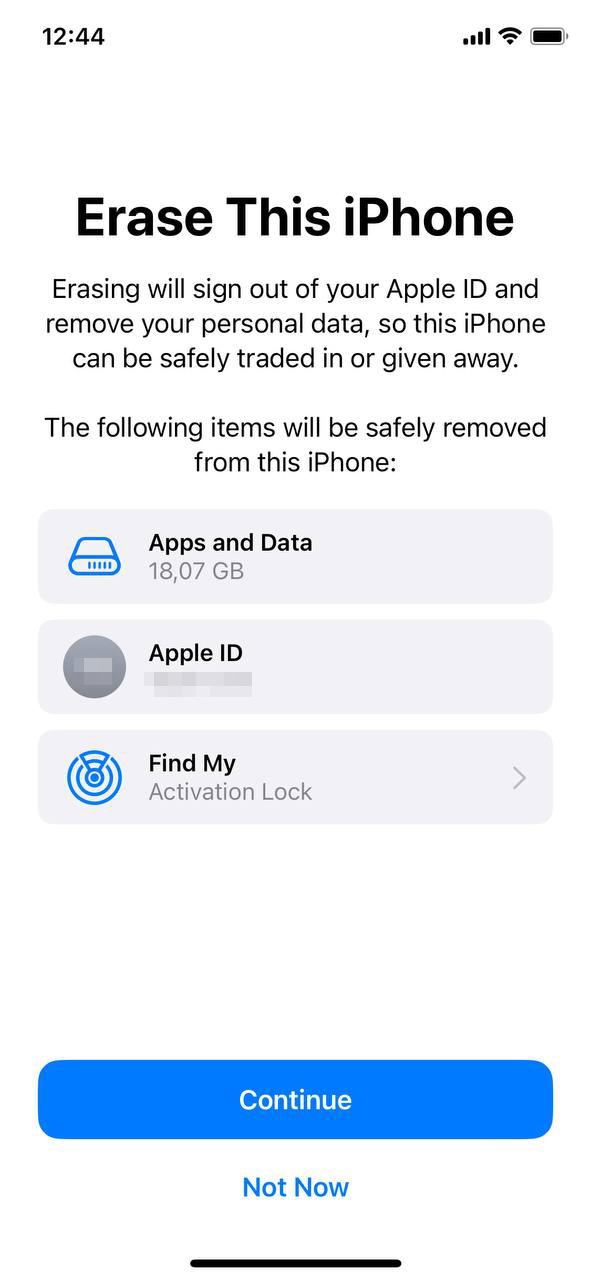
Option B: Check for hardware issues
There are instances where hardware issues, not software glitches, might be the root cause of an iPhone 11 Pro Max running slow. Potential hardware malfunctions can include:
- Defective memory chips.
- Failing CPU components.
- Damaged storage sectors.
If you suspect a hardware malfunction, running diagnostic tests or getting a professional hardware check might be necessary. Some third-party tools can help run diagnostics, but always ensure they are trustworthy before use.
Option C: Contact Apple Support or an Apple Authorized Service Provider
If you’re uncertain about the problem or don’t feel comfortable attempting advanced solutions on your own, it’s always best to seek professional assistance. Apple Support has skilled technicians who can help diagnose and rectify the issue. Additionally, visiting an Apple Authorized Service Provider ensures that any repairs or checks are done following Apple’s strict quality standards. Benefits include:
- Access to expert-level diagnostics and solutions.
- Genuine Apple parts for any replacements.
- Warranty-safe repairs.
To wrap up, when basic troubleshooting doesn’t yield the desired results, these advanced solutions can be pivotal in resolving the issue. However, always ensure data backups and seek professional assistance when in doubt to avoid any unwanted complications.
Prevention and Maintenance Tips: Keeping Your iPhone 11 Performing Optimally
The best solution to an iPhone 11 running slow is to prevent it from happening in the first place. Regular maintenance not only ensures consistent performance but also extends the life of your device. Here’s a table of key maintenance tips and practices to keep your iPhone 11, iPhone 11 Pro, or iPhone 11 Pro Max performing at its peak:
| Tip | Description |
| ? Regularly Update iOS | Always keep your software up-to-date. New iOS updates often come with performance enhancements and bug fixes. . |
| ?️ Manage Storage | Ensure there’s always some free space on your device. Delete unused apps, clear cache, and consider using iCloud for photos and videos. |
| ? Restart Periodically | Restarting your iPhone once a week can help in clearing temporary files and stopping unnecessary background processes. |
| ? Monitor Battery Health | Keep an eye on your battery’s health. for battery replacement if needed. |
| ? Avoid Overloading with Apps | Regularly review and remove apps you no longer use or need. |
| ⚙️ Limit Background Processes | Disable app refresh for apps that don’t need constant updating. |
| ?️ Reduce Graphical Effects | Reducing motion and transparency effects can help in improving speed. |
| ❄️ Keep it Cool | Avoid exposing your iPhone to extreme temperatures, which can strain the device and affect its performance. |
By adopting these practices, you can mitigate the risk of your iPhone 11 getting slow, ensuring a consistent and enjoyable user experience.
Conclusion
The iPhone 11 Series, with its advanced features and sleek design, remains a favorite among many. Yet, its reported slowness has raised concerns. Understanding the causes of these performance issues is the first step in finding solutions. It’s also a reminder that even the most advanced gadgets can face challenges. As consumers, staying informed helps us make the most of our devices. As technology progresses, we can anticipate improvements and, hopefully, fewer issues in future iterations.
FAQ
Yes, like all electronic devices, the iPhone’s performance can degrade over time. Factors that contribute to this degradation include the natural wear and tear of the hardware, storage getting filled, and the accumulated background processes from apps. It’s worth noting, however, that Apple designs its devices to last and provides software updates to support older devices as long as possible.
The performance of the iPhone 11 in 2023 largely depends on the specific conditions of the device, such as its battery health, how full its storage is, and the number of background apps running. While the hardware of the iPhone 11 is older compared to newer models, it should still be capable of running most tasks efficiently. However, some users might find it slower compared to the latest iPhone models available in 2023.
Apple designs its software updates, like iOS 16, to optimize performance across its range of devices, including older models like the iPhone 11. Generally, the company aims to improve performance or at least maintain it. However, some users have reported that significant updates sometimes lead to temporary slowdowns as the software integrates with the phone. It’s always a good idea to monitor user feedback after a major update to determine its impact on older device performance.
If your iPhone 11 is running slow and feeling warm to the touch, there could be several reasons. High-intensity tasks or apps, continuous use, or having multiple background apps can cause the processor to work harder, leading to increased heat. Another factor could be a degraded battery, which can affect performance and heat. It’s crucial to check for software updates, clear unnecessary background apps, and consider checking the device’s battery health in the settings.