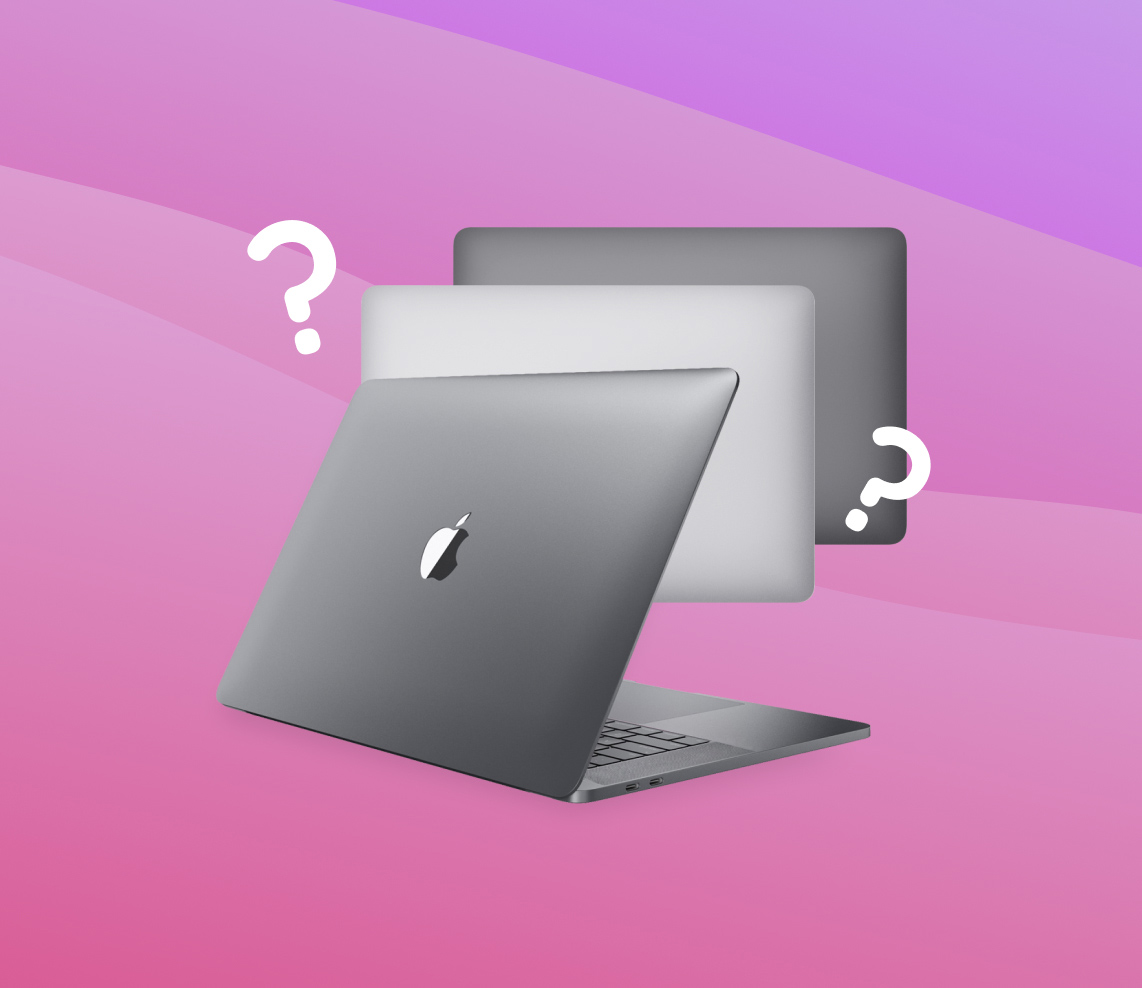The need to remove your MacBook case can arise from various reasons, such as upgrading its components, cleaning the hardware, and troubleshooting, among others. While this may seem like a task for geniuses, with the appropriate tools and careful handling, you can take off a MacBook case by yourself.
Whether you’re tech-savvy or a casual user, this article will guide you through the steps of safely removing a MacBook case on your own.
Reasons to Remove Your MacBook Cover
There are several reasons why you might need to remove the backplate cover of your MacBook. This includes the following:
| ? Cleaning | Part of any laptop’s wear and tear is the dust, dirt, and other debris that accumulate inside your MacBook over time. Cleaning these can help with proper MacBook maintenance. If not regularly maintained, your laptop can suffer from overheating as well as other performance issues. |
| ⚙️ Upgrading | Some MacBook models have components you can upgrade (e.g., RAM). This process, of course, requires you to open the cover of your laptop to access the hardware. |
| ? Repairing | If your MacBook is having hardware issues and you want to try fixing them yourself, you need to remove the device’s cover to start the repairs. |
| ❄️ Cooling | MacBooks are sometimes prone to overheating, but removing your device’s cover can help improve your laptop’s ventilation. |
| ?️ Customizing | Some people prefer doing different MacBook customization to suit their style. For example, you may want to replace the original cover with a personalized one that has a different pattern or skin. |
It is important to note that, in some cases, removing your MacBook case can void your warranty. Therefore, make sure that you check the terms and conditions of your product before proceeding with opening or repairing the device on your own.
How to Take Off a MacBook Case
Taking off a MacBook case is pretty simple and straightforward. However, it is a delicate procedure, with careless mistakes possibly causing hardware issues. Here’s a comprehensive step-by-step guide on how you can carefully and efficiently remove your MacBook case.
Step 1: Gather the Necessary Tools
Before trying to open your MacBook, you need to prepare the necessary tools to do the job right on the first try. Some of the primary tools you’ll need include the following:
- Proper Screwdrivers: This is definitely one of the most obvious tools you would need to remove a MacBook case. The type of screwdrivers you’ll need will differ for a MacBook Pro or MacBook Air, so make sure that you check the screws of your laptop to get the right tools.
- Spudger/Prying Tool: To safely open the backplate or case of your MacBook, we recommend you use a spudger or any prying tool. While you can use both a metal and a plastic tool, plastic prying tools tend to be a safer option as metal tools can damage your MacBook.
- Anti-static Device: Anti-static devices such as wrist straps are used to ground yourself and prevent electrostatic discharge (ESD) from damaging your MacBook’s internal hardware (CPU, motherboard, etc.).
- Cleaning Cloth: A cleaning cloth will always come in handy for whatever reason you’re removing your MacBook case. For MacBook cleaning, it is recommended to use microfiber dusters or cloths as they are unlikely to scratch or damage delicate components of your device.
- Container: (Optional) You can prepare a storage box for all the screws and other components you will remove from your MacBook to keep them organized.
Step 2: Prepare Your MacBook for Case Removal
Once you’ve gathered all the tools you need, you can now prepare your MacBook for case removal. Here’s what you can do to help you get ready:
- Power off your MacBook: Ensure that your MacBook is properly shut down to prevent any data loss or hardware damage before attempting to remove the case.
- Remove all external peripherals attached: If there are any accessories attached to your MacBook, such as a Bluetooth mouse, it’s important to remove them before starting the process.
- Clear up your workspace: Before unscrewing anything, we recommend removing any clutter from your workspace to avoid losing any components during the process.
- Back up your data: Optional but recommended, back up your files to ensure you don’t lose any data in case removing the case causes damage.
Step 3: Remove Your MacBook Case
Once you have all the necessary tools and have done the initial preparation, you can now actually begin removing your MacBook case. To get started, simply follow the steps below:
- Checking the clips and screws: Assuming you have already checked your MacBook model to get the right screwdrivers, you must also check the location of clips and screws. These are the ones located along the edges of the case, around the ports, as well as the vents of your laptop.

- Use a screwdriver to remove any screws: Use the appropriate driver to remove the screws on the MacBook. Be careful not to apply too much force to avoid damaging any components.

- Use a plastic spudger to unclip the case carefully: Use a plastic spudger to pry open the clips that are holding your MacBook’s case in place. Then, gently work your way around the edges of the case to avoid damaging the clips.

- Lift the case off gently: After removing all the screws and unclipping the case, gently open the back cover of your laptop.

- Use a microfiber cloth or duster: Once successfully removed, clean the internal components of your MacBook using a microfiber cloth or duster.

By following these steps, you should be able to safely remove your MacBook case. However, remember to always work with caution when handling delicate hardware to prevent any damage to your laptop.
Common Issues When Removing MacBook Cases
Removing your MacBook case is a relatively straightforward process, but there are some common issues that you may encounter along the way. Knowing these issues ahead of time can help you avoid potential problems and perform the process successfully.
Here are some of the most common issues you should be aware of:
| Incorrect reassembly | Some MacBooks have different groups of screws, and if they are not properly reassembled, your device may become loose or cause issues such as poor performance or overheating. |
| Stripped screws | If you apply too much force to your screws or your screwdriver isn’t compatible with them, your screws can become stripped. This may make it more difficult to remove them in the future. |
| Broken clips | Another potential issue that can arise when removing a MacBook case is the breakage of clips that secure the case in place. This can occur when excessive force is applied during the removal process. If the clips break, reattaching the case may become difficult or even require replacement. |
| Damaged cables | If you are not careful when removing your case, you might accidentally damage cables or connectors that are attached to the case and cause problems with your MacBook’s functionality. |
| Electricity damage | Improperly handling delicate hardware components without proper grounding can cause malfunctions or damage. This can occur when using tools that generate static electricity during the MacBook case removal process. It’s important to ground yourself and use appropriate tools to prevent this from happening. |
FAQ
To remove a MacBook case carefully on your own, simply follow these steps:
- Gather the proper tools.
- Shut down your device.
- Remove all external peripherals attached.
- Start working through the screws and unclipping the case around the edge using a prying tool.
- Carefully lift the case and clean the internal components of your MacBook.
Yes, it is possible to safely remove a MacBook Air case. However, it is extremely important to exercise caution and take the appropriate steps to avoid damaging your device. It’s essential to use the proper tools, such as the correct screwdriver and plastic spudger, to prevent damaging the case.
To provide additional protection to your MacBook Air, you can install a plastic case or hard shell. To remove the case, gently peel the edges of the case and use a prying tool to carefully and steadily remove it from your device.
To take off the bottom case of a MacBook Pro, shut down your laptop. Then, flip your MacBook over and locate the screws on the bottom. Next, use the right screwdriver to remove all the screws from the case. Finally, lift the bottom case, using a prying tool to detach the clips from your case.
Conclusion
Removing a MacBook case is the first step to accessing the internal hardware of your laptop. By following the steps we laid out in this guide while taking precautions to avoid the common issues in removing a MacBook case, you can safely do the process even without the help of a professional.
Remember to perform each step carefully to avoid any possible damage. If you lack confidence in removing a MacBook case on your own, consider consulting with an expert or contacting Apple’s customer service line.