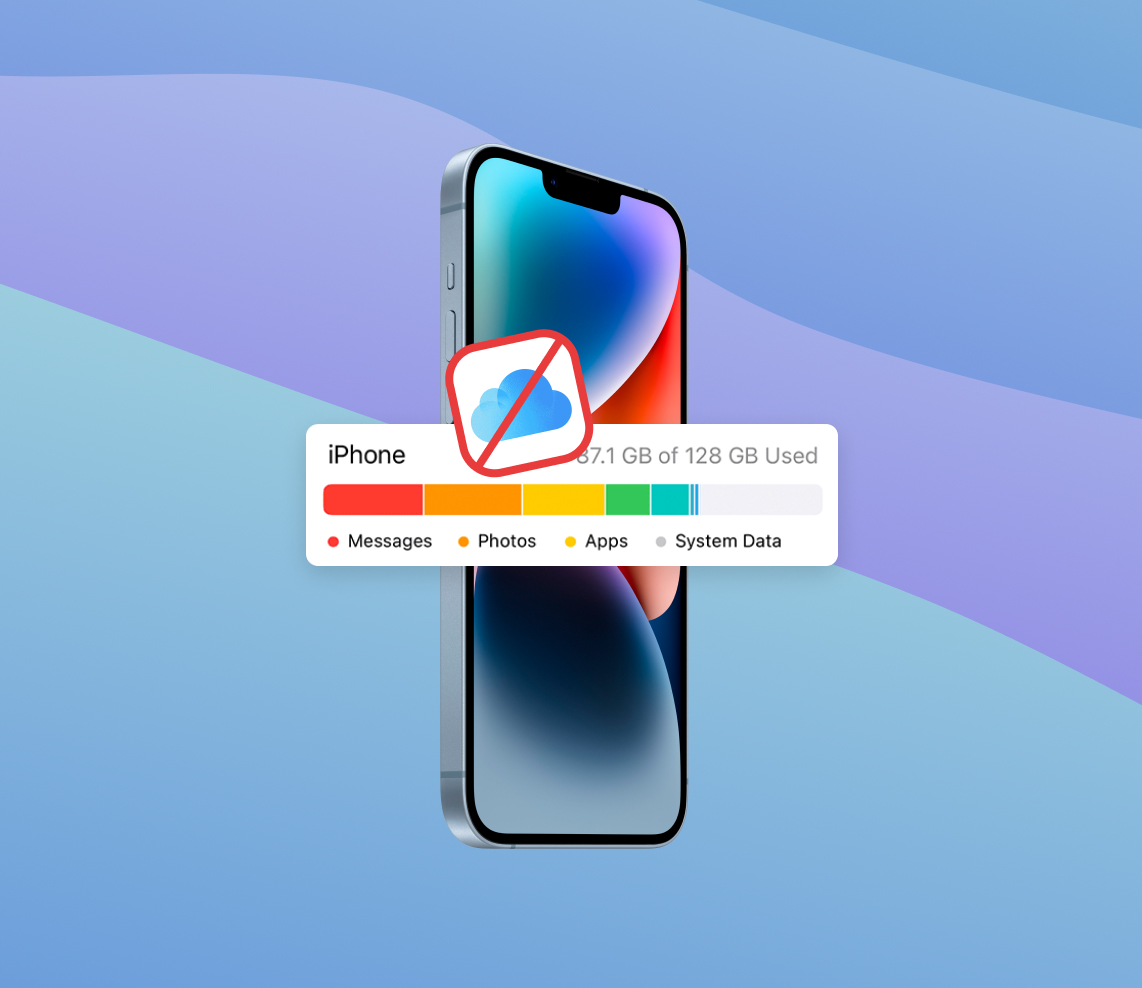As an iPhone or iPad user, efficient management of storage is vital to ensure your device’s optimum performance. While Apple provides iCloud for storage, there could be various reasons you might prefer not to rely on it. This article explores the importance of storage on your device, elucidates why you might want to increase it without resorting to iCloud, and provides practical, user-friendly strategies to achieve this. Whether you’re a new Apple user or looking to optimize your device’s storage, this guide offers valuable insights.
iPhone Storage and Its Importance
iPhone storage is an essential aspect of your device that determines how much data it can hold. This data takes many forms, such as photos, apps, system files, and other content. The way this storage works and why it is so crucial for efficient phone use are aspects worth exploring in depth.
When you save data on your iPhone, it goes into the device’s built-in storage. The storage is much like a physical library; it keeps track of where each piece of data is so it can be retrieved when needed. The amount of available storage impacts the number of apps, photos, videos, and other content your iPhone can hold at a given time. It also influences how smoothly your phone operates. If the storage is nearly full, your iPhone might run slower or have difficulty opening apps or files.
Various types of data can occupy your iPhone’s storage. These include:
- Photos and Videos: These are typically the most significant storage consumers, particularly if they’re high-resolution.
- Apps: Each app downloaded and installed on your device uses a certain amount of storage, which can increase with app data over time.
- System Files: These are files your iPhone’s operating system uses to function correctly. They’re necessary for your device to work but can take up a substantial amount of storage.
- Other Content: This includes things like music, messages, email, browser cache, and more.
Given the importance of storage, you might be wondering how to get more storage on your iPhone, particularly if you’re not inclined to use iCloud. While it’s true that you cannot technically “buy” more internal storage for your iPhone after purchase, you can effectively increase your device’s storage capacity by managing your existing storage more efficiently. Strategies include regularly deleting unnecessary files, offloading unused apps, or using alternative cloud services.
Understanding the significance of iPhone storage and how to optimize it is essential for better performance and functionality of your device. In the next section, we’ll delve into specific strategies for how to get more iPhone storage not involving iCloud.
Why Might You Need to Get More Storage on iPhone Not Relying on iCloud?
There are various reasons why an iPhone user might prefer to manage their device storage without relying on iCloud. These can include privacy concerns, offline data access, and avoiding additional costs associated with iCloud’s storage plans. The table below presents these reasons in more detail:
| Reason | Description |
| ? Privacy | Despite Apple’s robust data security measures, some users might have reservations about storing their sensitive data on any cloud platform, including iCloud. These privacy-minded individuals may prefer to maintain tighter control over their data. |
| ? Offline Data Access | Data stored on iCloud isn’t accessible without an internet connection. This can be an issue if you’re in an area with limited or no internet connectivity and need to access important files. More local storage ensures you can access your files anytime, anywhere. |
| ? Cost Efficiency | While iCloud offers storage beyond the free 5GB limit, it comes at a price. The recurring monthly or annual fees can accumulate over time, leading to substantial costs. Some users might find it more cost-effective to optimize the storage on their device instead of paying for additional iCloud storage. |
So, understanding how to manage and get more storage on your iPhone without relying on iCloud can be beneficial for many users. In the upcoming section, we will explore practical strategies on how to get more iPhone storage without involving iCloud.
Different Methods to Increase iPhone Storage Not Utilizing iCloud
Expanding your iPhone’s or iPad’s storage without using iCloud might seem challenging, but there are several effective methods to do so. Here are five approaches to help you get extra storage on your iPhone:
Method 1: Managing and Deleting Unnecessary Apps and Data
One of the most straightforward methods to free up space on your iPhone is by organizing, merging, and deleting unnecessary apps, photos, and data. Regularly organizing your photos, merging similar ones, and deleting duplicate or irrelevant ones can make a significant difference in the amount of storage space on your device. Moreover, clearing junk files that pile up over time can also contribute to a sizable increase in available storage. Apple offers a useful tool in the settings for reviewing the storage used by each app, which can help in identifying and getting rid of unnecessary content. However, navigating this process can sometimes be intricate and time-consuming. For more efficiency, you might consider consulting this detailed iPhone storage optimization guide. Following these steps can be an effective strategy to get more storage on your iPhone without relying solely on iCloud.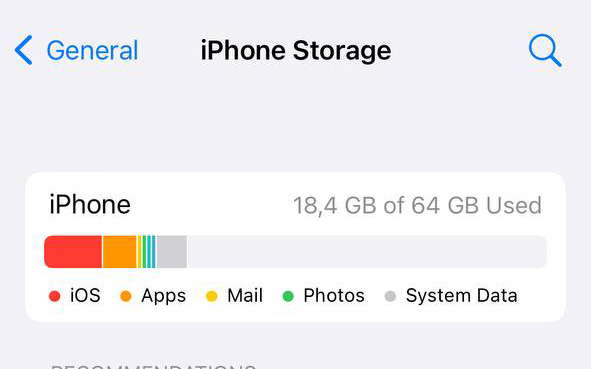
Advantages:
- It’s free and doesn’t require any additional hardware or services.
- It encourages regular review of stored content, helping maintain an organized device.
Disadvantages:
- It requires regular user intervention and can be time-consuming.
- You may inadvertently delete important data.
Method 2: Using Alternative Cloud Services for Specific Data Types
Another option is to use alternative cloud services for storing certain types of data. Services like Google Drive, Dropbox, or Microsoft OneDrive can store documents, but you need to create an account first. Services like Google Drive, Dropbox, or Microsoft OneDrive can store documents, while Google Photos or Amazon Photos can handle your photos and videos. These services often offer free storage up to a certain limit and can be a cost-effective way to offload some of your data from your iPhone.
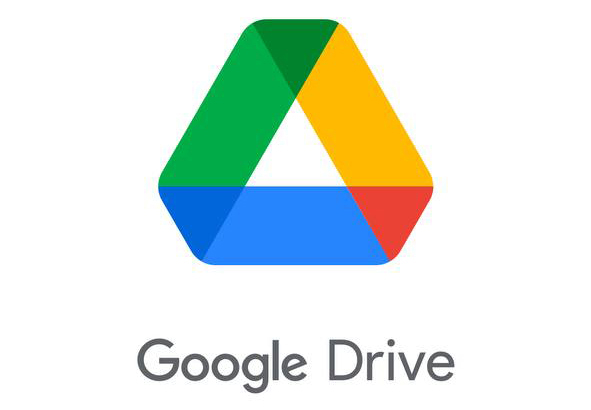
Advantages:
- Many services offer a decent amount of free storage.
- Cloud services allow you to share and access your files from any device with an internet connection.
Disadvantages:
- You may have privacy concerns with third-party services.
- Data access requires an internet connection.
Method 3: Using iTunes (Windows) or Finder (macOS) for Data Backup
While Apple has discontinued iTunes on Mac, its functions have been integrated into Finder, allowing both iPhone and iPad users to backup their data on macOS. Windows users can still use iTunes for this purpose. These methods allow you to store a full backup of your iPhone or iPad on your computer, freeing up valuable space on your device. For more detailed instructions on how to backup an iPad to a Mac, you can visit this iPad backup guide.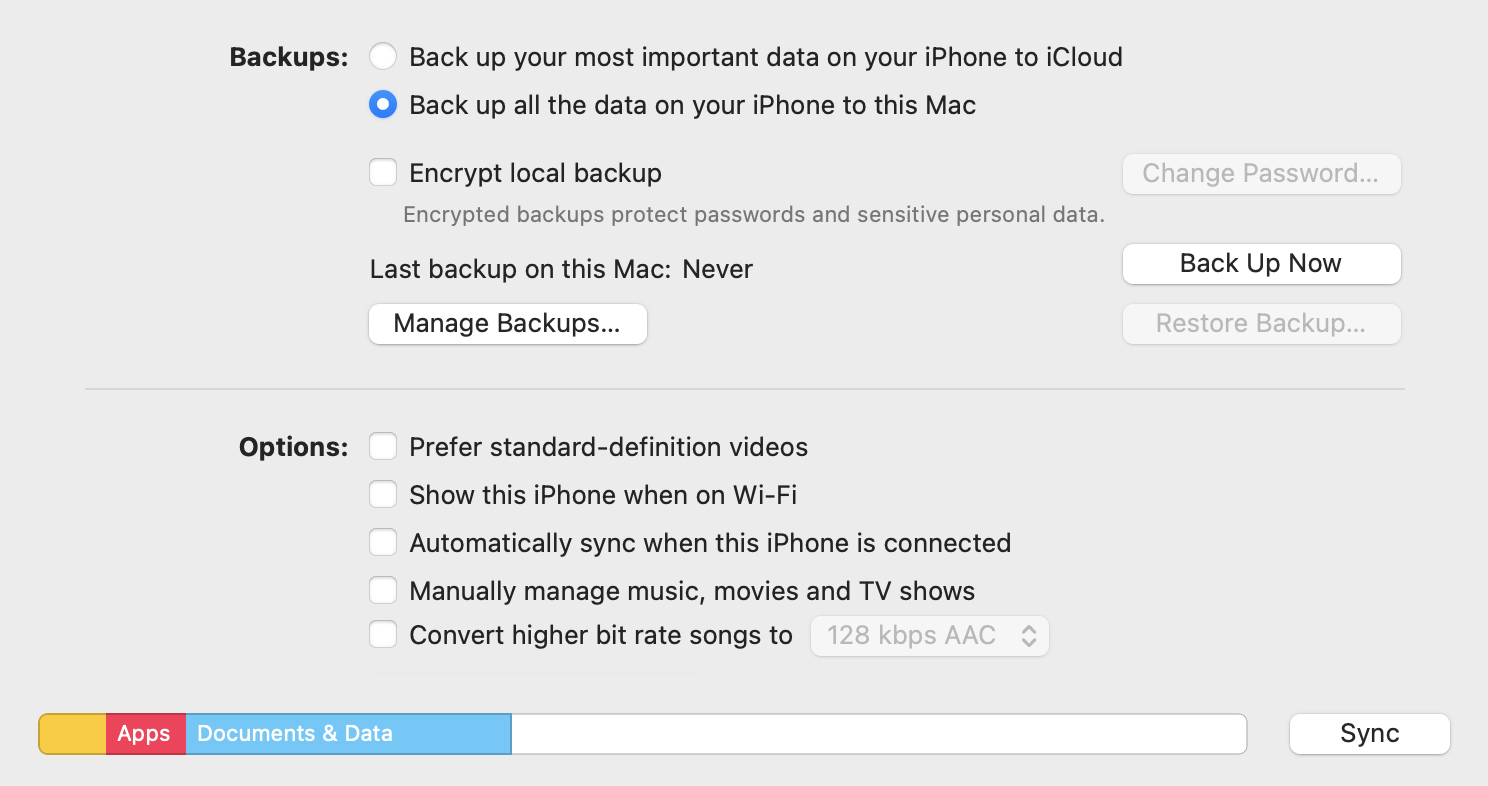
Advantages:
- It provides a full backup of your iPhone or iPad.
- Data can be restored easily if your device is lost or damaged.
Disadvantages:
- Restoring data from a backup is an all-or-nothing process—you can’t choose individual items to restore.
- For macOS users, the transition from iTunes to Finder may require some adjustment.
Method 4: Investing in External Storage Devices Compatible with iPhone
Buying an external storage device compatible with iPhones available on the market is one option. These include flash drives and portable SSDs designed specifically for iPhones that connect via the Lightning port. Investing in one of these devices can provide you with a significant storage boost.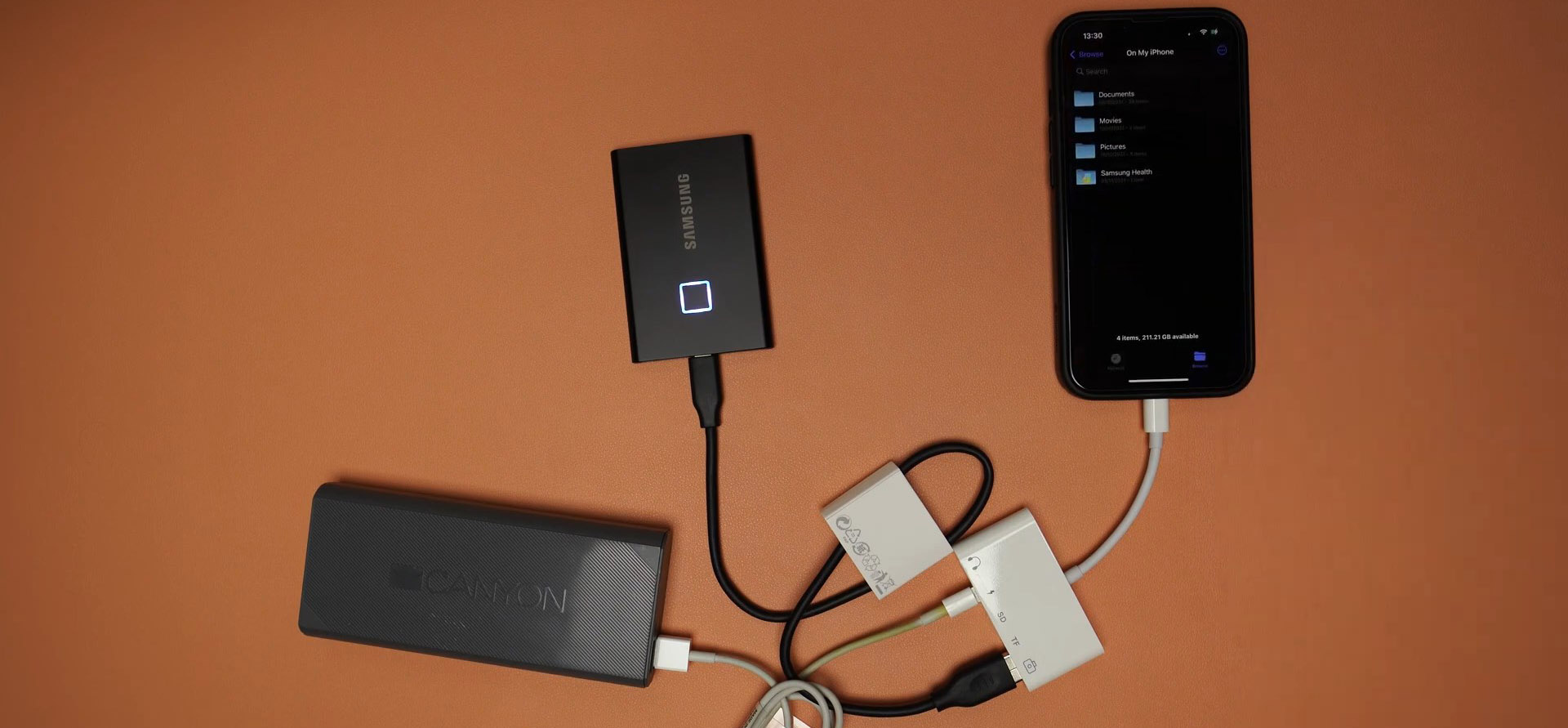
Advantages:
- It provides substantial additional storage space.
- It offers an easy way to transfer files between devices.
Disadvantages:
- High-capacity external storage devices can be expensive.
- You must remember to carry the storage device with you to access your files.
Method 5: Buy iPhone With More Storage
Technically, you can’t buy more internal storage for your iPhone once you’ve purchased it. However, if you’re planning to buy a new iPhone, opting for a model with more storage is a valid strategy. Higher capacity models with more gigabytes are available at an additional cost but provide you with more room for your apps and data, making it easier to manage your storage without relying on iCloud.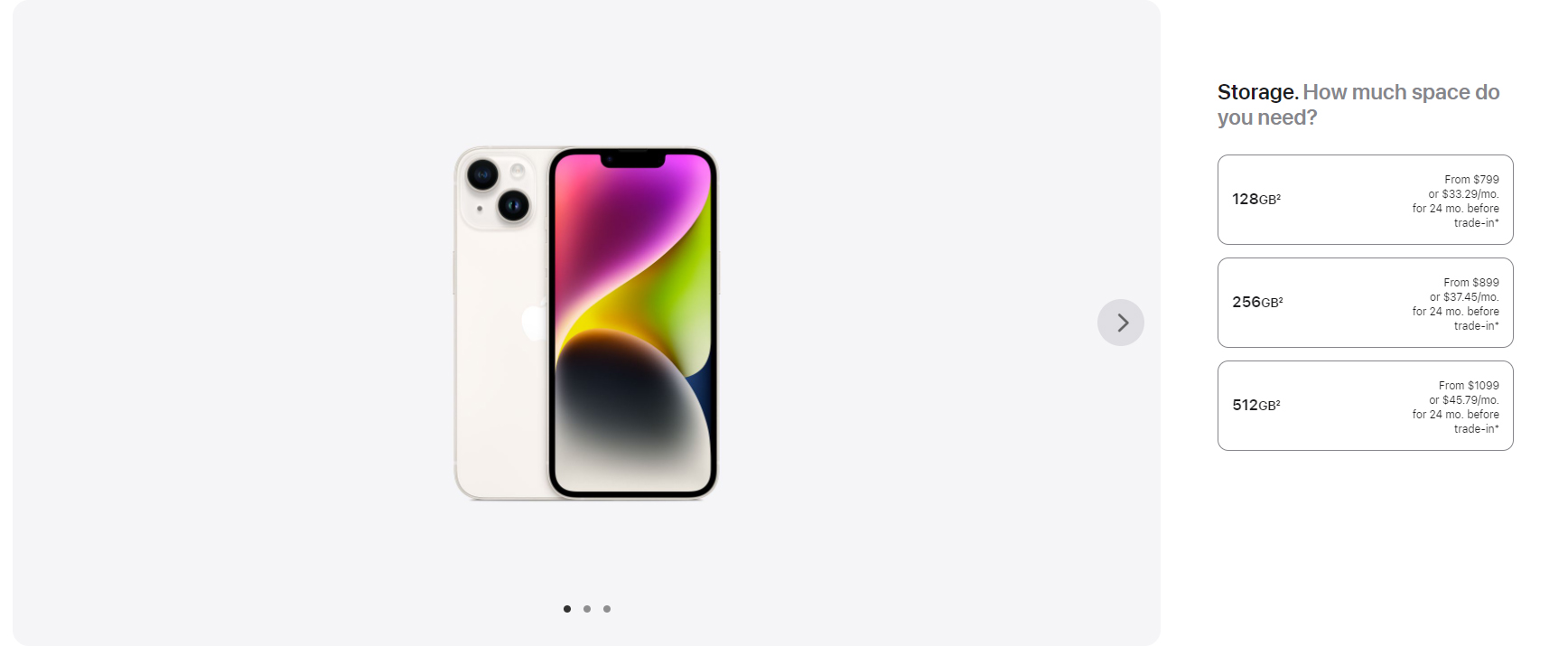
Advantages:
- More internal storage means you can carry more data directly on your device.
- You won’t need an internet connection to access your data.
Disadvantages:
- Models with higher internal storage are significantly more expensive.
- You can’t upgrade the internal storage after you’ve bought the device.
As you can see, there are multiple methods to effectively increase your iPhone’s storage without having to depend on iCloud. The best method for you hinges on your unique needs and circumstances. Budget, privacy concerns, and convenience are all factors that should guide your decision. By carefully considering these aspects, you can select the most suitable approach to managing your iPhone’s storage, ensuring a more efficient and tailored user experience.
For more detailed procedures, you can visit Apple’s support page.
Conclusion
In conclusion, effectively managing storage on your iPhone or iPad can enhance the device’s performance and user experience. Whether you’re concerned about privacy, want offline data access, or wish to avoid additional costs, there are several strategies you can use. These range from managing and deleting unnecessary data to using alternative cloud services or even investing in external storage devices. Remember, the best method depends on your unique needs and circumstances. By considering these, you can make the most out of your device’s storage and enjoy a more efficient and tailored user experience.
iPhones come with a predefined amount of non-expandable storage, which can range from 32GB to 1TB, depending on the model and configuration you’ve chosen. This storage is used for all the apps, photos, videos, documents, and system files on your device. If you have many apps, large files or your device is an older model with less storage, you may find that your iPhone storage gets low.
When your iPhone storage is full, your device may start to operate more slowly. You might also not be able to install new apps, take more photos, or download more content until you free up some space. In some cases, your phone might not be able to receive new messages or updates.
Buying more storage on iCloud does not increase the physical storage of your iPhone. Instead, it increases the amount of data you can store in the cloud. This is ideal for backing up your phone, storing photos and files, but it doesn’t clear up space on your device unless you remove the files from your phone after backing them up to iCloud.
To switch your data storage from iCloud to your iPhone’s internal storage, you’ll first need to ensure that there’s enough free space on your iPhone. Then, you’ll go into Settings, select your Apple ID, then iCloud. Under iCloud, choose “Manage Storage” then “Backup.” You can then choose to download the data you wish to store on your iPhone. Remember that this will increase the amount of storage used on your device.