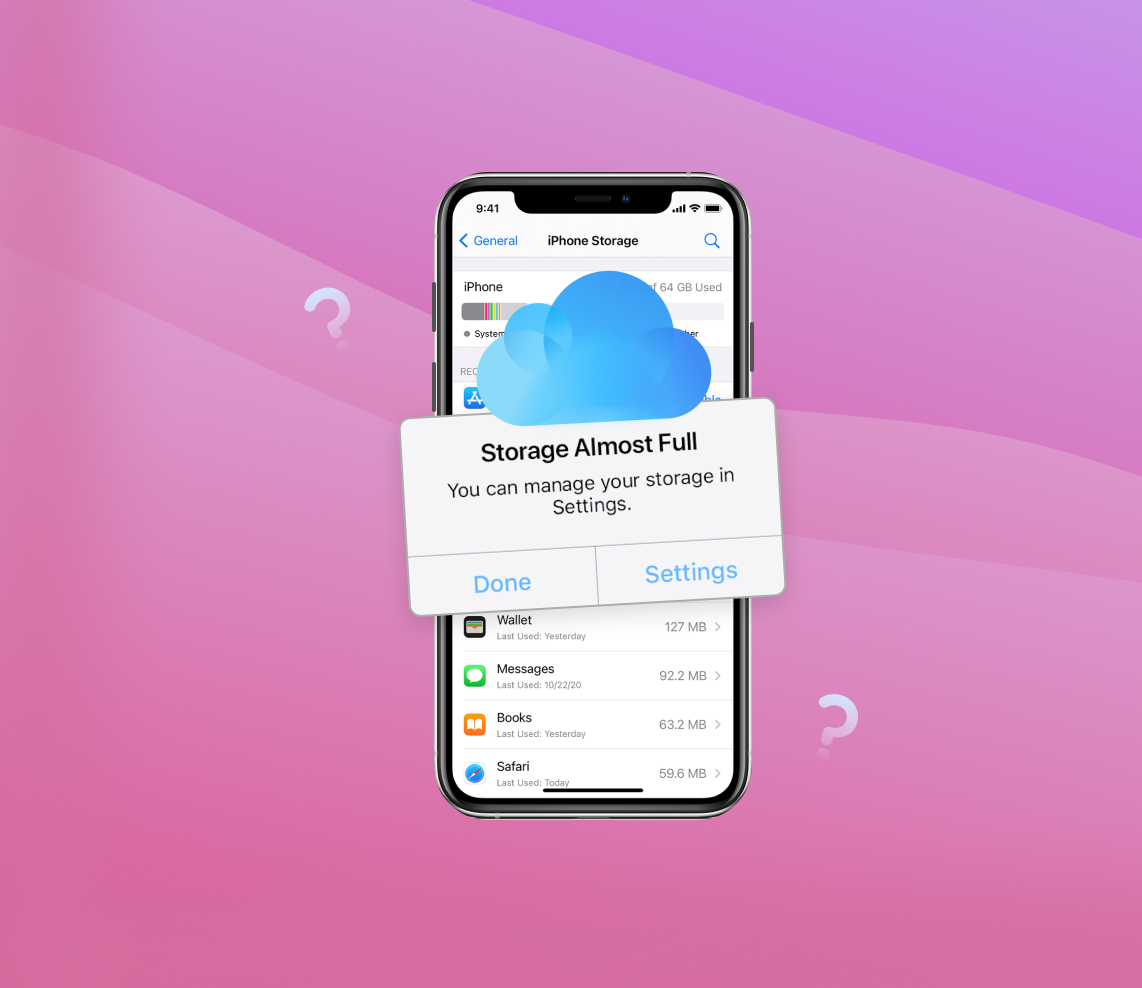Understanding your iPhone’s storage and how to effectively manage it can greatly enhance your device’s performance and usability. This guide explores the difference between device storage and iCloud storage, offers practical advice on how to increase storage capacity, and provides maintenance tips to avoid quickly filling up space. From deleting unnecessary files to considering iCloud or device upgrades, learn how to optimize your iPhone storage and keep your device running optimally.
iPhone Storage and Storage Categories
iPhone storage is a fundamental feature that determines the amount of content your device can hold, including everything from photos and videos to apps and system files. Gaining a solid understanding of iPhone storage and effectively managing it can significantly enhance the performance of your device. In this section, we’re going to explore the various categories that constitute iPhone storage.
When you navigate to Settings > General > iPhone Storage, you’ll see your storage usage broken down into several categories. Here’s what each category includes:
| Category | Description |
| ? Apps | This category covers the storage space used by all applications installed on your iPhone. Each app’s size can fluctuate, ranging from a few MBs to several GBs, depending on the complexity of the app and the data it stores. |
| ?️ Photos | This reflects the space occupied by your photos and videos within the Photos app. |
| ? Media | This category includes music, podcasts, and ringtones stored on your iPhone. |
| This category contains your emails and their attachments. | |
| ? Books | Storage used by Apple’s Books app is included here, covering audiobooks, PDFs, and other book files. |
| ☁️ iCloud Drive | This comprises files from the iCloud Drive app that are downloaded and stored on your device. |
| ⚙️ System | This category is reserved for system files and settings necessary for the operation of iOS. This includes system data, Siri voices, system caches, etc. |
| ? Other | This category encompasses a variety of items like browser history, logs, cookies, and more. It’s a good place to start if you’re looking to get more storage on your iPhone. |
The total storage capacity of your iPhone depends on its model and configuration, with options ranging from 64GB to 1TB. If you’re looking to add more storage to your iPhone, consider managing your ‘Other’ category more effectively, deleting unnecessary files, or upgrading to a higher capacity model.
Here are some tips for efficient iPhone storage management:
- ? Regularly review and delete unnecessary apps and files.
- ? Manage your ‘Other’ storage by regularly clearing your browser cookies and history.
- ⬆️ Consider upgrading to an iPhone model with more storage if required.
- ☁️ Make use of cloud services like Google Drive or Dropbox for storing files that aren’t needed frequently.
By understanding and managing your iPhone’s storage, you can help ensure optimal device performance and a superior user experience.
How to Get More Storage on Your iPhone
In this section, we’ll guide you on how to increase storage in your iPhone through a series of practical steps.
To start with, open your iPhone settings. This is your starting point to reset your iPhone storage situation. You should be aware of how much room your files are taking up in your device storage.
Step 1: Check Your Current iPhone Storage
Firstly, you need to assess your current storage situation. To check your iPhone storage, go to Settings > General > iPhone Storage. You’ll see a graph representing the used and available storage, plus a list of apps and the amount of space they consume. This overview gives you an idea of what’s taking up space and where you can get more storage on your iPhone.
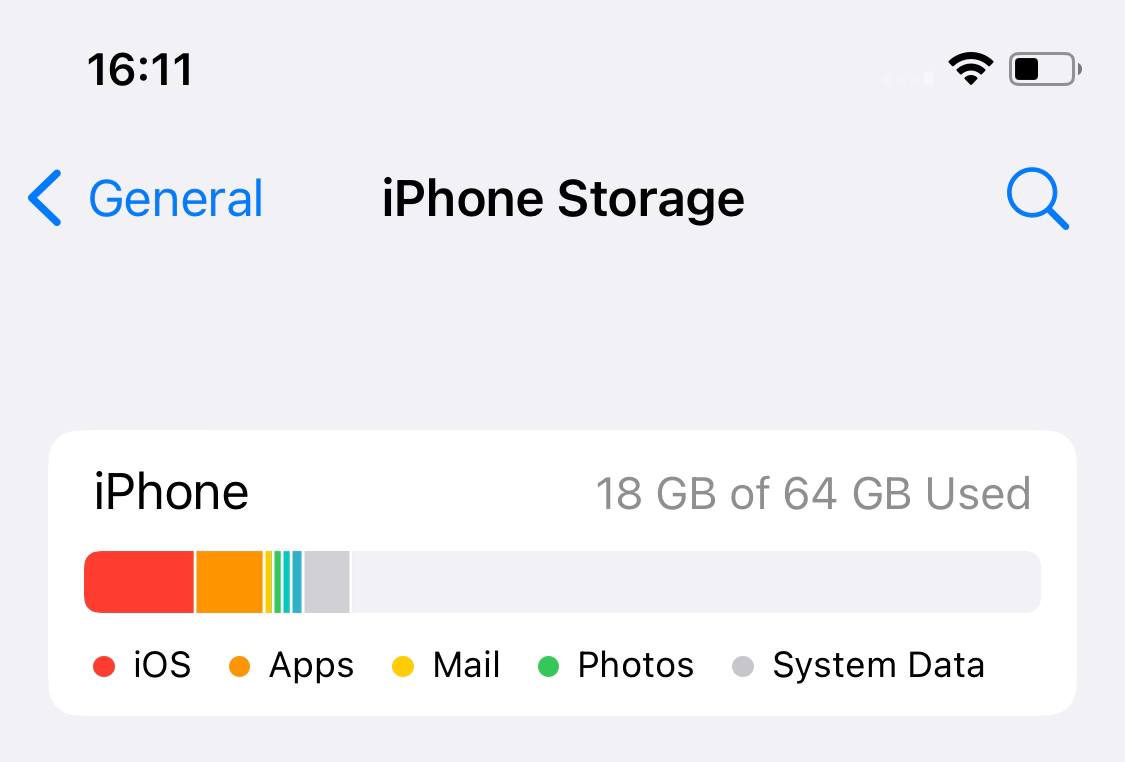
Before we dive into the steps, it’s important to understand that getting more storage on your iPhone is a matter of organization and cleaning up space on your device. You might wonder, “why do I need to clear my storage?” The simple answer is to make your device work more efficiently.
Step 2: Delete Unnecessary Apps and Data
Once you’ve assessed your storage usage, the next step to increase iPhone storage is by deleting unnecessary apps and data. If there are apps you rarely use, consider deleting them. Go to Settings > General > iPhone Storage and tap on any app you want to delete, then tap Delete App. Remember, you can always re-download deleted apps from the App Store.
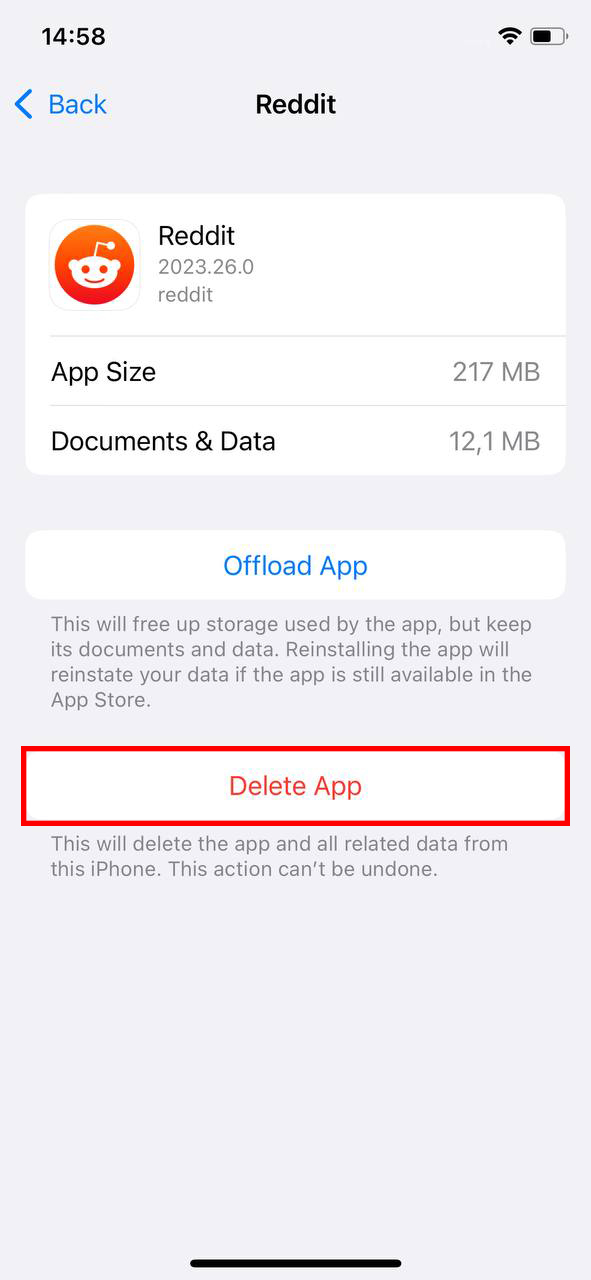
Let’s now focus on how to optimize your storage, especially when it comes to photos and videos. Photos, be it a single picture or a bunch of pictures, can take a good chunk of your storage. Optimizing your photo storage is one of the easiest ways to free up space on your device. Transferring files to a computer is an effective way to get more memory on your iPhone. By offloading larger files and media to your computer, you can free up significant memory space on your device.
Step 3: Optimize Photos and Videos Storage
Photos and videos often consume a significant amount of iPhone storage. To manage this, go to Settings > Photos > Optimize iPhone Storage. When you select this option, only thumbnails of photos are stored on your device, and the full-resolution versions are stored in iCloud. This is a great way to get more iPhone storage not on iCloud but on your device itself.
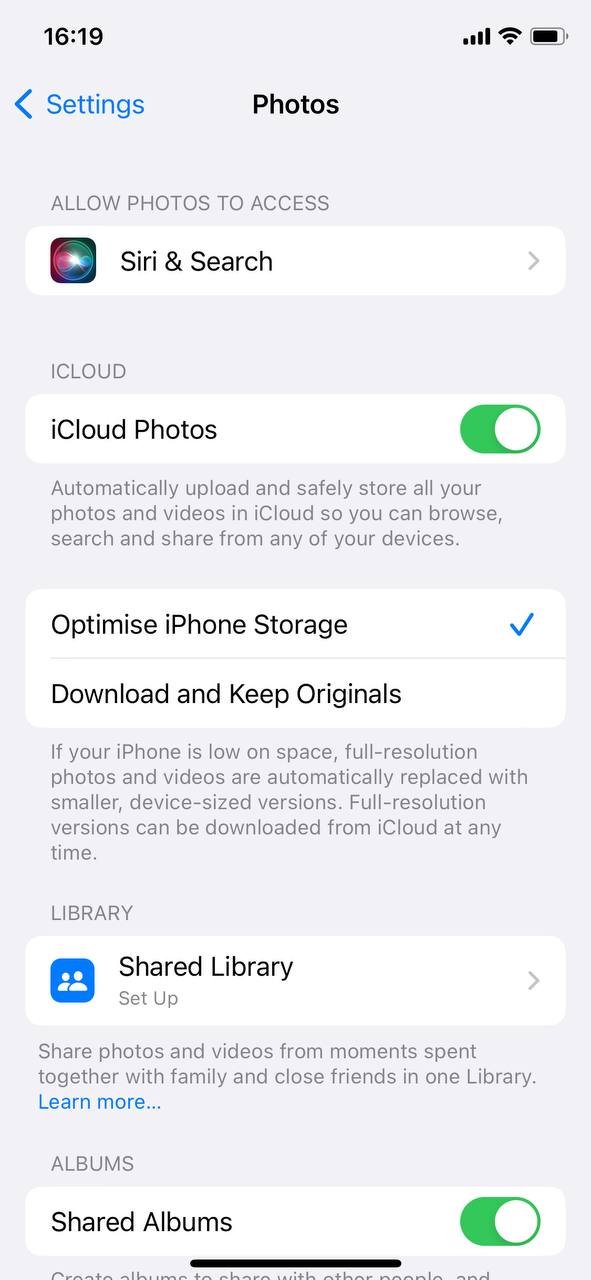
The next step involves managing your messages, especially iMessage. You might be surprised to learn that messages, particularly those with attachments, can take up quite a bit of storage space.
Step 4: Manage Your Messages
Messages, especially those with media attachments, can take up more space than you realize. To manage them, go to Settings > Messages > Keep Messages, and select a time limit. Older messages will be automatically deleted. Also, consider regularly deleting unnecessary conversation threads and attachments.
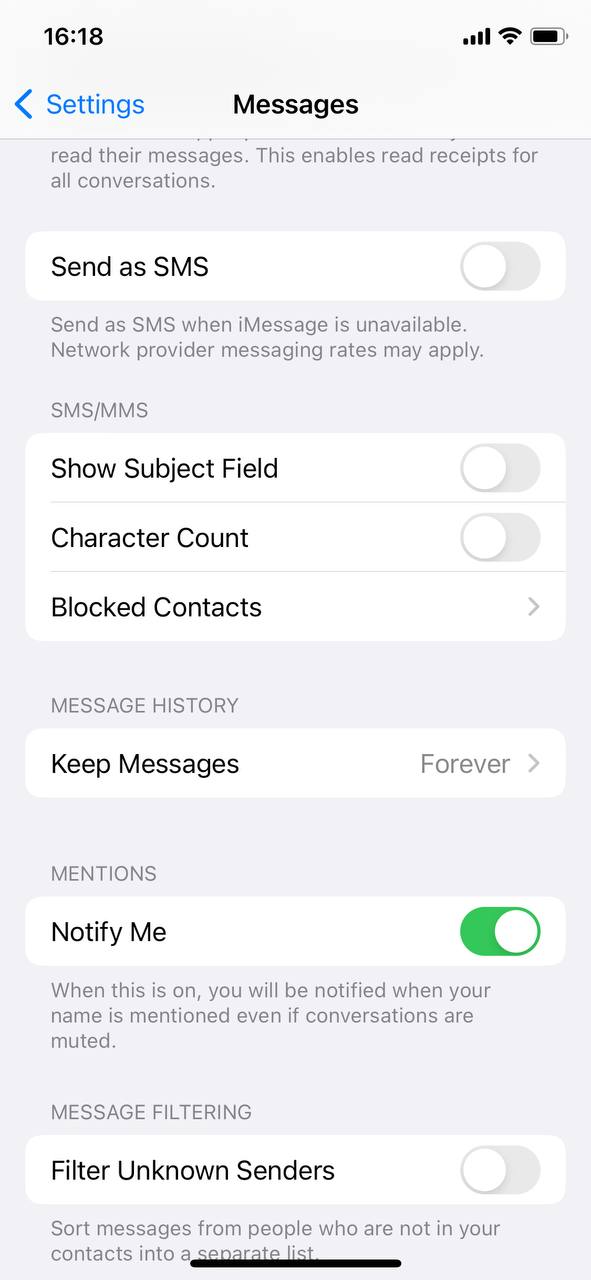
The last step involves cleaning up your Safari cache. This is a step that’s often overlooked, but it can help you easily gain some extra storage.
Step 5: Clear Safari Cache
Finally, your Safari browser cache can accumulate over time, taking up space. To clear it, go to Settings > Safari > Clear History and Website Data. This action can free up some storage space on your iPhone, especially if you haven’t cleared the cache in a long time.
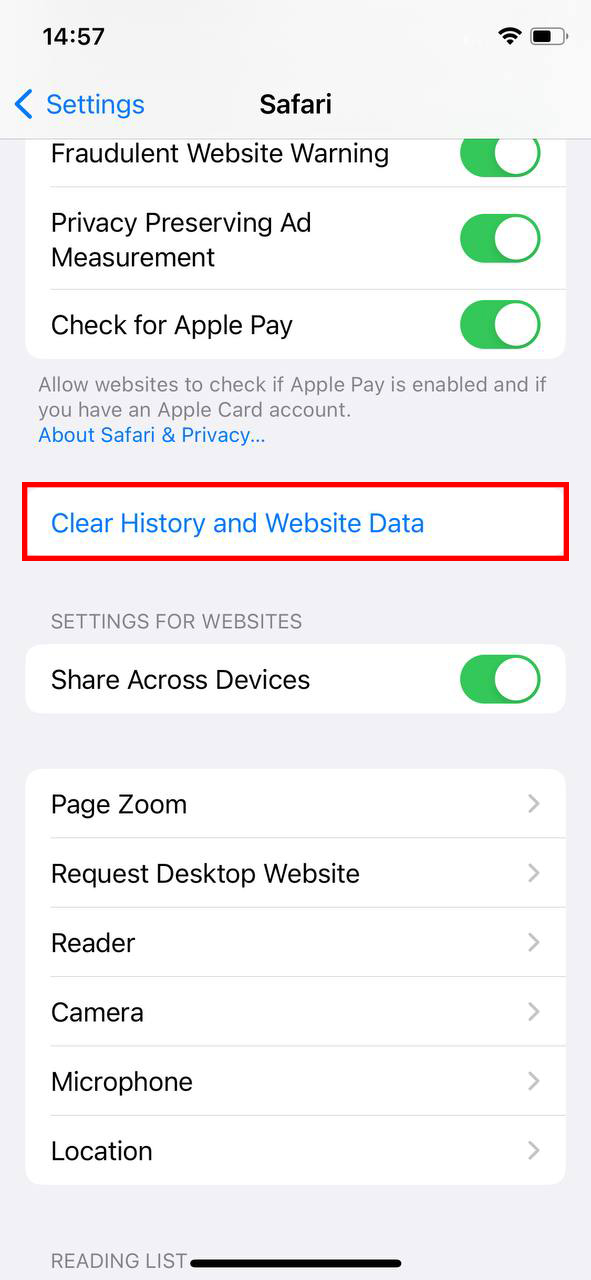
If you’ve tried all of the above and your storage is still full, don’t worry. You have options. You can buy more storage for your iPhone. But what does it mean to buy storage? And how does it affect your account? We’ll explain.
Maximize iPhone Storage with Third-Party Cleaning Apps
When trying to expand iPhone storage, third-party cleaning apps offer a viable solution. These apps help manage and free up space, enhancing your device’s performance. Here are three recommended apps:
- Cleanup: Phone Storage Cleaner: Cleanup is designed primarily for managing photos and videos in your iPhone’s gallery. It detects and removes duplicates, merges duplicate contacts, and cleans your mailbox. It also offers some fun features like custom widgets and charging animations. It’s user-friendly, with a neat interface, although it has limited features for clearing iPhone storage. The app offers a free trial, followed by a weekly subscription of $3.99 or a lifetime subscription of $39.99. It requires iOS 12.0 or later.
- Gemini Photos: Gallery Cleaner: This app focuses on managing your photo and video library. It scans for duplicates, old screenshots, photos of text, and blurry pictures. Gemini Photos also monitors new files to prevent clutter accumulation. It’s praised for its modern design and efficiency in decluttering. The app offers a free 3-day trial, with a monthly subscription of $4.99, an annual subscription of $19.99, or a lifetime subscription of $34.99. It requires iOS 13.0 or later.
- Cleaner Kit: Formely Smart Cleaner, this app allows for both smart and manual cleaning of photos, videos, and contacts. It identifies duplicates and incomplete contacts, offering options to merge or delete them. It also provides a secret space for private media and contacts. The interface is minimalist and easy to navigate, and the app is free with premium features starting at $4.99. It is especially user-friendly with options for smart cleaning via Siri or Shortcuts.
These apps can be valuable tools for iPhone users looking to effectively manage their device’s storage. Each offers unique features that cater to different needs, from photo and video management to contact organization.
Ways to Buy More Storage on iPhone
When considering how to get more device storage on iPhone, upgrading to a higher capacity model is the most straightforward method. Each new iPhone model offers various storage capacities, allowing you to choose one that meets your increased storage needs.
The first method is to purchase more iCloud storage. This doesn’t increase the physical size of your iPhone storage, but it gives you more space to store your photos, videos, and other data in the cloud. This is one of the easiest and fastest ways to get more storage on your iPhone.
Purchase More iCloud Storage on iPhone
Increasing your iCloud storage is a simple way to get extra storage on iPhone without having to change your device. The steps to do so are as follows:
- Go to Settings > [your name] > iCloud > Manage Storage.
- Tap on Change Storage Plan or Upgrade to iCloud+.
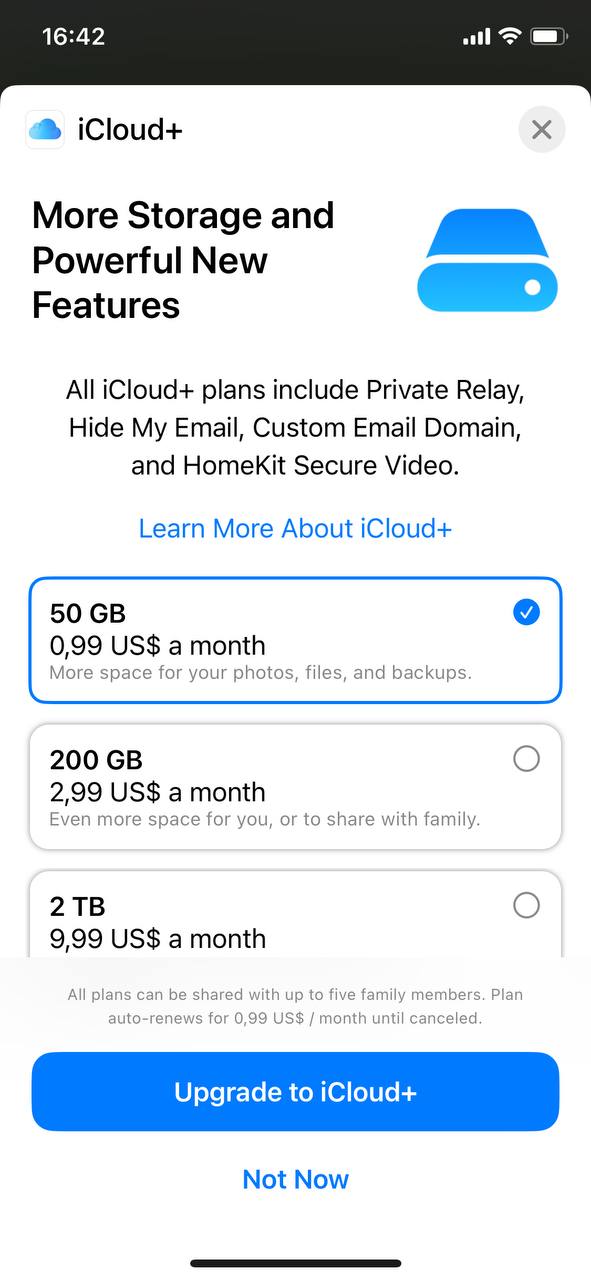
- Select the plan you want to upgrade to and tap Upgrade to iCloud+.
- Enter your Apple ID password to complete the purchase.
You can choose from a range of iCloud storage plans, starting from 50GB to 2TB. Once you , it becomes instantly available for use across all your Apple devices associated with the same Apple ID.
The second method to get more storage is through upgrading your iPhone. This involves buying a new iPhone with greater storage capacity. This might be a better option if you prefer to keep your data on your device rather than in the cloud.
Buy More Device Storage on iPhone Through Upgrading Your iPhone
If your device’s storage is constantly at capacity, you might consider the option to buy more iPhone storage by upgrading to a model with higher storage capacity, such as 256GB or 512GB.
When purchasing a new iPhone, carefully consider your storage needs. iPhones come in different storage options, from 64GB up to 1TB (as of the latest models available). Choosing a model with larger storage might be a good investment, even though it might cost more. Remember that while you can always increase your iCloud storage later, you can’t add more GB to your iPhone’s device storage after purchase.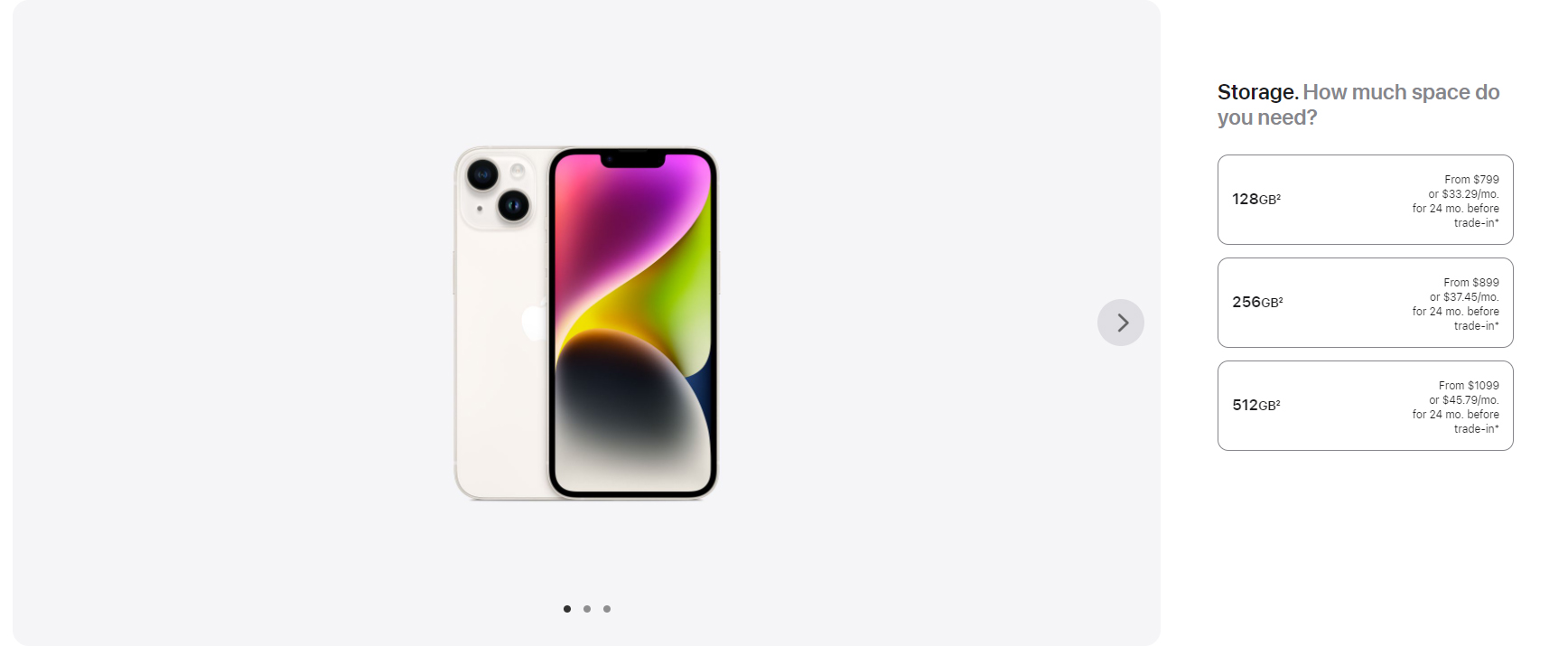
In the end, the decision between buying more iCloud storage or a new iPhone with more device storage comes down to your personal needs and budget.
If you’re not keen on paying for more iCloud storage or buying a new iPhone, there are other ways to increase your storage. These involve making the most of what you have and using external resources to supplement your iPhone storage.
Maximizing iPhone Storage with Third-Party Cleaning Apps
Explore Other Ways to Increase Storage in iPhone
Apart from the previously discussed methods to increase storage in your iPhone, there are other creative and lesser-known ways to add more storage to your device. These include using cloud-based apps, transferring files to a computer, or using an external storage device.
One way to get more storage without paying extra is by using cloud-based apps. These apps store data in the cloud rather than on your device, thus freeing up space. But what happens when you use these apps? Essentially, you’re moving data off your device and into the cloud.
Method 1: Use Cloud-Based Apps
Many apps offer cloud-based services, which can be a great way to offload your data from your device, essentially freeing up device storage. For instance, Google Photos, Dropbox, and OneDrive offer cloud storage for photos and videos. Similarly, you can use Google Docs, Sheets, and Slides to create and store documents, spreadsheets, and presentations. By using these cloud-based apps, you can access your files from any device, and you don’t need to use up your iPhone’s storage.
Another way to free up storage on your iPhone is by transferring files to a computer. It’s a simple process and can make a big difference in your device storage. However, it’s not a permanent solution, as you’ll need to keep transferring files as your storage fills up.
Method 2: Transfer Files to a Computer
Transferring files to a computer is another method to get more storage on your iPhone. Photos, videos, and other files can be moved to your computer’s hard drive, freeing up your iPhone’s storage. You can do this via USB cable, Wi-Fi (if your iPhone and computer are on the same network), or via a cloud service like iCloud or Google Drive.
The last method involves using an external storage device. You might not have thought of this, but it’s an effective way to increase your iPhone storage. It involves moving some of your files off your iPhone and onto an external device, like a flash drive.
Method 3: Use an External Storage Device
Using an external storage device is another practical approach to add iPhone storage and add space to your iPhone. Devices like the SanDisk iXpand Flash Drive provide additional space where you can store your photos, videos, and files, effectively expanding your iPhone’s capacity
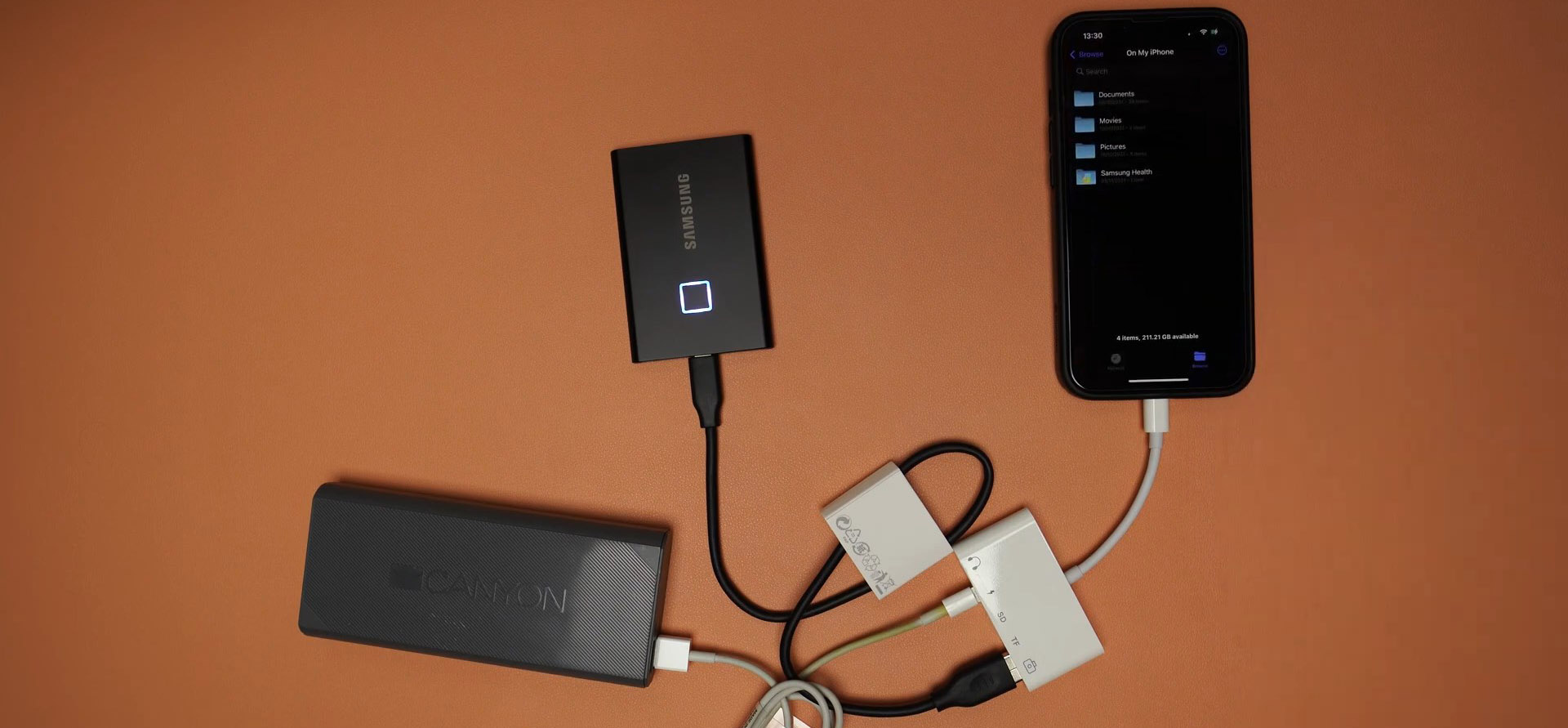
It’s essential to consider all these options and decide which method is the most suitable for your needs to effectively increase storage in your iPhone.
Before we wrap up, it’s important to discuss how to prevent your iPhone storage from filling up in the first place. Maintenance is key here. By regularly checking and cleaning your iPhone storage, you can ensure that you’re making the most of the space you have.
Prevention and Maintenance Tips: Maximize Your iPhone Storage
Regular maintenance such as deleting old files, optimizing photo storage, and managing apps can significantly increase space on your iPhone. These practices help you make the most of your existing storage and avoid the need for frequent cleanups.
- Regularly Clean Unnecessary Files: Your iPhone can accumulate a lot of unnecessary data over time, such as cached data from websites or apps, old text messages, and unused apps. Regularly going through your phone and deleting these can help maintain your storage space.
- Use Streaming Services: Instead of downloading music or videos, consider using streaming services like Spotify, Apple Music, Netflix, or YouTube. These apps allow you to enjoy media without using up your storage space. Remember to manage your offline downloads, though, as these can still use up space.
- Regularly Backup and Delete Old Photos and Videos: Photos and videos tend to take up the most storage space on your iPhone. Regularly backing up these files to iCloud or a computer and then deleting them from your device can help keep your storage in check.
- Optimize iPhone Storage: Using the “Optimize iPhone Storage” feature can also help you manage your photos and videos better. When enabled, this feature keeps smaller, space-saving versions of photos on your iPhone and stores the original, high-resolution versions in iCloud.
- Turn Off Automatic Downloads: Your iPhone can automatically download purchases (like music, apps, or books) made on other devices with the same Apple ID. Turning off this feature can prevent unnecessary storage use.
Conclusion
Managing iPhone storage effectively is a critical task for every iPhone user. It’s important to differentiate between device and iCloud storage and understand the strategies to optimize each. Making the most of cloud-based services, routinely deleting unnecessary files, and even considering external storage options can all contribute to a smoother iPhone experience. While iCloud or device upgrades may offer immediate storage relief, other creative solutions such as using cloud-based apps, transferring files to a computer, or external devices can also supplement your storage capacity. Ultimately, understanding and proactively managing your iPhone’s storage can significantly enhance your device’s performance, enabling you to get the most out of your iPhone experience and significantly increase your iPhone storage capacity.
FAQ
The storage needs for your iPhone depend heavily on how you use your device. If you only use your iPhone for basic functions like calling, texting, or light web browsing, you might get away with 64GB. However, if you’re a heavy user who downloads lots of apps, shoots high-resolution photos and videos, or enjoys keeping a large music library offline, you might want to consider a model with larger storage, such as 128GB, 256GB or even 512GB.
As mentioned above, whether 64GB is sufficient or not largely depends on your usage. If you heavily rely on cloud services (like iCloud, Dropbox, or Google Photos) to store your photos, videos, and other large files, and you regularly manage your app usage, 64GB could suffice. However, if you like to keep everything on your device or use many large apps or games, you may find that 64GB fills up quickly.
As a rule of thumb, consider how you plan to use your iPhone. If you are an average user who takes photos, downloads apps, and likes to have some music and movies downloaded, a 128GB device should be adequate. If you plan to record lots of high-definition videos, download large games, or keep significant amounts of data offline, you may want to consider a device with larger storage.
Purchasing iCloud storage does not directly free up space on your iPhone. However, it allows you to store more content in the cloud, such as backups, photos, and documents, thus potentially saving space on your iPhone. But for this to be effective, you need to manage your iPhone storage and move or delete files that are using up your local storage.
When you run out of storage on your iPhone, new downloads, updates, and installations are blocked. Your device might also run slower or lag. You won’t be able to take photos or videos, and in some cases, you might not be able to open or load apps. You might also stop receiving emails because there is no space for new data.
You can manage your iPhone storage by deleting unwanted photos, videos, music, apps, and messages. You can also use alternative cloud services, like Google Drive or Dropbox, for some of your storage needs. It’s also possible to use external storage devices compatible with iPhones. These come in the form of flash drives or wireless hard drives that connect to your iPhone via an app. Remember that some apps like Spotify or Netflix also allow you to store data on these devices.
You cannot physically increase the GB of an existing iPhone. To manage space, try deleting unused apps, using cloud services like iCloud for photos and documents, and optimizing storage settings. These methods help free up existing space on your iPhone.