In today’s digital age, our devices are filled with photos, apps, and essential data. Among these, the iPhone 11 stands out as a preferred choice for many. However, even with its impressive capabilities, users often find themselves facing storage challenges. The iPhone 11 comes in various storage sizes, allowing users to choose based on their needs. This article provides a comprehensive look into the primary reasons causing these storage dilemmas on the iPhone 11, offering insights and solutions to navigate this prevalent issue.
Common Reasons for Running Out of Storage on iPhone 11
Here are some typical culprits that eat up storage on the iPhone 11. With advancing technology, our digital footprints continue to grow. It’s worth noting that, unlike some smartphones, the iPhone 11 does not have an SD card slot, so users cannot expand its storage using an SD card. Many iPhone 11 users frequently wonder how to get more phone storage or how to get more memory on their iPhone 11. Recognizing what fills up this storage can help tackle the problem.
| Storage Culprit | Description |
| ? High-resolution photos and 4K videos | High-quality images and lengthy 4K videos can consume several gigabytes of storage. Their quality and resolution mean they can quickly take up space. |
| ?? Apps and their respective data | Apps not only require installation space but can also accumulate significant data as they are used. This is especially true for social media apps that cache various types of content. |
| ??️ Cached files and temporary data | When you browse the web, use apps, or stream content, cached data accumulates on your device. Over time, this can pile up and consume substantial storage. |
| ☁️? Old backups and downloads | Earlier backups or overlooked downloads can linger on the device, occupying unnecessary storage space. |
In conclusion, by keeping a keen eye on these main storage culprits and periodically managing them, users can enhance the storage efficiency of their iPhone 11. Regular maintenance ensures that users always have the space they need when it’s most crucial.
How to Get More Phone Storage on iPhone 11: Basic Steps
Almost every iPhone 11 user has encountered the dreaded “Storage Almost Full” warning. If you’re one of them, and you’re wondering how to get more phone storage on your iPhone 11 or increase the memory, fret not. Here’s a step-by-step guide that can help you free up space without diving into the technical depths.
Step 1: Delete unnecessary apps and games
Begin by reviewing the apps and games on your device. Many times, we download applications and forget about them over time. Regularly removing the ones you no longer use can free up a surprising amount of space. To delete an app, simply press and hold its icon, then select “Remove App.”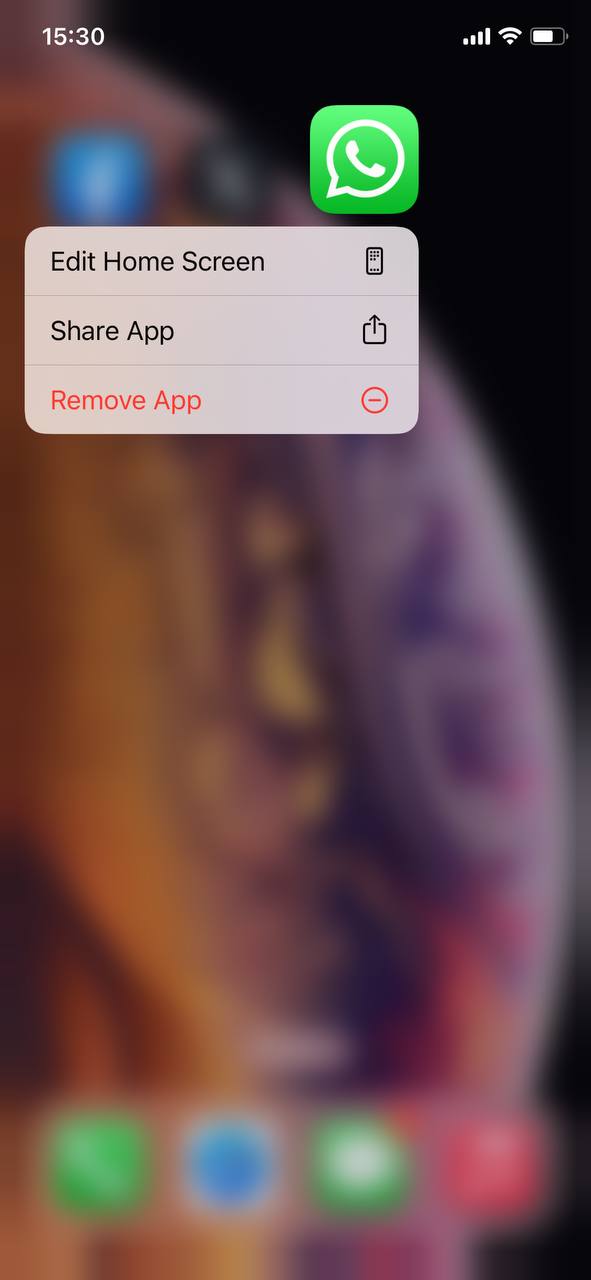
Step 2: Clear Safari cache and website data
Over time, the Safari browser accumulates cache and website data, which can consume storage. To clear this:
- Go to Settings > Safari.
- Select “Clear History and Website Data.”
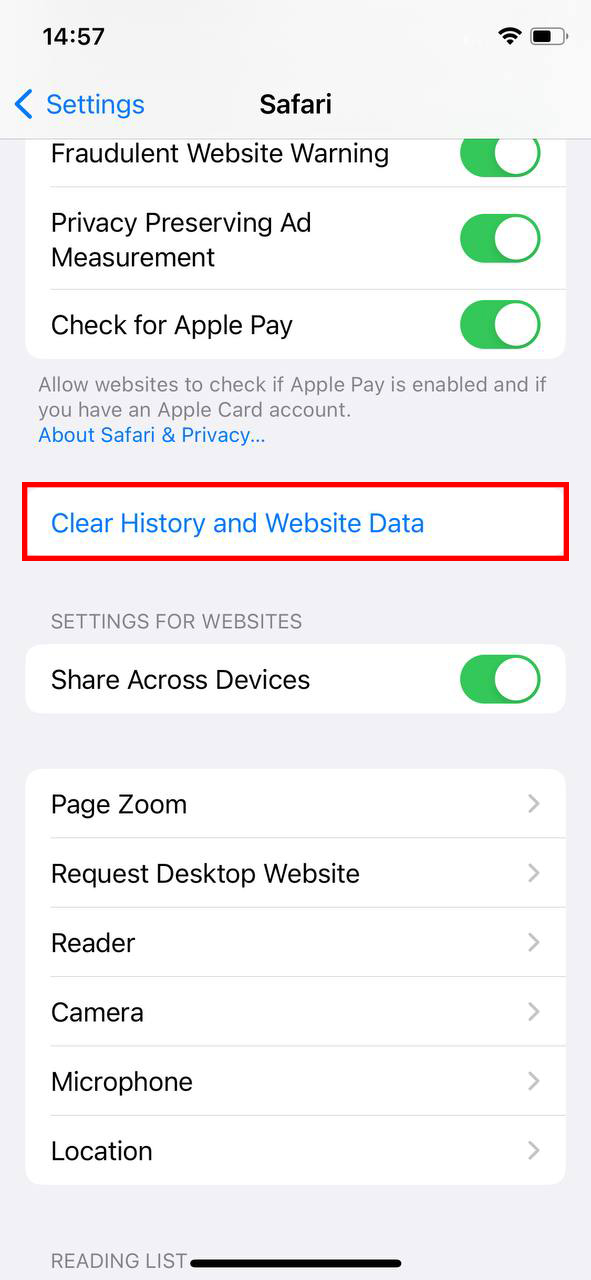
This step not only frees up storage but can also improve browsing speed. More details can be found on Apple’s Safari Management page.
Step 3: Offload unused apps
The iPhone offers a nifty feature called “Offload Unused Apps.” This automatically removes apps you haven’t used in a while but keeps their data, so you won’t lose anything if you decide to reinstall. To enable this feature:
- Go to Settings > General > iPhone Storage.
- Select “Enable” next to “Offload Unused Apps.”
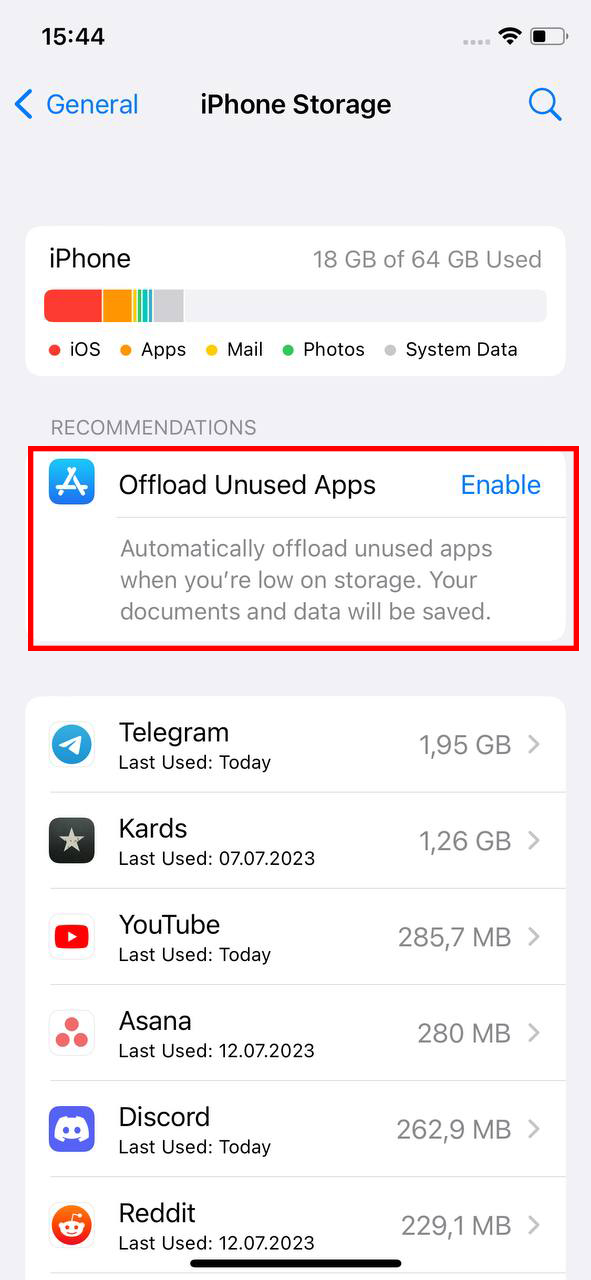
Step 4: Review and delete old photos/videos
Photos and videos, especially in high resolution, can be major storage hogs. Periodically reviewing and deleting unnecessary media can free up substantial space. Additionally, consider using iCloud or other cloud storage services to store your media without occupying device storage.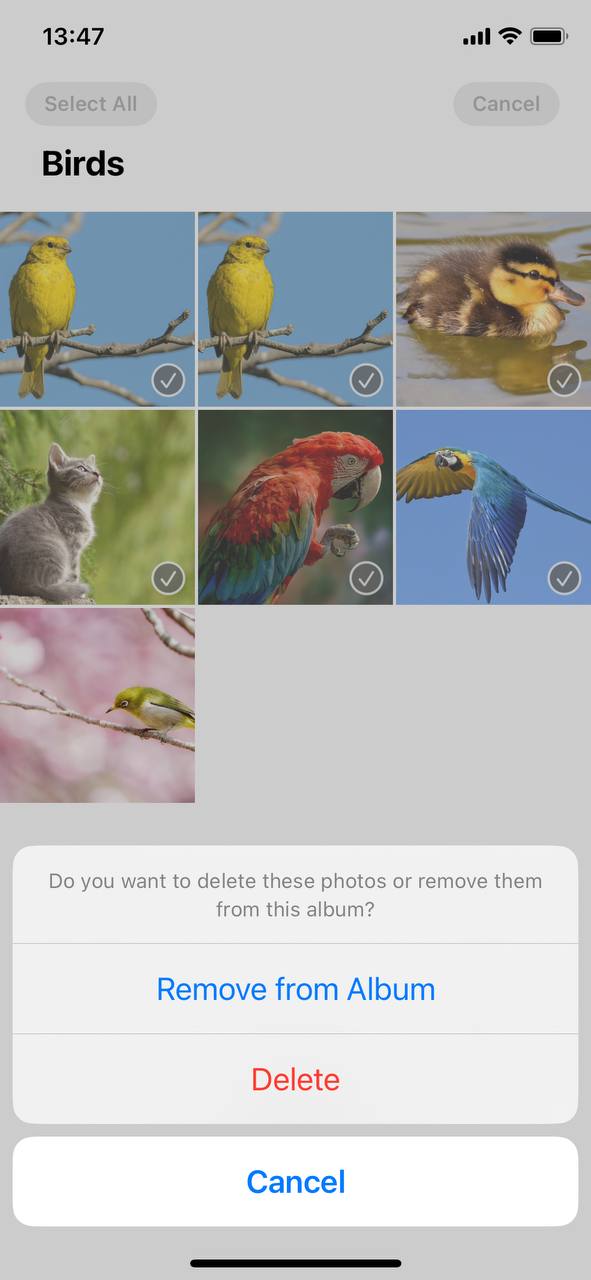
Step 5: Clear out old messages and attachments
Texts, especially those with media attachments, can accumulate over time. Delete old conversation threads and media attachments you no longer need. If you have a lot of images or videos sent via messages, this step can be particularly effective in reclaiming storage space.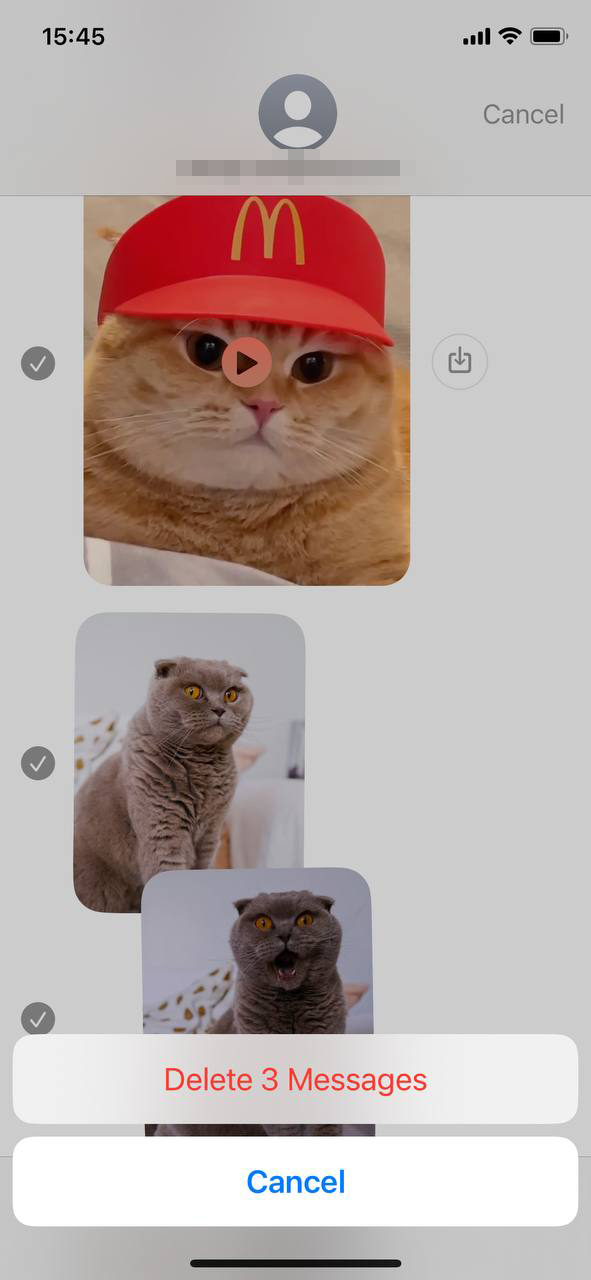
Step 6: Manage download folders and files
Files downloaded from emails, browsers, or apps can often be forgotten. Regularly checking and clearing your downloads folder ensures that only necessary files remain on your device. For more organized file management, consider using apps like Apple’s Files app.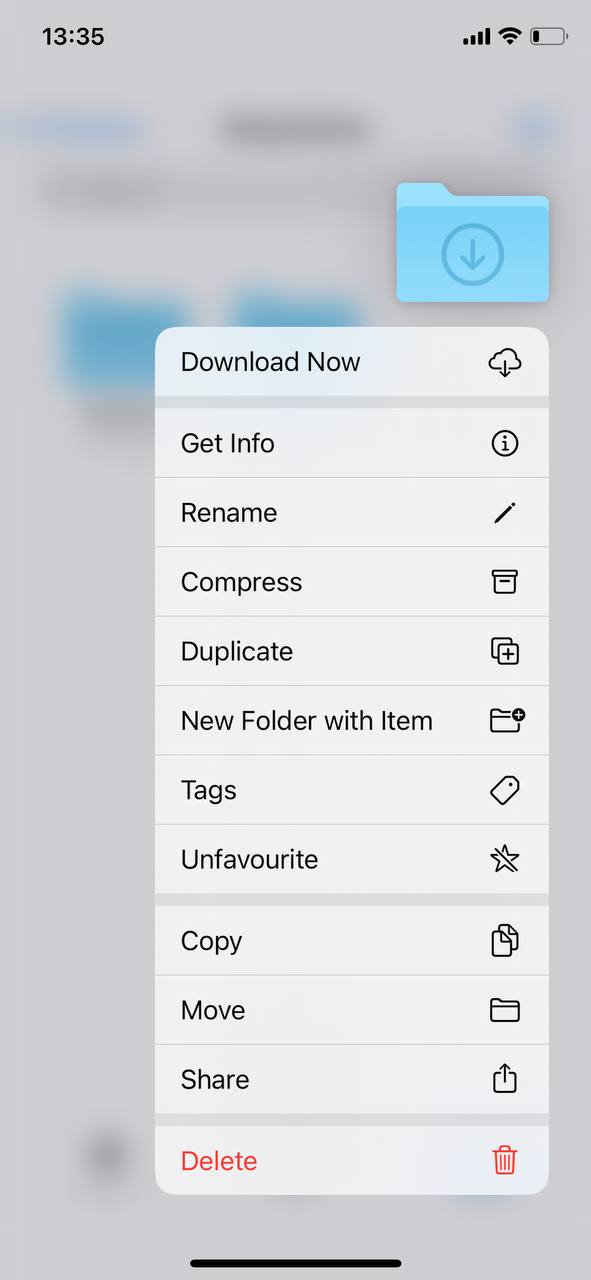
In conclusion, managing your iPhone 11 storage doesn’t require a tech guru’s skills. By following these basic steps, you can easily get more memory on your iPhone 11 and ensure a smoother user experience. Regular maintenance is the key to keeping your device efficient and storage-ready for new content.
Advanced Techniques to Get More Memory on iPhone 11
For users who frequently find themselves running low on storage and want to get more memory on their iPhone 11, there are advanced techniques that, while requiring a bit more effort, can yield significant storage relief. Let’s explore some of these advanced solutions:
Option A: Use iCloud Photos to store photos and videos
iCloud Photos allows you to upload and store all your photos and videos on the cloud, meaning they won’t take up space on your device. Once enabled, only thumbnails of your photos are stored on your iPhone, and the full-resolution versions are stored in iCloud. Here’s how to set it up:
- Go to Settings > [your name] > iCloud.
- Select Photos.
- Turn on iCloud Photos.
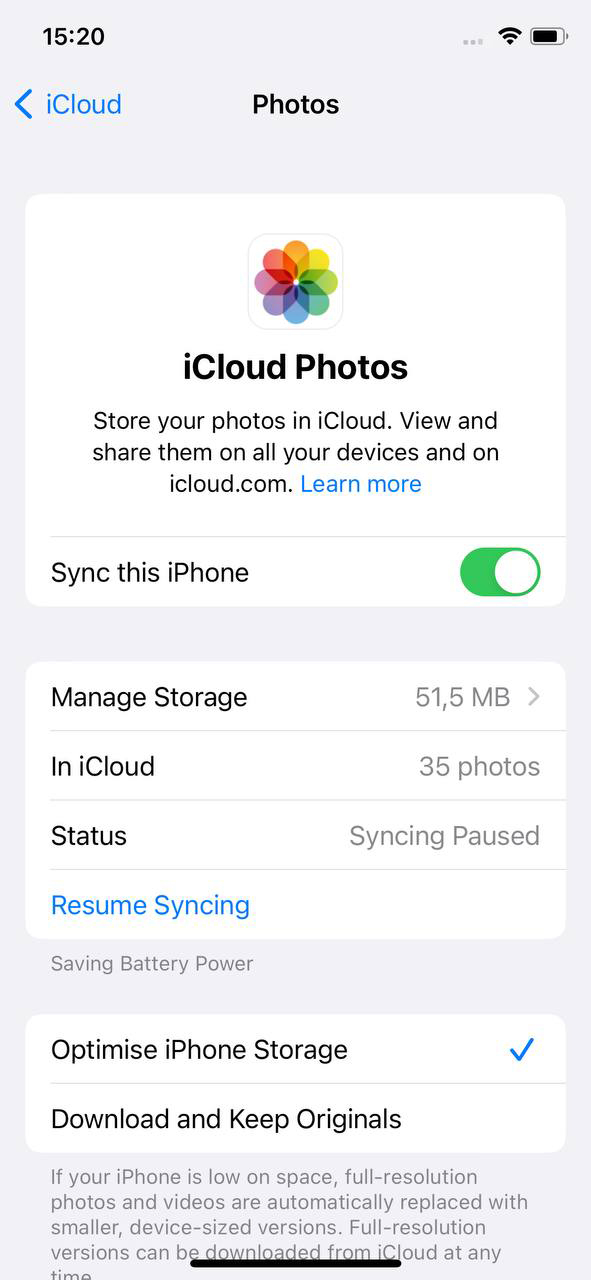
Do remember, iCloud offers only 5GB of free storage. If you have a large media library, you may need to purchase additional storage. More details on iCloud Photos can be found on Apple’s iCloud Photos guide.
Option B: Transfer files to a PC or external drive
If cloud storage isn’t your preference, you can manually transfer photos, videos, and other files to a computer or external drive. This way, you get to keep a physical copy while freeing up space on your iPhone. Apple’s iTunes or the Finder (on macOS Catalina and later) can assist in this transfer process. Check out Apple’s guide on how to transfer files.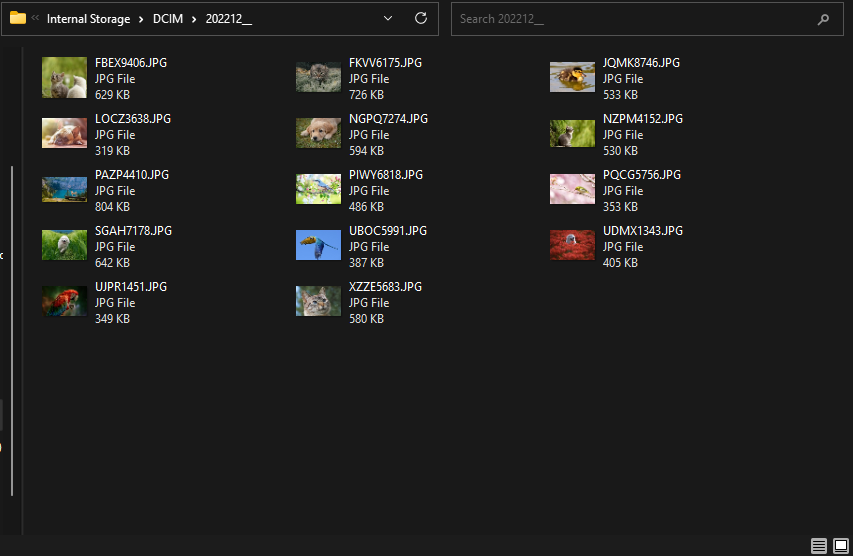
Option C: Backup and restore iPhone (as a last resort)
If you’ve tried everything and still need to get more phone storage on iPhone 11, you might consider a backup and restore as a last resort. This process involves backing up your phone, resetting it to factory settings, and then restoring from the backup. This can often clear out lingering files and other digital detritus. Before attempting this, ensure you have a full backup and understand the implications. 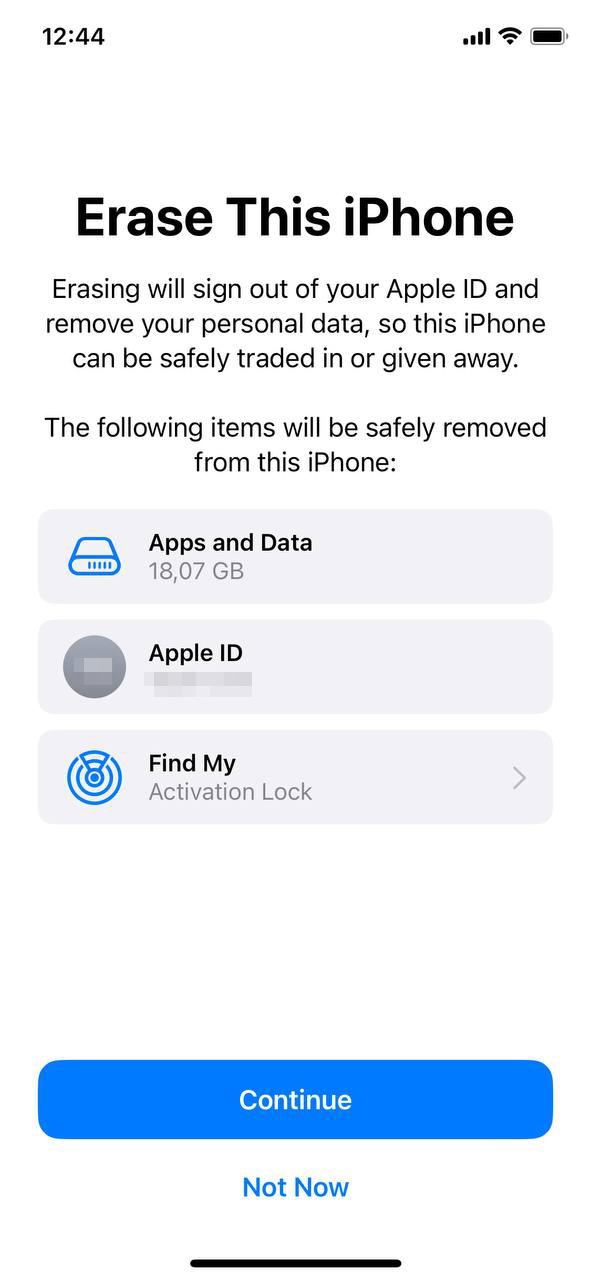
Option D: Consider upgrading to an iPhone with a higher storage capacity
If you consistently struggle with storage issues, it might be time to evaluate your needs. Upgrading to an iPhone model with higher storage might be a worthwhile investment, especially if you find yourself constantly managing and deleting files.
In conclusion, while the iPhone 11 offers an impressive suite of features, storage can sometimes be a limiting factor. By leveraging these advanced techniques, users can more effectively manage their device storage and ensure a smoother user experience.
Prevention and Maintenance: Ensuring Sufficient Storage in the Future
One of the best ways to get more phone storage on iPhone 11 is to adopt a proactive approach. Below are some key strategies to keep your iPhone’s storage in check. Adopting a regular storage management routine can help you avoid running into space constraints. The table below offers some crucial strategies to consider:
| Strategy | Description |
| ? Regularly review apps | Revisit your apps and uninstall those you haven’t used in a while to free up space. |
| ? Clear cache and temporary files | Set a monthly reminder to clear cache data and temporary files that accumulate in the background. Learn more about caches from Lifewire. |
| ? Mindful 4K video recording | Consider the large storage needs of 4K videos. Reduce resolution or regularly offload videos to other storage solutions. |
| ☁️ Use cloud services or external drives | Shift large files to cloud services like iCloud or external drives instead of storing them all on your iPhone. Get assistance with transferring files. |
When buying an iPhone, it’s crucial to think about how much extra storage you might need in the future. By implementing these strategies and being consistent with storage management, users can work towards ensuring that they don’t have to frequently get more memory on iPhone 11. Proactive measures go a long way in ensuring a smoother iPhone experience.
Conclusion
Given that the iPhone 11’s storage isn’t expandable, Storage management is an integral part of ensuring seamless device performance, especially in high-end phones like the iPhone 11. As we increasingly rely on our smartphones for various tasks, from capturing memories to managing work, understanding what consumes space becomes vital. This article shed light on the common factors leading to storage problems. By being proactive and staying informed, users can optimize their device’s storage, prevent unexpected full storage notifications, and enjoy a smoother iPhone experience.
FAQ
iOS, along with its pre-installed apps, typically requires a significant amount of the iPhone’s storage capacity. For the iPhone 11, the system files can occupy upwards of 7GB to 10GB, although this can vary depending on the exact iOS version, updates, and regional variations.
Yes, while iPhone 11 integrates seamlessly with iCloud for backups, photos, and other storage needs, you can also use third-party cloud services like Google Drive, Dropbox, OneDrive, and others. These apps can be downloaded from the App Store, and once installed, they allow you to upload and access files from your iPhone 11.
No, the iPhone 11 does not have an SD card slot, and Apple does not offer an option to expand storage using an SD card. If you need more storage, you would have to consider purchasing a model with a higher storage capacity or utilize cloud storage services.
