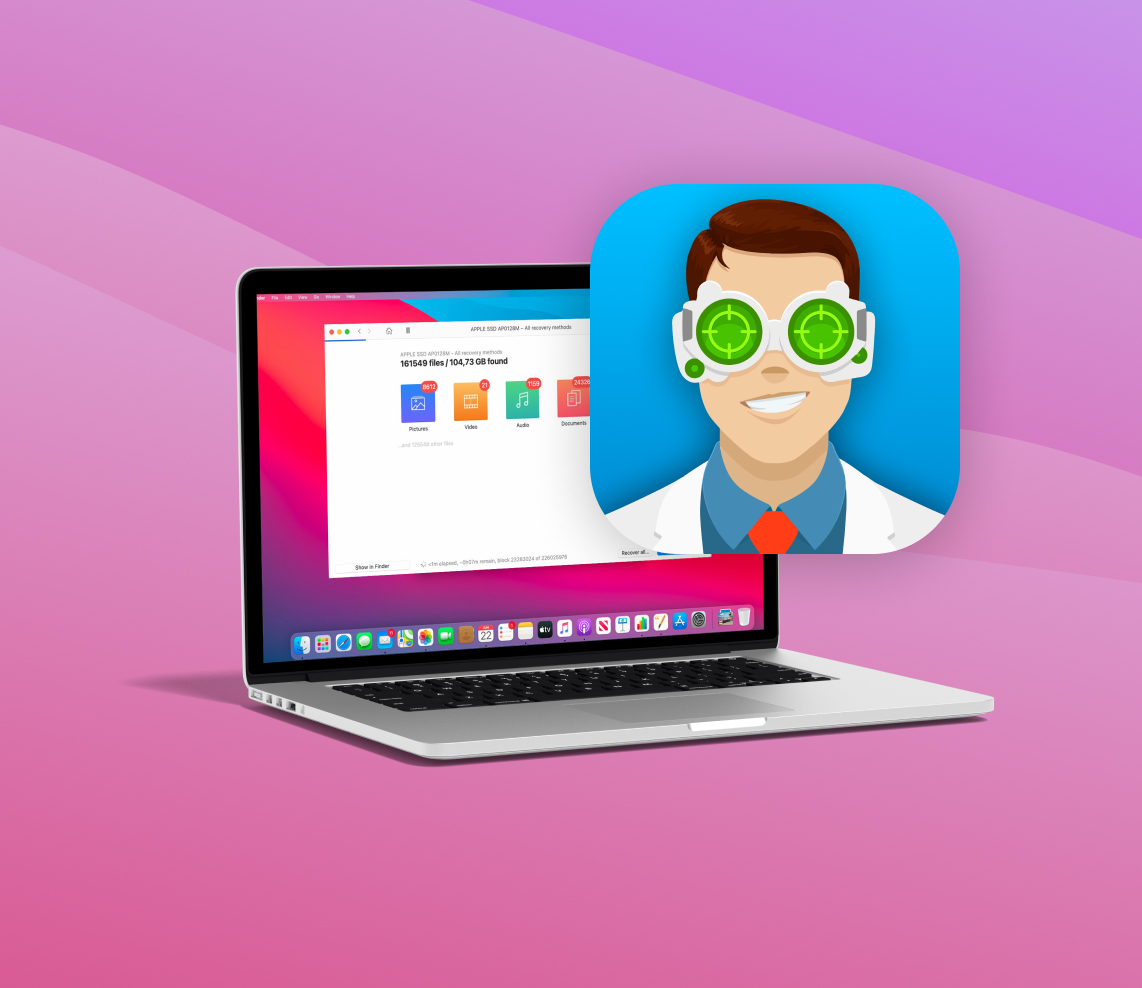Disk Drill is one of the most popular data recovery tools on the market, covering both Windows and Mac platforms. Many users dealing with various data loss scenarios prefer this application since its well-thought-out design makes data recovery look like a piece of cake. But what does the tool have to offer aside from a user-friendly interface? Let’s find out!
TL;DR: Our extensive review of Disk Drill for Mac reveals it as a highly effective data recovery solution. It stands out with its user-friendly design and powerful recovery features. While we delve into the specifics like scanning technology and file type compatibility, it’s evident that Disk Drill is more than capable of handling various data loss situations. This article will guide you through its strengths and functionalities, giving you a clear understanding of why it’s a top choice for Mac users looking for reliable data recovery.
Data Recovery Process
We’ve tested Disk Drill for Mac beginning with the little things and finishing with a complete data recovery process. For you to get a better understanding of how this tool works, we performed a recovery of a few files that we purposely deleted beforehand. Here’s what we did:
- ⬇️ Download and install Disk Drill on the Mac. We went to the official Cleverfiles website and clicked the Disk Drill download link. After that, we followed the onscreen instructions to finish the installation.
- ? Choose the needed device and initiate the scan. The first thing that you see once you launch the app is a list of available drives, so to start the scanning process, all you need to do is click the needed drive and then click the Search for lost data button.
- ?️ Preview the discovered files. The tool has a simple yet incredibly useful navigation system that makes it easy to find the needed file. To narrow down your search, you can use the search field to type in the file’s name or extension, use the filters to focus on a certain file specification, or choose the file type on the sidebar. Also, you can preview a file to see if it’s the needed one by clicking the eye icon near it.
- ? Recover the missing files. Once you’ve selected the data that you wish to recover, all you need to do is click the Recover button. Also, after that, the app gives you the opportunity to choose a preferred destination for the recovered data.
Disk Drill was tested on Mac’s internal hard drive and USB drive – permanently deleting files, formatting, and even imitating file system corruption by writing into frist bytes of flash drive. In all cases all files were successfully discovered by the scan and restored. So we can claim without any doubt that this data recovery tool really is what everyone says about it: powerful, effective, and easy to use.
But Disk Drill still has a few drawbacks. The app does not provide the option to scan only a single folder, which can be inconvenient for users looking to recover data from a specific location without scanning the entire drive
Features
The first thing that you notice when launching Disk Drill on your Mac for the first time is its well-designed interface. But what features are hidden behind that wrapper? Here’s what we found out about Disk Drill’s features.
Data Recovery Performance
It’s impossible to overestimate the capabilities of this data recovery tool. Thanks to its advanced scanning algorithms, you can be sure that Disk Drill will be able to recover your files even in complex cases (unless the missing data has already been overwritten).
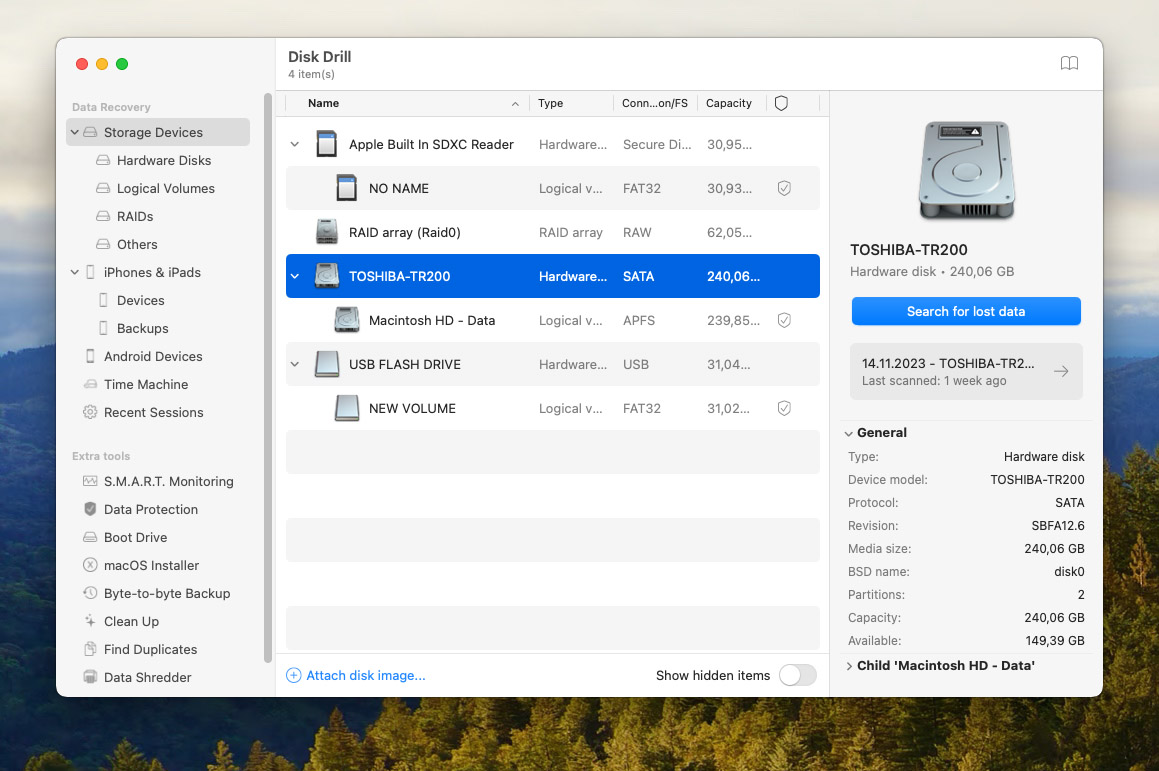
Disk Drill offers a number of scan types to get the best results in different situations: Clever scan, Quick scan, Native deep scan, scan for lost partitions, etc. Basically, this tool can help in any data loss scenario.
File Types
Disk Drill for Mac impressively supports an extensive range of over 400 file types, ensuring comprehensive data recovery solutions. Whether it’s images like JPG, PNG, or PSD, videos in formats such as MP4 or AVI, various audio files including MP3 and M4A, or important documents in DOCX, HTML, or PPTX formats, Disk Drill covers them all. Additionally, it can handle various archive formats like ZIP and PST, making it a versatile tool for all your file recovery needs.
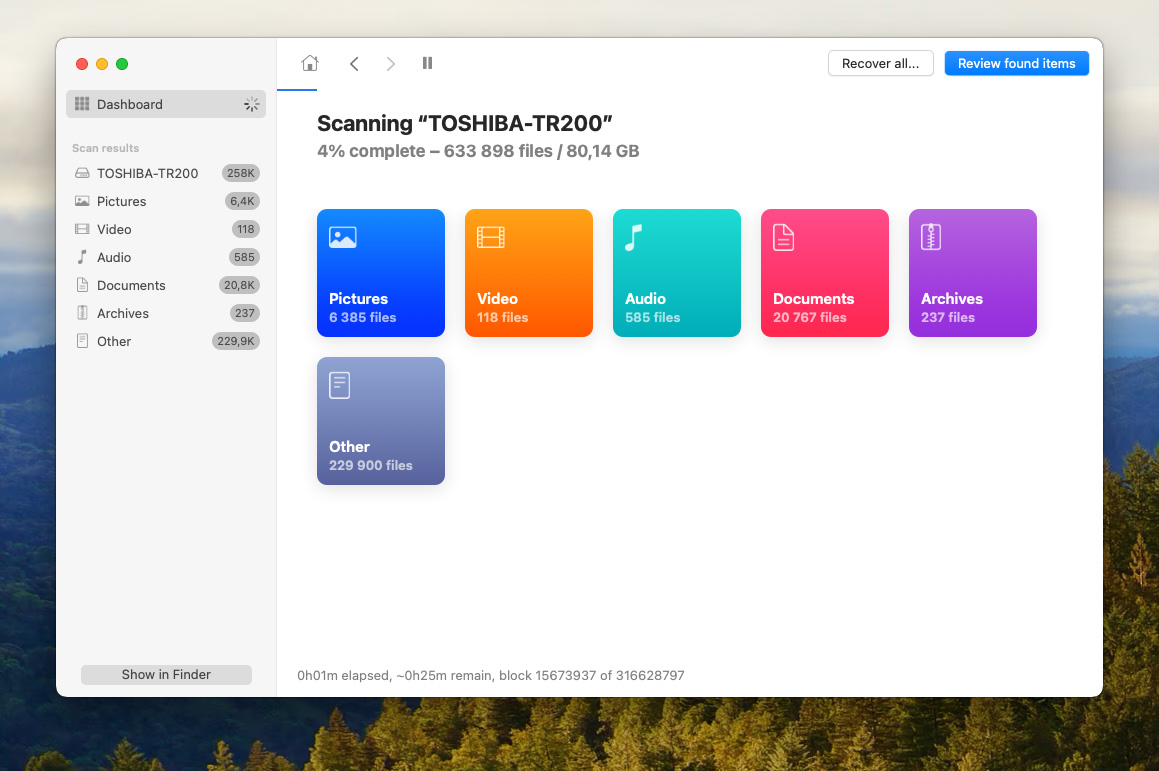
Device Support
Disk Drill can recover files from Intel-based Macs and Macs powered by Apple’s M3 chips. Moreover, the tool can also be used with other devices that can get connected to your computer. Here’s a list of devices supported by this data recovery tool:
- ? Internal and external hard drives
- ⚙️ Internal and external solid-state drives
- ? Memory cards
- ? USB flash drives
- ? iOS devices
- ? Android devices
Moreover, Disk Drill’s Deep and Quick Scans can recover data from almost any partition, such as HFS+, APFS, NTFS, FAT32, and others.
Extra Features
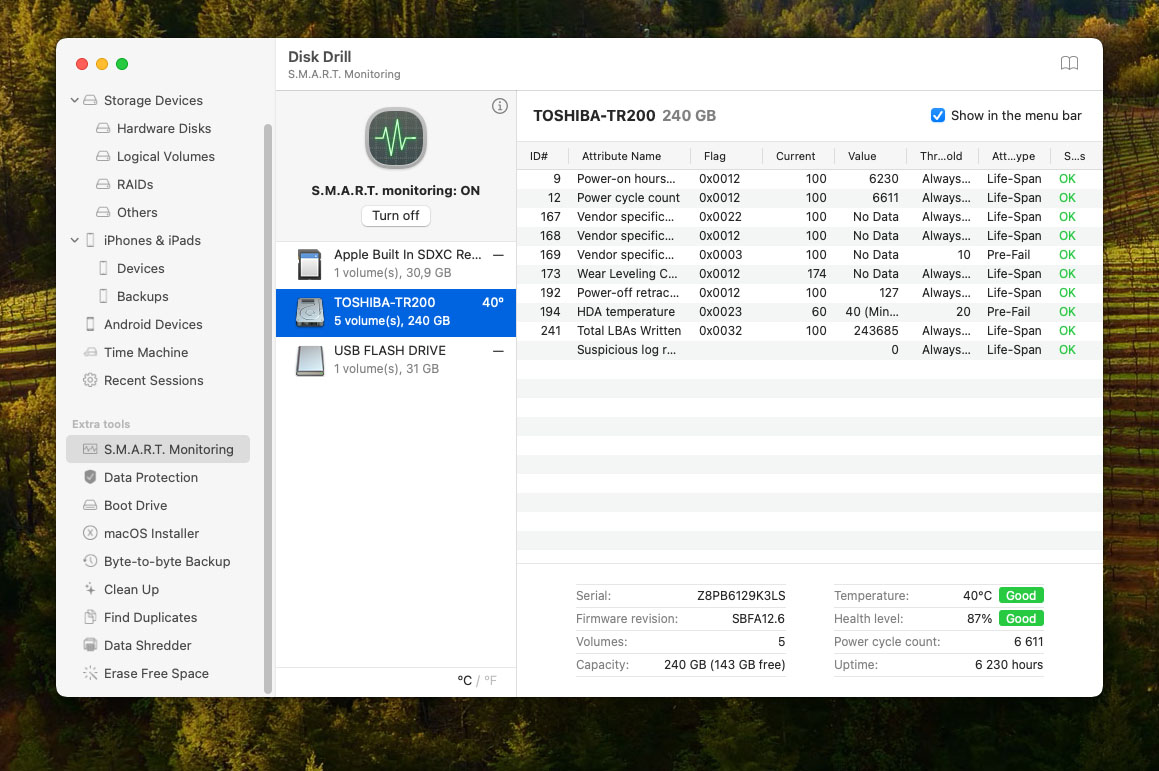
Beyond its core function of data recovery, Disk Drill for Mac is a powerhouse of additional features, each designed to enhance your digital experience. These features not only recover lost data but also contribute to the overall health, efficiency, and security of your system. From maintaining drive health to ensuring data privacy, Disk Drill’s suite of tools offers comprehensive solutions. Let’s delve into these features that make Disk Drill a versatile and indispensable tool for any Mac user:
- S.M.A.R.T. Status Monitoring: Disk Drill offers an essential tool for monitoring the health and status of your drives, including internal HDDs, external HDDs, and SSDs. This feature ensures you stay informed about the condition of your storage devices.
- File Duplicate Finder: This utility aids in locating and removing duplicate files, freeing up valuable space on your Mac and helping to keep your files organized.
- Disk Cleanup: Disk Drill includes a disk cleanup tool that assists in clearing unnecessary files from your system. This helps in maintaining optimal performance and storage efficiency.
- Erase Free Space Tool: Securely erase the free space on your drives, ensuring that previously deleted files are unrecoverable, thus enhancing your data privacy.
- Secure Data Shredding: This feature allows for the complete and permanent deletion of sensitive files, ensuring they can’t be recovered, which is crucial for maintaining data security.
- Byte-to-byte disk copies creation: Disk Drill enables you to create exact replicas of your disks, providing a critical backup solution that ensures data integrity and continuity.
- Guaranteed Recovery and Recovery Vault for data protection: These features offer an additional layer of protection for your data, ensuring that even accidentally deleted files can be easily recovered.
- macOS installation disks creation: Create bootable macOS installation disks directly from Disk Drill, simplifying the process of installing or reinstalling your operating system.
- Boot drive: An invaluable tool for creating a bootable drive, which can be a lifesaver in scenarios where your Mac fails to start.
These robust features make Disk Drill an all-encompassing solution for not just data recovery, but comprehensive system maintenance and security.
Plans & Pricing
Disk Drill for macOS offers three plans: free trial version (basic plan), Pro, and Enterprise. Here’s a short description of what they have to offer:
- ? Basic: It’s a free Disk Drill version that allows you to scan your device for lost data and also preview the discovered files. However, if you wish to recover the found files, you should get a paid license.
- ?? Pro: This plan has no limitations on how much data can be recovered and costs $89.00. But only one person will be able to use it.
- ?? Enterprise: With this plan, you also get unlimited data recovery. And along with that, up to 10 users are allowed to use the tool. Moreover, you get some extra bells and whistles, such as priority technical support and forensic data export. All for the price of $499.00.
Also, with the paid plans, you get a Disk Drill Mac and Windows tool version for the price of one plan. It’s a pretty nice perk, especially if you’re using both macOS and Windows-based computers. And if you pay a little extra, you’ll get lifetime updates for the app.
User Feedback
Disk Drill has been on the market for over a decade now, and since its release date, it has established itself as one of the most popular and effective data recovery tools. When surfing the Internet, you can see that the majority of the users’ reviews and comments about their experience with this tool are positive.
TechRadar gives the following verdict about Disk Drill:
“Its ability to effortlessly mount and read a previously unmountable USB flash drive and to recover the data from it within a comparatively small timeframe proves that Disk Drill is a recovery tool that you should be considering.”
Trustpilot user says the following about Disk Drill:
“Disk Drill just restored 30 gigs worth of important art files! As an artist working with digital art, it is very important to have these files back that I lost. Your tech support was very helpful to a newb like me, and after getting the hang of the program, it’s quite easy to navigate compared to other competitors I’ve looked into and your price beats them all! Again, you guys are awesome!”
It’s nearly impossible to find negative comments about Disk Drill’s performance and capability. Only a small portion of the comments claim that they wish this tool would’ve had a few more additional features like disk cloning and photo/video repair.
Verdict
There are a lot of factors that make Disk Drill such a popular data recovery tool: superb performance, impressive compatibility, incredible file support, fair pricing, etc. This tool is definitely worth it since, aside from the usual data recovery features, Disk Drill comes with an abundance of extra utilities that pushes this tool to the top. So you can be sure this application is not just about looks.
FAQ
Yes, there is a Disk Drill version designed specifically for macOS-powered computers. You can use this data recovery tool both on Intel-based Macs and ones with M1-M3 chips.
Once you’ve installed Disk Drill on your Mac, you should be able to access the tool either by typing its name in the search field in Finder or if you’ve dragged and dropped it into the Applications folder, try taking a look there. Then simply double-click the app’s icon to launch it.
Follow these steps to recover deleted files on your Mac using Disk Drill:
- Download and install Disk Drill for Mac.
- Launch the app and select the needed drive.
- Initiate the scan.
- Select the files you wish to recover.
- Click Recover and choose a destination for the restored data.
Just like any other data recovery tool, Disk Drill has its own limitations. However, it is compatible with a wide range of file formats and file systems, so you should be able to recover almost any data.
Disk Drill has a free trial version available for Mac users. This version allows you to test the tool to see how many missing files it discovers and whether the one you’re looking for is on that list. Also, you’ll be able to preview the found files with the trial version. But to actually recover them, you’ll have to upgrade to the Pro version.
Yes, Disk Drill is safe for macOS-powered computers. You can download the tool from the CleverFiles official website and use it to recover deleted files without causing any harm to your computer.
No, there are two Disk Drill versions: one for Mac and the other one for Windows-based computers. Moreover, the application can be used not only to recover data from computers but also from various drives, SD cards, or even iPhones.