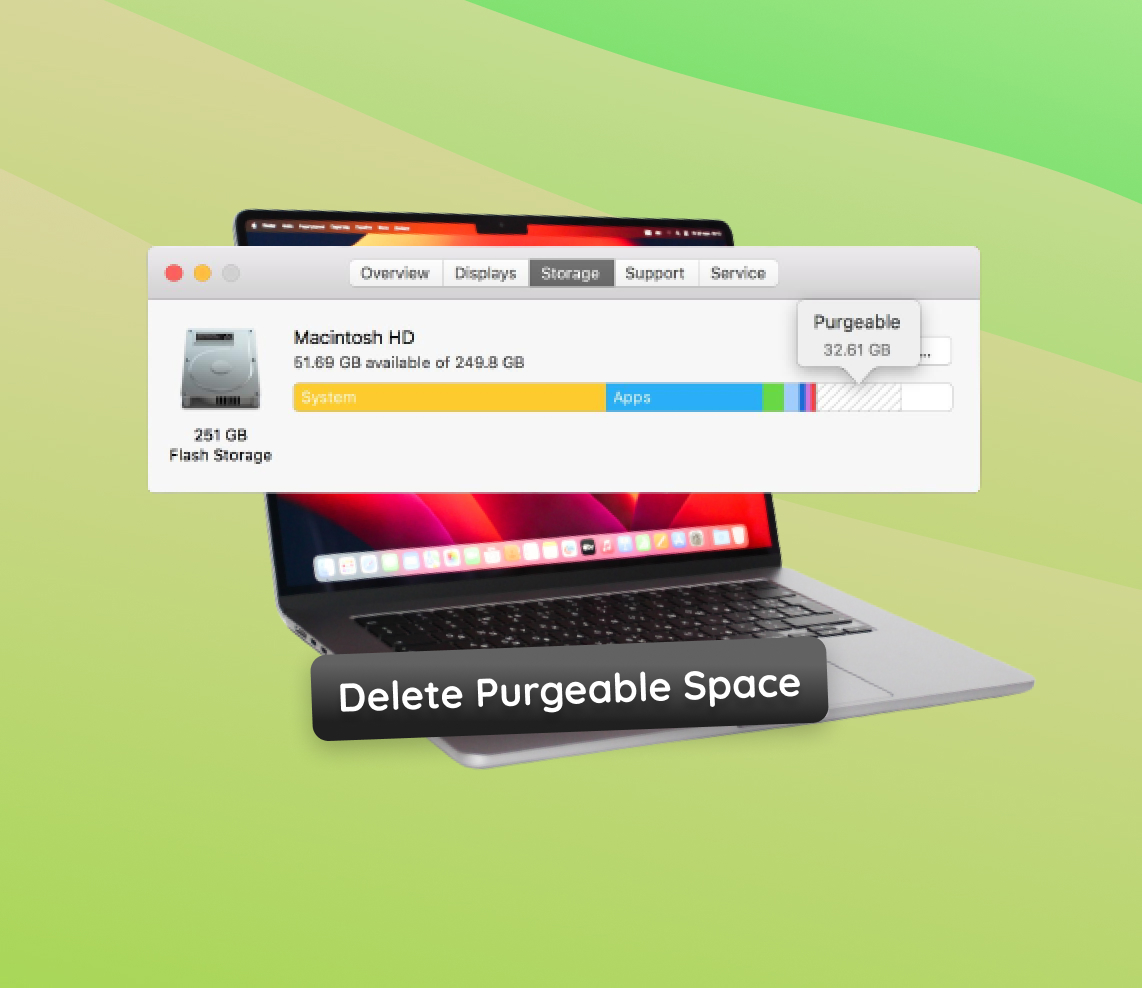In the realm of Mac storage management, the concept of purgeable (or purgable) space is essential for optimizing device performance. This article delves into the nature of purgeable space, distinguishing it from traditional free space, and highlights its strategic role in macOS’s approach to storage optimization. Explore the nuances of how macOS intelligently manages data, prioritizing efficiency and functionality, especially in devices with limited storage capacity.
What You Should Know About Purgeable Space on Mac
When exploring storage management on a Mac (including MacBook), the concept of purgeable space plays a crucial role. Distinct from regular free space, this type of space is integral to how macOS optimizes and manages storage. Let’s delve into what purgeable space is, how it differs from free space, and why macOS utilizes this categorization.
What is Purgeable Space?
Purgeable space on a Mac includes files that the system can automatically delete or get rid of to free up space when necessary. It’s an innovative part of Apple’s strategy for maximizing storage efficiency, especially on devices with limited storage capacity.
- ?️ Optimized Storage (meaning the way macOS handles storage): This macOS feature manages storage by moving infrequently used files to iCloud, labeling them as purgeable on the local drive.
- ? Dynamic Management: macOS intelligently determines which files are purgeable based on usage patterns and storage requirements.
Differences Between Purgeable and Free Space
| Purgeable Space | Free Space |
| ? Contains files that are deletable but currently reside on the hard drive. | ? Empty space, ready immediately for new data. |
| ? Managed dynamically by macOS based on user behavior and storage needs. | ⚡ Directly available for use, with no need for system management. |
| ? Includes cached files, iCloud-synced documents, and other non-essential data. | ? A blank canvas, devoid of any specific data type. |
Why Does macOS Use Purgeable Space?
The use of purgeable space is a key strategy in macOS’s storage management, particularly important for Macs with limited storage. This method allows the system to prioritize important files and designate others as expendable when space is needed, ensuring a balance that enhances overall storage efficiency and performance.
Dive deeper into macOS storage optimization, including the specifics of purgeable space, on Apple’s support page about Optimized Storage.
In summary, comprehending the distinction between purgeable space and free space is vital for effective storage management on a Mac. It highlights the sophisticated storage strategies employed by macOS.
Signs You Need to Clear Purgeable Space on Mac
While your Mac strives to manage storage efficiently, there are times when manual intervention is needed. Recognizing the signs that indicate it’s time to clear purgeable space on your Mac can be crucial for maintaining optimal performance and storage health. Let’s discuss some common symptoms and indicators that suggest you should consider freeing up this space.
- ? Low Storage Warnings: If you’re frequently receiving notifications about low storage, it’s a telltale sign. macOS might struggle to free up space automatically, necessitating manual action.
- ? Sluggish Performance: When your Mac begins to slow down, particularly during file-intensive tasks, it could mean that the system is low on usable free space, including purgeable space.
- ? Slow App Installation or Updates: Experiencing delays when installing or updating apps could indicate that your Mac is having difficulty allocating space, partly due to occupied purgeable space.
- ⏳ Extended Startup Times: If your Mac takes longer than usual to boot up, it may be a symptom of a storage issue, where freeing up purgeable space can help.
- ? Difficulty Syncing with iCloud: Trouble syncing data with iCloud could be a sign of insufficient local storage, which includes purgeable space.
When these symptoms appear, it’s often wise to clean up purgeable space on your Mac. While macOS does a decent job at managing storage, sometimes manual cleaning can significantly improve your system’s performance and functionality.
Remember, keeping an eye on your Mac’s storage and understanding when to take action can prevent many performance issues and ensure a smoother computing experience.
Step-by-Step Guide to Delete Purgeable Space on Mac
Maximizing your Mac’s performance often involves managing its storage effectively. This guide will walk you through the steps to delete purgeable space on your Mac, ensuring safety and maintaining data integrity.
Step 1: Use Built-in Storage Management Tools
macOS comes equipped with powerful tools to help manage your storage efficiently.
- Click on the Apple menu > System Settings, then click General in the sidebar.
- Click Storage on the right.
- View the recommendations and decide how to optimize storage on your Mac.
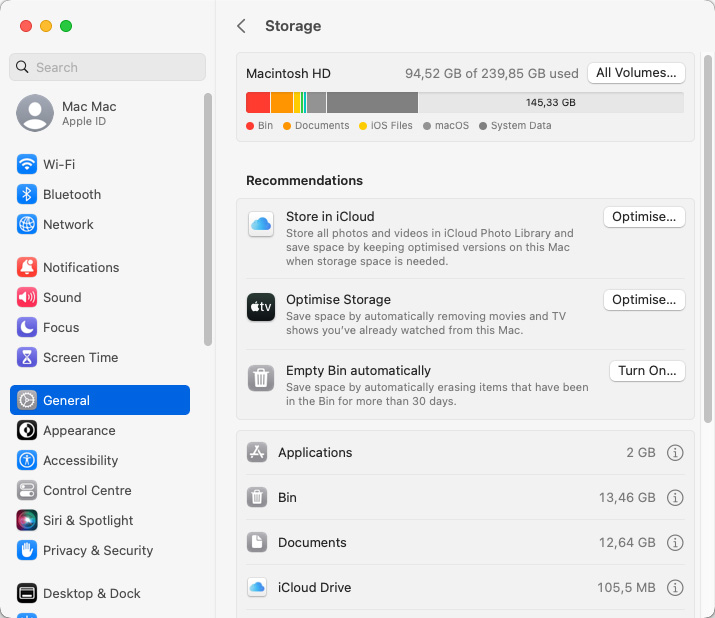
Step 2: Clear Cache and Temporary Files
Cache and temporary files can consume a considerable amount of storage over time, contributing to purgeable space.
- Open Finder and select Go > Go to Folder.
- Type ~/Library/Caches and press Enter. Delete the contents of these folders, but not the folders themselves.
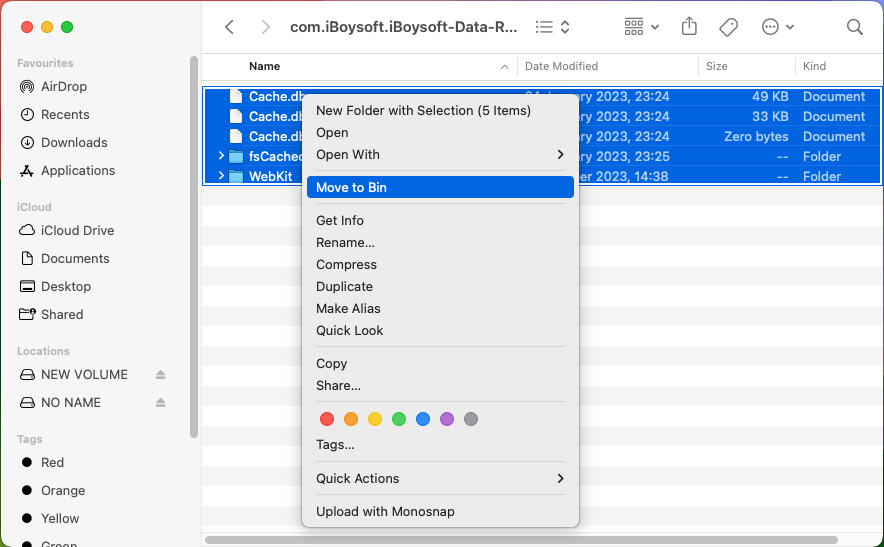
- Repeat the process for /Library/Caches (without the tilde).
Step 3: Remove Unused Applications and Files
Over time, we accumulate apps and files that are no longer needed, and they can take up valuable space.
- Review your Applications folder and drag any unused apps to the Trash.
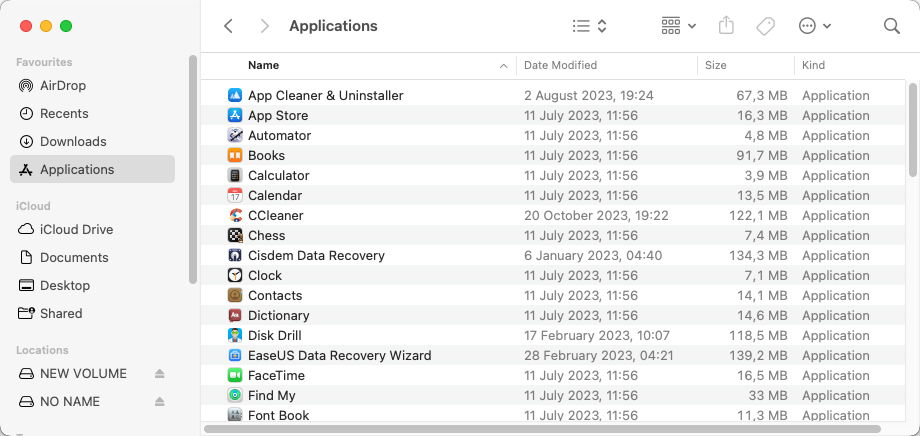
- Use Finder to search for old documents, downloads, and other files that you no longer need and delete them.
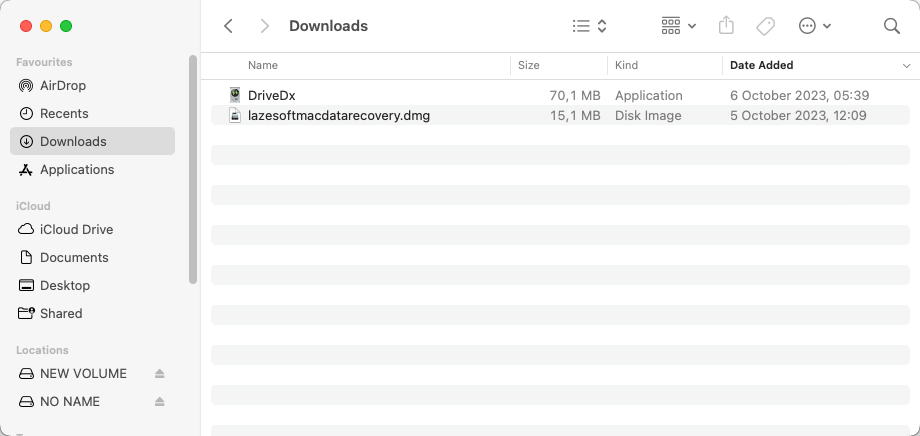
Step 4: Manage Time Machine Backups
Time Machine backups can occupy a significant amount of storage, contributing to the purgeable space.
- Open Time Machine preferences from the System Settings.
- Select Options and exclude any non-essential files or folders to reduce the backup size using + button.
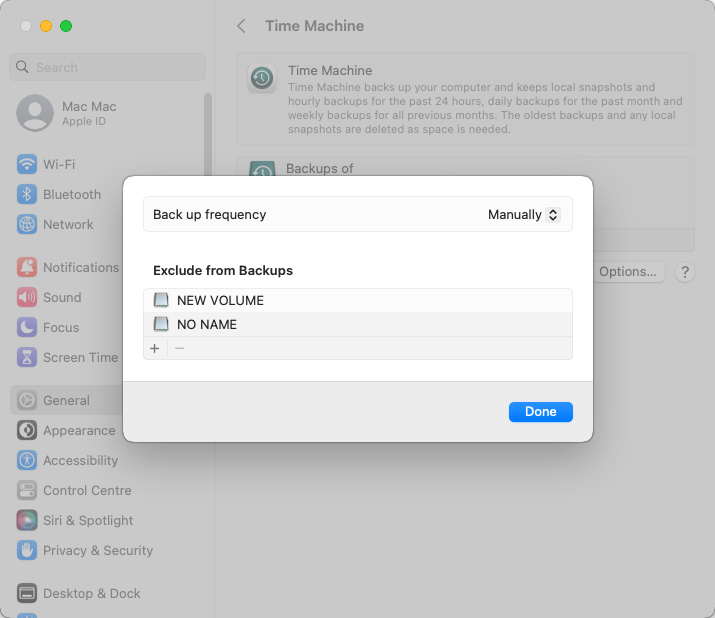
- Consider deleting old backups if necessary, though this should be done cautiously.
Following these steps can help you free up purgeable space on your Mac, enhancing its performance and functionality. For additional guidance on managing your Mac’s storage, check out Apple’s official support page.
Remember, regular maintenance of your Mac’s storage is key to keeping it running smoothly and efficiently.
Advanced Techniques to Purge Disk Space on Mac
For users comfortable with macOS’s more technical features, employing advanced methods can offer a deeper level of control over managing storage space. This section focuses on using Terminal commands to purge disk space on Mac, providing tips to ensure safe and effective execution.
Before You Begin
Using Terminal commands involves a higher risk compared to standard methods. Ensure you have a complete backup of your data before proceeding. Familiarize yourself with the commands and their impacts to avoid unintended data loss.
Using Terminal to Free Up Purgeable Space
- Accessing Terminal: Open Terminal via Applications > Utilities or by using Spotlight search.
- Clearing Caches: Use commands like
sudo rm -rf ~/Library/Caches/*to clear user cache. Exercise caution, as this will delete all cache files.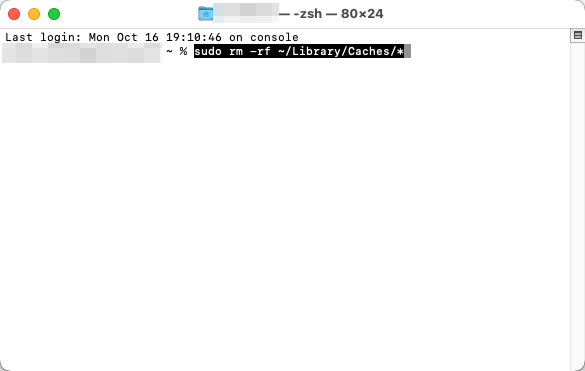
- Removing Logs: Commands such as
sudo rm -rf /var/log/*can help clear log files, which sometimes take up significant space.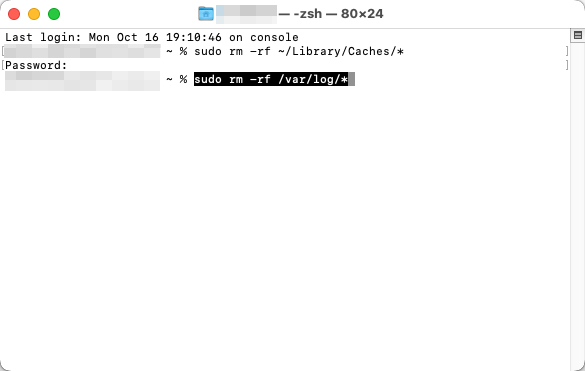
- Additional Cleaning: Explore other directories where unnecessary files might accumulate, such as old downloads or temporary files.
Safety Tips
- Double-Check Commands: Always recheck the command line before executing to avoid targeting the wrong files or directories.
- Use Specific Paths: Be precise with file paths to avoid accidentally deleting essential system files.
- Research Commands: If unsure about a command’s function, research it or consult forums like Stack Overflow for clarification.
These advanced techniques can effectively clear purgeable space on Mac, but they should be approached with caution. If you’re not entirely comfortable with Terminal, consider seeking assistance from a more experienced user or a professional.
Regularly purging disk space using these advanced methods can help maintain your Mac’s efficiency, but remember, safety and data integrity should always be your priority.
Regular Maintenance Tips to Keep Purgeable Space in Check
Keeping your Mac’s purgeable space in check is crucial for maintaining its performance. This section highlights effective strategies for regular maintenance. By following these tips, you can avoid issues with purgeable space and keep your Mac running smoothly.
| Activity | Description | Frequency |
| ? Weekly Storage Review | Check your Mac’s storage status using ‘About This Mac’ to stay informed about space usage. | Weekly |
| ? Regular Clean-Up | Delete unnecessary files and apps, focusing on large, duplicate, or obsolete items. | Bi-weekly |
| ?️ Trash Bin Management | Empty the Trash Bin to officially free up space occupied by deleted items. | Weekly |
| ☁️ Cloud Storage Utilization | Offload files to cloud services to save physical storage space. | As needed |
| ? Archiving Old Files | Move infrequently used files to external storage solutions. | Monthly |
| ? Downloads Folder Check | Regularly clear out unneeded files from your Downloads folder. | Weekly |
| ? Email Attachments Review | Manage and delete large email attachments that take up space. | Bi-weekly |
Remember, consistent effort in managing your Mac’s storage, including cleaning up purgeable space, will ensure better performance and a longer lifespan for your device.
Conclusion
In conclusion, the concept of purgeable space on Mac represents a nuanced and essential aspect of macOS’s storage management, aiming to balance efficiency and effective space optimization. This dynamic system intelligently identifies files that can be safely deleted to make space as needed, thereby enhancing the user experience, particularly on devices with limited storage. Understanding the distinction between purgeable space and free space is key for users to effectively leverage this feature. Regular maintenance practices, such as routine clean-ups, cloud storage utilization, and careful management of large files, are imperative for improving device performance and extending its lifespan. Although macOS’s automated storage management systems are robust, consistent user intervention remains crucial in maintaining a healthy balance between necessary data and available space.