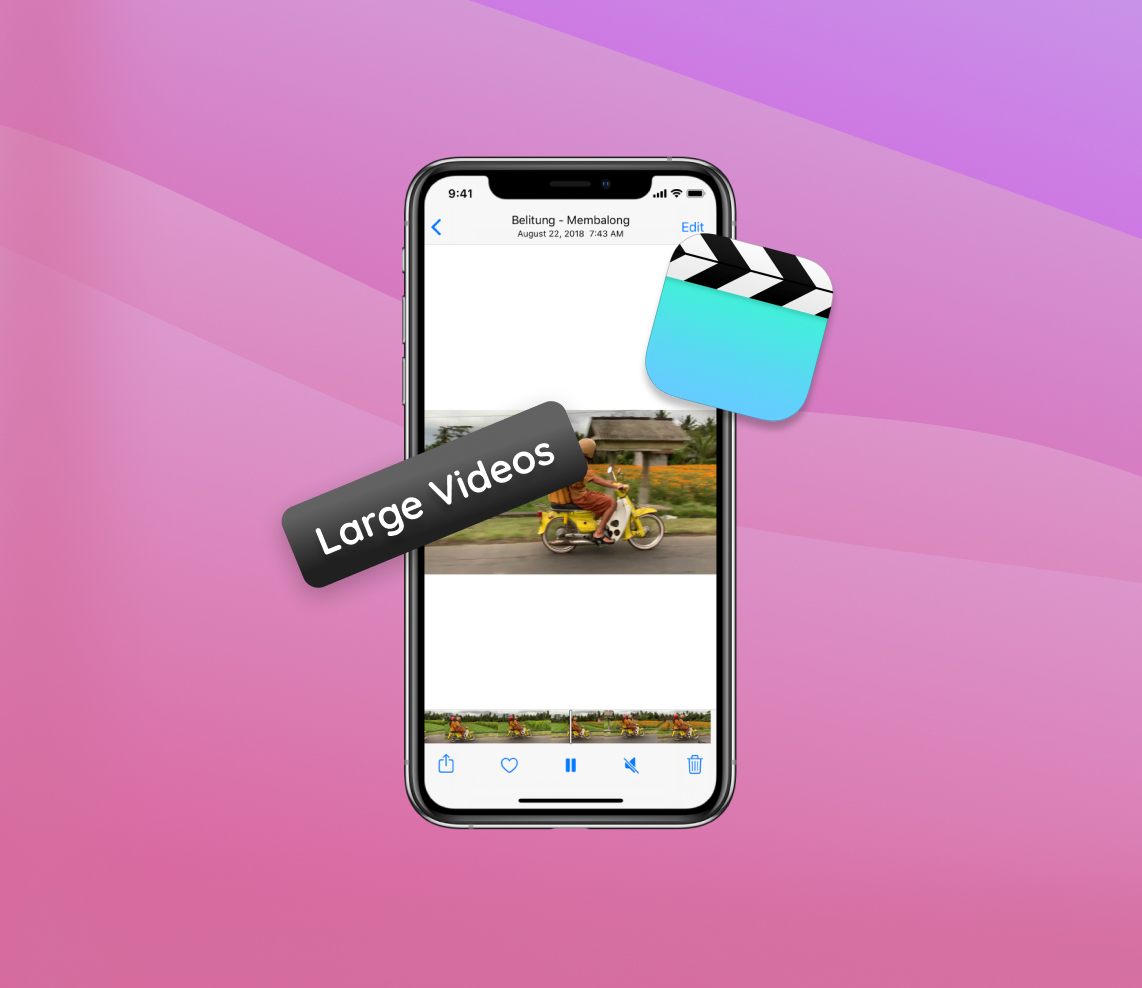The iPhone, a marvel in the realm of modern technology, has seamlessly integrated itself into the daily lives of millions. Offering an array of features, from capturing breathtaking photos to facilitating global communication, its capabilities are vast. Yet, these functionalities also bring forth certain challenges, particularly concerning storage management. As users continuously engage with their devices, storage quickly becomes a prime concern, especially with the addition of large video files. This article delves deep into understanding the iPhone’s storage challenges, emphasizing the significant role of large videos, and offering insightful tips to manage space without compromising on quality.
Understanding iPhone Storage and the Impact of Large Videos
Apple’s iPhone, renowned for its design and functionality, provides users with a finite amount of storage space. This storage is partitioned to accommodate the operating system, apps, photos, music, and other data. However, amidst all these, videos often stand out as the most space-consuming files. The ability to capture high-quality, 4K videos means that iPhone users can quickly eat up a significant portion of their storage, especially with large videos. But the storage concerns don’t stop there. Large videos can also potentially impact the overall performance of the device.
Video File Sizes vs. Other Media
When it comes to storage, not all media files are created equal. Let’s compare the approximate sizes of different media types:
| Media Type | Approximate Size |
| ? 4K Video (1 minute at 60fps) | 400MB |
| ?️ High-Resolution Photo | 4-6MB |
| ? Song (3-4 minutes) | 5-8MB |
This disparity becomes even more apparent when users frequently capture or download lengthy videos onto their device.
Impact on Performance
While iPhones are optimized to handle large files, an accumulation of large videos can slow down certain operations. Accessing the Photos app, backing up data to iCloud, or even attempting to transfer files to a computer can become sluggish when the storage is near its limit. Furthermore, insufficient storage can also affect the device’s ability to download and install iOS updates, which are crucial for security and functionality
How to Find And Delete Large Videos on iPhone
As the quality of videos captured on iPhones continues to improve, so does their file size. Over time, these large videos can accumulate and occupy a significant portion of your device’s storage. If you’re looking to free up some space, it’s essential to know how to locate and get rid of these storage hogs. Here’s a step-by-step guide to help you find and delete large videos on iPhone.
- Open the ‘Photos’ app on your iPhone.
- Tap on ‘Albums’ at the bottom of the screen.
- Scroll down and select the ‘Videos’ album.

- Find the video you want to remove and tap on it.
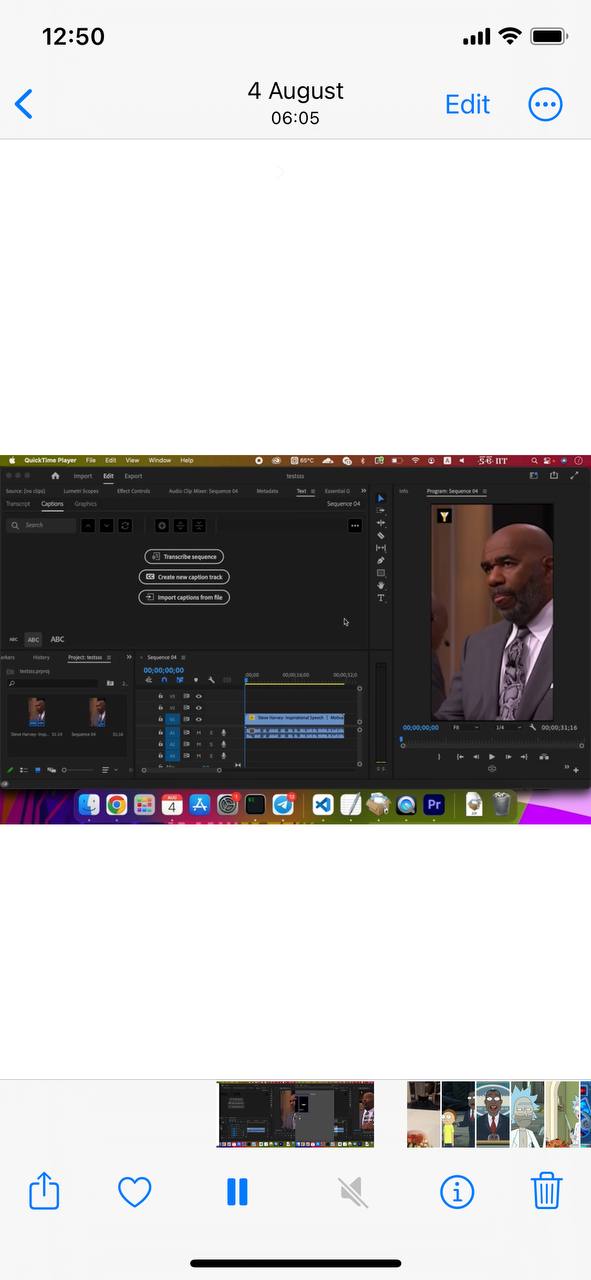
- Tap on the trash can icon at the bottom right corner. This action will move the video to the ‘Recently Deleted’ album.
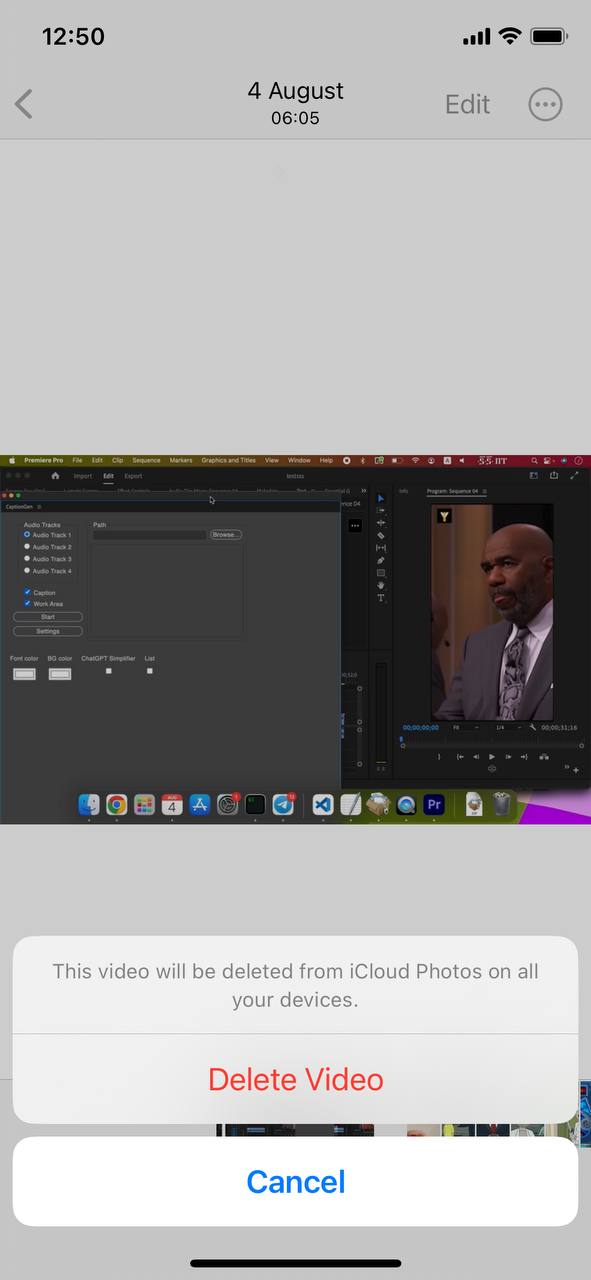
- To permanently delete videos on iPhone, go to the ‘Recently Deleted’ album, select the video, and choose ‘Delete’.
Using Third-Party Apps
If you’re looking for more advanced tools to manage your iPhone’s storage, consider these third-party apps:
- Phone Cleaner for Media Files: A user-friendly tool designed to declutter your iPhone. It sorts media files by size, helping users locate and remove large videos, photos, or other media consuming excessive storage.
- Magic Cleaner: Designed to boost your iPhone’s performance, this app identifies and clears out junk files. It pinpoints large files, such as videos, allowing users to make informed decisions on what to delete.
- Smart Cleaner: An all-inclusive solution for iPhone storage woes. It not only finds and deletes large videos but also identifies duplicate photos, reviews contacts, and provides cleaning recommendations for a more optimized device.
Tips:
- Always backup important videos before deleting them. You can use iCloud or transfer them to a computer for safekeeping.
- Regularly review your videos and remove those that are no longer needed to ensure optimal device performance.
- If you’re unsure about deleting a video, you can offload it to cloud storage platforms like iCloud or Dropbox.
By following the above steps and tips, you can effectively manage your iPhone’s storage and ensure that you always have space for capturing new memories.
Ensuring Efficient Storage Management After Deleting Large Videos
Deleting large videos is only the first step in optimizing your iPhone’s storage. Maintaining efficient storage management ensures that you can capture new memories, download apps, and update your device without constantly worrying about running out of space. Here are some strategies to help you keep your iPhone’s storage in check post-deletion.
Regular Storage Checks
Just as you’d check your car’s oil or your home’s smoke detectors periodically, it’s essential to routinely monitor your iPhone’s storage. By regularly assessing which files and apps occupy the most space, you can proactively remove videos from iPhone or other large files before they become a problem.
Utilize Built-in Storage Management Tools
The iPhone comes equipped with handy tools ?️ to assist users in managing their storage. To access these tools:
- Open the ‘Settings’ app.
- Tap on ‘General’.
- Select ‘iPhone Storage’.
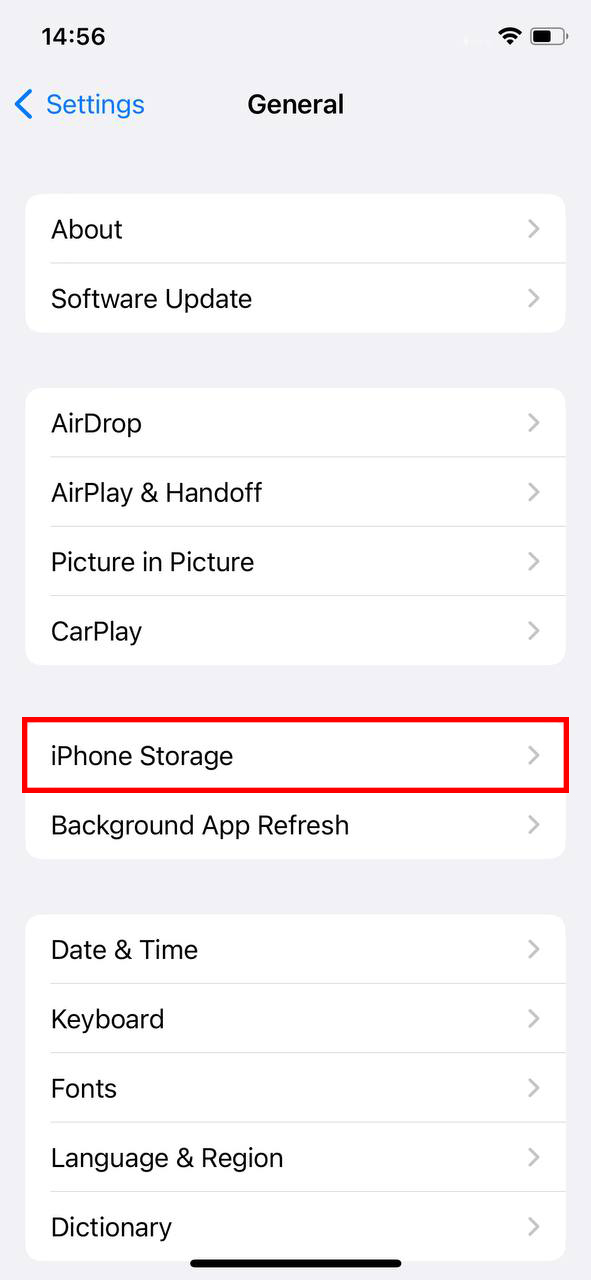
- Here, you can review recommendations for saving space and see a breakdown of which apps and media types are using the most storage. This feature can help you find large videos on iPhone or other files that you might have missed during your initial cleanup.
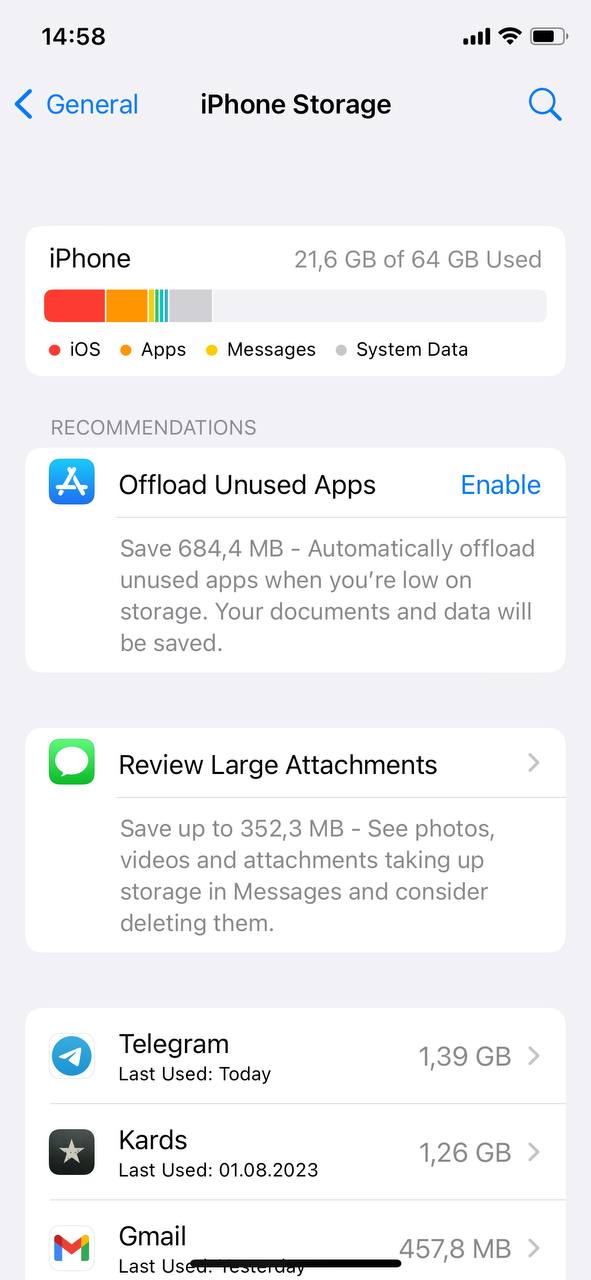
You can also offload unused apps to free up space without deleting their data, ensuring that if you reinstall the app in the future, your data remains intact.
Be Mindful of Video Downloads and Streams
While it’s tempting to download videos for offline viewing or stream in the highest quality, these choices can quickly eat up storage. Consider streaming at a lower resolution or avoiding downloading large videos unless necessary. And if you do download, remember to delete them once you’ve finished viewing.
Tips for Efficient Storage Management:
| Tip | Description |
| Monthly Reviews ? | Set a monthly reminder to review your iPhone’s storage and delete unnecessary files. |
| Cloud Storage ☁️ | Consider using solutions like for photos and videos to automatically manage and optimize device storage. |
| App Selection ? | Be selective about the apps you install and routinely uninstall those you no longer use. |
| Clear Browser Cache ? | Periodically clear browser cache and data as these can accumulate over time. |
By implementing these strategies, you’ll not only free up space but also ensure that your iPhone continues to operate efficiently, providing a smoother user experience.
Conclusion
Navigating the digital realm in today’s age requires a balance between harnessing technology’s capabilities and understanding its limitations. While iPhones enable users to capture high-definition videos, memorializing moments in unparalleled detail, they also pose storage challenges. Large video files, though rich in clarity and nuance, can swiftly occupy storage, affecting the device’s efficiency. Consequently, understanding how to delete large videos on an iPhone becomes a vital skill. It becomes imperative for users to regularly review their storage, deleting redundant or unnecessary files. By adopting proactive storage management practices, iPhone users can ensure they enjoy the best of both worlds: capturing high-quality content while maintaining a smooth and efficient device experience.
FAQ
The size of iPhone videos depends on several factors: the resolution (HD, Full HD, 4K), the frame rate (30fps, 60fps), and the duration of the video. Newer iPhone models that support 4K video recording at 60fps will produce larger video files compared to older models. Additionally, features like High Efficiency Video Coding (HEVC) can help in compressing videos, but the size might still be considerable due to the high quality.
There isn’t a strict maximum video size for iPhones in terms of file size. Instead, the limitation is based on the available storage on your device. If you have ample storage, you can record lengthy 4K videos. However, always be aware of how much storage you have left to avoid interruptions while recording.
Natively, the Photos app on iPhones doesn’t provide an option to sort videos by size. However, you can check the storage used by individual videos in Settings > General > iPhone Storage. There are also third-party apps available on the App Store that might offer more advanced sorting features.
When you delete videos on your iPhone, they are moved to the ‘Recently Deleted’ album and are kept there for 30 days. This is to allow users to recover any accidentally deleted videos. To immediately free up storage, you need to go to the ‘Recently Deleted’ album and permanently delete the videos from there.
If you accidentally delete a video, you can recover it from the ‘Recently Deleted’ album within 30 days of deletion. Just go to the album, select the video, and choose ‘Recover’. If you’ve backed up your iPhone to iCloud or iTunes before deleting the video, you can also restore from the backup to get the video back.