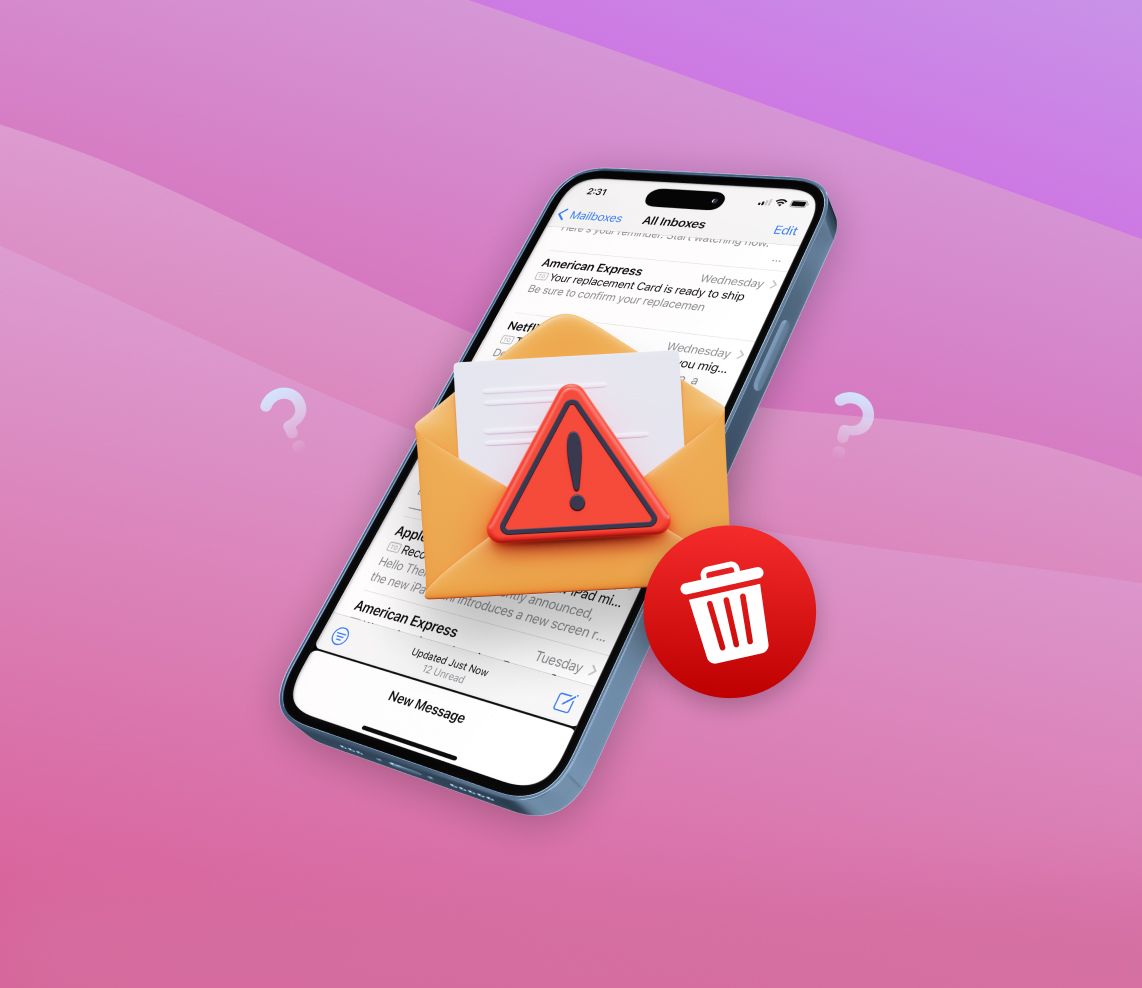In our increasingly digital world, junk mail remains a persistent issue, cluttering our inboxes and detracting from our online experiences. For iPhone users, this nuisance is no less familiar. Yet, with the right knowledge and steps, it’s entirely possible to effectively delete junk mail on iPhone, ensuring a clutter-free and efficient email experience. This comprehensive guide dives deep into the nature of junk mail on the iPhone, its implications, and offers actionable solutions to rid your device of this unwelcome distraction.
What is Junk Mail on iPhone
The iPhone, like other digital devices, is no stranger to the influx of unsolicited emails, commonly referred to as “junk mail”. Understanding what constitutes junk mail and how iPhones categorize these emails is crucial for iPhone users who want to get rid of junk mail on iPhone and ensure a seamless email experience. This section will explore the identification process of these unwanted emails and their impact on your device.
Junk mail is typically unsolicited email sent over the Internet, which is unsolicited, irrelevant, or even harmful, often sent to a large number of users for the purposes of advertising, phishing, spreading malware, and more. The identification of such emails is a complex process, but Apple’s Mail app has in-built mechanisms to detect and segregate them.
How iPhone Recognizes and Categorizes Junk Mail
The iPhone’s Mail app leverages advanced algorithms and machine learning to distinguish genuine emails from junk. Although the exact mechanisms might be proprietary to Apple and can evolve over time, this categorization typically considers factors like:
- The sender’s email address and its past interaction with the user.
- Characteristics common to spam content such as certain keywords, phishing links, or suspicious attachments.
- Feedback from other users regarding the sender or the content of the mail.
- Comparative analysis with known spam emails or blacklisted senders.
When the Mail app identifies an email as junk, it automatically moves it to the “Junk” folder. This way, users can delete all junk mail at once without affecting their primary inbox.
Impact of Junk Mail on iPhone
While junk mail might seem harmless initially, its accumulation can consume your iPhone’s storage. However, the mere presence of these emails, even in large numbers, doesn’t directly affect the device’s performance unless associated with intensive background processing. Here’s how:
- Storage Consumption: Accumulation of junk emails, especially those with heavy attachments, can consume considerable storage.
- Decreased Productivity: Sorting through heaps of junk mail can be time-consuming and divert attention from more important emails.
- Potential Security Threats: Some junk mails may contain phishing links or malware attachments that could compromise your iPhone’s security.
While junk mail is a persistent issue, understanding its nature and the tools at disposal can help iPhone users maintain an organized inbox, ensuring that they permanently delete junk mail on iPhone and keep their devices running optimally.
Deleting Junk Mail on iPhone: A Step-by-Step Guide
Unsolicited emails, better known as junk mail, can clutter up your inbox and potentially put your device at risk. Fortunately, iPhone users have multiple strategies at their disposal to delete junk mail. In this section, we’ll guide you through various methods to delete junk mail on iPhone, ensuring you maintain a clean and efficient inbox.
Manually Deleting Individual Junk Emails
For those who occasionally receive junk emails, manually deleting individual mails might be sufficient. Here’s how:
- Open the Mail app on your iPhone.
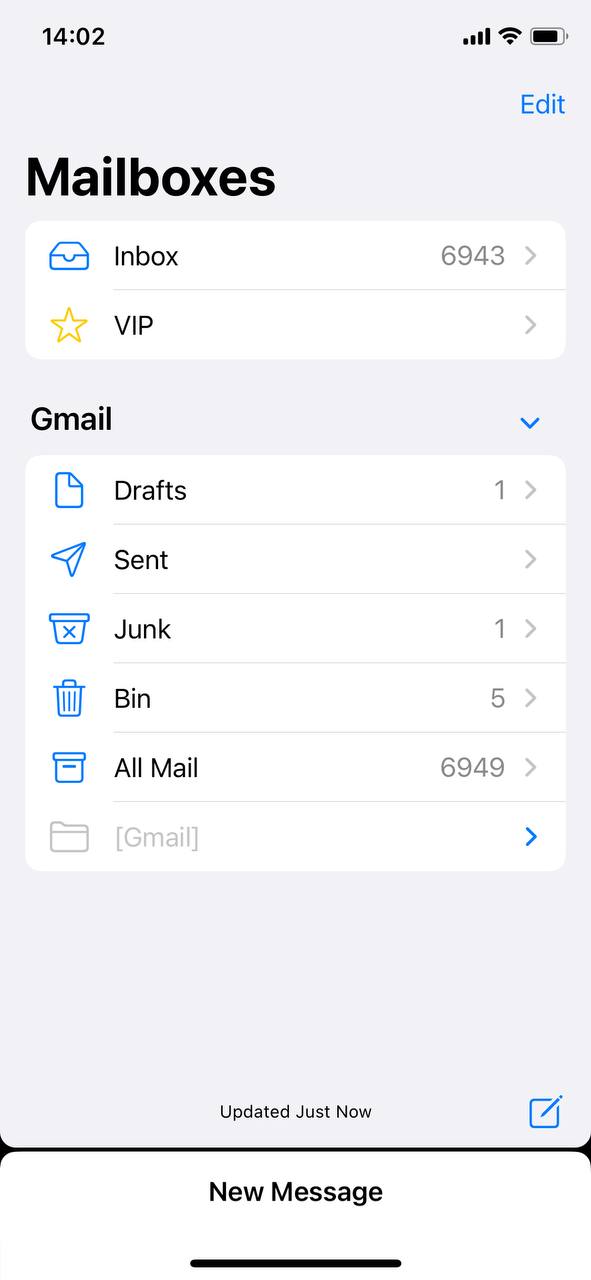
- Navigate to the ‘Junk’ or ‘Spam’ folder.
- Swipe left on the email you wish to delete and tap the red ‘Delete’ button.
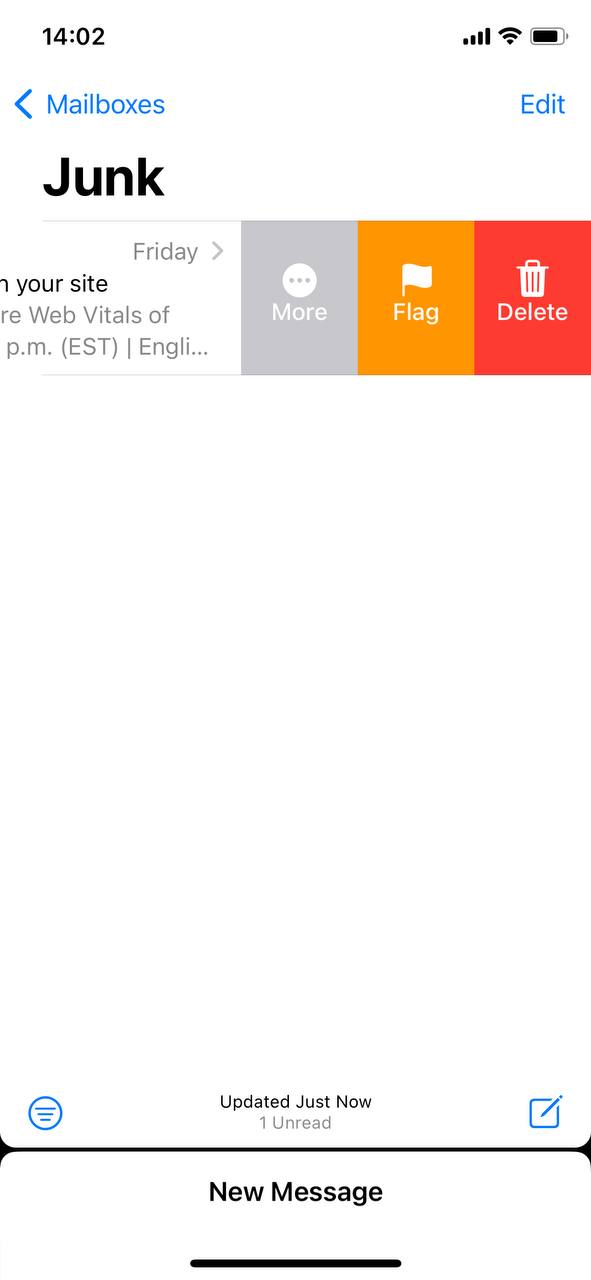
Deleting All Junk Mail at Once
If you have a pile-up of unsolicited emails, you might want to delete all junk mail at once. Here’s how to do that:
- Open the Mail app and go to the ‘Junk’ folder.
- Tap on ‘Edit’ at the top right corner of the screen.
- Select ‘Select All’ at the top of the screen, then “Delete” bottom of the screen.
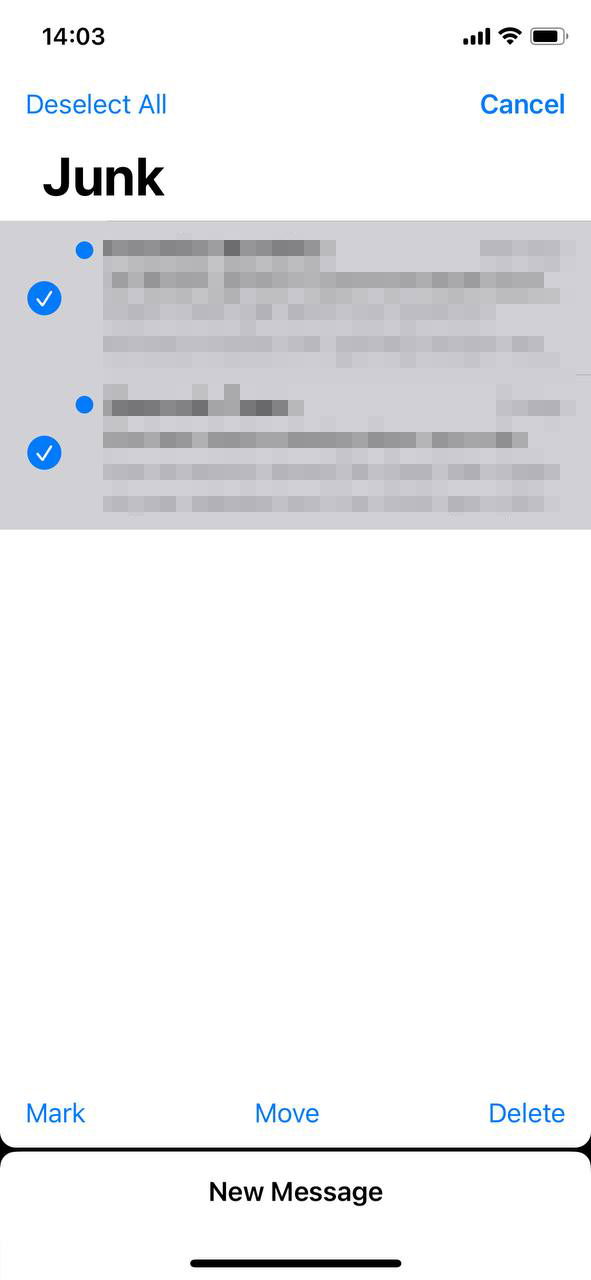
Deleting Junk Mail from Gmail on iPhone
If you’re using Gmail on iPhone and wish to delete junk mail from Gmail on iPhone, the steps are slightly different due to Gmail’s unique user interface:
- Open the Gmail app.
- Tap on the three horizontal lines (Menu) at the top left corner.
- Select ‘Spam’.
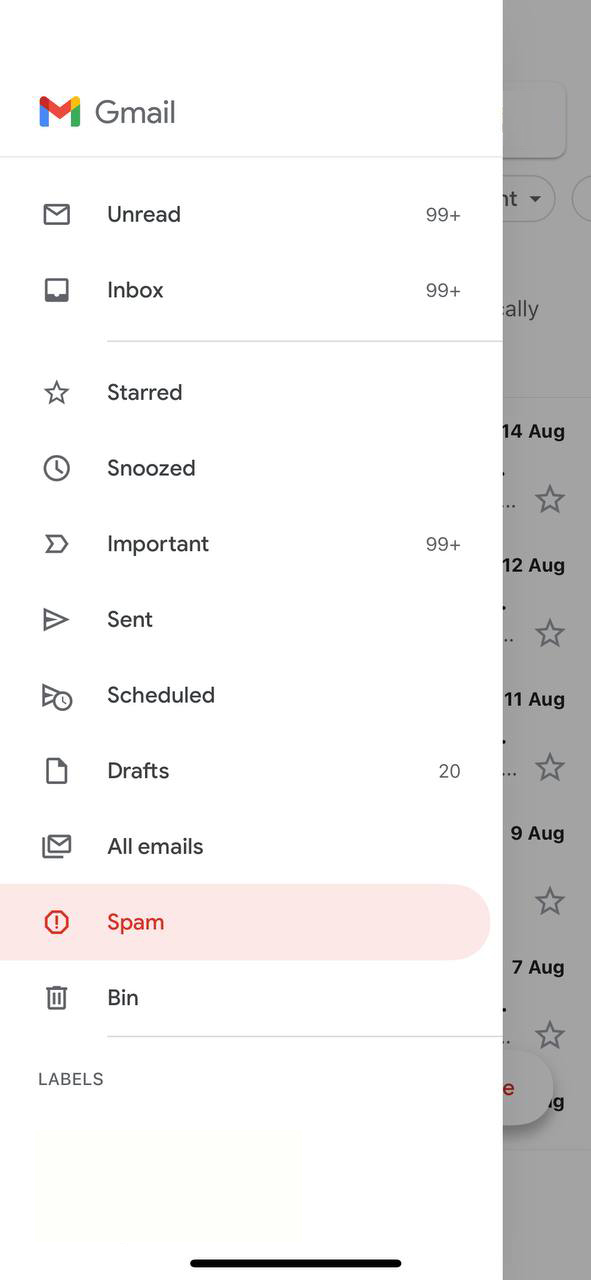
- Tap on ‘Empty spam now’ to remove all junk emails.
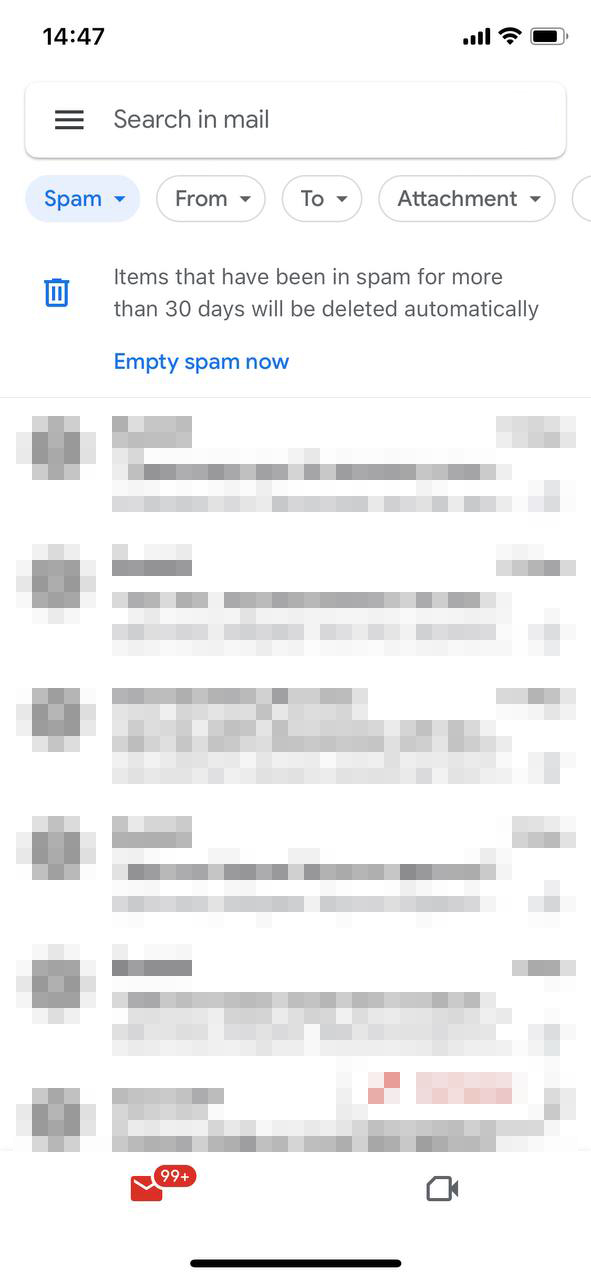
Consistently managing and deleting junk emails can drastically improve your iPhone’s email experience.
Advanced Measures: Beyond Regular Deletion Methods
While regular cleanup of junk mail can significantly enhance your email experience on the iPhone, there are advanced measures available for those aiming for an even cleaner inbox. This section will explore sophisticated techniques to not only help in deleting junk mail on iPhone but also reduce its inflow and ensure persistent spam senders can’t intrude again.
Option A: Using Third-Party Apps to Manage Junk Mail
Several third-party applications have been developed to specifically combat the menace of junk mail. These apps provide robust filters, utilize machine learning, and gather user feedback to effectively manage unwanted emails. Here’s a deeper look into some of the most trusted applications:
- Clean Email: This application focuses on helping users organize and clean their inboxes efficiently. With features like Quick Clean and Smart Views, Clean Email automatically categorizes emails, allowing users to remove, archive, or move groups of emails with a single action. Importantly, Clean Email emphasizes user privacy and doesn’t access the content of your emails.
- SaneBox: A tool that uses AI algorithms to analyze your email behavior. Over time, it learns which emails are important to you and filters out those that aren’t into a separate folder called “SaneLater”, ensuring your inbox remains clutter-free. Another notable feature is the “SaneBlackHole” where unwanted emails are sent never to return.
- Unroll.Me: Best known for decluttering inboxes by identifying subscription emails and grouping them together. With Unroll.Me, you can easily see a list of all your subscription emails and choose to keep the ones you like and unsubscribe from the ones you don’t with a single click. This helps reduce the inflow of repetitive promotional emails.
Always ensure that any third-party app you opt for respects your privacy and has clear policies on data usage.
Option B: Filtering and Redirecting Junk Mail on iPhone
To further streamline your inbox and reduce the impact of junk mail on your iPhone, consider using the following mailbox settings:
- Open Settings > Mail.
- Scroll down to ‘Threading’.
- Enable ‘Organize by Thread’ to group related messages together. Note that this won’t filter out junk mail but can make your inbox more organized.
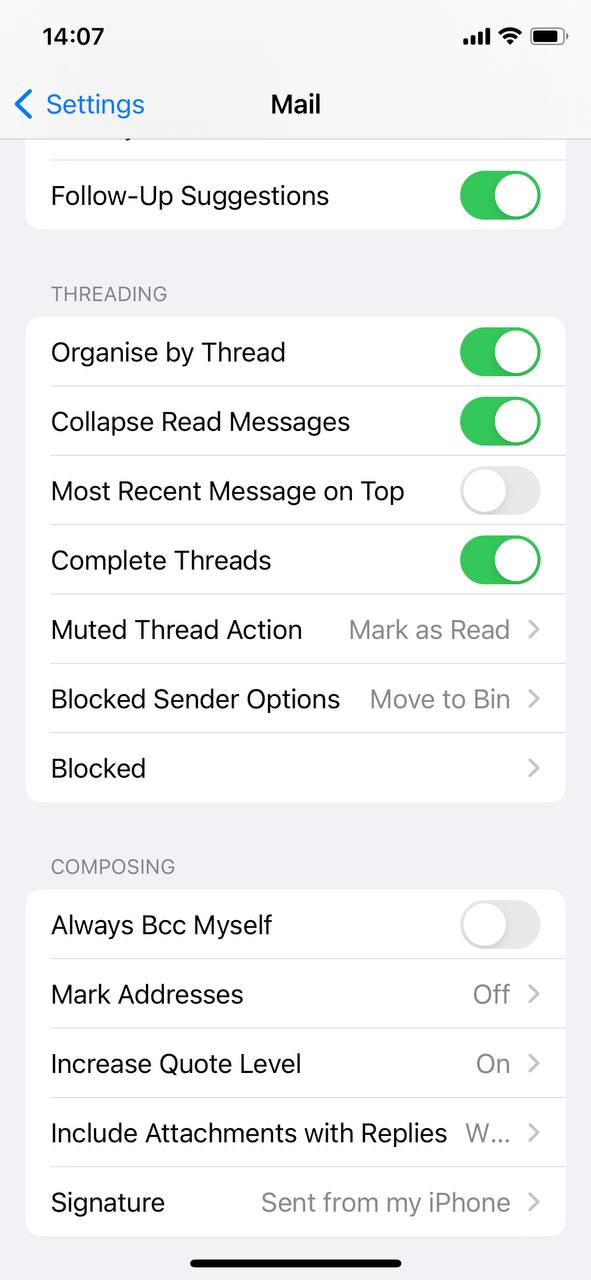
- Go back and select ‘Blocked’. From here, you can manage and add emails to the block list. Emails from blocked senders will be redirected to junk.
Option C: Permanently Blocking Persistent Spam Senders
If you’re constantly bothered by certain spam senders, it might be time to block them for good. Here’s how:
- Open the Mail app and navigate to the email from the sender you wish to block.
- Tap on the email address at the top of the email.
- From the dropdown menu, tap on the sender’s email address again to get more options.
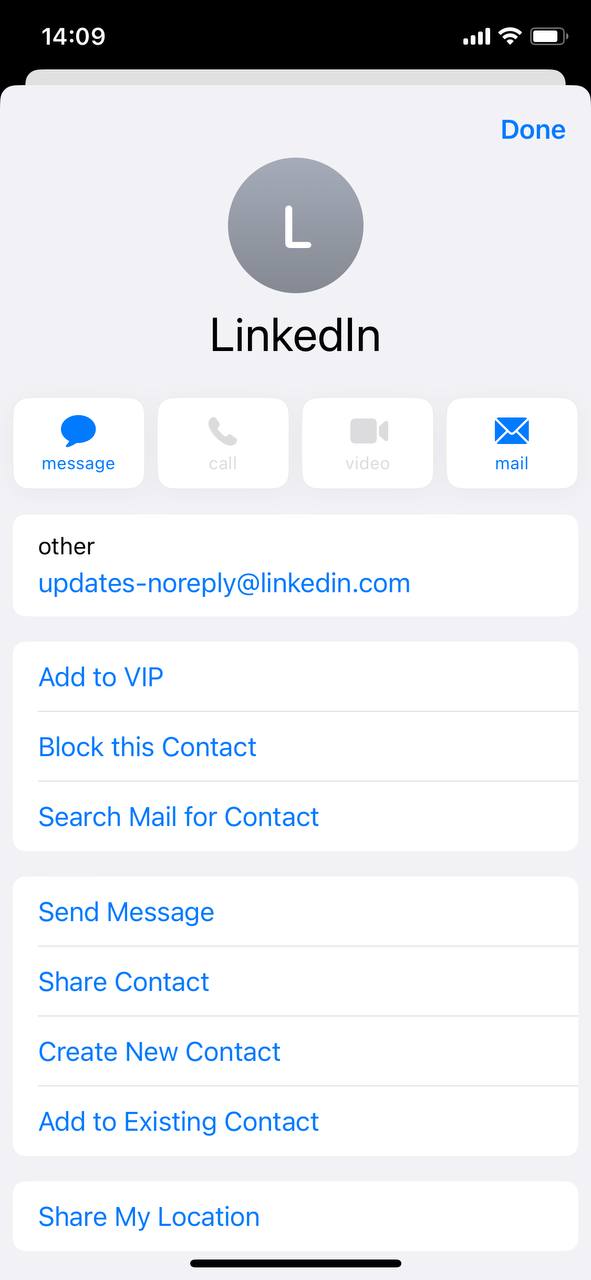
- Select ‘Block this Contact’.
By following the advanced measures listed above, you can ensure a refined and organized email experience on your iPhone. To dive deeper, Apple’s official documentation provides extensive guidance.
Tips to Prevent and Get Rid of Junk Mail on iPhone
An ounce of prevention is worth a pound of cure. This principle can be aptly applied to the influx of junk mail in your iPhone’s mailbox. By adopting some proactive strategies, users can significantly reduce the amount of unwanted emails they receive. In this section, we’ll explore practices that can help you not only delete junk mail on iPhone but also minimize its arrival in the first place.
Using Spam Filters Effectively
Most email services, including Apple’s own Mail app, come equipped with built-in spam filters. However, their efficacy depends on how well they’re configured and maintained. Regularly review the spam or junk folder to ensure genuine emails aren’t mistakenly filtered. Marking emails as spam or not spam will help improve the filter’s accuracy over time. For those using Gmail on their iPhones, you can adjust the spam filters by visiting Google’s official Gmail settings support page to enhance precision.
Being Cautious While Sharing the Email Address
One of the primary ways spammers get hold of email addresses is through online forms, sign-ups, or unsecured websites. Before you input your email into any form, ensure the platform is reputable. If a site or service seems questionable, consider using a disposable email address or skip signing up.
Regularly Cleaning and Maintaining the Mailbox
Managing my mailbox isn’t just about deleting or erasing junk mail on the iPhone. By regularly organizing and cleaning, or even choosing to erase emails in your mailbox, you make it easier to spot and manage junk emails. Set aside a few minutes every week to unsubscribe from unwanted newsletters, promotional emails, or updates. This small habit, along with organizing emails into specific folders, can drastically reduce the number of unnecessary emails in your inbox.
Quick Tips to Minimize Junk Mail
- Always be wary of “unsubscribe” links in suspicious emails and consider reporting them; they can be a trap to confirm your email address is active.
- Consider using a secondary email address for online sign-ups, which can act as a buffer for your primary email.
- Never reply to spam emails. Replying can signal to the spammer that your address is active, leading to even more spam.
- Regularly update your email’s security settings and keep app versions up-to-date to benefit from the latest security patches.
- For promotional emails you actually want, consider using dedicated apps or platforms like Unroll.Me to aggregate them, reducing the individual emails you receive.
By being proactive, moving unnecessary emails to the trash, and following the above-mentioned practices, you can maintain a cleaner, more organized mailbox and significantly reduce the inflow of junk mail.
Conclusion
In today’s digital age, junk mail is an inevitable challenge, but with the right knowledge and tools, its impact can be minimized. By comprehending how iPhones recognize and handle these unwanted emails, users can create a more organized and efficient mailbox. It’s essential to be proactive, adopting practices like regular cleaning, reporting suspicious emails, and leveraging external tools. As technology continues to evolve, staying informed and adaptable will ensure a seamless email experience on your iPhone.
FAQ
Spam and junk mail often refer to unwanted emails, but there’s a subtle distinction. Spam typically refers to unsolicited messages, usually sent in bulk, promoting products or services. On the iPhone, when such emails are identified by Apple Mail, they are moved to the “Junk” folder. So, in essence, “junk mail” is what the iPhone labels potentially spammy emails. However, not all emails in the junk folder are necessarily spam; some might be wrongly classified by the system.
Several factors can increase the volume of junk mail you receive. You might have shared your email address on public forums, signed up for newsletters, or your email might have been part of a data breach. Spammers often purchase email lists. Additionally, some spam might slip through the filters set by email providers.
Yes, you can. In the Apple Mail app, navigate to the Junk folder. Once there, tap on the “Edit” button in the upper right corner, and then select “Delete All” at the bottom. Confirm your action, and all emails in the junk folder will be deleted.
It’s advisable to periodically review the contents of your Junk folder before bulk-deleting. Mistakes can happen, and sometimes legitimate emails can be wrongly classified as junk. By taking a few minutes to skim through the emails, you can move any important ones back to your main inbox before clearing out the rest.
By default, emails in the Junk folder of Apple Mail are set to be deleted automatically after 30 days. However, you can change this setting to a duration that suits you, or even opt to never delete them automatically, by going into the Mail settings on your iPhone.