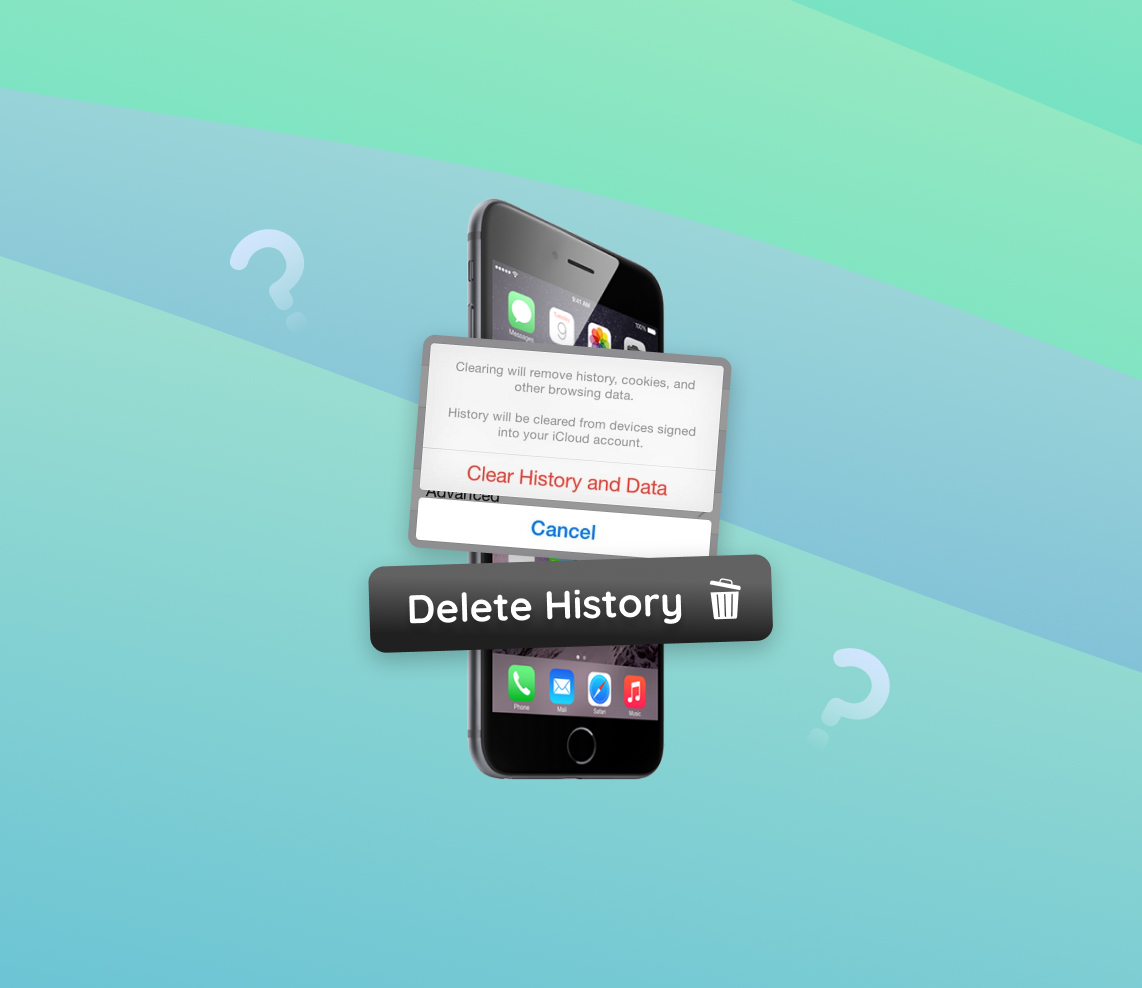Your iPhone keeps track of your digital activities, creating a complex tapestry of search history, Siri interactions, and more. This article explains in the detail aspects of the iPhone’s search history, offering a thorough overview of its contents, storage methods, and explaining why it involves more than your browser history. Join us as we uncover the various components of this digital footprint, providing an in-depth understanding of this often overlooked aspect of your device.
What You Need to Know About the iPhone Search History
The ‘iPhone search history’ refers to the various user activities recorded on an iOS device. These activities, which include internet browsing, Siri interactions, and map searches, are stored in different manners depending on the type of data. To better understand what the iPhone search history entails, let’s break it down into its primary components: rid
| Component | Description |
| ? Internet Browsing History | Whether you’re using Safari, the default browser, or a third-party browser like Chrome or Firefox, your browsing history is stored within the application. It’s important to know how to clear browser history to keep this information private. |
| ?️ Siri Interactions | Siri, Apple’s voice-activated assistant, keeps a record of your commands and queries to personalize your user experience and enhance its own functionality. This data is used to adjust your user experience, highlighting the importance of knowing how to erase search history for enhanced privacy. |
| ? Map Searches | Your iPhone retains a record of the locations you’ve searched for or navigated to using Apple Maps. This data aids in providing personalized location suggestions during your future searches. Being aware of how to delete web history, including map searches, is crucial for safeguarding your location privacy. |
Managing this search history is crucial for maintaining user privacy and control over personal data.Apple provides several methods for users to clear Safari history and other search data, accessible through the settings of each app or feature. However, it’s important to note that to permanently delete search history, you might need to take additional steps as erasing it doesn’t always remove all data collected by your iPhone or third-party apps.
Apple’s commitment to user privacy includes providing options for managing and deleting search histories. Whether you wish to clear internet history on iPhone or remove other search data, Apple equips you with the necessary controls. For more comprehensive instructions and tips on managing your privacy, visit Apple’s Manage Your Privacy page.
Reasons to Clear iPhone Search History
With the advent of technology and the exponential increase in the use of smartphones, privacy concerns have become more paramount. It’s no longer an option to ignore these concerns, especially when they can easily be managed. Among the things you can do to safeguard your privacy is to regularly clear your iPhone search history.
When you clear search history in iPhone, you do more than just delete internet history on iPhone. It comes with several advantages that users might not be immediately aware of. These include:
- Privacy Protection: Every search you make is logged in your history. This means anyone who has access to your phone can see what you’ve been looking at. This could be uncomfortable or even dangerous in certain situations. To prevent this, regularly clear your iPhone browsing history.
- Storage Space Optimization: While the data stored by your browser doesn’t take up a ton of space, it can add up over time, especially if you’re a heavy internet user. By choosing to clear your iPhone browser history, you’re freeing up that little extra space for things that matter more to you.
- Improved Performance: Over time, a long search history can slow down your browser’s performance. Deleting iPhone search history can help to speed up your browsing experience.
- Faster Search Suggestions: The suggestions that pop up when you start typing in your search bar are based on your search history. Clearing your history can make these suggestions more relevant and faster.
The steps to remove website data iPhone users have accumulated or to clear browsing data iPhone holds are simple and straightforward. This process not only clears your search history but also cookies and cached files. However, it’s worth noting that regularly clearing your browsing data might mean you have to sign back into some sites.
Beyond these, regularly removing history from iPhone will make your device safer, faster, and more efficient. While it may seem like a small step, it is indeed a significant one towards ensuring your digital privacy and the overall health of your device. So why wait? Start today, and make it a habit to regularly delete your browsing history on iPhone.
How to Delete Search History on iPhone
The iPhone is an incredibly popular smartphone, but its search history can accumulate over time, leading to a cluttered and potentially less private browsing experience. Here, we will guide you through the process of how to delete iPhone search history in a few simple steps. We’ll cover how to clear history from various applications such as the browser, Siri,and Maps.
Step 1: Clear Browser History
The first step to clearing your iPhone history is to start with the browser. Whether you are using Safari, the default browser on the iPhone, or another browser like Google Chrome, the steps to delete browsing history on iPhone are relatively simple.
- Open the browser you wish to clear history from.
- For Safari, tap the book icon at the bottom, select the ‘History’ tab, and then tap ‘Clear’ at the bottom. For Chrome, tap the three dots on the right-hand corner, go to ‘History’, and then select ‘Clear browsing data’.
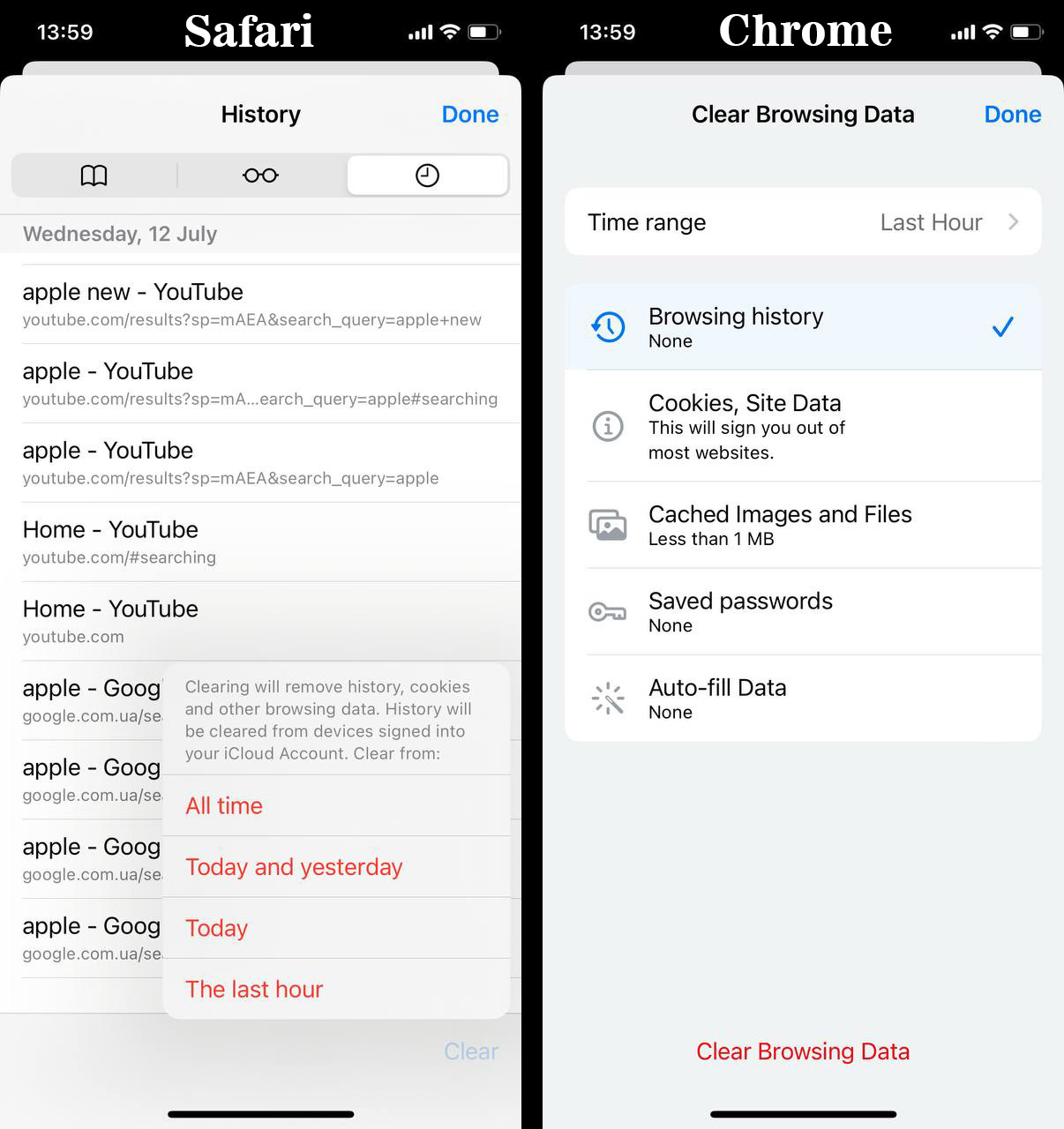
- Select the time range that you want to clear, like ‘Last hour’, ‘Today’, or ‘All time’.
- Confirm your decision to delete your browsing history. This will clear iPhone browser history and can also remove website data, cookies, and cached files.
Visit Apple Support or Google Chrome Help for more information.
Step 2: Clear Siri Search History
Siri, the intelligent personal assistant of Apple devices, keeps track of your search history to provide better assistance. To ensure your privacy and to erase history on iPhone, follow these steps: history website
- Open ‘Settings’ on your iPhone.
- Scroll down and select ‘Siri & Search’.
- Tap ‘Siri & Dictation History’.
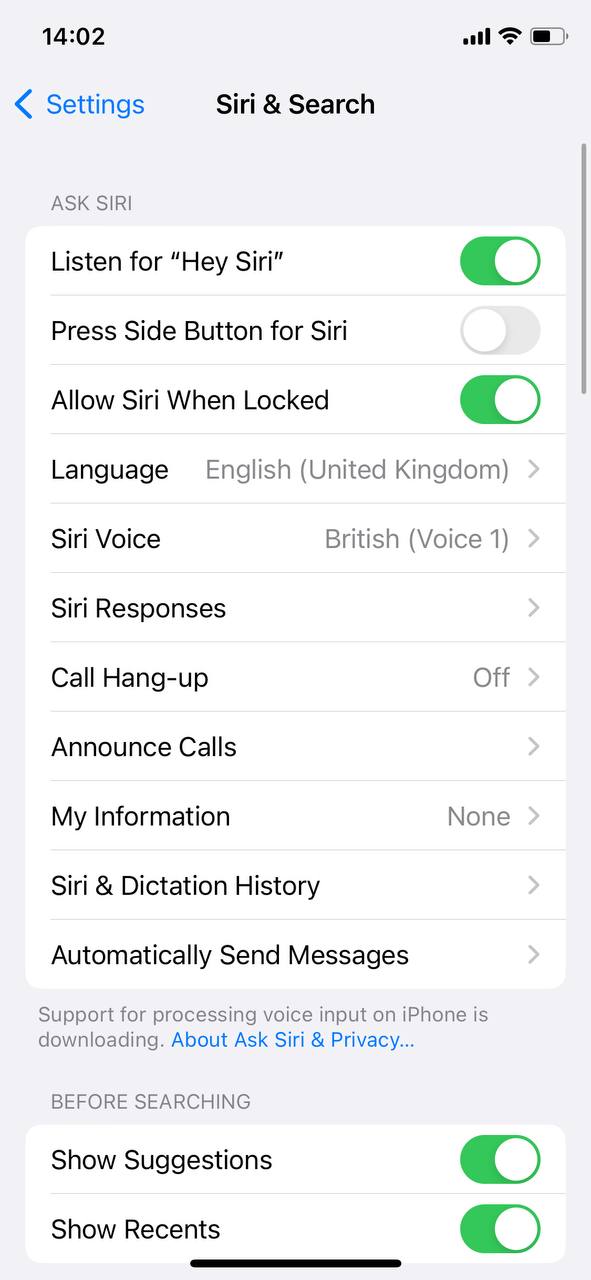
- Finally, select ‘Delete Siri & Dictation History’ to clear searches on iPhone.
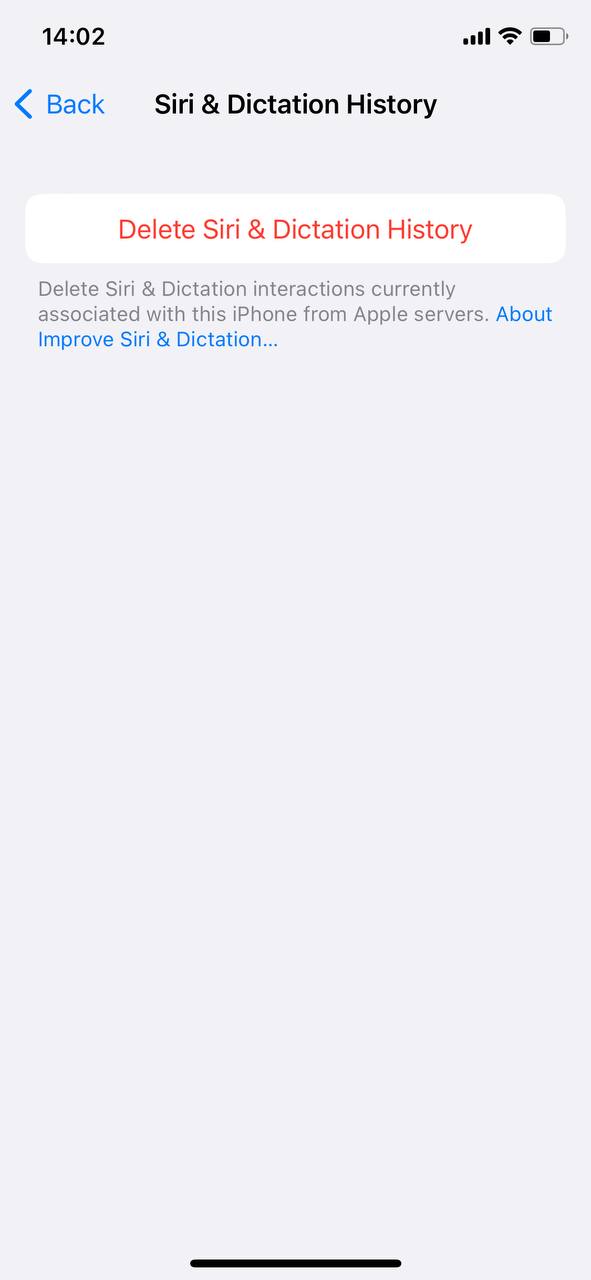
You can check out this article on Macworld for further details.
Step 3: Clear Map Search History
If you want to delete search history in the Maps app on your iPhone, follow these instructions:
- Open the Maps app on your iPhone.
- Swipe up the Search bar
- Under ‘Recents’, swipe left on the location you want to remove and tap ‘Delete’.
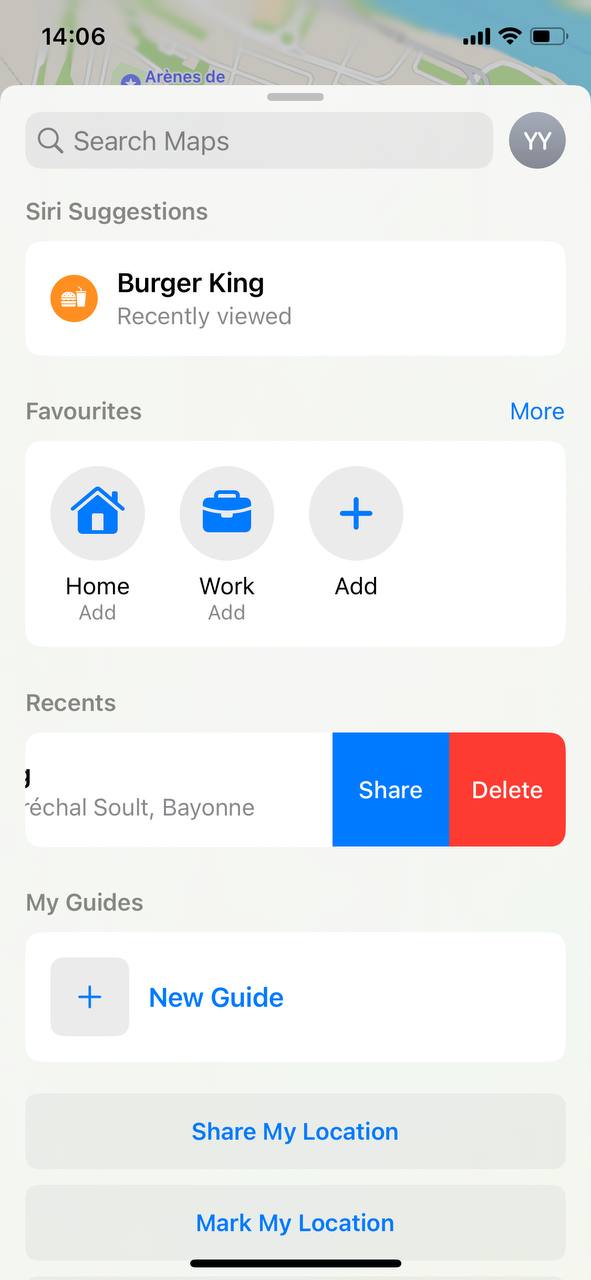
Deleting map search history can help maintain privacy, especially if you regularly use your iPhone for navigation.
Remember, regularly clearing your search history can be a good habit for maintaining both your privacy and the performance of your iPhone. It’s a good way to be sure that you’re not keeping unnecessary data on your device.
Advanced Tips: Ensure Complete Removal of Search History on iPhone
If you’re keen on maintaining privacy on your iPhone, one critical task involves effectively clearing your search history and related data. The deletion of iPhone search history involves a few more steps beyond just clearing your browsing history. Here, we will discuss some advanced tips to help you remove website data on iPhone completely.
Option A: Clear Website Data
The first method of removing history from iPhone involves clearing the website data. This process will not only delete browsing history on iPhone but also cookies and cached files that websites store on your device. Follow these steps to clear browsing data iPhone:
- Open the ‘Settings’ app on your iPhone.
- Scroll down and tap ‘Safari.’
- Scroll down again and select ‘Clear History and Website Data.’
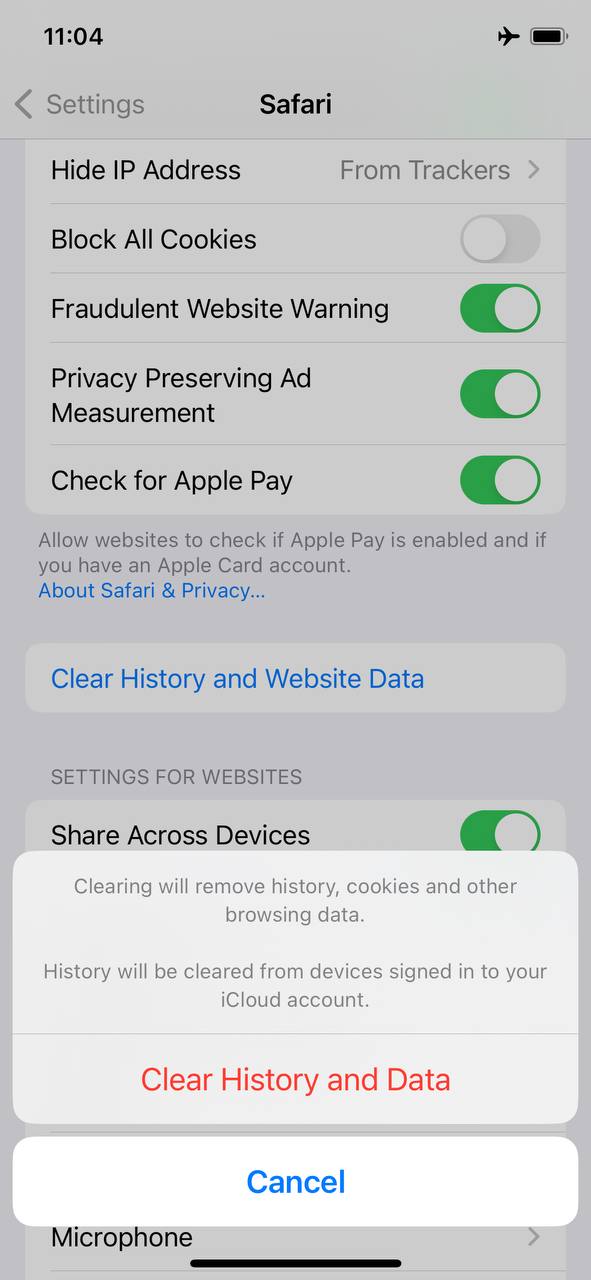
- A pop-up message will appear, confirming your action. Tap ‘Clear’ to delete all browsing history, cookies, and cached files.
This option should help you easily remove website data on iPhone. Note, however, that this does not erase autofill information or remove bookmarks.
Option B: Reset All Settings
If you’re still not convinced that you have completely erased the browser history iPhone, you might consider resetting all settings. Be warned, though, this is a more drastic measure. Resetting all settings does not remove any apps, but it does reset personalized settings, returning your iPhone to its default state. Here’s how to do it:
- Open the ‘Settings’ app.
- Tap ‘General.’
- Scroll down and select ‘Transfer or Reset iPhone’.
- Tap ‘Reset All Settings.’
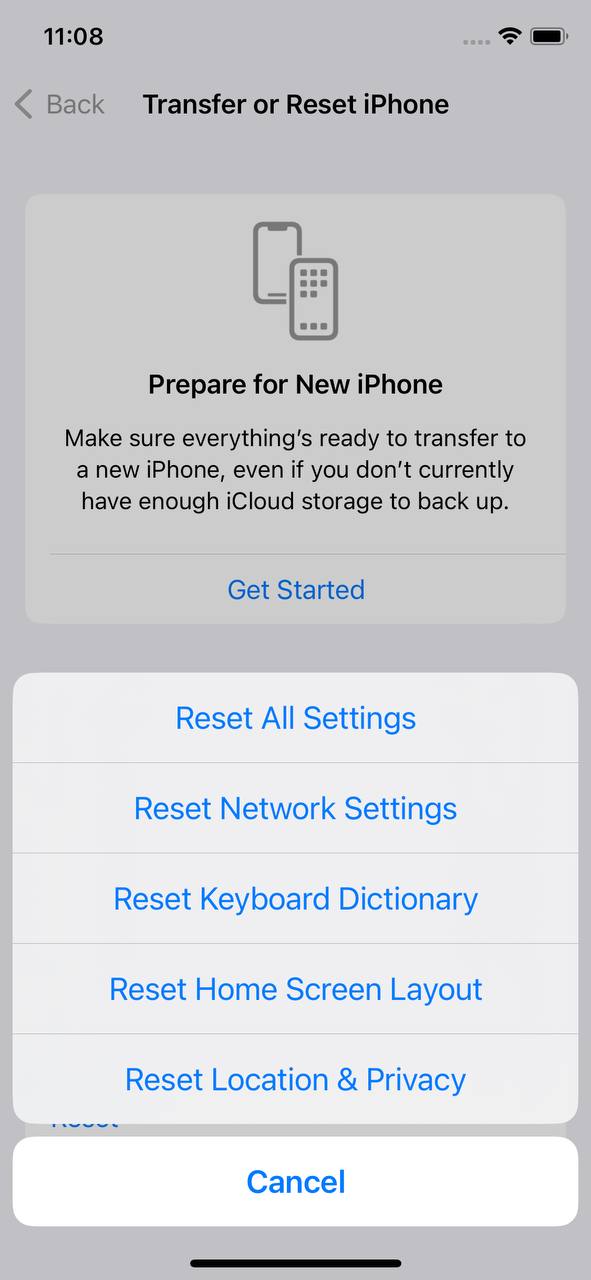
- You will be asked to enter your passcode, then tap ‘Reset All Settings’ again to confirm.
Although this action does not directly relate to search history, it does ensure that all settings – including browser settings – are reverted to factory defaults. Thus, it can help to delete internet history on iPhone. You can find more about the implications of resetting your iPhone settings here.
Option C: Use Third-party Applications
Another advanced method to ensure a complete removal of search history and related data on your iPhone involves using third-party applications. While these apps can’t directly delete data from specific apps, they are efficient in managing your iPhone’s overall storage, clearing temporary files, caches, logs, and identifying large files and apps consuming considerable storage. Here are a few to consider:
- PhoneClean: PhoneClean is a well-rounded cleaning solution for iPhones. It helps to clear junk files, cache files, and digital residuals to free up space on your device. It also includes privacy cleaning features, which can clear sensitive data like your web history, thus helping to clear search history in iPhone.
- iMyFone Umate Pro: This robust tool does more than free up iPhone storage. It improves the device’s overall performance by clearing all unnecessary files, including junk and temporary files, with just one click. It also allows for the permanent erasure of private iPhone data, providing another avenue to delete browsing history iPhone.
- Tenorshare iCareFone: A multifunctional tool, iCareFone can clean up non-essential files, helping you manage large files and apps that might be slowing down your iPhone. In addition to helping erase history iPhone, it also includes a file manager and backup features for comprehensive device management.
Before using any third-party application, it is important to do your due diligence and ensure that the app is trustworthy and secure. But once vetted, these apps can serve as reliable tools to help clear web history iPhone, along with other data you no longer need.
Troubleshooting Common Issues When Clearing iPhone Search History
Experiencing trouble while trying to erase your iPhone’s search history? Here’s a quick guide to troubleshoot common issues:
- Syncing with iCloud: If history isn’t clearing across all devices, disable iCloud syncing for Safari. This ensures a steady cleaning process.
- Content & Privacy Restrictions: Unable to delete history? Check your device’s Screen Time settings for any content and privacy restrictions that might be preventing this action.
- Persistent History Entries: Sometimes, cleared history reappears due to iCloud syncing. Clear the history on each device separately to address this.
- Private Browsing Misconceptions: Remember, Private Browsing Mode in Safari doesn’t save history, but it’s not a complete shield against online tracking.
- Safari Reading List Impact: Items in your Reading List can affect browsing history. Regularly managing this list can help keep your history clean.
How To Maintain Acquired Privacy
Privacy is a cornerstone of personal security. One area of personal device use that is often overlooked in the conversation of privacy is search history. Just like your laptop or desktop, your iPhone keeps a record of the websites you’ve visited. Regularly clearing this search history can help maintain your privacy and even improve your device’s performance. This is particularly true when you erase browsing history on your iPhone.
When you erase browser history on your iPhone, you’re not only deleting a list of the websites you’ve visited. You’re also removing cookies and data cached by these sites, which can free up storage space and potentially speed up your iPhone. Furthermore, if anyone else gets access to your device, your erased history ensures they can’t see what you’ve been up to online.
So, how often should you delete your search history on iOS? The answer depends on how much you use your browser and your personal preferences. Some people prefer to clear their history every day, while others do it weekly or monthly. But no matter how often you choose to clear your search history, there are a few thins you should do to make the process quick and easy.
- Regularly delete browsing history on your iPhone: At least once a week, go to your Safari settings and click on ‘Clear History and Website Data’. This not only erases your search history, but it also clears cookies and other browsing data.
- Consider using Private Browsing mode: If you don’t want to worry about clearing your history manually, use Safari’s Private Browsing mode. This feature automatically prevents Safari from storing your browsing history. It’s also a good idea to clear searches on your iPhone when using this mode, just in case.
- Clear cached data regularly: Alongside clearing your browsing history, make sure to clear cached data and cookies too. This can be found under ‘Advanced’ in your Safari settings, under ‘Website Data’.
- Manage your stored website data: Safari allows you to manage stored data on a per-website basis. This allows you to remove website data for specific sites, without having to delete your entire browsing history.
By regularly deleting your browsing history and implementing these tips, you can ensure that your iPhone stays clean and your browsing remains private. The peace of mind that comes from maintaining control over your digital footprint is worth the few minutes it takes to clear your web history on your iPhone.
Conclusion
In conclusion, mastering iPhone search history management does not only ensures privacy but also helps to improve device performance. The guide explains the nuances of search history, offering a clear understanding of what it involves and how to manage it effectively. The regular practice of deleting search histories – be it internet browsing, Siri interactions,or map searches – brings an additional layer of security. Additionally, advanced tips to remove website data, resetting settings, and using third-party applications make this process possible for any users. Ensuring your web privacy may seem daunting, but with the right tools and awareness, we can indeed have control over our personal data.
FAQ
By default, Safari on iPhone stores your browsing history indefinitely until you manually decide to clear it. However, this can change based on your device settings or storage capacity. If your device is running low on storage, the system might automatically remove some of your browsing history.
To delete individual history items on iPhone Safari, follow these steps:
- Open Safari on your iPhone.
- Tap on the book icon located at the bottom of your screen.
- Next, tap on the clock icon to access your browsing history.
- Swipe left on the history entry you wish to delete, then tap ‘Delete’.
Whether you should clear your browsing history or not is largely a matter of personal preference. Clearing your browsing history can help free up some space on your device, maintain your privacy, and also help the browser to run more smoothly. However, it can also make it more difficult to find previously visited websites and it will remove any saved login information for those sites.
Clearing your history in Safari involves removing history, cookies, and other browsing data. However, Safari does not delete your AutoFill information, or your Reading List items. Therefore, while a significant amount of data is removed, not “everything” is deleted when you clear your browsing history.