As mobile gaming becomes increasingly popular, managing data on devices like iPhones is important for various reasons. Whether it’s to free up storage, reset game progress, ensure privacy, or prepare a device for a new owner, knowing how to delete game data on your iPhone has become a useful skill. This guide takes a look at these various reasons and provides a step-by-step tutorial on managing game data, enhancing both your iPhone’s performance and your overall gaming experience.
Reasons for Deleting Game Data on iPhone
iPhone users often find themselves seeking to delete game data on their iPhones for a variety of reasons. Gaming on mobile platforms, particularly on iOS 17, is increasingly popular, but with that popularity come scenarios where you might need to clear the saved data from your device. This article explores the different situations where you may need to learn how to delete game data from your iPhone and the reasons behind it.
| Reason | Description |
| ? Managing storage space | To free up storage space on your iPhone. |
| ? Resetting progress | To start a game afresh, providing a new challenge or gameplay experience. |
| ? Privacy concerns | To prevent games from collecting personal data. |
| ? Selling or gifting the device | To ensure your personal game data doesn’t get into the wrong hands. |
- Managing storage space is usually one of the key reasons. Games can consume a large amount of your iPhone’s storage space, especially if they feature high-quality graphics or are continuously updated with new content. Deleting the game data helps to free up storage, improving the performance of your device and making room for other applications or media.
- Resetting progress in a game could be another reason. Whether it’s because a game level is too difficult or you just want a fresh start, learning how to erase game data on your iPhone can help you start from scratch. This approach can provide a new challenge or create a different gameplay experience.
- Another reason to clear game data on your iPhone could be due to Privacy Concerns. Some games may collect personal information or data, which can make users uncomfortable. Deleting the game data helps protect your personal data and ensure privacy.
- Finally, if you’re selling or gifting your device, it’s necessary to delete all data, including game data. If you’re planning to sell your iPhone or gift it to someone, you don’t want to pass along your personal game data. Understanding how to delete all data from a game on your iPhone is critical in these instances.
Remember, the process of deleting game data can vary from one game to another. Some games may allow you to clear data directly from the game’s settings on your iPhone, while others might require you to do it through the iPhone’s settings.
In conclusion, understanding how to delete game data on your iPhone is a useful skill. Whether it’s to save space, protect privacy, start fresh in a game, or prepare your device for a new user, deleting game data can help you optimize your iPhone’s performance and ensure your gaming experience remains enjoyable and secure.
Step by Step Guide: How to Delete Game Data on iPhone
Looking to free up space or reset your game progress on your iPhone? Here’s a straightforward guide to help you delete game data:
- Access iPhone Storage: Begin by opening the ‘Settings’ app on your iPhone. Scroll down and tap on ‘General’, then select ‘iPhone Storage’. This section provides an overview of the storage usage by different apps.
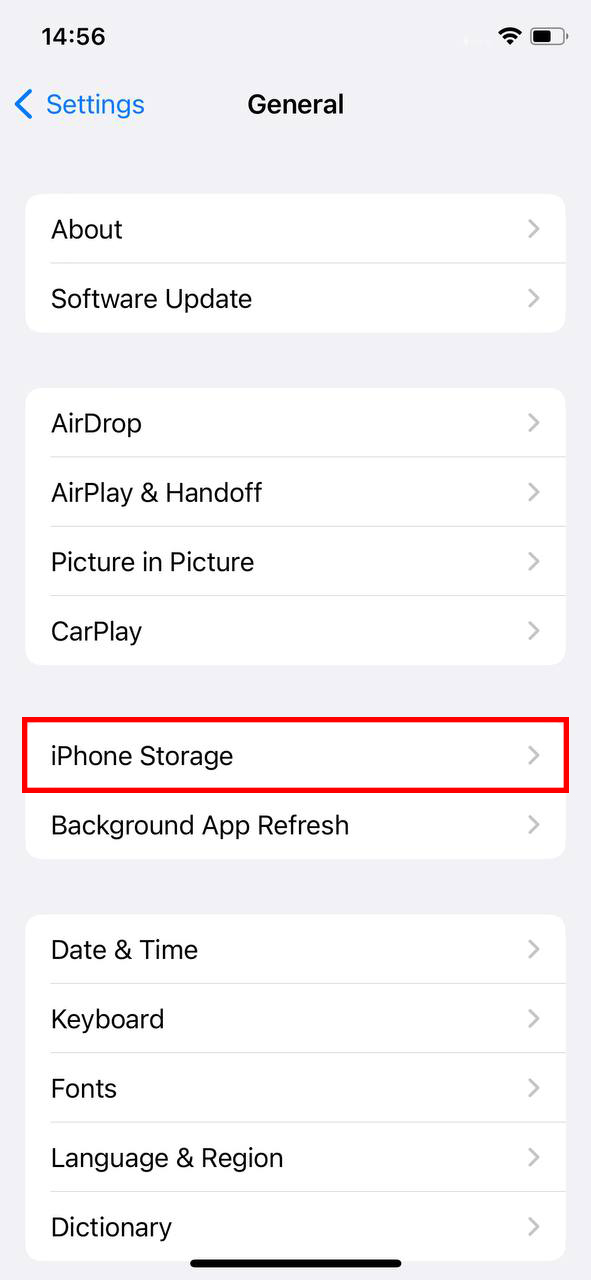
- Locate the Game: In the ‘iPhone Storage’ list, scroll to find the game you want to delete data from. Tap on it to view detailed information, including the app size and ‘Documents & Data’ usage.
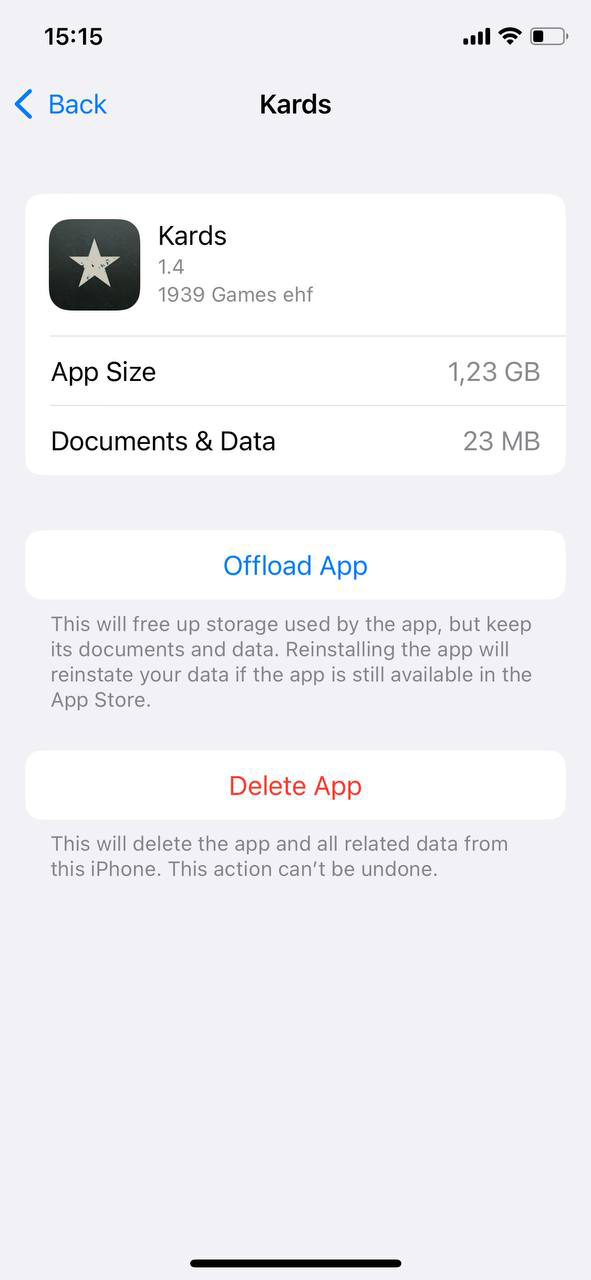
- Delete Game Data: After selecting the game, you’ll see the ‘Delete App’ option. Tap on this to remove the game and its data. A warning pop-up will appear to confirm your action.
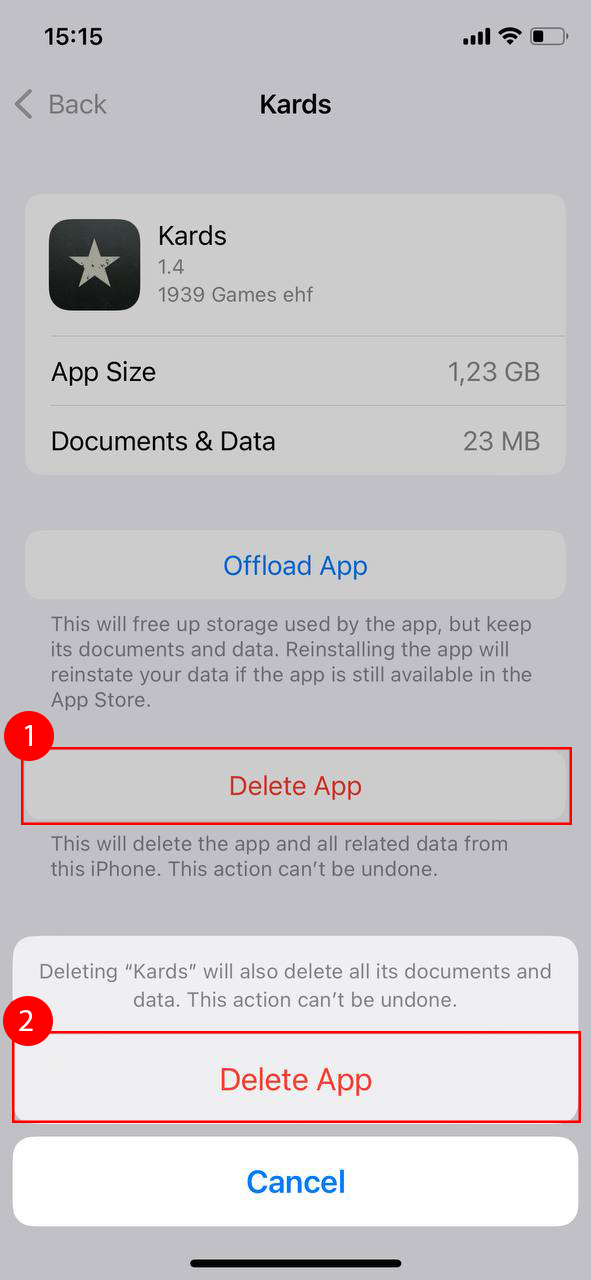
- Verify Deletion: To ensure the game data is completely deleted, revisit ‘Settings’ > ‘General’ > ‘iPhone Storage’. The game should no longer be listed, confirming successful deletion.
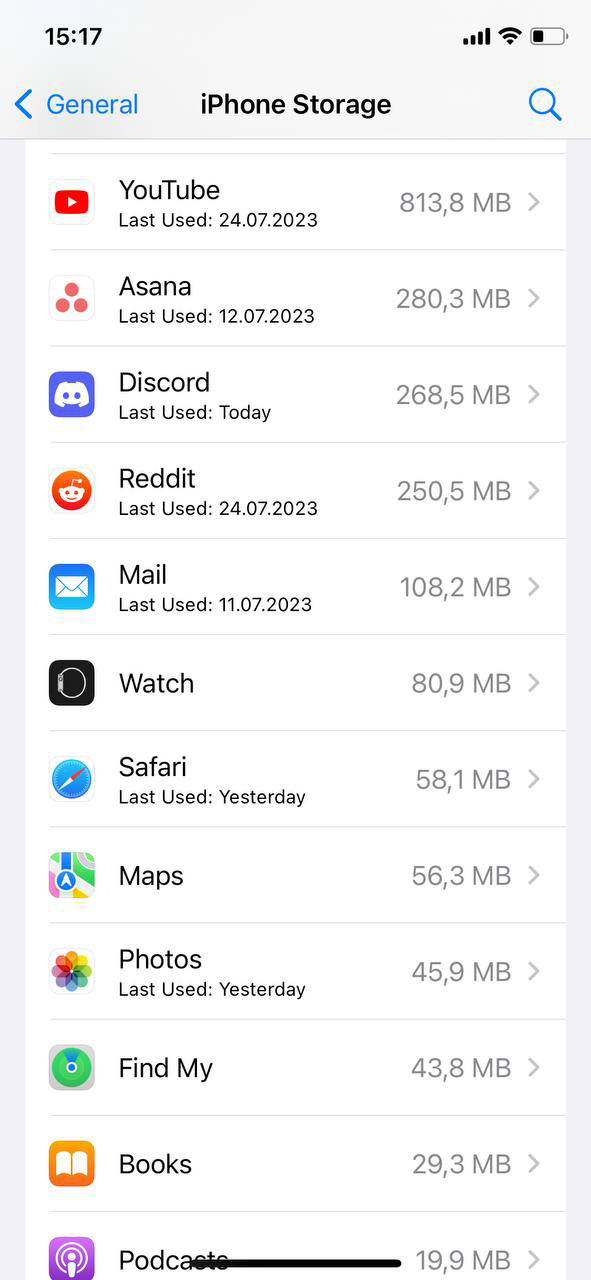
Note: This method removes the game and its data. If you wish to delete only the data while keeping the game, check the game’s individual settings for a reset or delete option. However, not all games provide this feature.
Keep in mind that the method for deleting game data can differ from one game to another. For instance, certain games, like ML on iPhone, offer the option to clear data directly within their own settings. However, for other games, you might need to go through the iPhone’s settings to accomplish this.
Disconnecting Games from Social Media Accounts
If you’ve linked your game to a social media account, it’s possible that your game progress is being saved there, which can prevent a complete reset when you delete the game from your iPhone. To ensure that your game data is entirely removed, follow these steps to disconnect your games from social media platforms:
- Launch the game and access the main menu or settings (usually indicated by a gear icon or menu button).
- In the game, navigate to the section for account or social media connections, often labeled as “My Account,” “Settings,” or “Connections.”
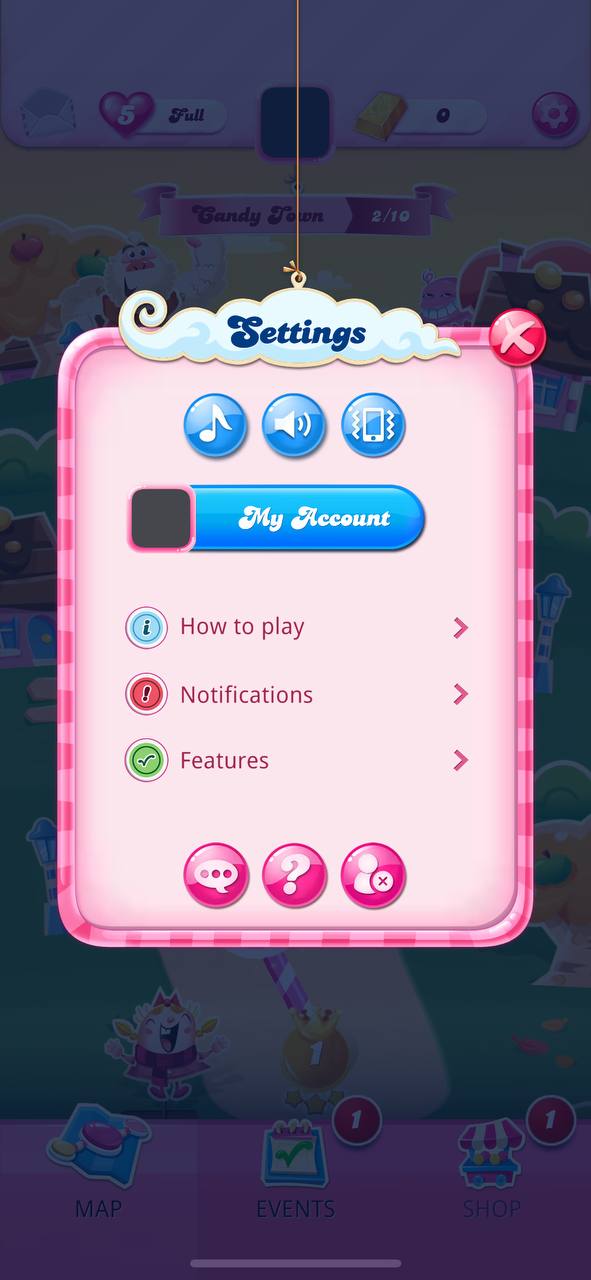
- Locate the section where your social media accounts are linked, typically under “Connected Accounts” or “Social Media.”
- Select the linked social media account (e.g., Facebook, Twitter) and choose the option to “Disconnect,” “Unlink,” or “Log Out” the account. Confirm this action if prompted.
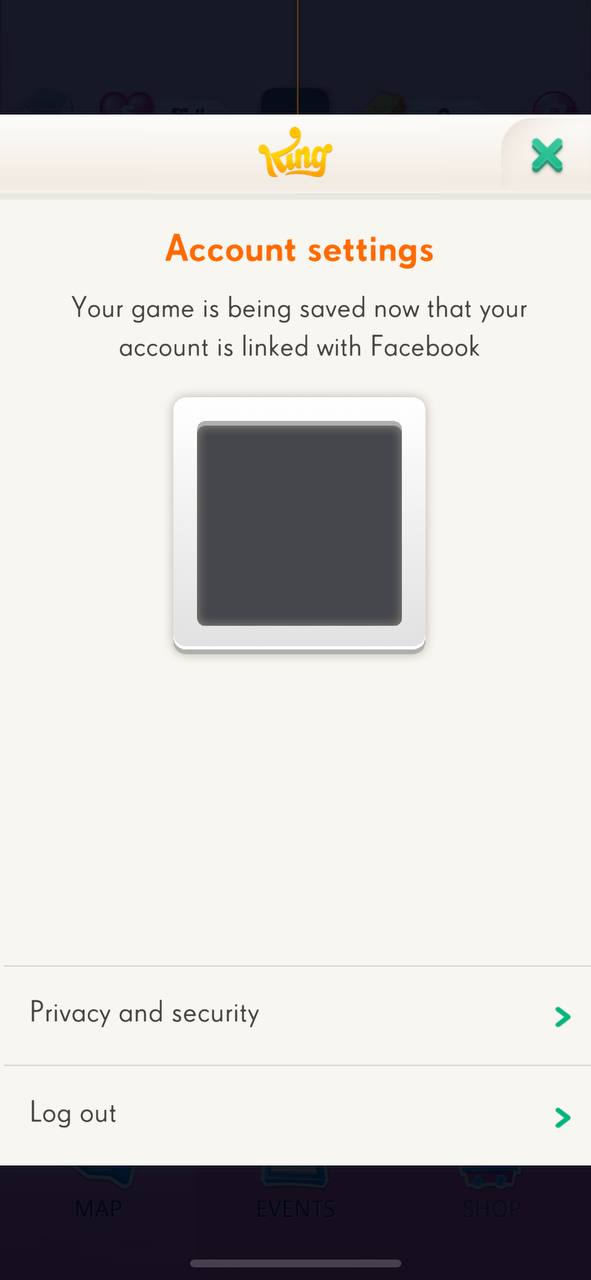
- Ensure the game no longer shows your social media account as connected. This might require refreshing the settings page or restarting the game.
- If multiple social media accounts are connected, repeat the disconnection process for each.
By following these steps, you can ensure that your game data stored on social media platforms is disconnected, allowing you to reset your game progress completely
Alternative Methods to Clear Data of Game on iPhone
If you want to remove game data on iPhone but keep the game itself, there are a few alternative methods you can use:
Using Game Center
For games that use Game Center, you can delete the game, then reinstall it. When you open the game again, choose not to restore from Game Center. This will start the game afresh, without any saved data. For more information, see this Apple article.
Using a Third-Party Cleaning App
Another option for those wondering how to delete game data from iPhone is to use a third-party cleaning app. These apps can help you manage your device’s storage and delete unwanted files. However, please note that not all third-party cleaning apps will be able to access and delete game data due to the sandboxing security feature of iOS. Remember to research each app thoroughly before use, and ensure that it is secure and reputable. You should only download apps from trusted sources like the App Store for your own security.
Restoring the iPhone to Factory Settings
For those seeking to delete all data from a game on iPhone, restoring the device to factory settings can be a viable option. However, it’s important to note that restoring the device to factory settings will delete all data and settings, not just the game data. Before choosing this option, make sure to back up any important data on your device. To learn how to reset your iPhone to factory settings, follow this Apple Support guide.
Conclusion
Whether you’re looking to free up some storage space on your iPhone, start a game afresh, or protect your privacy, knowing how to delete game data on your iPhone is a useful skill. While the process may differ between games, the steps outlined in this guide should be applicable in most cases. Just remember to always back up any important data before you proceed with deletion, as this process is irreversible.
FAQ
No, clearing cache does not delete game data on your iPhone. The cache is a space where your iPhone stores temporary data from your apps to help them load more quickly. Clearing it will just remove these temporary files, which should not affect your saved game data.
When you clear data from a game on iphone, it’s similar to starting the app from scratch. All your personal settings, information, and in-app purchases may be deleted. The app will return to the state it was in when you first downloaded it. It’s important to note that the impact can vary depending on the game, so always make sure to backup important data.
Yes, Apple’s Game Center does save game data. It automatically saves your game progress and settings to Apple’s servers when you’re logged into your Apple ID. This allows you to retrieve your game data if you reinstall the game, install it on a new device, or need to restore your iPhone.
Game Center is a built-in app on iOS devices and it cannot be deleted. However, you can choose to disable Game Center in your iPhone’s settings if you don’t want to use it. Keep in mind that doing so may prevent you from saving your game progress and accessing multiplayer features in some games.
Yes, you can delete a specific game’s save data on your iPhone. This can be done either through the game’s own settings or by deleting the app from your iPhone’s storage. For games linked to iCloud or social media accounts, manage the saved data through these services. Remember that each game may have a different approach.
