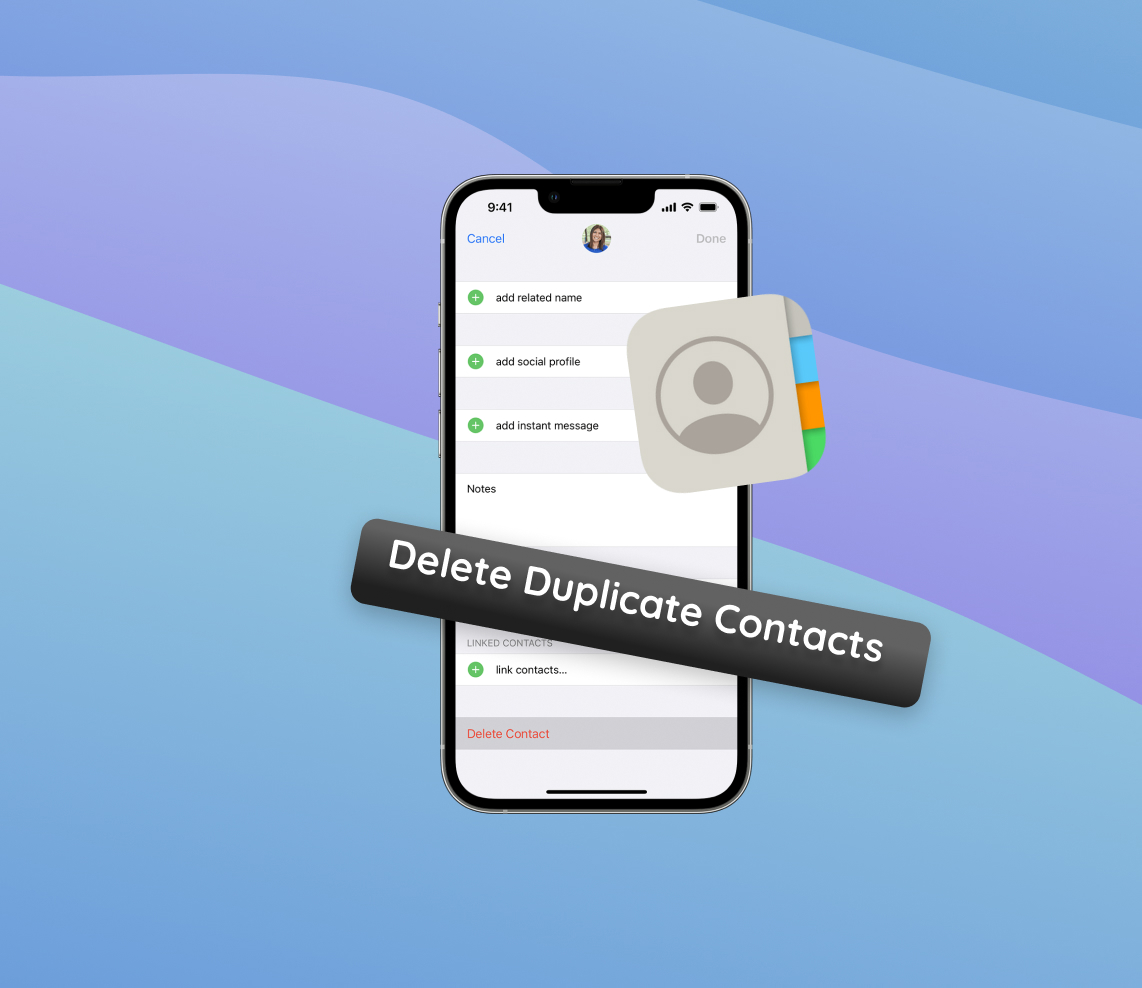Many iPhone users often encounter the perplexing issue of duplicate contacts cluttering their device, making simple tasks like finding a contact more cumbersome than it should be. This article delves into the root causes behind these duplicate entries, provides a comprehensive guide to address the issue, and even suggests tools and best practices to prevent future occurrences. Dive in to unravel the mystery behind these pesky duplicates and learn how to manage your contacts efficiently. Apple’s iOS system, which powers iPhones and iPads, offers robust functionalities for managing contacts. Apple ensures that its devices, including the MacBook, have cohesive contact
Why Duplicate Contacts Appear on iPhone
This section will shed light on the various reasons why one might end up with duplicate contacts on their iPhone. It’s essential to understand the cause to address the issue effectively.
Over time, many iPhone users notice duplicate contacts appearing on their device. These duplicated entries can cause confusion and make it harder to find the contact you’re looking for. The table below lists some common reasons for this phenomenon:
| Reason | Description |
| ? Syncing with multiple email accounts | If you have more than one email account connected to your iPhone and both have contact syncing enabled, you might end up with duplicate entries. |
| ? Merging data from multiple devices | If you’ve previously used another smartphone or even another iPhone and transferred data to your current device, there’s a possibility of importing contacts more than once. |
| ☁️ iCloud syncing issues | Sometimes, if there’s a glitch or hiccup with iCloud, it can cause your device to merge iCloud contacts multiple times, leading to duplicates. |
| ? Third-party apps | Some apps might have permission to add or modify contacts. If these apps malfunction or sync incorrectly, they can create duplicate contacts on your iPhone. |
| ? Restoring from backups | If you clean up duplicate contacts on iPhone and then restore your device from a backup, those duplicates might reappear, especially if the backup itself had duplicate contacts. |
To fix duplicate contacts on iPhone, it’s essential first to identify the cause. Once you know why the duplicates are appearing, you can take steps to merge contacts on iPhone or remove the unwanted ones. Understanding the root of the problem will help ensure it doesn’t happen again in the future.
Steps to Delete Duplicate Contacts on iPhone
Eliminate redundant contacts efficiently with this step-by-step guide.
Step 1: Backup Your Contacts Locally
Before diving into the process, always backup your contacts locally. Connect your iPhone to a computer and use iTunes (or Finder) to create a full backup. This ensures you can restore your contacts if something goes wrong.
Step 2: Manually Delete Duplicate Contacts
Open the Phone app, tap on the ‘Contacts’ tab, and manually browse through your list. If you spot duplicates, tap on the contact, select ‘Edit’, and then choose ‘Delete Contact‘. This method is most efficient if you have only a few duplicates.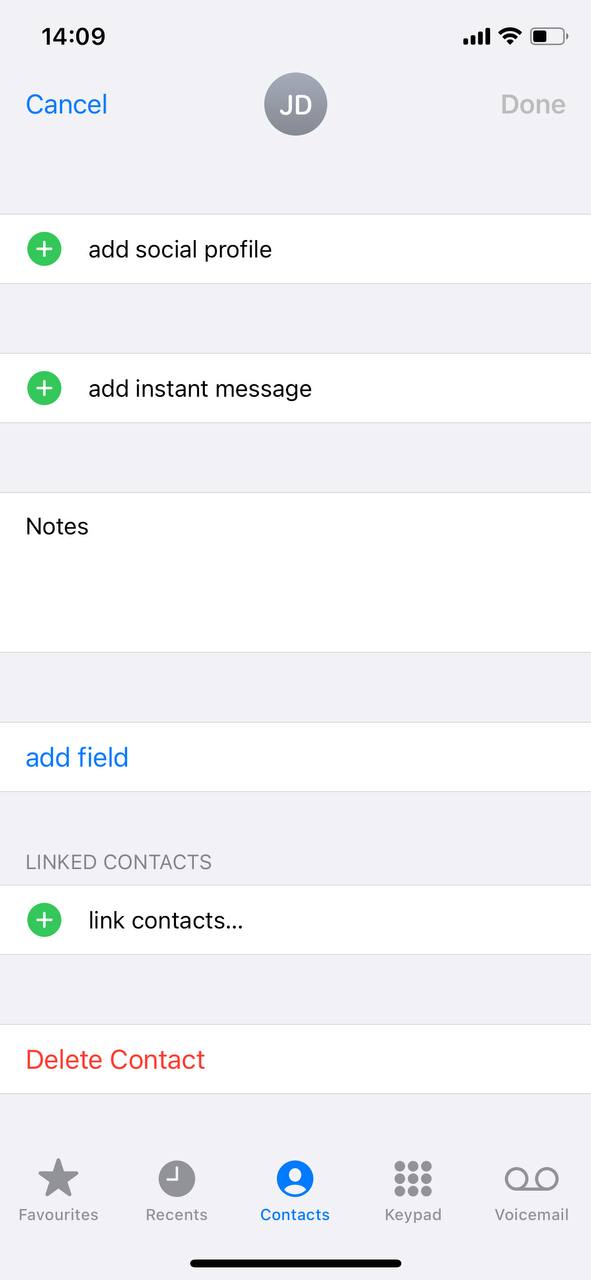
Step 3: Use the ‘Merge Contacts’ Feature on iPhone
If you have multiple entries for the same contact with varying information, the iPhone’s built-in ‘Merge Contacts’ feature can consolidate them into one. However, before merging, ensure you’ve backed up your contacts and review the entries to avoid merging unrelated contacts.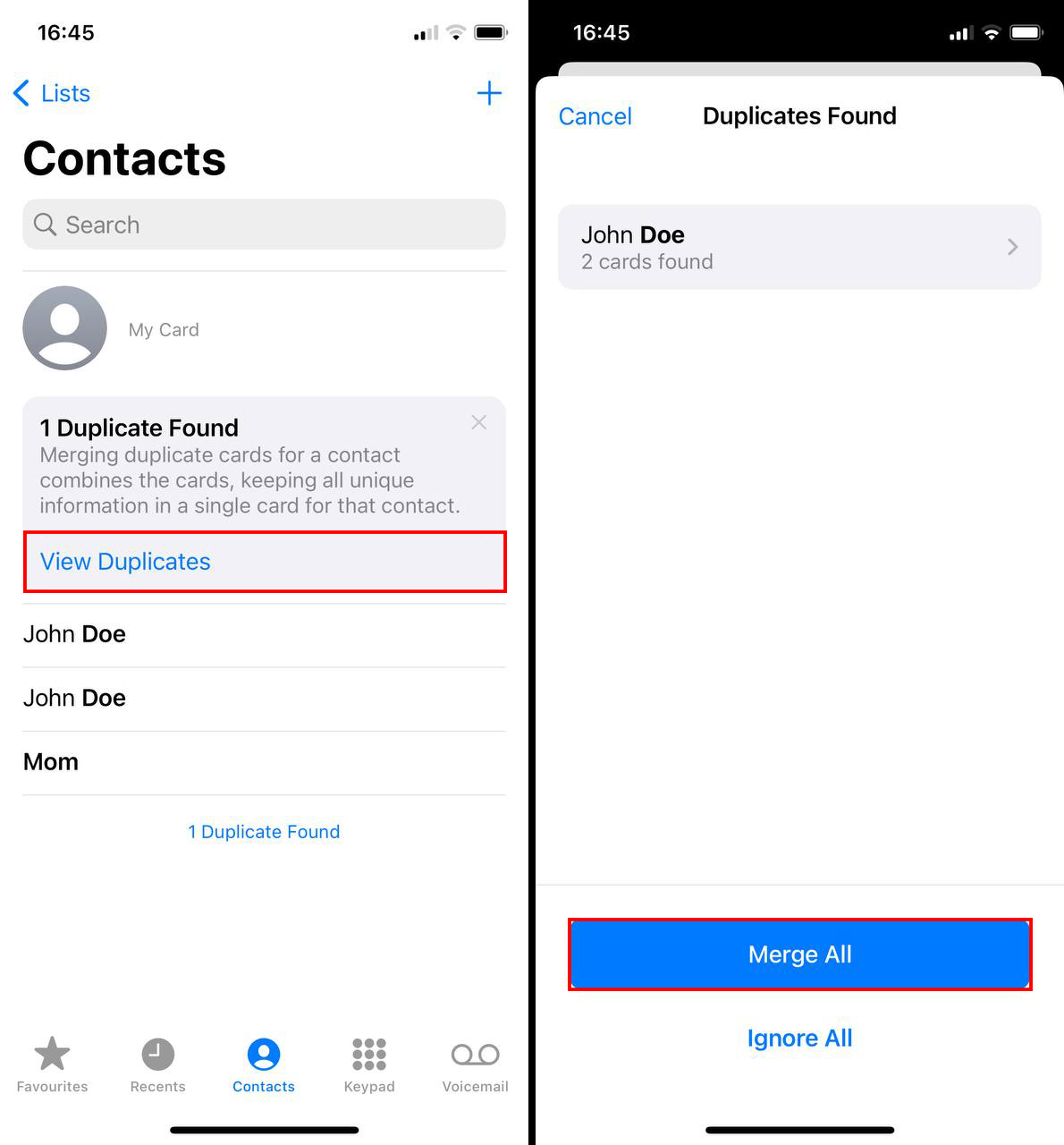
Step 4: Review and Verify Your Contacts
After removing or merging duplicates, review your contact list for accuracy. Randomly check several contacts to ensure their details are correct. If you use multiple devices, manually compare the contact lists to ensure consistency.
Using Third-Party Apps to Manage Contacts
For those who prefer additional tools to manage and organize their contacts, several third-party apps can assist in the process. Here are a couple of recommendations:
- Easy Cleaner: Easy Cleaner stands out for its intuitive interface and robust toolset. It not only helps in merging duplicate contacts but also identifies contacts with missing fields. The app offers an efficient backup feature, ensuring safety while you reorganize. Its visually appealing dashboard makes contact management a breeze.
- Cleaner – Merge Contacts: Cleaner is renowned for its precision in identifying and merging duplicate contacts. It delves deep, spotting similarities beyond just names, including email and phone numbers. Besides merging, it offers tools for backing up contacts and detecting contacts that have been inactive for long periods, helping declutter your list.
Always check user reviews and ratings before downloading any third-party app. Additionally, ensure you’ve created a backup of your contacts before making significant changes using these tools.
Additional Tips to Prevent and Manage Duplicate Contacts
While the methods mentioned above can help you delete duplicate contacts on iPhone, it’s essential to adopt certain best practices to prevent such issues in the future. By taking proactive steps, you can maintain an organized contact list and avoid the hassle of frequently having to clean up duplicate contacts iPhone users often encounter.
- ? Regularly Review and Organize Contacts: Set aside time, maybe once a month, to review your contact list. By regularly checking, you can spot and rectify duplicates before they accumulate. Tools like the iCloud web interface can provide a more comprehensive view, making it easier to manage contacts.
- ⚠️ Exercise Caution When Importing Contacts: Often, duplicates arise when importing contacts from multiple sources like email accounts, SIM cards, or third-party apps. Always check if the source contains unique contacts to avoid unnecessary overlap.
- ⚙️ Understand Sync Settings Across Devices: If you use multiple devices, ensure you understand how contacts sync between them. For instance, if you have more than one device connected to iCloud, be aware of the iCloud sync settings to avoid unintentional duplication.
- ? Turn Off Unnecessary Syncs: If you have multiple email accounts and other services connected to your iPhone, consider turning off contact syncing for accounts that don’t need it. This reduces the chances of unwanted duplicates.
- ✍️ Maintain Consistency in Contact Names: When adding a new contact, ensure you use consistent naming formats. This will help prevent duplicates when you later merge contacts on iPhone or use other devices.
By implementing these best practices, you can maintain a clean and organized contact list, ensuring efficient communication and reducing the chances of confusion due to duplicates.
Conclusion
Managing contacts on your iPhone can seem like a daunting task, especially when faced with the challenge of duplicate entries. However, understanding the root causes and employing the strategies laid out in this guide can simplify the process significantly. Whether it’s manual management, using the iPhone’s built-in features, or leveraging third-party apps, there’s a solution for everyone. And, by adopting proactive best practices, not only can you rectify the current situation, but you can also ensure that your contact list remains organized and clutter-free in the future. In the digital age, where communication is paramount, maintaining a clean contact list ensures seamless interactions and a better user experience.
FAQ
When you erase all content and settings from your iPhone, it completely removes all data, including your contacts. However, if you have a backup on iCloud or iTunes, you can restore your contacts from there. Always make sure you have a recent backup before performing any major changes or resets on your iPhone.
It’s recommended to backup your contacts regularly, at least once a month, or whenever you’ve made significant changes or additions. This ensures that you always have the most updated version of your contacts list in case you need to restore them. If you enable iCloud backup, your iPhone can automatically back up data, including contacts, daily when the phone is locked, connected to Wi-Fi, and plugged into a power source.
Duplicate contacts can appear on your iPhone for various reasons such as syncing with multiple email accounts, importing contacts multiple times, or sharing contact information through different apps. Occasionally, syncing errors can also lead to duplicate entries.
While there are numerous third-party apps available that promise to clean up and remove duplicate contacts, it’s essential to exercise caution. Read reviews, ensure the app comes from a reputable developer, and check its permissions. Always backup your contacts before using such apps. This way, you can restore your contacts list if anything goes wrong.