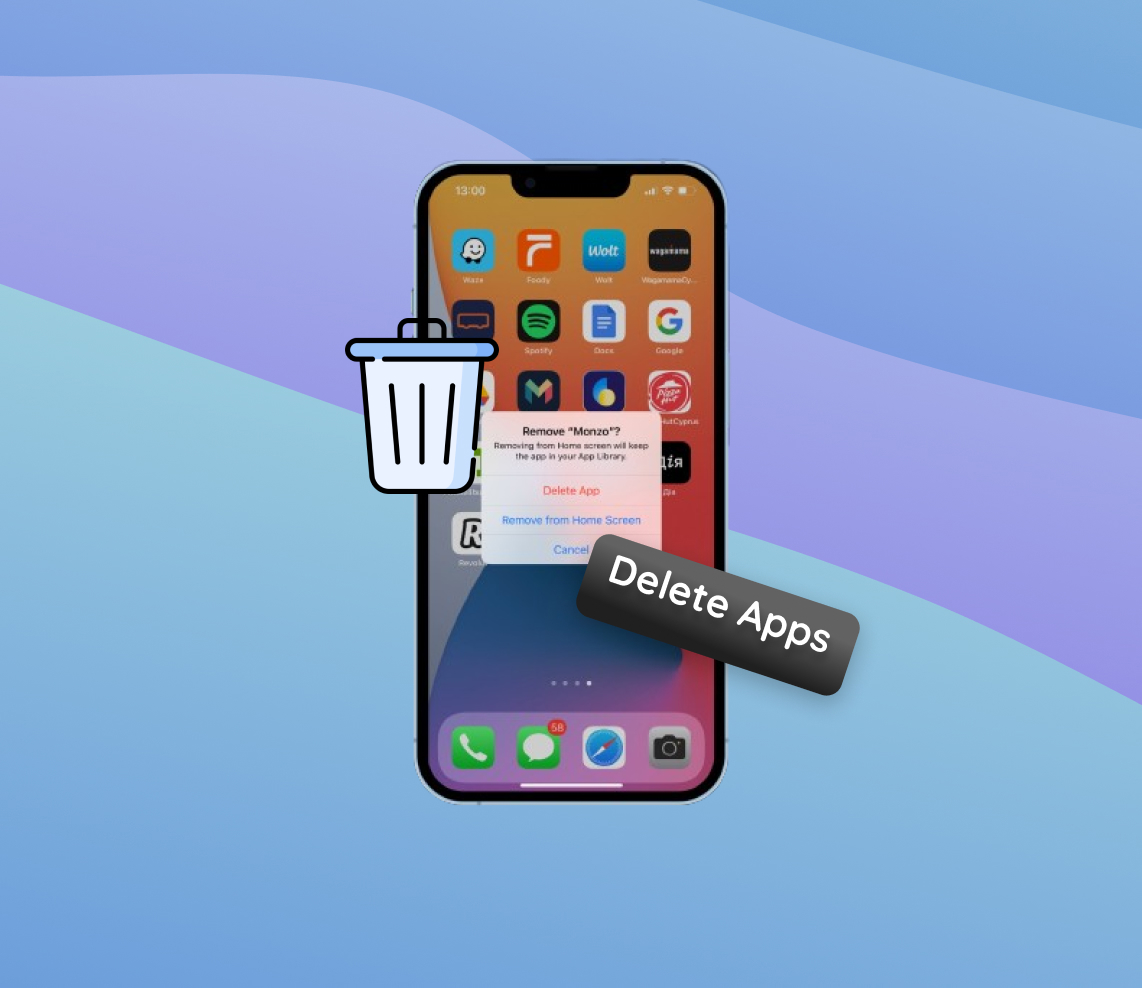With the rapid growth of digital solutions, our iPhones have become more than just communication devices; they are reservoirs of apps catering to diverse needs. However, this accumulation often leads to cluttered screens and reduced performance. This comprehensive guide offers insights into the importance of app management on your iPhone, shedding light on the intricacies of decluttering and optimizing your device for a seamless user experience.
While apps can be easily uninstalled, some users might undownload an app but forget to delete the associated data, leading to hidden storage consumption. Regular checks can prevent such scenarios.
The Need to Delete Apps on iPhone
As iPhones have grown in popularity, so has the sheer volume of applications available on the App Store. For a plethora of reasons, many iPhone users find themselves reaching a point where they wish to delete apps on iPhone. But what drives this urge? Let’s dive into the prime reasons why users might opt to uninstall apps from their iPhones.
Firstly, the continuous addition of apps can lead to an overwhelming, cluttered home screen. Moreover, every app, regardless of its size or function, occupies storage space, potentially leading to performance issues or a lack of space for new content. This becomes even more apparent when users download high-end games or large applications from the App Store.
| Reason | Description |
| ? Storage Management | The most immediate reason users might want to remove apps from iPhone is to free up storage. As we store more photos, videos, and other files, available storage dwindles. Deleting unused or rarely used apps can easily help recover space. |
| ? Decluttering the Home Screen | Over time, an iPhone’s home screen can become a chaotic mix of apps, making it difficult to find essential applications. By choosing to uninstall apps iPhone users no longer need, they can make their interface cleaner and more user-friendly. |
| ⚡ Performance | Some apps, especially those running background processes, can affect an iPhone’s performance. Regularly removing such apps can boost device speed and battery life. |
| ?️ Privacy Concerns | Some applications might access personal data or have questionable privacy policies. Uninstalling them can help enhance security and privacy. |
There are various ways to go about deleting apps. Users can delete apps on iPhone from settings, directly from the home screen, or even via the App Store. Whether it’s for reasons related to storage, aesthetics, performance, or security, there are plenty of legitimate reasons to regularly assess and remove apps from iPhone. Doing so ensures that the device remains optimized and serves its primary purpose efficiently.
Different Methods to Delete or Uninstall Apps on iPhone
For iPhone users seeking to declutter their devices, Whether you want to get rid of unwanted apps, clear icons cluttering your homescreen, or simply free up some space, Apple provides a variety of methods to manage applications. Each method caters to different scenarios, offering flexibility in app management. Here’s a closer look at how to uninstall apps iPhone style.
1. Directly from the Home Screen
This method offers a quick and easy way to delete apps on iPhone, perfect for those looking to swiftly clean up their device.
- Locate the app you wish to delete on your home screen.
- Press and hold the app icon. After a short while, a context menu will appear.
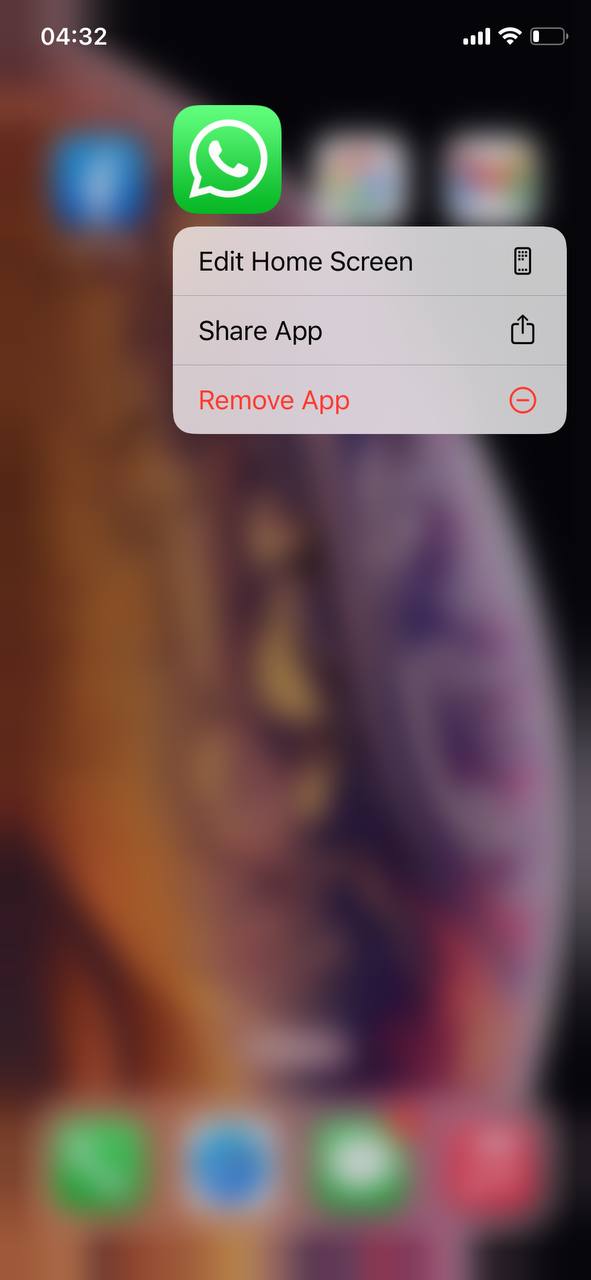
- From the context menu, select “Remove App”.
- A pop-up will appear asking to confirm the deletion. Tap “Delete” to remove the app.
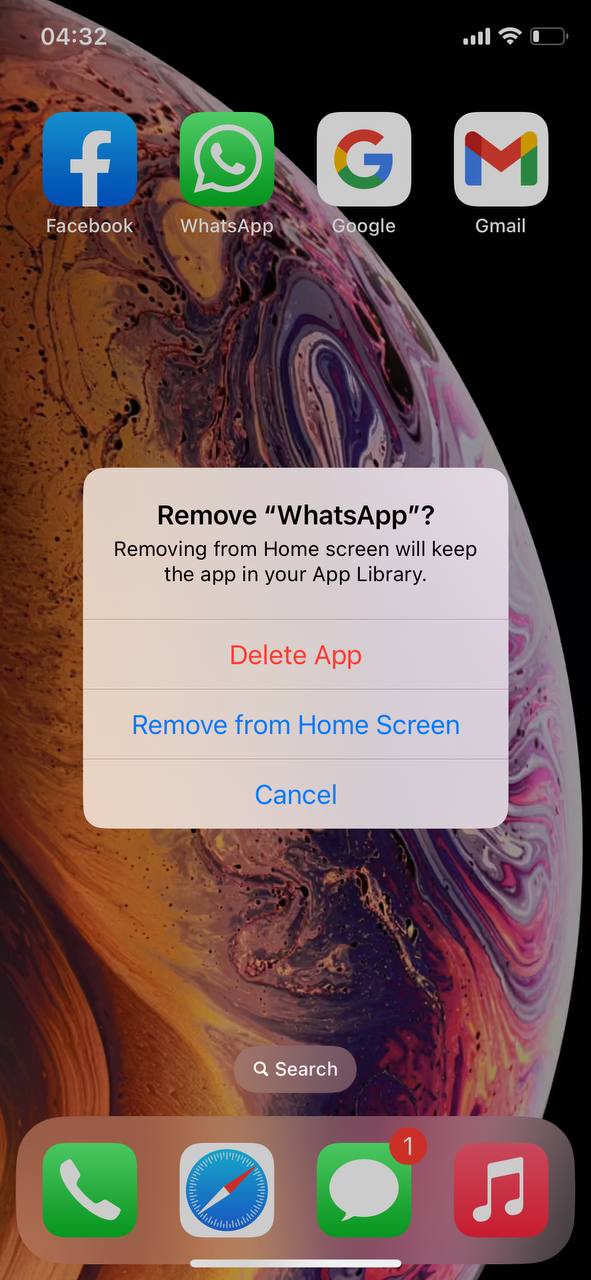
Using this method, users can effortlessly and rapidly delete multiple apps without delving into deeper settings.
2. Through iPhone Settings
For those looking to gain insight into the storage consumed by each app and to have more control over the uninstallation process, the iPhone settings offer a comprehensive approach.
- Open the “Settings” app on your iPhone.
- Scroll down and tap on “General”.
- Select “iPhone Storage”. This section provides an overview of the storage used by all apps.
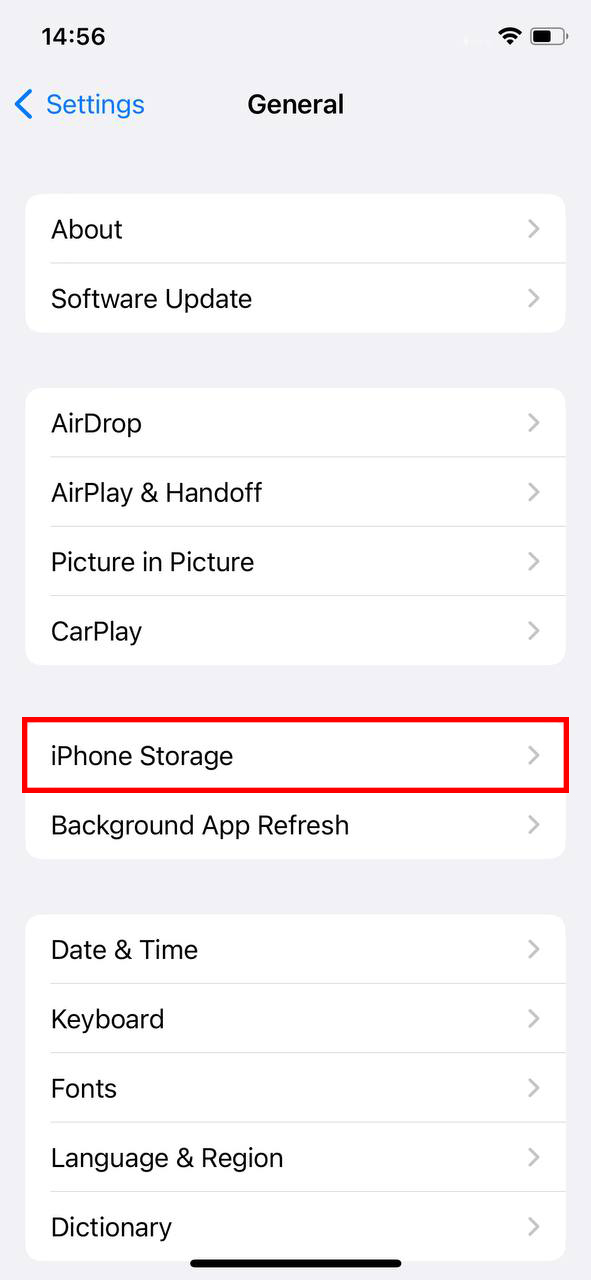
- Scroll through the list to find the app you want to delete.
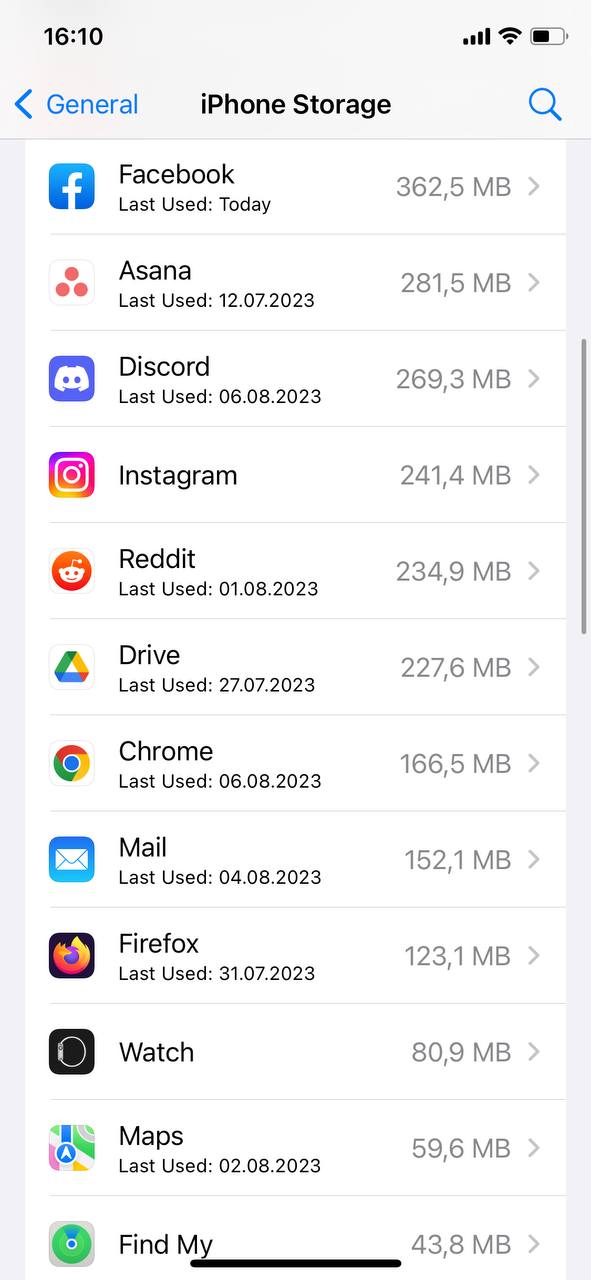
- Tap on the app’s name. You’ll be presented with details about the app’s storage usage.
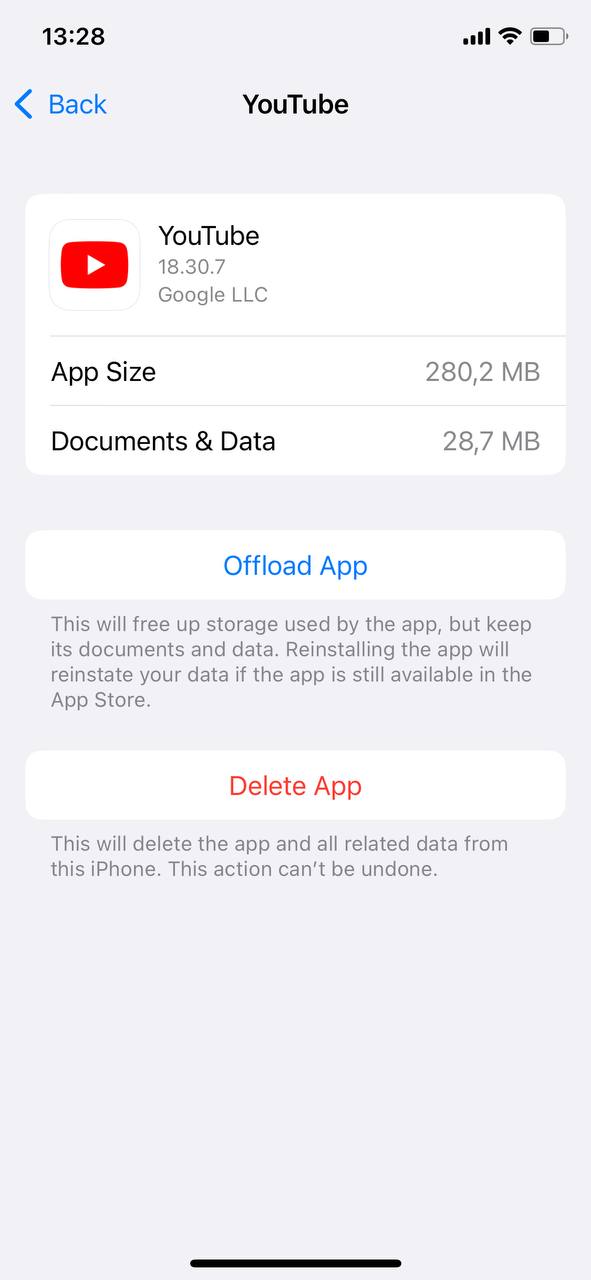
- Here, you have two options: “Offload App”, which removes the app but keeps its data, and “Delete App”, which removes both the app and its associated data.
- Select your preferred option and confirm the action.
Using the settings provides a granular view, allowing users to make informed decisions based on storage consumption. It’s particularly useful for identifying and removing apps that take up significant space.
3. Uninstalling Apple Native Apps
Starting from iOS 10, Apple granted users the ability to remove many of its native apps. The procedure is akin to deleting third-party apps from the home screen. It’s noteworthy that while these can be removed, they don’t significantly free up storage as they’re core to iOS. They can, however, be redownloaded from the App Store if needed later. Further details can be found on Apple’s official support page.
In wrapping up, the approach a user opts for to uninstall apps hinges on individual requirements. Whether it’s a brief cleanup or an in-depth storage analysis, the iPhone offers intuitive methods for every need.
Prevention and Maintenance: Keeping Your iPhone Clutter-Free
For those who are using older models, maintaining a decluttered device is even more crucial for optimal performance. Regularly wiping off unused apps, cleaning up the icons, and even quickly removing apps like Instagram that you might’ve downloaded on a whim can help.
An iPhone cluttered with unnecessary apps not only hogs storage but can also make navigation cumbersome. While knowing how to delete apps on iPhone is crucial, adopting proactive measures can prevent the accumulation of unnecessary apps in the first place. Let’s explore some strategies to ensure your iPhone remains streamlined and efficient.
- Periodic App Audits: Regularly review your apps. Monthly or quarterly checks help identify unused apps, making decisions on what to uninstall easier.
- Limit Impulse Downloads: Think before downloading. Consider the app’s utility, not just its appeal.
- Use App Folders: Organize apps into category-based folders, like ‘Photography’ or ‘Work’, for a tidy home screen and faster app removal decisions.
- Offload Unused Apps: Use the ‘Offload Unused Apps’ feature to remove apps but retain their data. Reinstall them as needed. Learn more on HowToGeek.
- Check Storage Regularly: Inspect iPhone storage in Settings to see which apps consume the most space. This aids in informed uninstall decisions and reminds to clear cache.
In essence, a clutter-free iPhone is not just about deletion but thoughtful app management. By staying proactive and discerning about your app choices, you can ensure an optimized, organized, and efficient iPhone experience.
Conclusion
In the realm of digital devices, an iPhone stands out as a blend of aesthetics and performance. Yet, like any tool, its efficiency is determined by how it’s maintained. Managing apps effectively transcends mere aesthetics or storage concerns. It’s a holistic approach to ensure peak performance, stringent security, and a user-centric experience. By internalizing the methods and practices shared in this guide, users can navigate the digital landscape with an iPhone that’s not just a device, but an optimized extension of their digital persona.
FAQ
To delete apps on an iPhone, locate the app you want to delete on your home screen. Press and hold the app icon until a menu appears. From this menu, select “Remove App” and then “Delete App” in the subsequent prompt. You can also navigate to “Settings” > “General” > “iPhone Storage”, select the app you want to delete, and tap on “Delete App.”
Yes, on an iPhone, uninstalling an app is the same as deleting it. When you delete or uninstall an app, it is removed from your device and no longer occupies storage space. However, keep in mind that while the app is removed, any associated data stored elsewhere, like in iCloud, might still remain unless explicitly deleted.
There are certain default apps on iPhone that cannot be fully deleted because they are integral to the iOS system. Examples include “Settings”, “Phone”, and “Messages”. However, most of these apps can be removed from the home screen, making them invisible but not entirely deleted from the device. For third-party apps, if you encounter issues while trying to delete them, it could be due to device restrictions or software glitches.