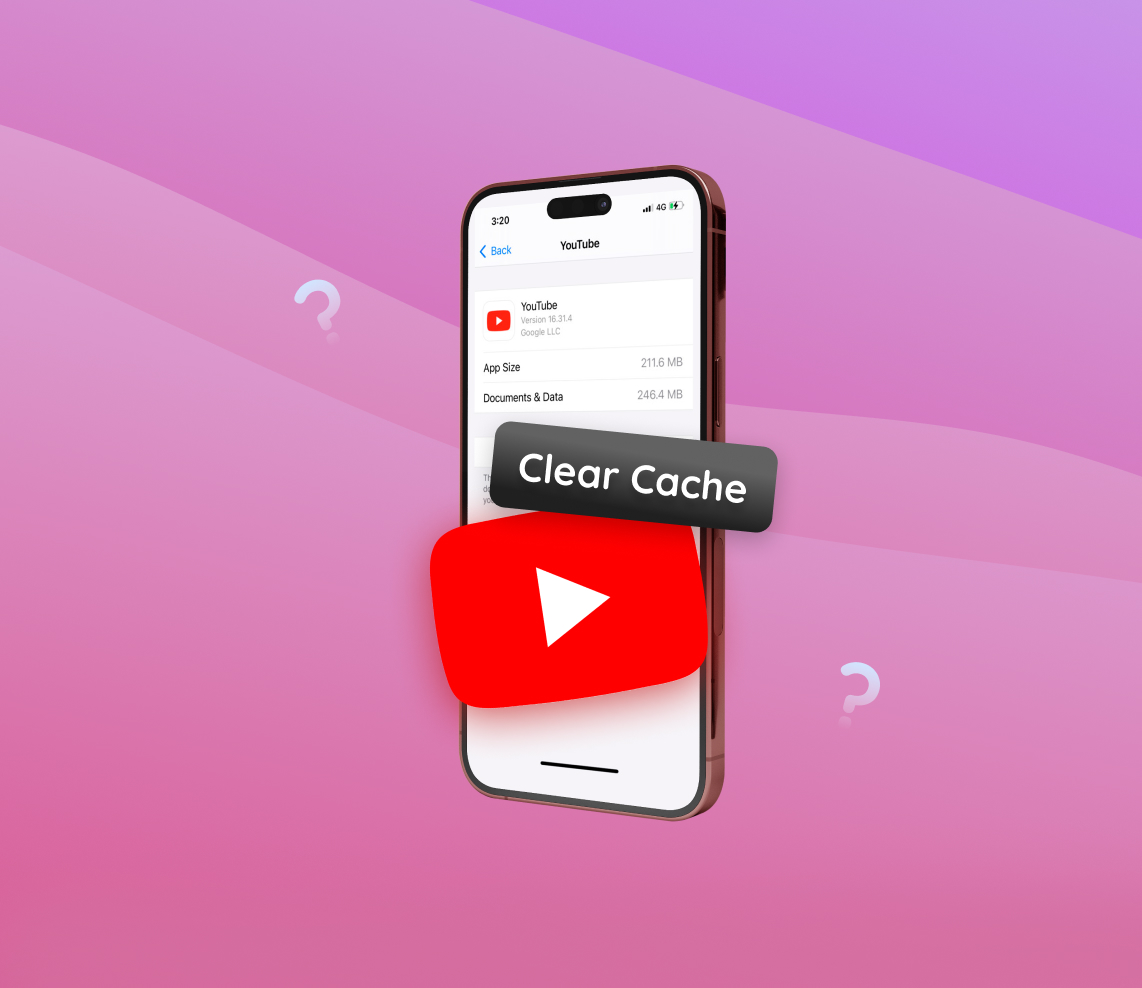Using YouTube on your iPhone is a treat for video enthusiasts. With its user-friendly interface and vast content library, it’s no wonder the app is a favorite among iOS users. However, as with any application that sees frequent use, there’s an accumulation of cache. This cache, while initially improving the app’s response time, can eventually cause issues if not managed. In this article, we delve deep into why and how to clear this cache, ensuring that your YouTube experience remains smooth and enjoyable.
Reasons to Clear YouTube Cache on iPhone
When you continuously use the YouTube app on your iPhone, it accumulates cache. While caching is beneficial for speeding up the app, it can lead to certain issues over time. Below is a table detailing the reasons why you should clear YouTube cache on iPhone:
| Reason | Description |
| ? Free Up Storage Space | YouTube’s cache can grow over time, taking up valuable storage. By opting to clear YouTube app cache iPhone users can recover this space. |
| ⚡ Enhance App Performance | Corrupted or outdated cache might lead to lagging or app crashes. Clearing it can enhance the app’s overall responsiveness. |
| ? Fix Playback Issues | Cache-related problems can sometimes cause video playback errors or loading difficulties. Deleting the YouTube cache on your iPhone is a way to resolve them. |
| ? Privacy Concerns | Clearing cache can also affect music videos or music streaming on YouTube. Clearing cache can remove traces of watched or searched videos, ensuring your viewing habits stay private. |
| ? Reduce Data Usage | Outdated or excessive cache might cause the app to re-download content. To optimize data usage, clear cache YouTube app iPhone users might find it beneficial. |
It’s essential to note that immediately after clearing the cache, you might experience a slightly slower loading time for the app. However, this is temporary. Regularly opting to clear YouTube cache on iPhone app ensures a smoother app experience, more storage space, and enhanced privacy.
Guided Steps to Clear YouTube Cache on iPhone
Clearing the YouTube cache on your iPhone can be accomplished with a few easy steps. By following this guide, you can ensure that you only remove cache data and don’t inadvertently delete any vital information.
- Open Settings: Tap on the ‘Settings’ app icon on your iPhone’s home screen.
- Navigate to App Storage: Scroll down and tap on ‘General’. From the following options, choose ‘iPhone Storage’. Within the list of apps, locate and select ‘YouTube’.
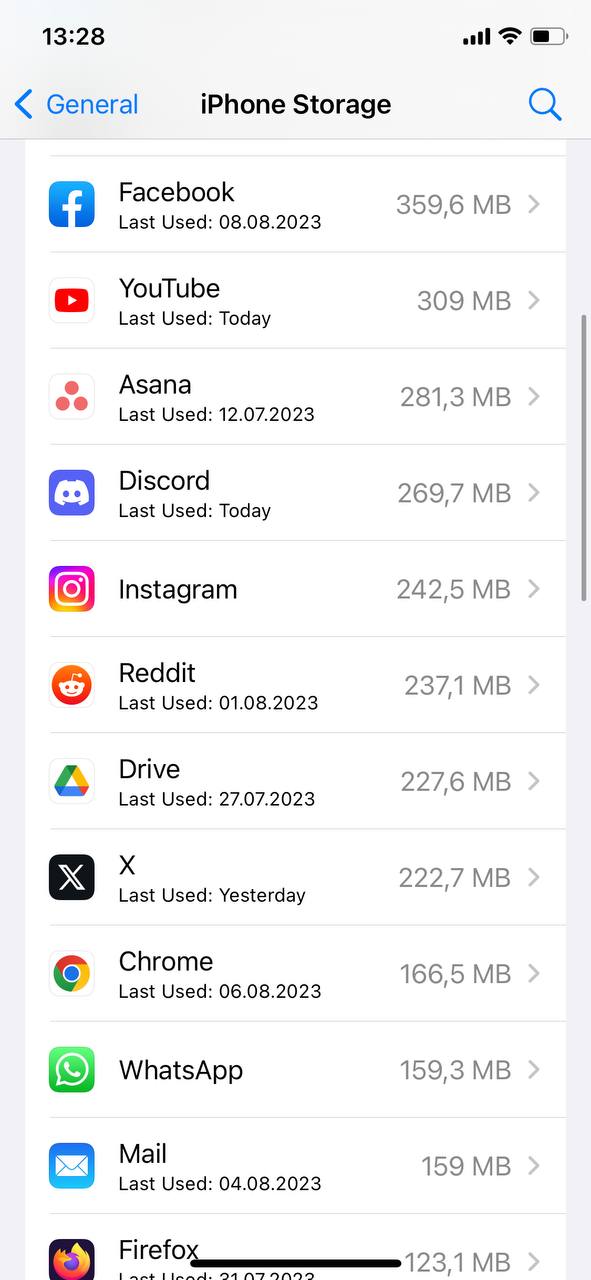 Review Storage Details: Here, you will find the breakdown of the storage used by the YouTube app. It’ll display ‘App Size’ and ‘Documents & Data’. The latter contains the cache you aim to clear youtube cache on iphone.
Review Storage Details: Here, you will find the breakdown of the storage used by the YouTube app. It’ll display ‘App Size’ and ‘Documents & Data’. The latter contains the cache you aim to clear youtube cache on iphone.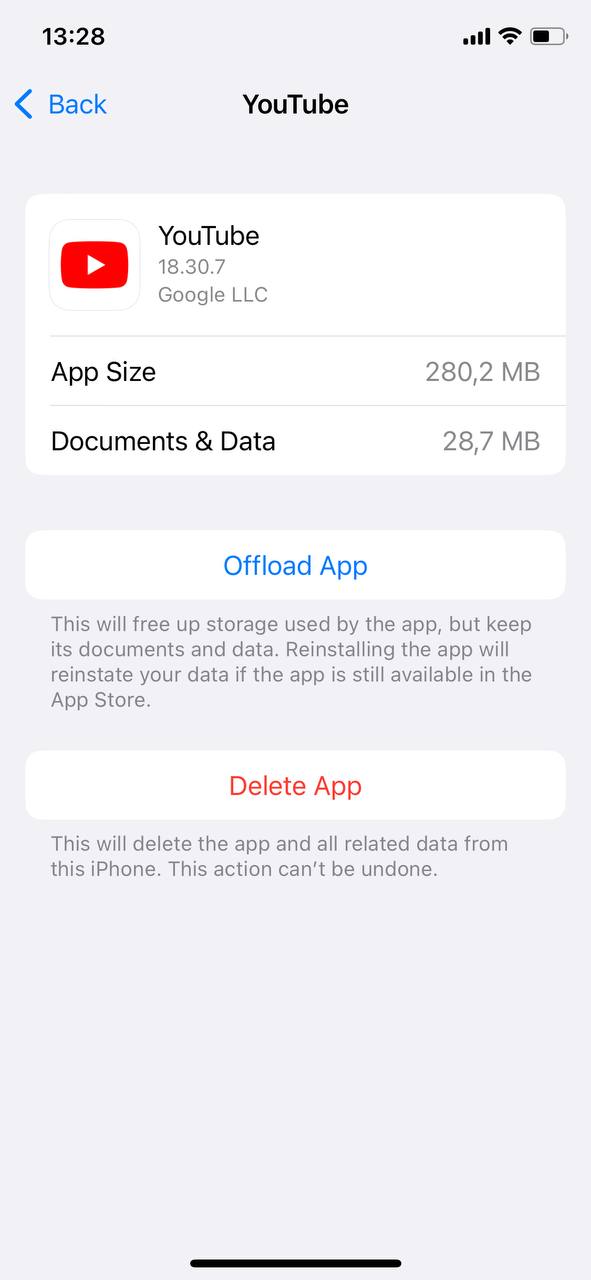
- Delete and Reinstall: Unfortunately, iOS does not provide a direct method to exclusively clear the cache for individual apps like YouTube. Therefore, to clear cache YouTube app iPhone users will need to delete the app and then reinstall it. Tap on ‘Delete App’ and confirm. Once deleted, visit the App Store to download and reinstall the YouTube app.
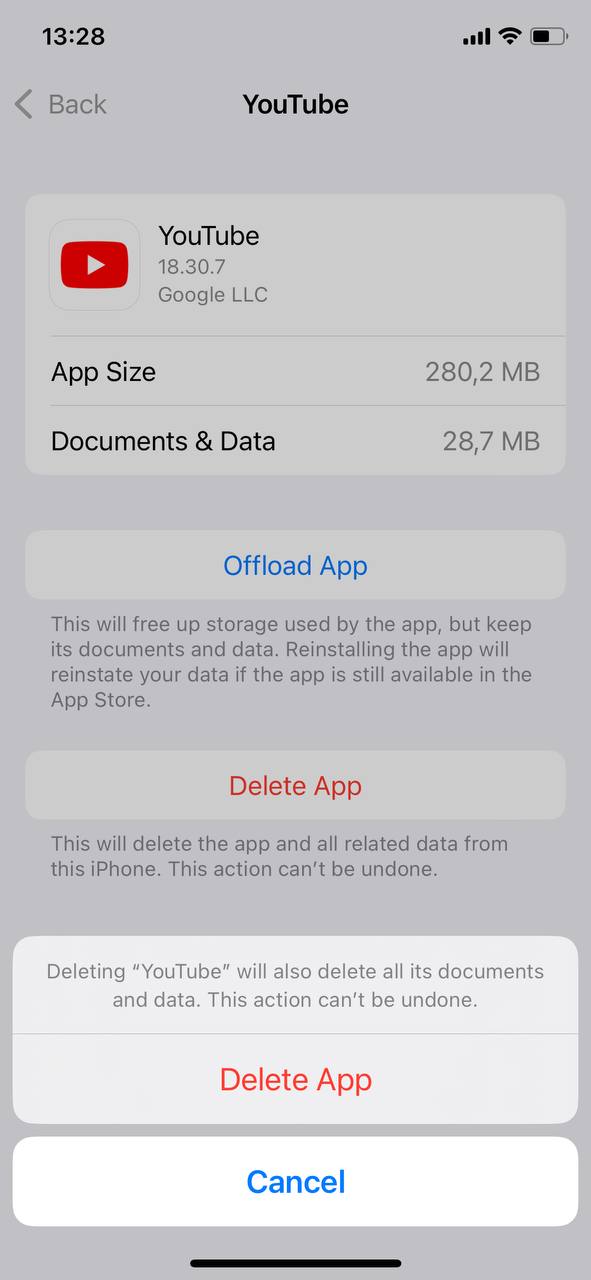
- Sign Back Into YouTube: Once reinstalled, open the YouTube app and sign in with your credentials to regain access to your personalized content and settings.
It’s worth noting that the above steps will only clear the cache and not any saved data like your watch history, likes, or subscriptions. These are linked to your account and will be restored once you sign in again. For a more in-depth exploration of how app data works on iOS, refer to this insightful article.
If you ever decide to go beyond just clearing cache and want to delete documents and data from YouTube app or any other app on your iPhone, be sure you understand the implications. You could risk losing saved data that might not be recoverable. Always ensure you back up important information. For more about managing and backing up iPhone data, you can visit Apple’s official guide.
In conclusion, while the process to clear YouTube cache on iPhone app might seem a bit roundabout, it ensures that your device performs optimally and retains only necessary data.
Effects and Implications of Clearing YouTube Cache on iPhone
When deciding to clear YouTube cache on iPhone, understanding the implications is key. Here, we’ve created a table that provides a concise overview of both the positive and potential negatives of this action, ensuring users make informed decisions.
| Effect | Description |
| ? Immediate Storage Relief | Clearing cache frees up space, especially beneficial if iPhone storage is nearing its limit but you can’t rely on iCloud. Over prolonged usage, the YouTube app accumulates a substantial cache size. |
| ? Refreshed App Experience | Outdated or corrupted cache can lead to app glitches. Opting to clear cache YouTube app iPhone way can result in a smoother user experience. |
| ? Temporary Slowdown | Post cache clearance, YouTube may exhibit a slight slowdown as it rebuilds its cache by fetching thumbnails and other elements. |
| ? Potential Data Costs | Once cache is cleared, YouTube will re-download certain data elements, possibly leading to a minor increase in data usage. |
| ? Privacy Boost | Clearing cache erases traces of watched or searched videos, enhancing user privacy, especially useful for shared devices. |
It’s crucial to differentiate between clearing cache and deleting other app data. Cache consists mainly of temporary files, but data may contain more permanent settings like preferences and history. An uninformed action to delete documents and data from YouTube app can lead to more than just cache removal. For a deeper dive into the concept of cache and its implications, consult this Lifewire article.
In essence, clearing cache is a routine maintenance action that can optimize both iPhone performance and the YouTube app experience. Yet, it’s vital to approach it with an awareness of its multiple facets.
Maintaining an Efficient YouTube Experience on iPhone
While clearing cache is a viable solution to some challenges, adopting a proactive approach can significantly optimize the YouTube experience on iPhones. Here are actionable guidelines to ensure smoother app performance without the frequent urge to clear YouTube cache on iPhone.
- Regular App Updates: Always ensure that your YouTube app is updated to the latest version. Developers continually optimize apps, fixing bugs and improving performance. You can check for updates via the App Store.
- Limit Video Quality: High-quality videos not only consume more data but also occupy more cache. Within the YouTube settings, you can choose a default playback quality that suits your needs and minimizes cache buildup.
- Manage Offline Downloads: YouTube allows users to download videos for offline viewing. Regularly reviewing and deleting videos you no longer need can prevent unnecessary cache accumulation.
- Use Wi-Fi Over Cellular Data: Streaming videos over Wi-Fi is generally faster and more reliable than cellular data. Faster streaming means less buffering, which can indirectly reduce cache buildup. To ensure you’re primarily using Wi-Fi, adjust the app settings to stream HD content only when connected to Wi-Fi.
- Avoid Excessive Multitasking: If you have several apps running in the background, especially those consuming significant resources, it can slow down the YouTube app. Regularly close apps you’re not using to free up RAM and optimize the overall performance.
- Restart Your iPhone Periodically: Just like computers, iPhones benefit from periodic restarts. It can clear temporary files and give a fresh start to apps like YouTube.
While the clear cache YouTube app iPhone method provides immediate relief from some issues, adopting a proactive strategy can mitigate the necessity of such actions. Moreover, it’s beneficial to understand the broader workings of iPhone’s storage and optimization. For those keen on diving deeper, Apple’s official insight into iPhone performance provides valuable knowledge. In conclusion, with the right habits and settings, users can enjoy a seamless YouTube experience on their iPhones, minimizing interruptions and ensuring the app runs efficiently.
Conclusion:
Clearing the cache of your YouTube app is more than just a routine task—it’s essential for the overall health and performance of both the application and your iPhone. Not only does it free up precious storage space, but it also addresses potential playback issues, keeps your privacy intact, and optimizes data usage. Regular maintenance and understanding of how cache works can significantly improve your streaming experience. Moreover, by taking proactive measures, you can enjoy uninterrupted video streaming, ensuring YouTube remains a source of entertainment rather than frustration. It’s all about creating a balance and ensuring that technology works for you, not against you.
FAQ
Unfortunately, the iPhone does not have a built-in way to clear the cache of individual apps without uninstalling them. However, some apps, like YouTube, might offer the option to clear cache within their own settings. Otherwise, uninstalling and reinstalling the app is the most direct way to clear an app’s cache.
No, clearing cache will not log you out of your YouTube account. However, if you uninstall the YouTube app to clear its cache, you might need to log back in when you reinstall the app. But your login details aren’t lost, just the session.
No, clearing the cache won’t delete your YouTube subscriptions or preferences. Your subscriptions and preferences are linked to your account, and they’re stored on YouTube’s servers, not in the cache.
If YouTube remains sluggish even after clearing the cache:
- Ensure you’re on the latest version of the app.
- Check your iPhone for any pending software updates.
- Restart your iPhone.
- Consider checking the quality of your internet connection or switch between Wi-Fi and cellular data.
- If the problem persists, report the issue through YouTube’s in-app feedback option.