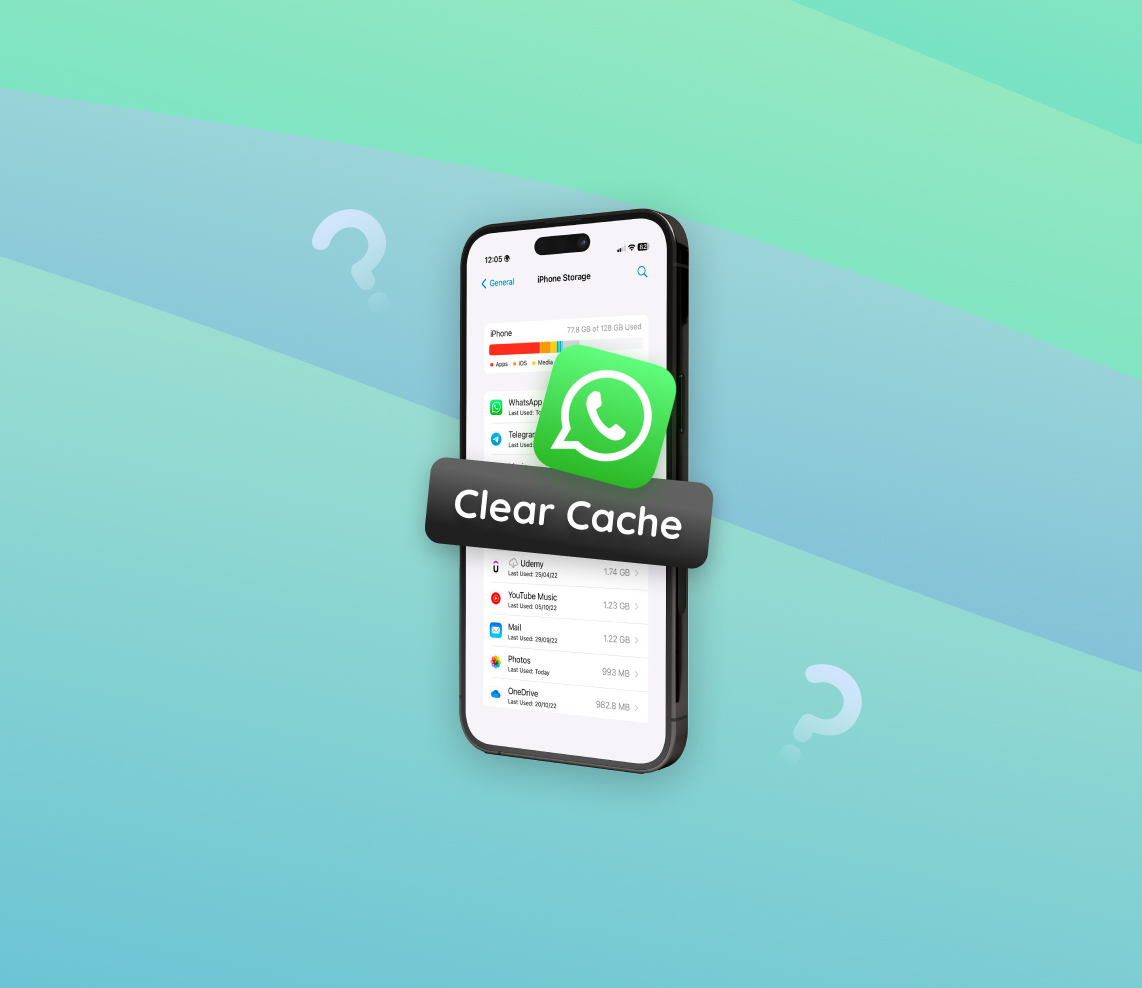In the digital age, apps like WhatsApp have become integral to our daily communication. Yet, behind the scenes, these applications rely on complex mechanisms to deliver an optimal user experience. One such mechanism is the cache system, especially pertinent for iPhone users. This article delves deep into understanding the role of cache for apps like WhatsApp on the iPhone, its benefits, potential drawbacks, and how to manage it efficiently.
Understanding WhatsApp Cache on iPhone
For any iPhone user, understanding the technicalities of apps such as WhatsApp can optimize their device experience. One such technicality is the cache. But what is cache? Why does WhatsApp on iPhone generate it? And is there ever a need to clear WhatsApp cache on an iPhone?
What is Cache?
Cache is a temporary storage area in a device where frequently accessed data is stored. It helps in speeding up data retrieval, as the system can fetch this data from the cache rather than re-fetching it from the app’s main storage or downloading it again from the internet. Every time an app, like WhatsApp, is used, it stores certain pieces of information or items in this cache to make its operations smoother and quicker.
The Role of Cache in Apps
Caches, in various apps, play an instrumental role in their functioning:
- Speedy Operations: Cache reduces the time an app takes to fetch frequently used data, providing users with a faster experience.
- Data Efficiency: By storing certain data locally, cache limits the amount of data the app needs to download, saving on data usage.
- User Experience: Cached data can allow for personalization and maintain user preferences over time, enhancing user experience.
Why WhatsApp Generates Cache
WhatsApp, being a messaging app, is regularly in use, sending and receiving a multitude of media, messages, and documents. To ensure that users don’t have to redownload media or wait too long for messages to load, WhatsApp utilizes cache storage on the iPhone. Every time a photo is viewed or a message is read, WhatsApp may store it in the cache. This means the next time the same data is accessed, WhatsApp can retrieve it faster from the cache rather than downloading it again or accessing the main storage.
Potential Side Effects of Accumulated Cache
Over time, the cache can grow in size. While the immediate objective of cache is to enhance the app’s performance, an excessive amount of it can sometimes have potential downsides:
| Side Effect | Description |
| ? Storage Space | As cache accumulates, it can take up significant storage space on the iPhone, leaving less room for other apps, photos, or documents. |
| ?️ Outdated Data | Sometimes, cached data might be outdated or irrelevant, causing the app to display old information. |
| ? App Glitches | In rare cases, corrupted cache data might lead to app glitches or performance issues. |
Given these side effects, it’s often recommended to clear cache occasionally. For those looking to clear WhatsApp cache on iPhone, it can’t be done through the app settings. Periodically deleting WhatsApp cache can free up device storage and ensure the app runs smoothly.
Step-by-Step Guide: How to Clear WhatsApp Cache on iPhone
WhatsApp, along with Telegram, is among the most widely-used messaging apps worldwide. However, iPhone users often notice the absence of a direct ‘Clear Cache‘ option within the app, unlike some Android counterparts. As a result, many wonder how to effectively clear WhatsApp cache on iPhone. While the method might seem indirect, it’s relatively straightforward. Here’s a step-by-step guide to help iPhone users reclaim their storage space by clearing cache.
Steps to Clear WhatsApp Cache on iPhone:
- Go to the iPhone Home screen.
- Find the WhatsApp icon.
- Press and hold the app icon until a menu appears.
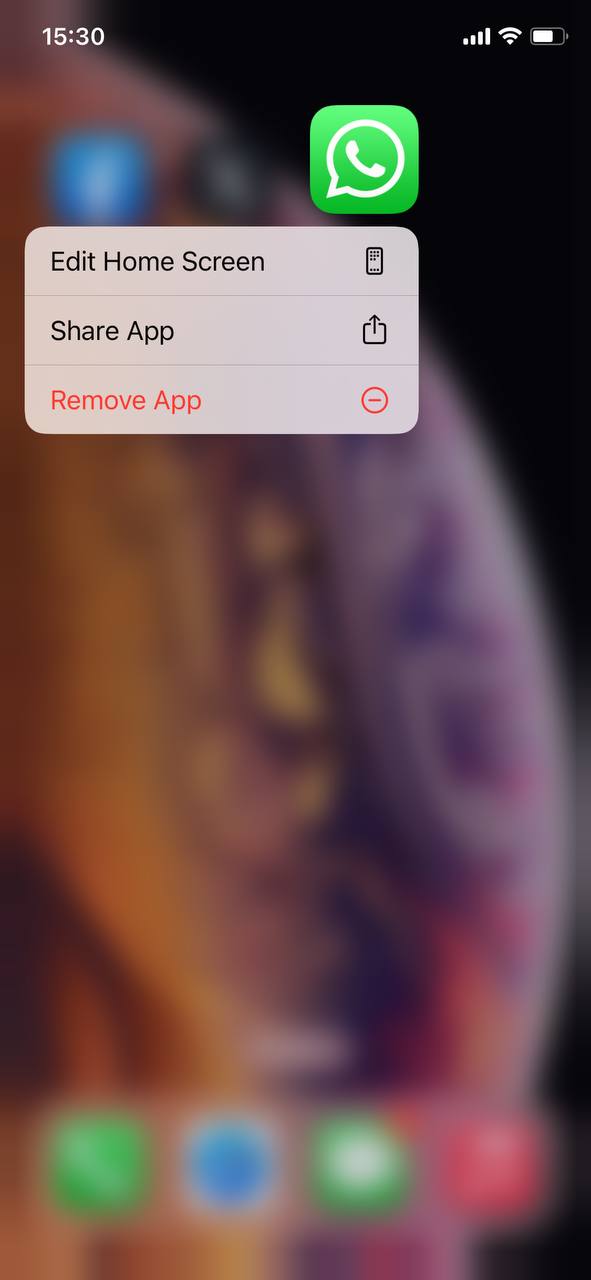
- Select ‘Remove App’ and then ‘Delete App.’
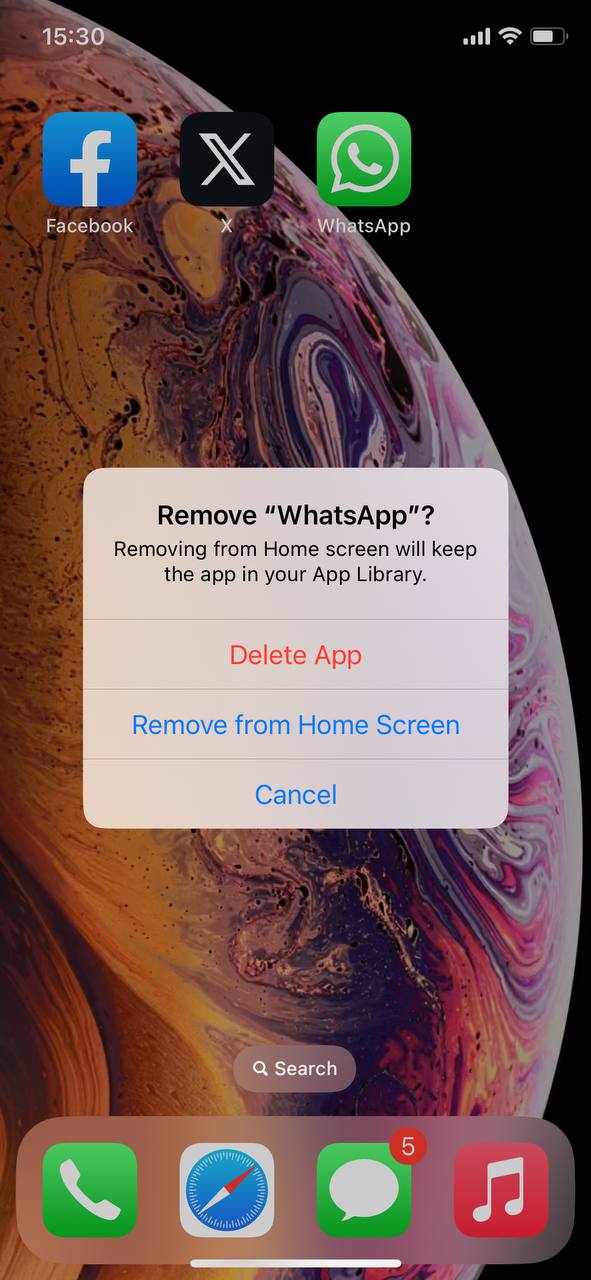
- Once deleted, head over to the App Store and reinstall WhatsApp.
By following these steps, you’ve effectively cleared the cache and any redundant files that were consuming unnecessary storage space on your iPhone. It’s worth noting that this process clears cache for WhatsApp but doesn’t specifically clear data tied to the app’s functionality, ensuring your user experience remains unaffected.
For users concerned about data usage, you might want to be on a Wi-Fi network while reinstalling WhatsApp and restoring chats, especially if you frequently share or receive media files.
Using Third-party Apps to Clear WhatsApp Cache on iPhone
For those who wish to manage and clear cache without deleting the WhatsApp app, there are several third-party applications available that can help. These apps offer the convenience of clearing cache without affecting the core data of your apps, including WhatsApp.
Why Consider Third-party Cache Cleaners?
Using external cache cleaners can provide several benefits:
- Convenience: No need to frequently delete and reinstall apps to clear cache.
- Space Management: These apps can help you identify which applications are using the most storage on your device.
- Time-Saving: Automated cache clearing processes save users time in manually handling each app.
Some Reputable Cache Cleaning Apps for iPhone
Let’s delve into some of the most reputable cache cleaning apps, shedding light on their features and why they stand out:
- PhoneClean: Developed by iMobie, PhoneClean is an exclusive cleaner for iOS devices. It stands out for its ability to dig out and remove 30+ types of junk files. Besides clearing cache, PhoneClean also enhances the overall iPhone performance by removing unwanted files, ensuring smoother operations. The tool comes with a privacy clean feature, ensuring that sensitive data like passwords or bank details remain inaccessible to potential breaches.
- iMyFone Umate Pro: This all-in-one solution boasts a comprehensive iPhone cleaning capability. Whether it’s junk files, temporary files, or large files taking up space, iMyFone Umate Pro manages it all. Particularly for those wanting to clear WhatsApp data on iPhone, the app offers a precise cleaning feature. An added advantage is its data erasing functionality, ensuring that deleted data is irrecoverable, an essential feature for those selling or giving away their iPhones.
Precautions When Using External Apps
While third-party cache cleaners can be beneficial, there are a few precautions to keep in mind:
- Always back up your device before using any cleaner, to avoid accidental data loss.
- Choose apps that have good reviews and are recommended by trusted sources to ensure data privacy.
- Avoid granting unnecessary permissions. If an app asks for unrelated permissions, consider it a red flag.
By leveraging the utility of third-party apps, users can efficiently clear WhatsApp cache on iPhone without going through the tedious process of reinstalling. However, always remember to prioritize data safety and privacy.
Precautions and Misconceptions about Clearing WhatsApp Cache
For many iPhone users, the idea of clearing cache, especially for apps like WhatsApp, can be daunting. There are several misconceptions surrounding what data actually gets removed during the process. Let’s address these concerns, ensuring users have a clear understanding and avoid unintentionally losing vital data.
Effects of Different Actions on WhatsApp Data
| Data Type | Clearing Cache | Deleting Messages |
| Chat History | ✅ Unaffected | ❌ Removed |
| Media (Photos, Videos, Documents) | ✅ Unaffected | ❌ Removed |
| Profile Data | ✅ Unaffected | ✅ Unaffected |
| Backup | ✅ Unaffected | ? Depends on Backup Settings |
| Temporary Files | ❌ Removed | ?♂️ May Still Exist |
Safety Precautions When Clearing Cache
- Always have a recent backup of your WhatsApp chats and media. While clearing cache doesn’t delete messages, it’s always good to be on the safe side.
- If using third-party apps to clear cache, ensure they’re reputable and have positive reviews.
- Do not mistake the option to “Delete All Chats” or “Clear All Chats” in WhatsApp settings as clearing cache. This action will remove all your messages.
To further understand the intricacies of WhatsApp’s data and storage management on iOS, you can explore this official FAQ from WhatsApp. It’s essential always to be informed and cautious, ensuring you don’t mistakenly lose vital information while trying to clear cache on iPhone.
Conclusion:
Understanding and managing the cache is crucial for maintaining the smooth operation of apps like WhatsApp on your iPhone. While cache aids in speeding up processes and enhancing user experience, unchecked accumulation might lead to storage issues. Whether you’re looking to clear cache directly or use third-party tools, being informed about the process ensures you can do so without losing critical data. Always stay updated, and ensure your device runs optimally by managing cache effectively.
FAQ
On an iPhone, you can check WhatsApp storage usage by going to Settings > General > [iPhone] Storage > WhatsApp. Here, you’ll see a breakdown of the app’s storage consumption, including documents, media files, and cache.
Cache and app data are both types of stored information, but they serve different purposes. Cache is temporary storage that the app uses to store frequently accessed data, speeding up certain processes. App data, on the other hand, refers to user-specific preferences, account details, or saved content within the app. Deleting cache doesn’t remove any critical information, while deleting app data might reset the app to its default state.
Clearing the WhatsApp cache will free up storage space on your device by deleting temporary files stored by WhatsApp. It won’t delete your messages, media, or account data. However, the next time you use the app, it may take a bit longer to load certain data, like profile pictures or media previews, as the app rebuilds its cache.
No, clearing the cache in WhatsApp on your iPhone will not delete your messages. Your chats and media files remain intact. Only the temporary files, which help the app run faster, are removed.
Generally, there’s no strict recommendation for how often you should clear your WhatsApp cache. You can consider clearing it if you notice the app slowing down, if it’s taking up a significant amount of storage, or if you’re experiencing glitches. However, for most users, clearing the cache occasionally or when needed should suffice.