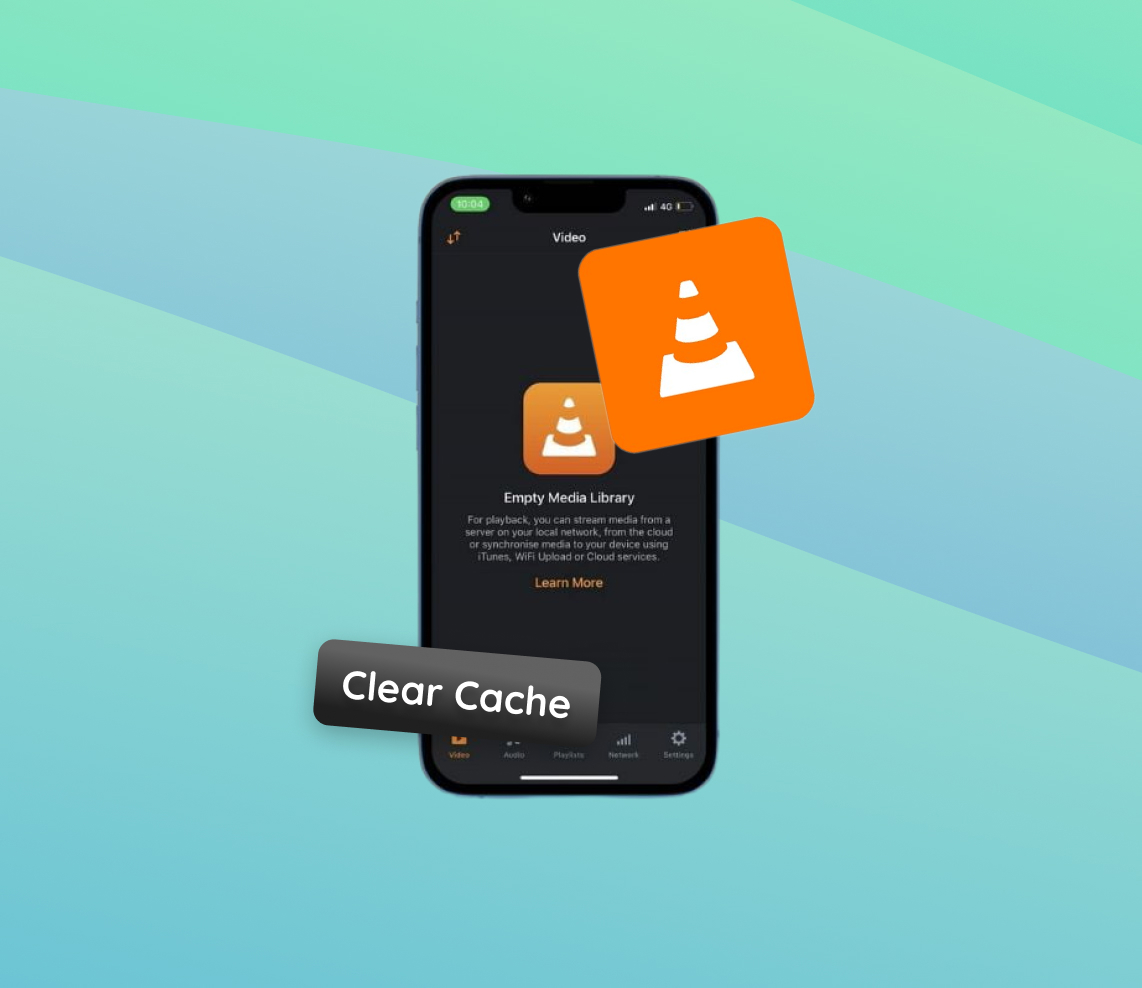The VLC Media Player, a staple for media enthusiasts across various devices, is renowned for its unparalleled ability to play a myriad of media formats on iPhones. Its ability to handle different streams and formats enhances the user experience. However, a crucial yet often overlooked feature is its caching mechanism. Caching, in essence, allows the app to store fragments of audio or video files, facilitating smoother playback. This article delves deeply into the significance of caching in VLC, elucidating the reasons one might need to clear the cache periodically.
Why Clear VLC Cache on iPhone?
The VLC Media Player’s caching is integral to its functioning. By storing temporary snippets of video or audio files, caching ensures smoother playback, especially when streaming content. When streaming videos, for instance, VLC might preload a portion of the content to prevent interruptions due to bandwidth fluctuations. This preloaded content is stored in the cache. Over time, with regular use, the cache can accumulate a significant amount of data.
While caching is beneficial for providing a seamless viewing experience, excessive cached data can become problematic. Here’s a detailed look at why:
| Reason | Description | Benefit of Clearing |
| ? App Speed | As more cache accumulates, VLC might begin to lag or become less responsive due to the overhead of managing excessive temporary data. | Clearing the cache can restore the app’s speed and overall performance. |
| ? Storage Space | Over time, especially with frequent streaming and varied content access, cache data can take up significant storage space. | Regular cache clearing can free up valuable storage on your iPhone, ensuring that other apps and processes run smoothly. |
| ? Stability | Corrupted cache or excessive cache data can lead to unexpected app glitches or crashes, compromising your viewing experience. | Regular cache management, like clearing VLC cache on iPhone, can improve app stability. |
| ? Privacy | Cache in VLC retains snippets of your viewing patterns and history. While this is primarily for faster access, it can reveal your content preferences. | Clearing the cache ensures your viewing history remains private, especially when lending your iPhone to others. |
Regularly managing your VLC cache is crucial. While it aids in delivering a seamless media playback experience, it’s essential to strike a balance. Periodically opting to clear VLC media player cache on iPhone can ensure both optimal performance and enhanced privacy.
Step-by-Step Guide: How to Clear VLC Media Player Cache on iPhone
For optimal performance with the VLC Media Player on iPhone, periodically clearing accumulated cache can be beneficial. While VLC for iOS doesn’t provide a direct option to clear the cache, you can achieve this by reinstalling the app. This method ensures that the cache is cleared without any risk to your other data. Here’s a step-by-step guide:
- Ensure you’ve backed up any essential data or media files from the VLC app.
- On your iPhone’s home screen, find the VLC app icon.
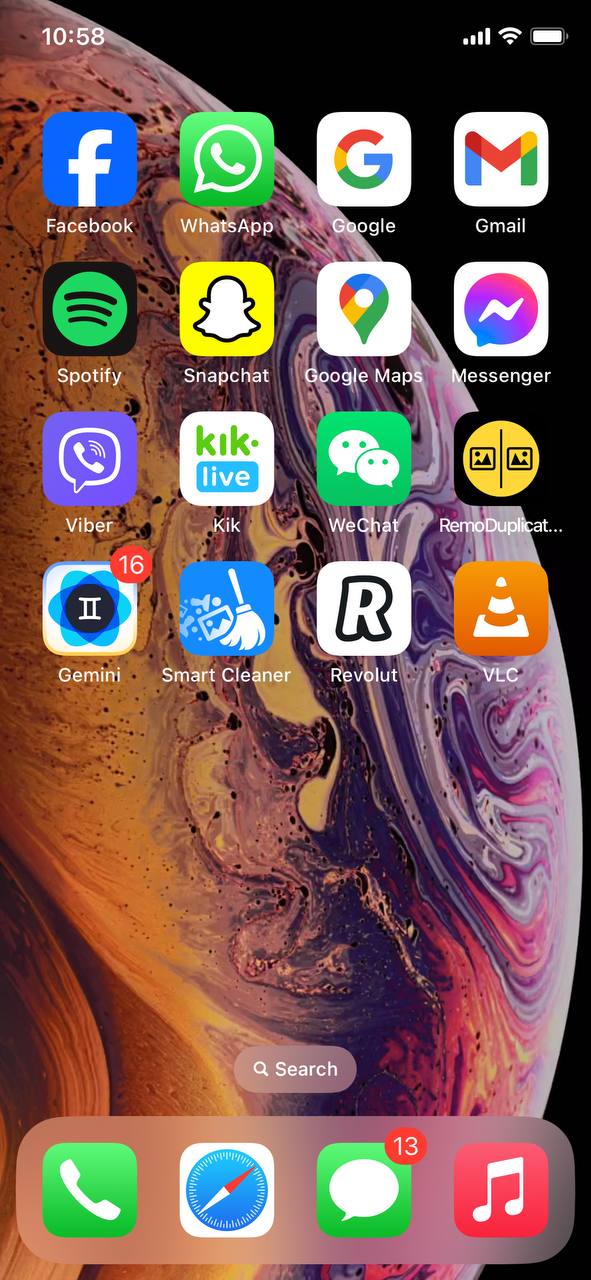
- Press and hold the VLC app icon until a menu appears, then select ‘Remove App’.
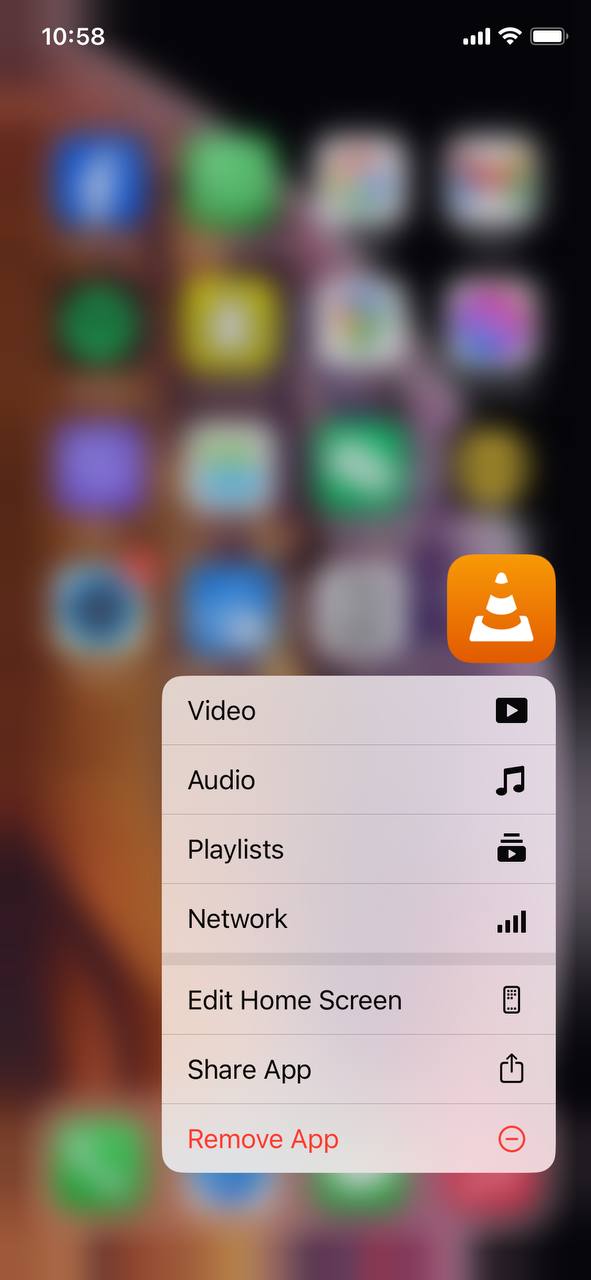
- Confirm to delete the app. This action will uninstall VLC and its associated cache from your iPhone.
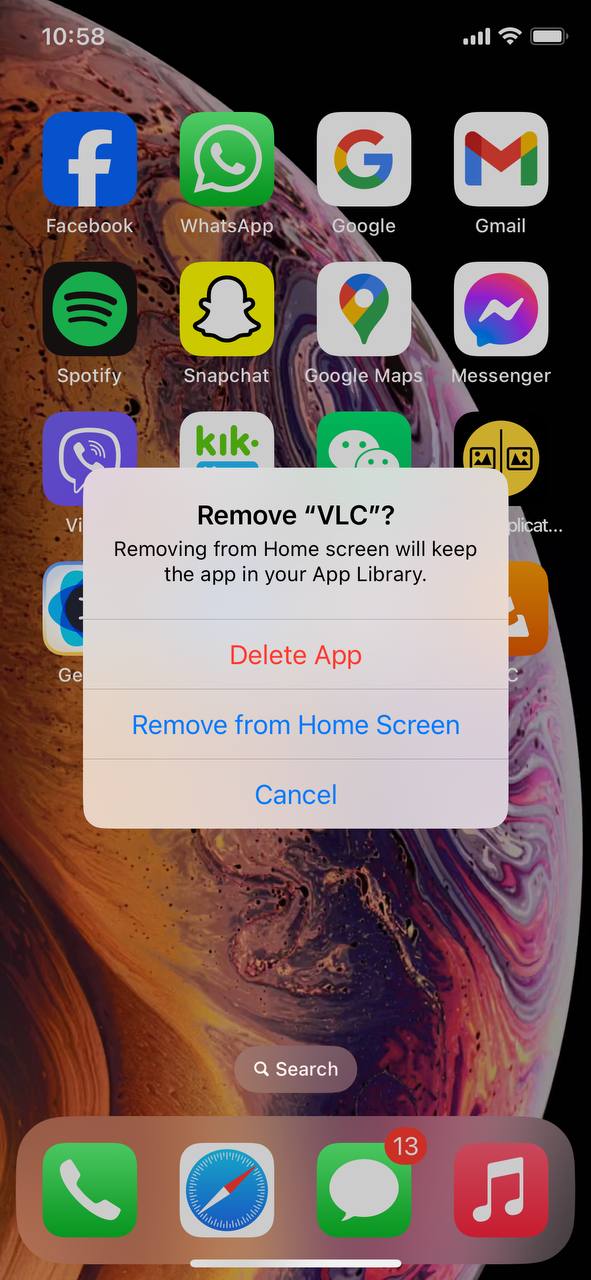
- Once uninstalled, navigate to the App Store or use a browser like Safari and search for ‘VLC Media Player’.
- Press the cloud button to reinstall the VLC app.
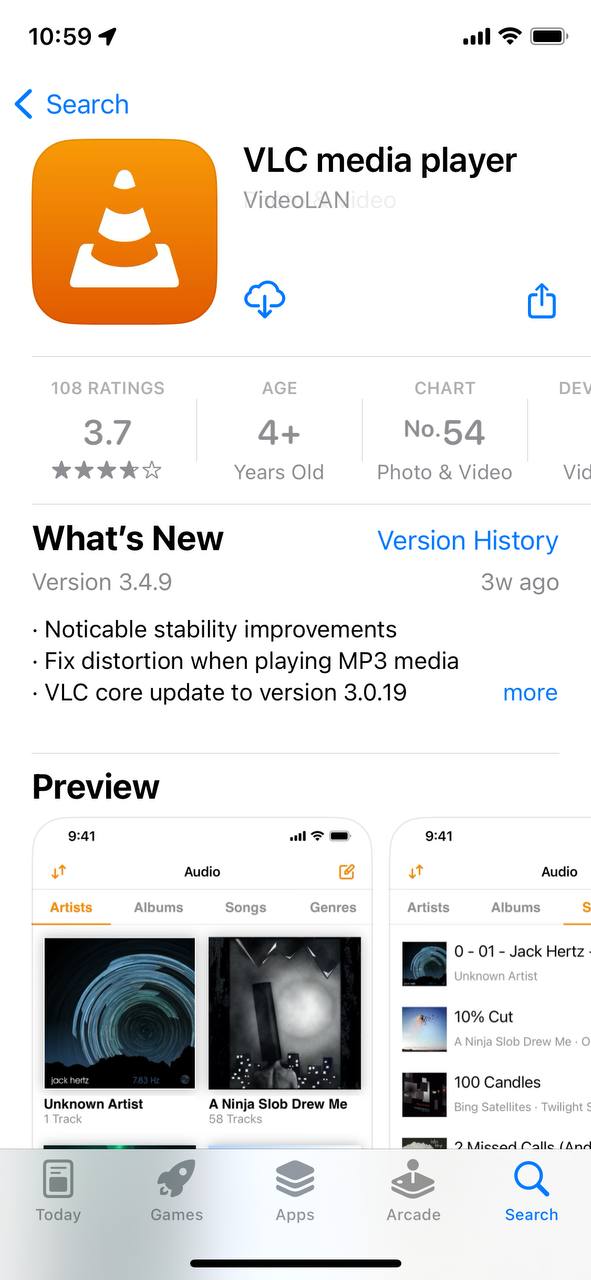
- After reinstallation, any accumulated cache related to VLC will be cleared.
Although this method might seem more tedious than a straightforward “clear cache” option, it’s effective. By regularly keeping an eye on app performance and choosing to clear VLC media player cache on iPhone when necessary, you ensure smoother operations and an improved viewing experience.
Remember, before making any changes, always backup essential data. Consult Apple’s official support page for guidance on backing up your iPhone.
Other Maintenance Tips for VLC on iPhone
Beyond knowing how to clear VLC cache on iPhone, there are several other maintenance tasks that can enhance your VLC experience on the iPhone. Here’s a table detailing some of the top maintenance tips for the VLC Media Player:
| Maintenance Task | Description | Benefit |
| ? Regular App Updates | Always keep VLC updated by checking the App Store for the latest versions. | Receive bug fixes, performance improvements, and new features. |
| ? Monitor Storage Space | Review VLC’s storage usage via iPhone Settings. | Prevent the app from consuming excessive storage, ensuring the phone remains responsive. |
| ⬇️ Review Download Settings | Adjust VLC’s download settings to match storage capacity and media quality preferences. | Optimized storage use and better media playback. |
| ? Clear Playlist and Recent Files | Regularly prune VLC’s playlist and the list of recent files to keep the app clutter-free. | Improved app responsiveness and better media organization. |
By following these maintenance tips in tandem with actions like clear VLC media player cache on iPhone, users can ensure a seamless VLC experience.
Conclusion
Throughout the evolution of media players, the VLC Media Player has carved a niche for itself, especially among iPhone users. A major contributing factor to its success is its robust caching mechanism. While caching is instrumental in ensuring smooth playback, it’s imperative to recognize the need for its maintenance. Over time, the accumulated cache might hamper the app’s performance. Therefore, regularly clearing the VLC cache becomes a necessary task. This not only revitalizes the app’s performance but also ensures users can enjoy uninterrupted media consumption.
FAQ
Clearing the cache means removing temporary files that might have accumulated over time. This will help the app run smoother and potentially fix minor bugs or performance issues. Clearing data, on the other hand, means deleting all settings, accounts, and saved files within the app. This will reset the app to its default state, as if it was newly installed.
There isn’t a strict frequency recommended for clearing the VLC cache. Typically, it’s good to clear the cache when you notice that the app is running slower than usual or if it’s taking up a significant amount of storage space. However, it’s generally not necessary to clear it frequently unless you’re facing performance issues.
No, clearing the VLC cache will not delete your downloaded media files. The cache typically contains temporary files that the app uses to function more efficiently. Your downloaded files are stored in a separate location and will remain unaffected when you clear the cache.
No, clearing the VLC cache on your iPhone will not delete your saved playlists. Playlists and cache are managed separately. However, if you choose to clear data, it may result in the loss of saved playlists, as this action will reset the app to its default settings. Always ensure you have a backup of your playlists or important data before taking any major action with the app.