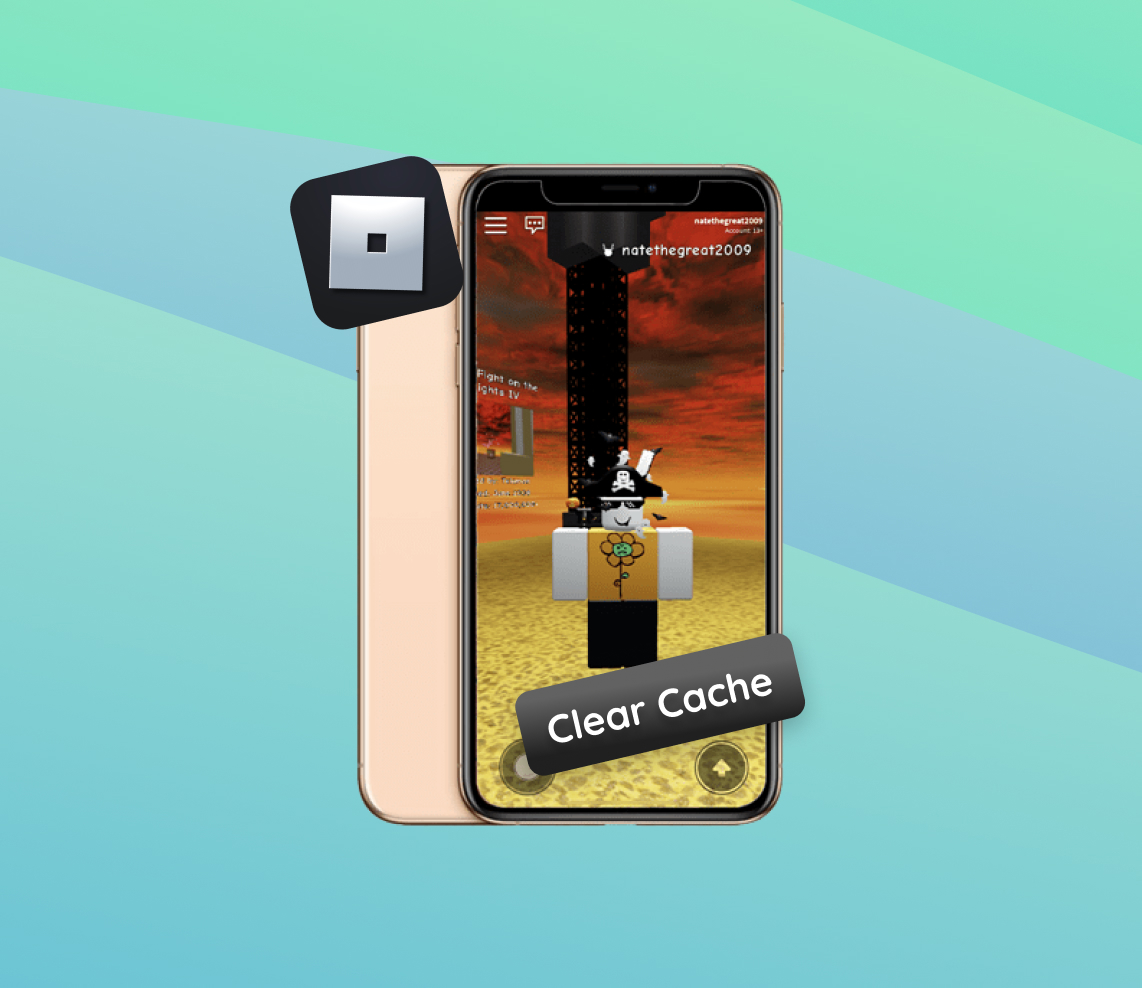Delve into the unexpected consequences of cache files on your Roblox gaming experience on an iPhone. This article illuminates the cache’s double-edged nature, initially speeding up load times but eventually bogging down performance. Discover the critical reasons behind regular cache maintenance, and understand how it profoundly affects your gaming sessions, potentially transforming a sluggish experience into a seamless adventure. It’s not just about freeing up space; it’s about optimizing performance for uninterrupted enjoyment.
Why Should You Clear Roblox Cache on Your iPhone?
Playing Roblox on your iPhone regularly is undoubtedly enjoyable, but you might notice a decline in game performance over time. This issue can often be traced back to the accumulation of cache files. While these files are designed to temporarily store data to smooth out your gaming experience, they can ironically cause problems when they accumulate. By understanding how cached data affects your device and the reasons to clear Roblox cache, you can significantly enhance your gaming sessions.
If you don’t clear your cache regularly, you’re likely to encounter several problems that can worsen your overall user experience. These issues may not be immediately obvious but can escalate over time, hampering the game’s performance on your device. Below is a table outlining some common problems you might face if you neglect to clear your Roblox cache:
| ? Issue | ? Description |
| ? Game Crashes | Unexpected game terminations that result in lost progress and cause frustration. |
| ⏳ Slow Loading Times | Increased waiting periods to start gaming, as a bloated cache slows down loading speeds. |
| ❌ Error Messages | Intrusive pop-ups due to corrupt data in the cache, which can sometimes prevent games from loading. |
| ? Glitches and Bugs | Unpredictable game behaviors, like glitches or graphic distortions, that take away from the immersive experience Roblox intends to offer. |
| ? Outdated Game Data | Stale game data due to uncleared cache, leading to discrepancies between your local data and the latest game versions or user-generated content. |
To prevent these issues, it’s essential to understand how to clear cache on Roblox. Regularly maintaining your app’s cache ensures a more consistent, reliable gaming experience. Furthermore, this routine can free up precious storage space on your iPhone, enhancing your device’s overall performance, not just within Roblox. If you find yourself pondering, “how do I clear my Roblox cache on iPhone,” Apple’s official support page offers valuable insights into managing storage and helpful guidance on clearing cached data.
How to Clear Roblox Cache on iPhone
If you’re an avid Roblox player, ensuring a seamless gaming experience is crucial. One way to maintain smooth gameplay is by clearing your Roblox cache, especially if you’re facing issues like slow loading times, game crashes, or glitches. For iPhone users, the process isn’t direct because there’s no specific option within the app to clear the cache, but you can still manage your Roblox data. Here’s how you can clear Roblox cache on your iPhone:
- Offload the App: Instead of deleting the app and losing data, you can offload it. This action removes the app but keeps its documents and data. To do this, go to Settings > General > iPhone Storage. From there, find Roblox and select “Offload App.”
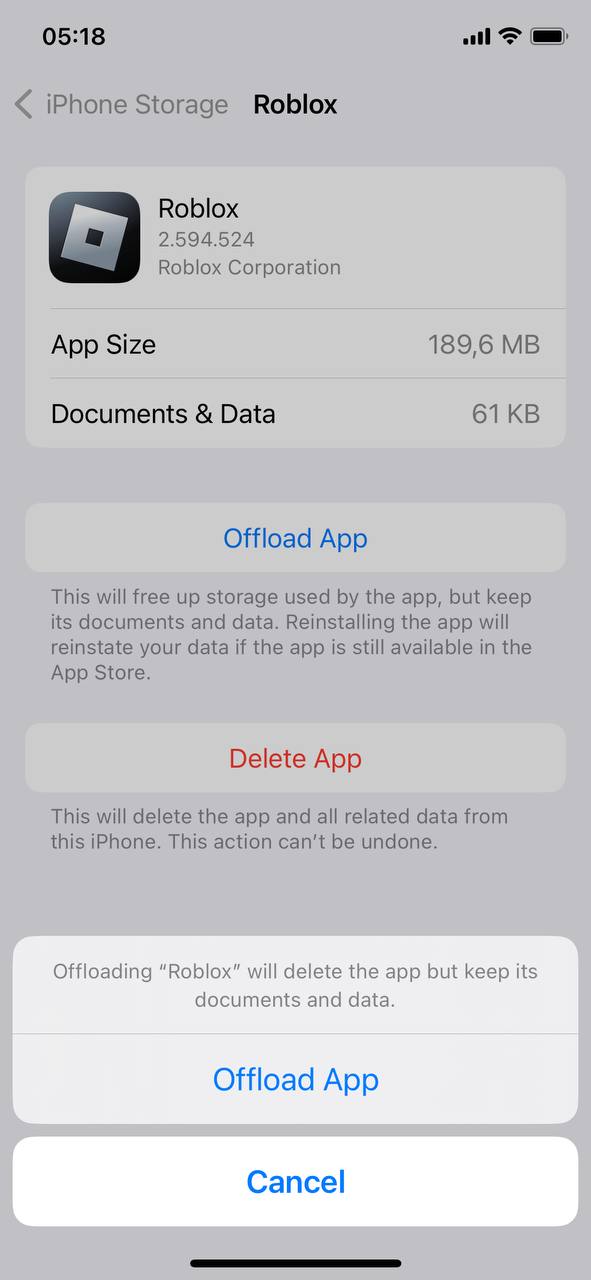
- Reinstall Roblox: Once the app is offloaded, reinstall it from the App Store. Search for “Roblox” and tap the cloud icon or “Install” to download it again. This step clears the cache, as the stored data will be deleted during the reinstallation process.
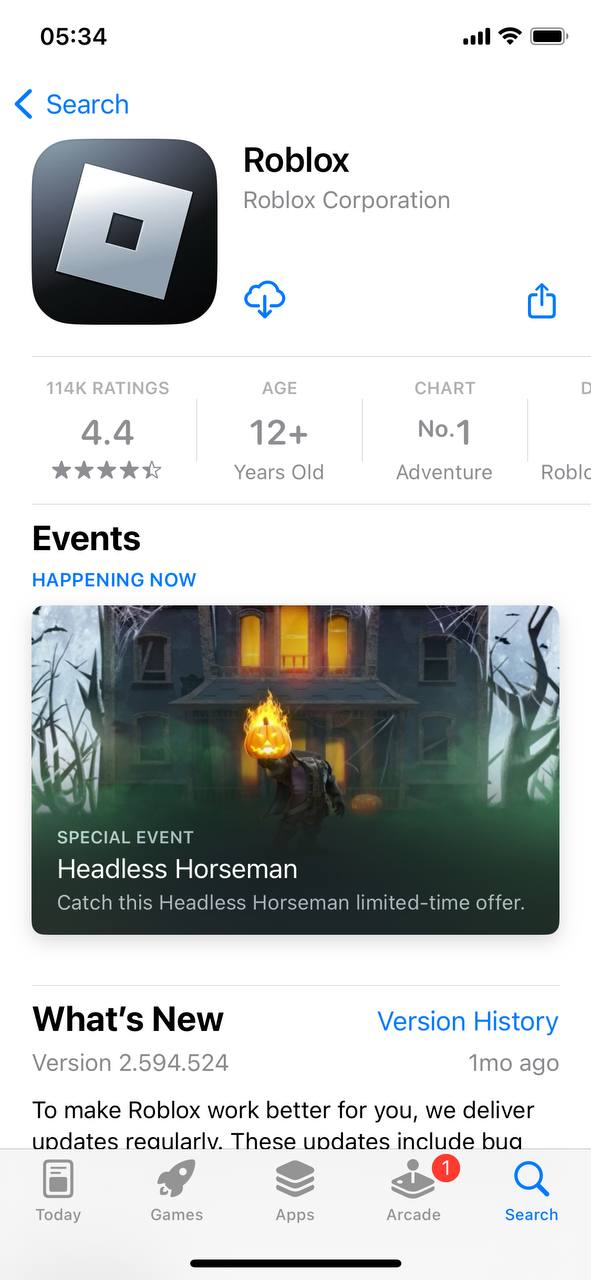
- Restart Your iPhone: After reinstalling, restart your iPhone to ensure all changes take effect correctly. Hold down the power button, slide to power off, and then power your iPhone back on.
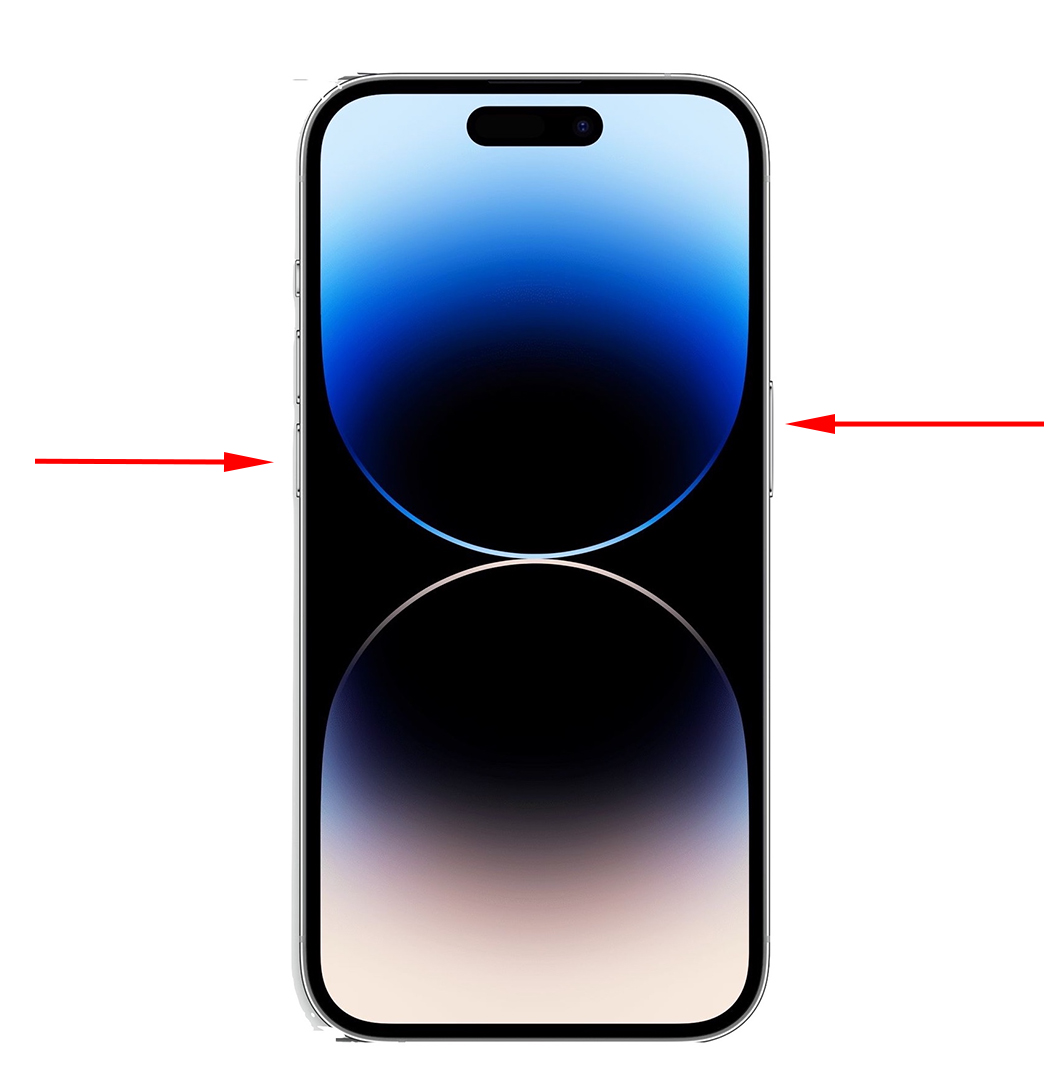
- Check for Updates: Regularly update Roblox to avoid cache-related issues. App updates often come with bug fixes and performance improvements. You can update the app via the App Store under the “Updates” section or by visiting the Roblox page directly.
By following these steps, you’ve learned how to clear cache on Roblox, which is essential in resolving many common issues that might interrupt your gameplay. Although the process might seem cumbersome, especially compared to platforms that offer a direct “clear cache” option, it’s a necessary workaround for iPhone users seeking uninterrupted gaming experiences on Roblox.
What Happens After You Clear Cache on Roblox?
Every avid Roblox player looks forward to a glitch-free and smooth gaming experience, which is why understanding the effects of clearing your Roblox cache, especially on an iPhone, is essential. This action, though simple, has both immediate impacts and long-term benefits on the app’s performance. But it’s not without its downsides. Here’s what you can expect after you decide to clear cache on Roblox:
| Pros | Cons |
|
|
Recognizing these effects is crucial when considering the regular maintenance of your app’s cache. While there are undeniable benefits, it’s also important to be mindful of the few drawbacks. For more information on how cache affects application performance, consider reading through this comprehensive guide on Lifewire. By regularly clearing your Roblox cache, you’re taking a proactive step towards a more seamless and enjoyable gaming experience.
Preventative Measures: Avoiding Excessive Cache Buildup in Roblox
While it’s essential to know how to clear Roblox cache on your iPhone, it’s equally crucial to prevent excessive cache buildup from the outset. Accumulating too much cache can lead to a host of issues, slowing down performance and hampering your gaming experience. However, by taking some proactive steps, you can ensure that Roblox continues to run smoothly. Here’s how you can keep cache at bay:
- ? Regular Maintenance: Make it a routine to clear your Roblox app cache periodically. Setting a specific schedule, like bi-weekly or monthly, helps prevent a heavy cache load. Remember, clearing cache involves offloading the app and reinstalling it, as iOS doesn’t allow direct cache clearing for third-party apps.
- ? Mindful Game Exiting: Ensure you’re exiting games correctly, not just closing the app. Improper exits can lead to unnecessary cache data or even data corruption. Use the in-game menu to leave the game or close the app fully by swiping it away after double-tapping the home button.
- ? Reliable Networks: Stick to stable Wi-Fi connections. Poor network stability can cause incomplete data downloads, leading to corrupted caches.
- ? Update Regularly: Always keep your Roblox app up-to-date. With each new update, developers fix bugs and optimize performance, potentially affecting how the app manages cache.
- ?️ Manage Storage: Keep an eye on your iPhone’s overall storage. Insufficient space can affect how your phone handles cached data, potentially slowing down apps. Navigate to Settings > General > iPhone Storage to manage your space.
Adopting these strategies will help you manage and prevent excessive cache buildup, ensuring a more seamless gaming experience on Roblox. While clearing cache is a useful skill, preventing unnecessary data storage in the first place is even smarter. Stay ahead with these tips, and keep your gaming adventures hassle-free. For more insights on how mobile apps manage cache, check out this comprehensive How-To Geek guide.
Conclusion
Reflecting on the insights provided, it’s clear that managing cache files is paramount in mobile gaming. These seemingly innocuous files, meant to improve load times, can become burdensome, deteriorating the very experience they were meant to enhance. The practice of clearing the Roblox cache on your iPhone transcends routine digital hygiene. It’s an essential strategy in preserving the game’s intended dynamism and your satisfaction. Ignoring this can result in progressive performance degradation, turning exhilarating gameplay into a frustrating ordeal. By embracing regular cache clearing, you’re not just troubleshooting; you’re elevating your gaming, preventing common pitfalls, and ensuring a consistently smooth, enjoyable user experience. In the digital realm, where speed and responsiveness are kings, maintaining an optimized cache isn’t a mere suggestion; it’s a gaming necessity.
FAQ
Yes, like many other online platforms and applications, Roblox uses cache to enhance the overall user experience. The app stores temporary files and data—known as cache—to speed up the performance and reduce loading times. This cache can include elements of games, scripts, and other multimedia that are essential for the game to work efficiently.
In the context of Roblox and other applications, a memory leak refers to the software’s gradual loss of available memory when it fails to release memory that’s no longer needed. This scenario occurs when the memory that was previously allocated to certain processes isn’t returned to the system correctly, causing reduced performance and potentially leading to software crashes or system slowdowns. Memory leaks can be particularly concerning for apps like Roblox, which rely heavily on the device’s memory to load and run games.
To clear the cache on the Roblox app for iPhone, you’ll need to uninstall and then reinstall the app. iOS automatically clears the cache for an app when it’s deleted. Here’s how:
- Long-press the Roblox app icon on your home screen.
- Tap “Remove App” in the menu that appears.
- Confirm by selecting “Delete App,” then tap “Delete” to remove the app and all of its data, including the cache.
- Re-download Roblox from the App Store and install it again.
Roblox lag on an iPhone can be due to several reasons:Device Performance: Older iPhone models may have less processing power and memory, leading to slower performance when running applications like Roblox.
- Network Issues: A slow or inconsistent internet connection can cause lagging.
- Overloaded Cache: As you use Roblox, the app accumulates cached data, which can sometimes cause performance issues.
- Background Applications: Running multiple apps can strain your iPhone’s resources, causing Roblox to lag.
- Software Glitches: Sometimes, the app itself might have issues that need fixing through updates.
To mitigate these issues, consider clearing the cache (as described above), closing unnecessary background apps, ensuring a strong internet connection, or updating the Roblox app. If the problem persists, it might be due to hardware limitations, especially if you are using an older iPhone model.