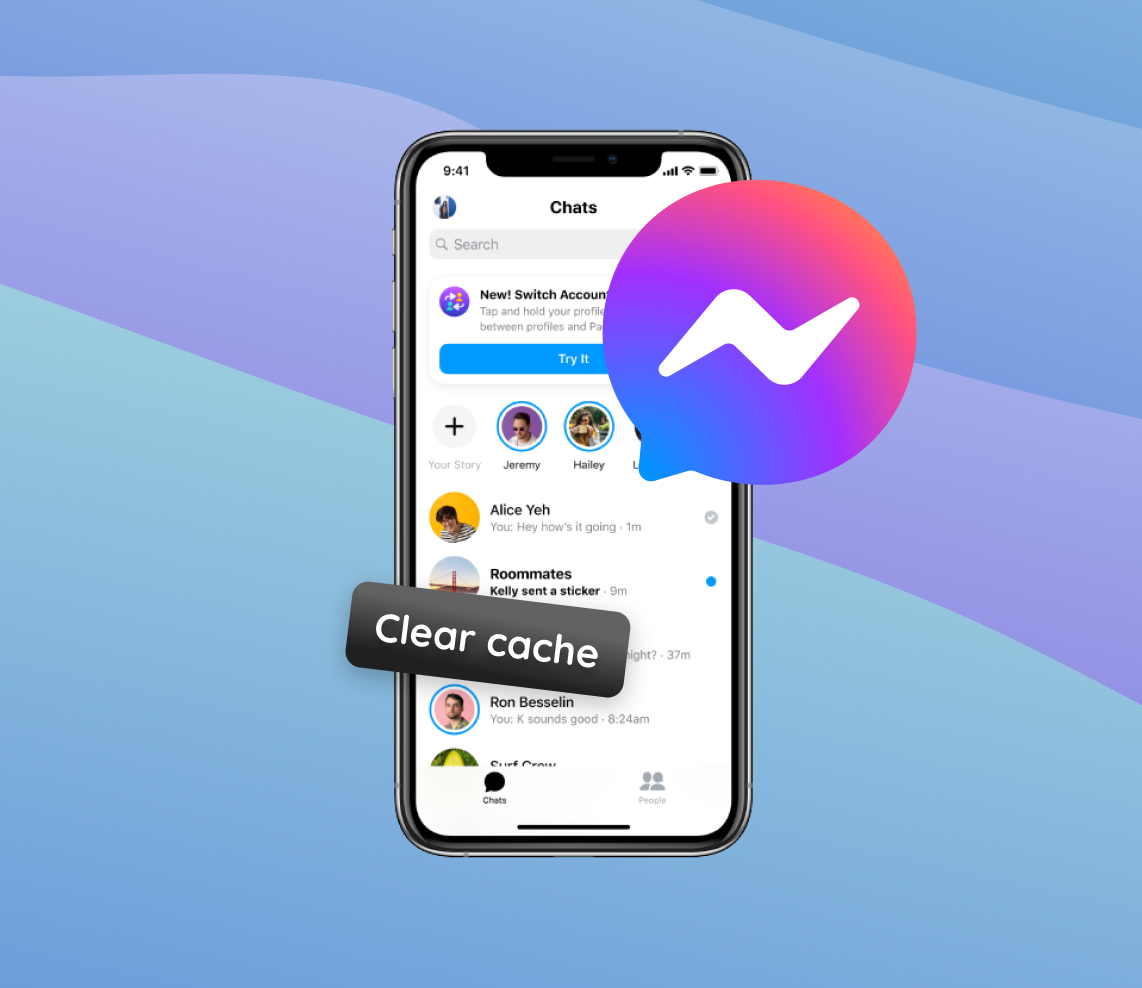In our tech-driven world, the performance of applications plays a vital role in ensuring user satisfaction. One such app that millions use daily is Facebook Messenger on iPhones. However, like all apps, it is susceptible to performance degradation over time, mainly due to accumulated cache. This hidden storage, while beneficial initially, can become a burden, leading to various issues. From glitches that disrupt our conversations to more noticeable performance drops, the cache can be a silent troublemaker.While the focus here is primarily on iPhones, many of the same principles apply to Android devices as well.With this understanding, let’s explore the reasons behind the need to clear the Messenger’s cache.
Why You Should Clear Facebook Messenger Cache on iPhone
Facebook Messenger, like many other apps, stores temporary data known as cache. Over time, this cache can accumulate and sometimes be the source of minor glitches or bugs. In the case of the Messenger app on iPhone, there are several compelling reasons to periodically clear the Facebook Messenger cache. Below is a table that delves into some potential issues users might face due to accumulated cache and how clearing it can help:
| ? Potential Issue | ? Description | ? Benefit of Clearing Cache |
| ? Slower Performance | Excess cache can make the app slow to respond. | Gives the app a fresh start and optimizes performance. |
| ? Unexpected Crashes | Outdated or corrupted cache might cause the app to crash unexpectedly. | Ensures the app runs smoothly without interruptions. |
| ? Incorrect Display of Messages | Messages might not display correctly or show outdated content. | Resolves visual inconsistencies and displays recent content. |
| ? Taking Up Unnecessary Storage | Cache can occupy a significant amount of storage over time. | Frees up storage space on your iPhone. |
It’s worth noting that clearing the Messenger cache does not delete your messages or conversations. These are stored on Facebook’s servers and will be safe even after the cache is cleared. If you’d like to learn more about how caching works, check out this comprehensive guide from Cloudflare.
While the Messenger app is designed to work efficiently on your iPhone, it’s not immune to the common glitches that come with accumulated data. Taking a few moments to clear the Facebook Messenger cache can make a noticeable difference in its performance and your overall user experience.
How to Clear Cache in Facebook Messenger on iPhone
Clearing cache in the Facebook Messenger app can enhance performance and reduce minor glitches. Here’s a step-by-step guide on how to clear the Facebook Messenger cache on your iPhone:
- Open the ‘Settings’ application on your iPhone.
- Scroll down and tap on ‘General’, then choose ‘iPhone Storage’.
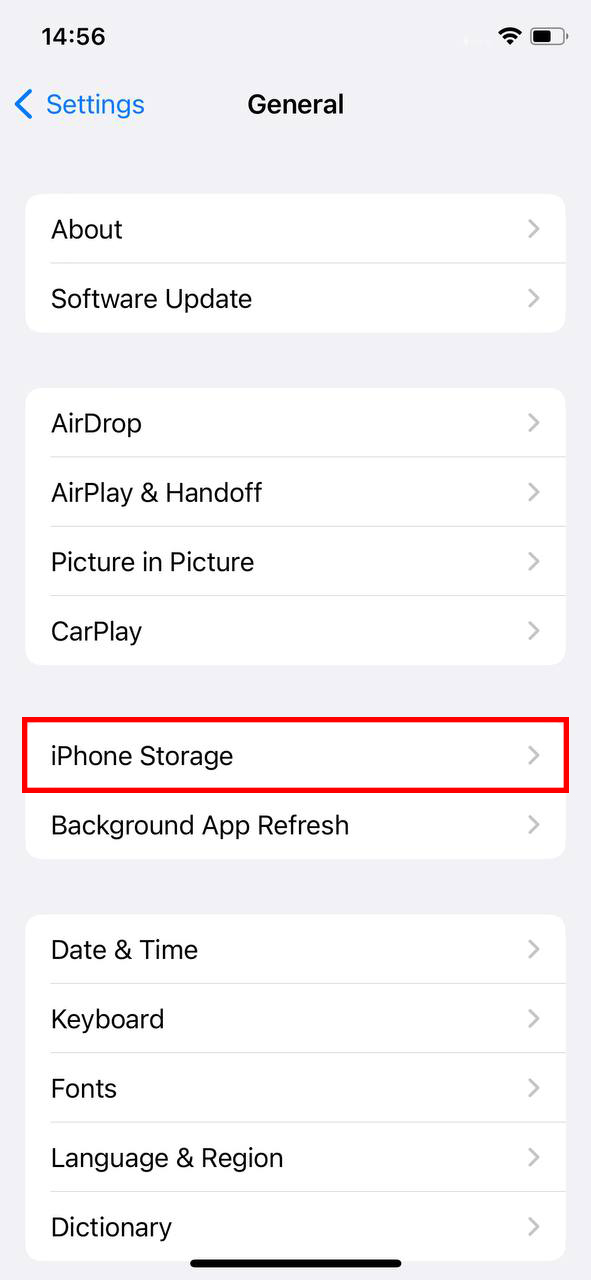
- Find and tap on ‘Messenger’ among the list of apps consuming storage on your device.
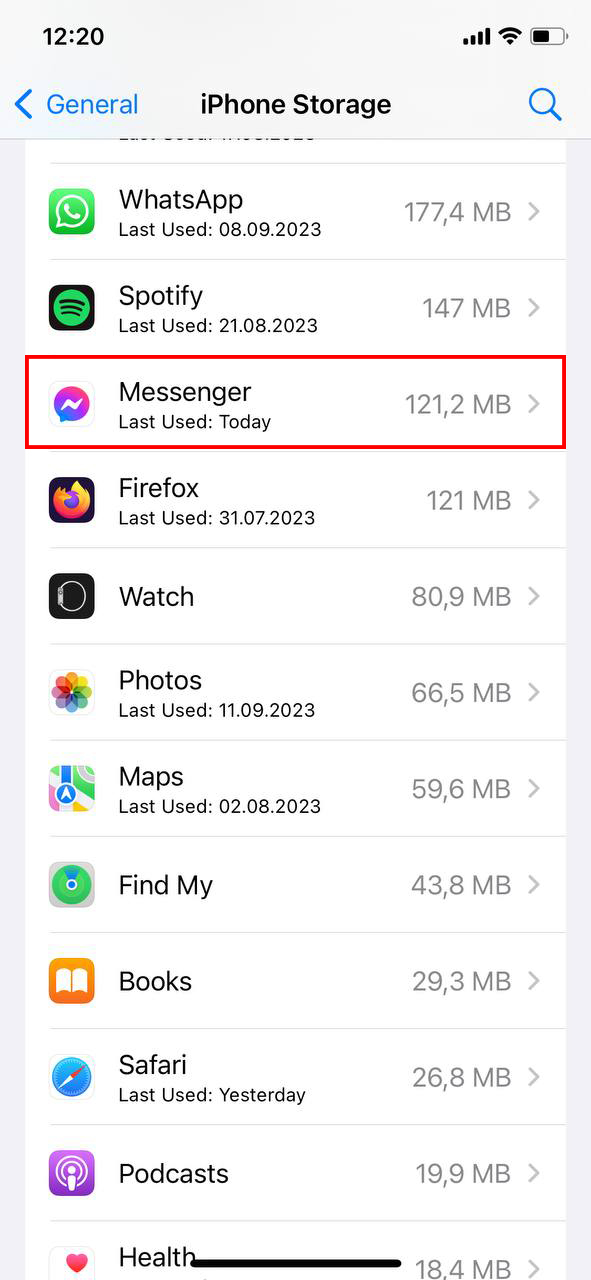
- At this stage, you’ll be presented with two options: “Offload App” and “Delete App”.
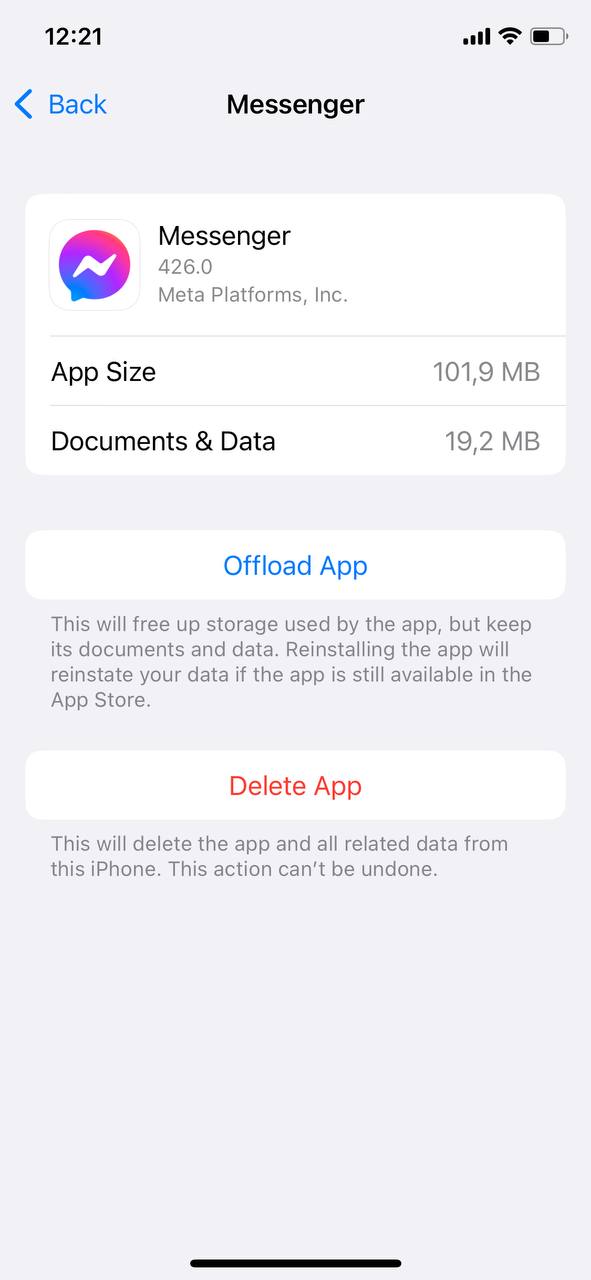
Offload App: This removes the app but keeps all your data and documents. It’s beneficial if you wish to free up space temporarily without losing your app’s data. When you reinstall the app, your data will be as if you never removed it.
Delete App: This will completely remove the app and its associated data, including all cache, settings, or configurations specific to the app on your device. - Finally, reinstall Facebook Messenger from the App Store. The cache is cleared upon reinstallation. If you had chosen the offload option, your data would be restored once the app is reinstalled.
It’s crucial to understand the difference between “offloading” and “deleting”. Both methods clear the Facebook Messenger cache on iPhone, but they handle user data differently. “Offloading” keeps your data for re-use when you reinstall the app, while “deleting” removes all app-related data.
By following these steps, you’ll effectively clear the cache from Facebook Messenger on your iPhone and ensure a smoother user experience. Beyond the conventional methods, there are alternative approaches to consider.
Alternative Methods to Delete Facebook Messenger Cache on iPhone
While offloading or deleting the app is a direct approach to clear the Facebook Messenger cache on iPhone, other methods can aid in this cleanup process. Some users might prefer third-party cleaning applications, while others lean towards regular device maintenance routines. Here’s a deeper dive:
Third-Party Cleaning Applications
Several apps on the App Store promise to help clean up unnecessary files and free up storage on your iPhone. Here are a few reputable ones that can assist in removing residual files and cache from various apps, including Facebook Messenger:
- Magic Phone Cleaner: This app focuses on detecting large files, which can be a primary space-eater, alongside its capability to manage cache and temporary files.
- Smart Cleaner: Beyond storage management, Smart Cleaner offers features like duplicate photo analysis and a big files manager.
It’s crucial to always research the credibility of any third-party application, read user reviews, and ensure they don’t violate privacy standards. While these apps offer valuable insights, users should always proceed with caution, considering the risk of ads or potential data compromise.
General iPhone Storage Maintenance
Maintaining your iPhone storage regularly can prevent excessive cache build-up across all apps:
- Apple’s official guide on iPhone storage is an excellent resource for managing and freeing up space.
- Delete old photos, videos, and unused apps frequently.
- Utilize iCloud for backing up essential data and then remove it from the device to reclaim space.
Importance of Regular Updates
Often, app updates come with optimizations that reduce cache build-up or manage it more efficiently. Regularly updating apps, such as Facebook Messenger, ensures optimal performance and minimal unnecessary cache accumulation. Routinely check the for these updates.
While attempting to clear cache from any app on the iPhone, it’s essential to tread carefully, especially with third-party cleaning tools. Though they offer convenience, they may have hidden privacy or efficiency implications. Combining regular device maintenance with trusted third-party tools can pave the way for an efficient iPhone experience. Having discussed the ways to clear cache, let’s delve into some preventative measures and maintenance tips.
Prevention and Maintenance Tips: Keeping Facebook Messenger Running Smoothly
For many iPhone users, ensuring apps like Facebook Messenger operate seamlessly without the interruptions of cache or redundant data accumulation is vital. Prevention often trumps cure. With well-established habits and periodic maintenance, you can substantially minimize cache-related issues. ?
Understanding App Updates
App updates aren’t merely about new features or bug fixes. They frequently carry hidden improvements aimed at optimizing data storage, reducing redundant cache, and refining overall app performance. Keeping apps updated, especially data-heavy ones like Facebook Messenger, can reduce the frequency of cache-clearing necessities.
A Statista study highlighted that data storage optimization has become a priority for app developers. Such optimizations not only enhance the user experience but also promote device longevity and efficiency.
Proactive Measures for Smooth App Functioning
| Measure | Description |
| ? Regular Updates | Consistently ensure that Facebook Messenger and other apps are up-to-date with the latest versions from the . |
| ? Monitor Storage | Occasionally check iPhone storage via settings to pinpoint apps using excessive space, then consider clearing cache or data. |
| ? Limit Background Processes | Control unnecessary app background activities. Manage this within iPhone settings under ‘Background App Refresh’. |
| ? Restart Occasionally | Smartphones, akin to computers, benefit from sporadic restarts, aiding in memory clearance and minor glitch resolution. |
Effective iPhone maintenance extends beyond reactive solutions; it involves adopting habits that forestall problems. By embracing regular updates and vigilant storage monitoring, you can optimize the performance of Facebook Messenger and other apps. The objective isn’t solely to clear Facebook Messenger cache on iPhone upon encountering issues but to implement practices that minimize its excessive build-up from the outset.
Conclusion
As technology continues to evolve, so does our dependence on digital applications. Ensuring these applications function without hitches becomes paramount for a consistent user experience. Apps like Facebook Messenger on iPhones, given their extensive usage, can become victims of their own success. Accumulated cache, while initially serving to speed up processes, can turn detrimental over time. It’s akin to digital clutter, silently affecting performance and sometimes even causing unexpected crashes. By understanding the importance of regular cache clearing, users can ensure a smoother and more reliable app experience.
FAQ
The Messenger app stores cache data to enhance the user experience. Cache data consists of frequently accessed information, images, and other elements. By storing this data locally on your device, the app can load faster, reduce loading times, and reduce the need to fetch the same data repeatedly from the server. This not only speeds up the app’s performance but also conserves bandwidth.
No, clearing the cache will not delete your messages. Your conversations are stored on Facebook’s servers, not on your device. When you reinstall the app and log back into your account, your messages will be fetched from the server and displayed as before. However, remember to always have your login credentials handy before uninstalling the app to ensure seamless access after reinstallation.
Generally, clearing the cache is a safe operation. However, there might be minor inconveniences, such as slightly longer loading times for images or information the first time you access them after clearing the cache. This happens because the app has to fetch this data anew from the server rather than from the previously stored cache. But there’s no risk of data loss or significant disruptions to the app’s functionality.
If you’re aiming to clear the Messenger cache, you will need to uninstall and reinstall the app, as there is no direct “clear cache” feature. This can be a cumbersome process, so you may only want to do it if you’re experiencing significant performance issues or if the app is consuming an excessive amount of storage. Before you proceed, ensure you have your login credentials handy to sign back into your account after reinstalling the app.