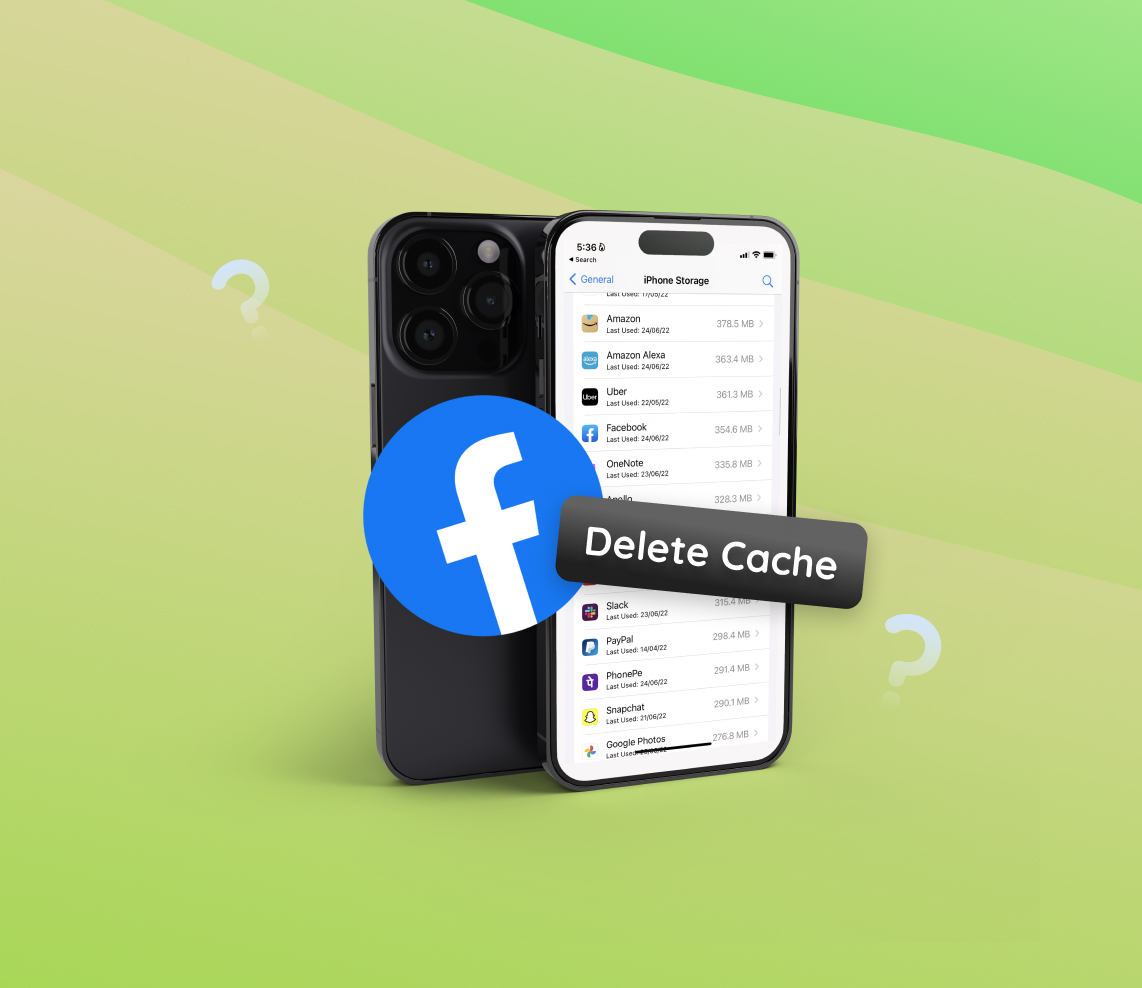Facing issues with your iPhone’s performance due to stored Facebook data? The key to resolving this is simple: remove Facebook data from your iPhone. This action not only clears up space but also improves your device’s functionality. Our guide, backed by extensive experience in iPhone optimization, offers a simple solution to manage your iPhone’s storage. Trust in our expertise for a smoother iPhone experience. For detailed instructions, explore this guide.
How to Clear Facebook App Cache on iPhone
Over time, the Facebook app accumulates cache and other data on your iPhone, which can lead to sluggish performance or reduced storage space. This comprehensive guide will walk you through the process to clear Facebook cache on iPhone, ensuring you can free up that much-needed space and improve the app’s performance. We’ve provided illustrative examples where necessary to make your journey seamless.
Step-by-Step Guide to Clearing Facebook Cache on iPhone
- Go to iPhone Settings: Open the “Settings” app on your iPhone.
- Scroll to General: Navigate down the menu until you find “General”, and tap on it.
- Access iPhone Storage: Tap on “iPhone Storage”. Here, you will see a list of all the apps installed on your device and the amount of storage each one is using.
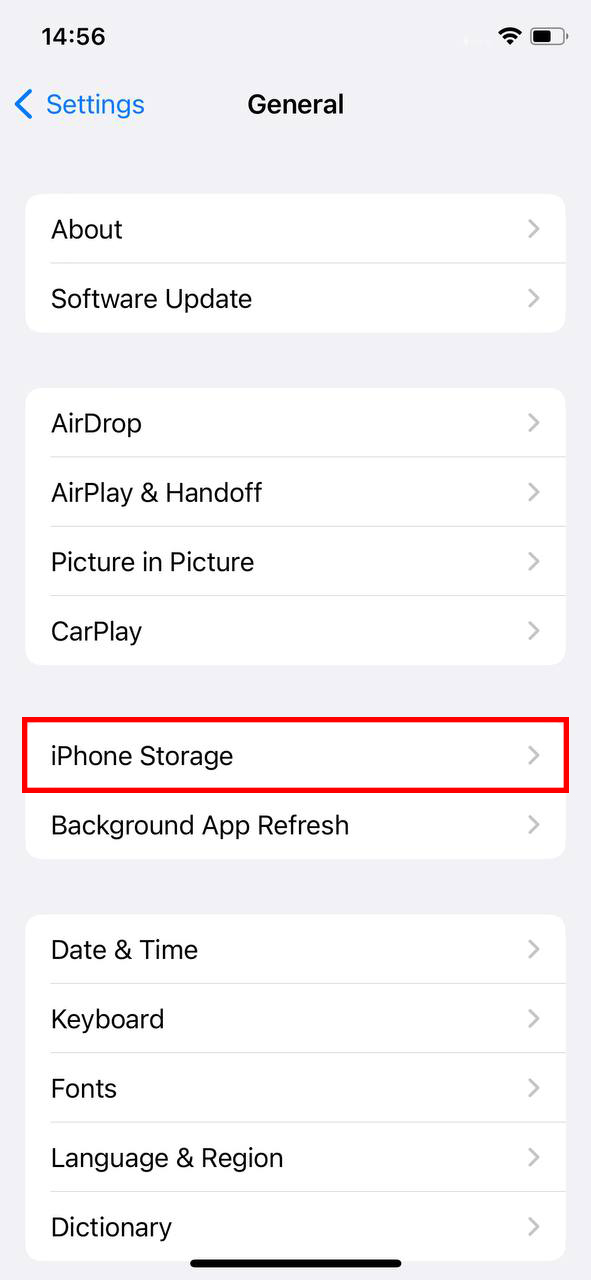
- Find and Select the Facebook App: Scroll through the list until you find “Facebook”. Tap on it to see the detailed storage usage. You’ll observe the app size and the ‘Documents & Data’ size. This ‘Documents & Data’ section includes the cache and other temporary files that Facebook has stored on your iPhone.
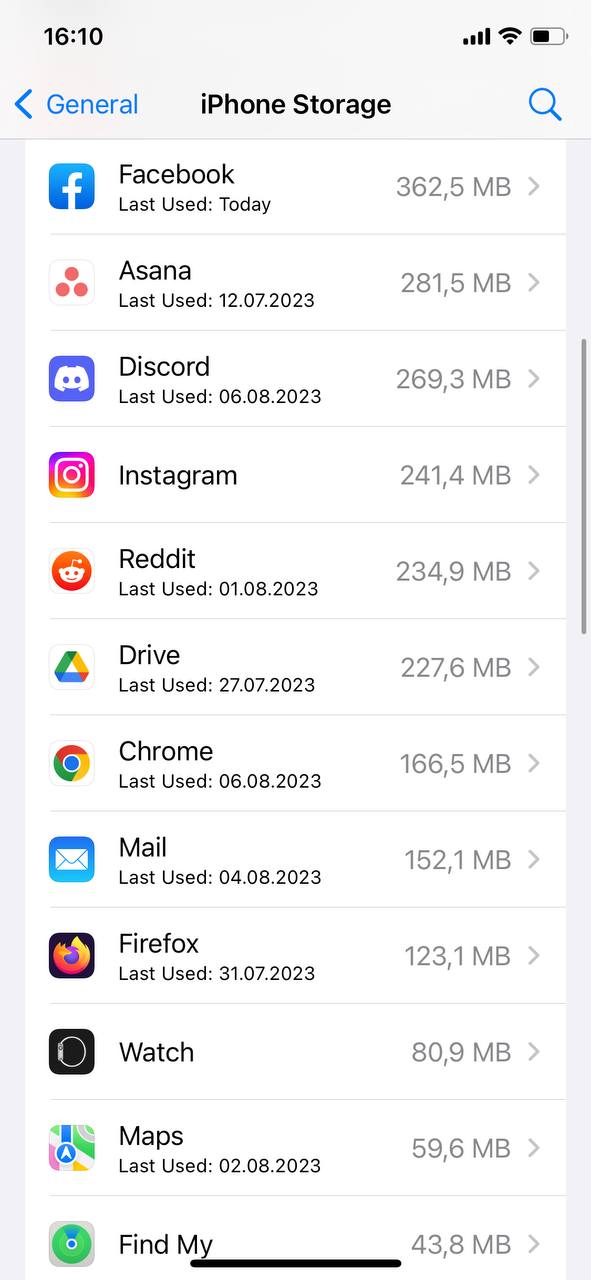
- Delete the App: The iPhone does not provide a direct method to clear Facebook app cache without deleting the app. Hence, to clear documents and data from Facebook on iPhone, tap on “Delete App”. This will remove the app along with all its data.
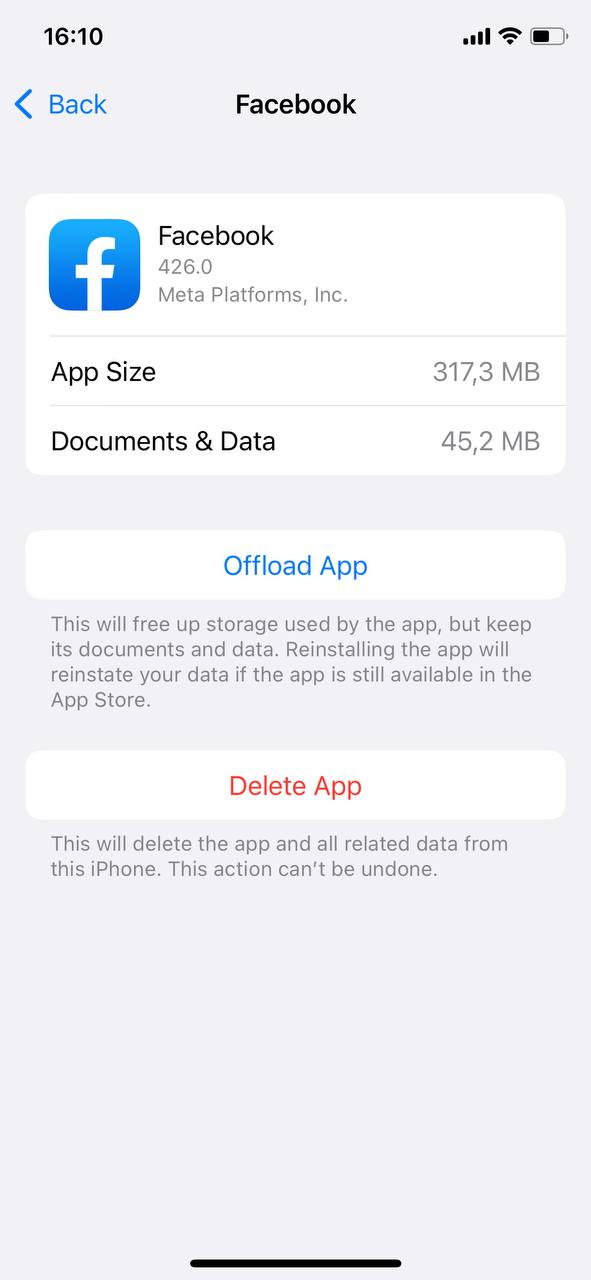
- Reinstall the App: Once you’ve deleted the app, head over to the App Store and download the Facebook app again. Reinstalling ensures you have a fresh start without any accumulated cache.
Alternative Method: Clearing Browsing Data from Facebook App
Facebook, like other apps with built-in browsers, saves browsing data. This data can sometimes be cleared directly from within the Facebook app. Here’s how you can clear Facebook’s browsing data on your iPhone:
- Open the Facebook App: Launch the app from your home screen.
- Access Settings: Tap on the three horizontal lines (often referred to as the “hamburger” icon) in the bottom right corner. Scroll down and select “Settings & Privacy”, then “Settings”.
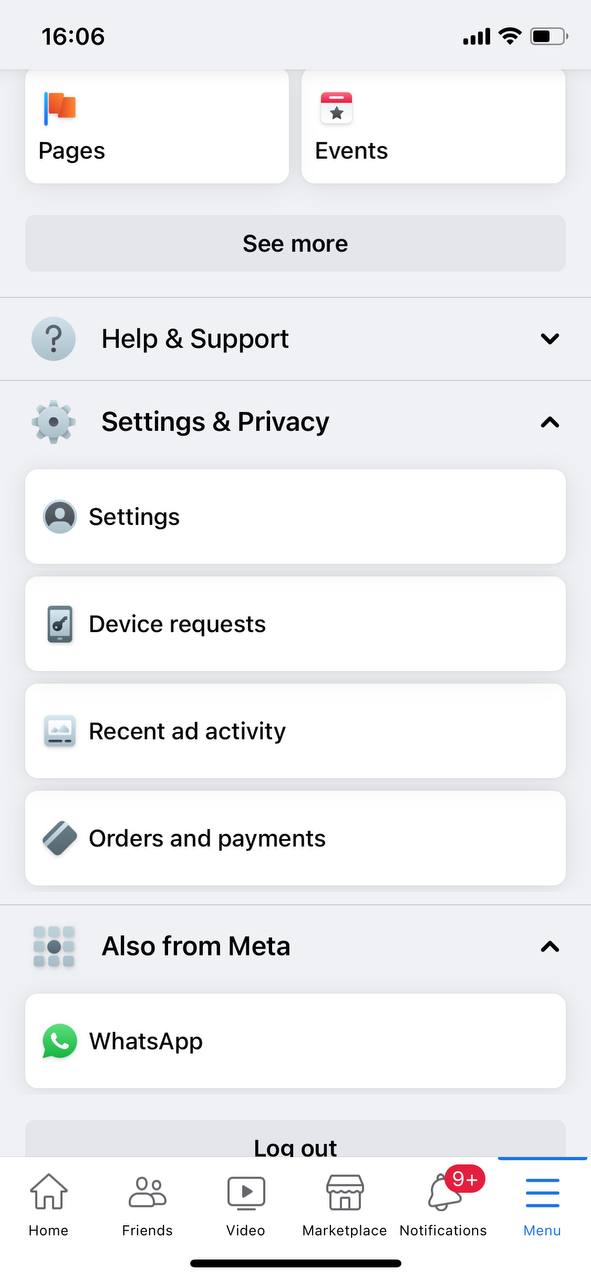
- Scroll to Your Facebook Browser: Navigate down until you find the mentu titled “Browser”.
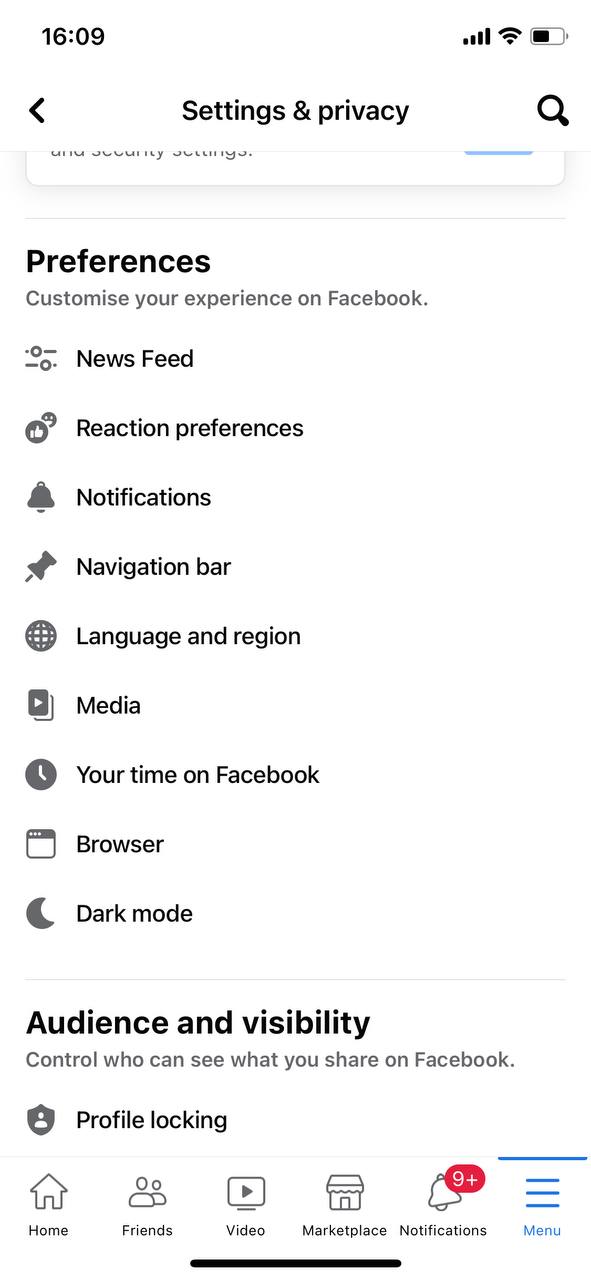
- Clear Browsing Data: In this menu, find an option that relates to browsing data or history (Facebook updates its settings periodically, so the exact wording might vary) and tap “Clear.”
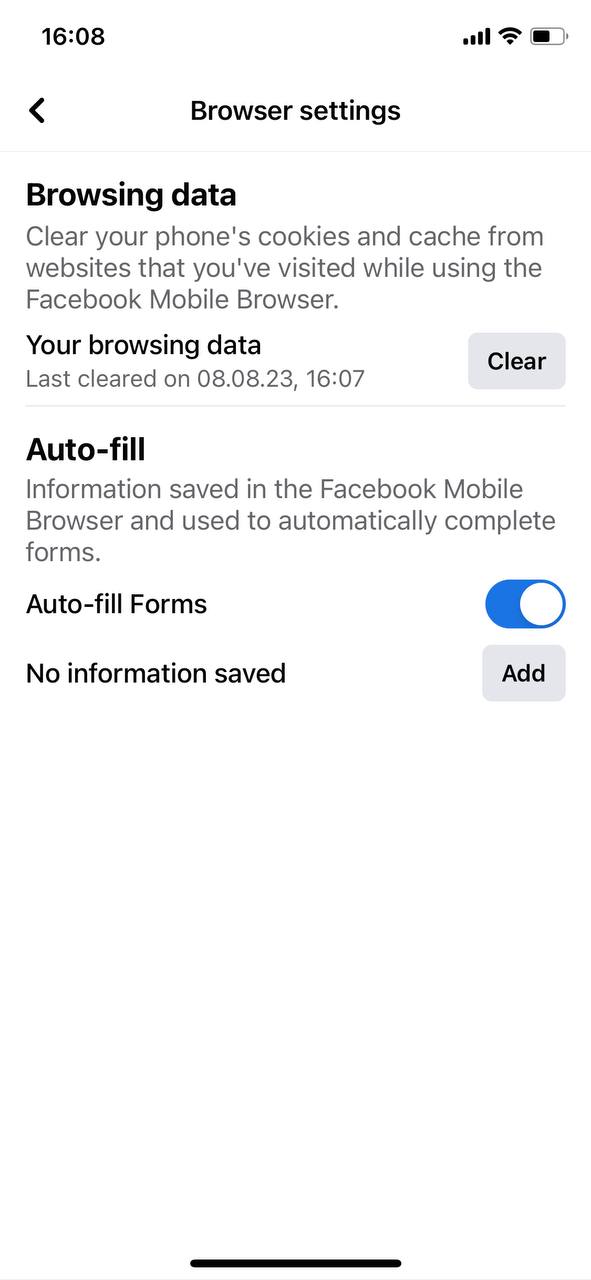
Note: Clearing your browsing data will only delete the history and data associated with the links you’ve clicked on within the Facebook app. It will not delete your posts, comments, messages, or any other personal data.
Things to Remember
While clearing the cache can be beneficial, there are a few things to bear in mind:
- Deleting the app also means you’ll need to log back in once you reinstall it.
- Clearing cache doesn’t delete your personal data or your account. It only removes temporary files stored on your device.
- If you’re looking to reduce Facebook storage on your iPhone further, consider managing the media you’ve stored or shared on Facebook.
For more detailed insights into how cache works and its implications, you can visit Apple’s official documentation here and this insightful article on cache clearing.
In conclusion, keeping your apps and their data streamlined can provide a smoother user experience. Regularly clearing out the cache, especially from frequently used apps like Facebook, can ensure your iPhone runs efficiently and you optimize your storage use.
Other Ways to Reduce Facebook’s Footprint on iPhone
Are you asking yourself “How can I reduce Facebook storage on my iPhone?” Clearing Facebook cache, can offer immediate benefits for your device’s performance. However, managing data on the Facebook app requires a more comprehensive approach to ensure smooth performance without occupying excessive storage. Let’s dive into various strategies beyond just clearing cache:
| Strategy | ? Description |
| ? Regularly Review and Clear App Data | Go into the app’s settings occasionally to clear documents and data. This helps reduce Facebook storage on your iPhone. |
| ? Offload the App | The ‘Offload App’ feature on iPhones uninstalls the app but retains its data. When reinstalled, you won’t lose any personal data. |
| ? Manage Photo and Video Settings | Reduce the quality of photos and videos uploaded to save space. Turn off auto-play for videos. |
| ? Limit Background App Refresh | Prevent Facebook from constantly updating content in the background, conserving both data and battery. |
| ?️ Review and Delete Old Media | Regularly check and remove unneeded media on Facebook, including photos, videos, and GIFs. Old Messenger conversations can also be deleted. |
| ? Clear Facebook Cookies | Clear cookies periodically to remove stored browsing history information on the app. Here’s how to clear cookies on iPhone. |
Implementing these strategies into your regular routine can drastically improve the Facebook app’s performance on your iPhone. Efficient data management offers a better user experience, saves storage, and promotes device longevity.
Conclusion
In conclusion, this guide offers practical steps to easily reduce Facebook storage on your iPhone. By following the outlined methods, such as clearing the Facebook app cache and managing browsing data within the app, users can reclaim storage space and improve their device’s performance. The additional methods provided extend the scale of optimization, addressing various aspects of data management within the Facebook app. Through these methods, users can ensure their iPhone runs faster while keeping their Facebook experience smooth and streamlined. Remember, regular upkeep of your app data is key to maximizing your iPhone’s functionality and getting the most out of your device.
FAQ
It’s a good practice to clear the Facebook cache on your iPhone periodically, depending on your usage. If you use Facebook frequently, consider doing it once a month. For moderate users, every 2-3 months is sufficient. Regular clearing can help maintain smooth app performance and ensure it doesn’t consume excessive storage.
After clearing the cache, the immediate reduction in storage might not always be evident due to the way iOS manages storage and updates its storage metrics. Sometimes, it may take a while for the storage statistics to update. Restarting your iPhone or waiting for a few hours can provide a more accurate representation of storage space.
Yes, it’s safe. When you clear Facebook data on iPhone, you are primarily removing cached data and not your personal information. Your profile, friends, posts, and other essential data remain intact on Facebook’s servers and can be easily accessed the next time you open the app.
No, clearing the cache will not delete your personal information. The cache consists of temporary files used for faster access and performance. Your personal information, such as messages, photos, and profile details, is securely stored on Facebook’s servers. Clearing the cache only removes these temporary files, ensuring your personal data remains untouched.
Clearing cookies from the Facebook app on your iPhone involves a few simple steps:
- Open the Facebook app.
- Tap on the More button at the bottom and open the Settings page.
- Select Account Settings and scroll down to Browser.
- Click Clear Data to clear your phone’s cookie and cache from websites you’ve visited while using the Facebook app.
This process will help you manage your online activity related to Facebook and improve your app’s performance. For more detailed guidance, consider visiting the Facebook Help Center.