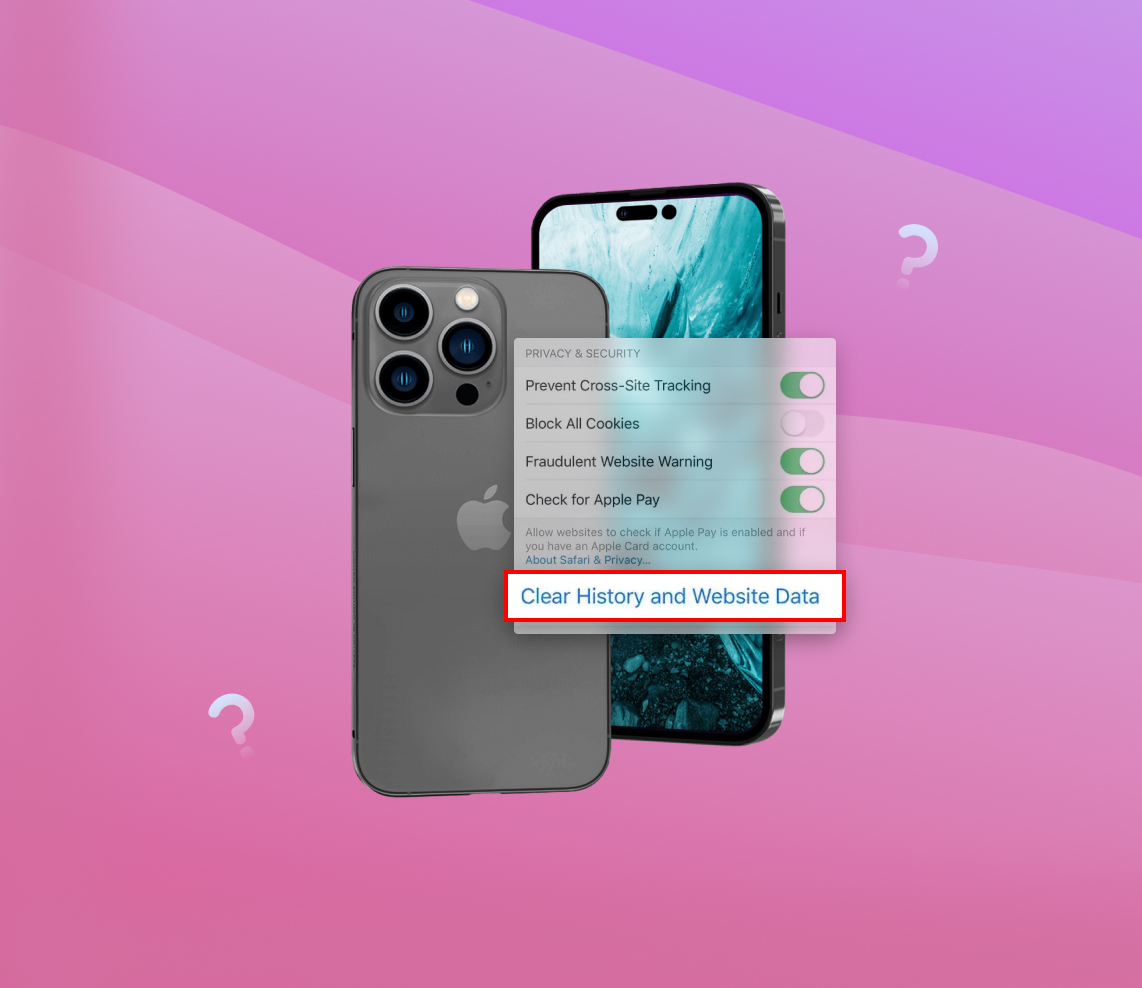Unravel the mystery of internet cookies and their role on your iPhone in this comprehensive guide. This article delves into the functionalities, benefits, and drawbacks of cookies, and provides a step-by-step tutorial on how to manage them across different browsers. Discover how these tiny data pieces enhance your browsing experience, impact privacy, and consume device storage, and learn how to strike a balance between convenience and privacy.
Purpose and Function of Cookies on Your iPhone
The term ‘cookies’ may instantly make you think of a delicious treat, but when it comes to your iPhone, they take on a completely different meaning. In the context of the internet, a cookie is a small piece of data stored on your iPhone by a web browser as you surf the web. They serve a variety of purposes, each with its benefits and potential drawbacks.
What Cookies Do
Whenever you visit a website, it may use cookies to remember your preferences and actions. This could be anything from your login details to the items you’ve added to an online shopping cart. In essence, cookies play an instrumental role in providing a seamless and personalized web experience.
| Functionality | Description |
| ? User Experience | Cookies remember your preferences, making your online experience smoother. For example, they store your language preference, so you don’t need to select your language every time you visit the same website. |
| ? Authentication | When you log in to a website on your iPhone, cookies help the site remember that you’re authenticated, so you don’t have to log in again with each visit. |
| ? Tracking | Cookies can track your online activity, which can be useful for sites that provide personalized content or advertisements based on your browsing history. |
Drawbacks of Cookies
While cookies improve web usability, they can also raise privacy concerns and consume device space.
| Drawback | Description |
| ? Privacy Concerns | Since cookies can track your browsing history, they can also potentially be used for intrusive advertising. Some people may find it unsettling that their online habits are being monitored, which is why the option to delete cookies on iPhone is available. |
| ? Space Consumption | Over time, as more and more cookies are stored, they can take up a significant amount of space on your device. Therefore, you might need to clear cookies on iPhone periodically to free up storage. |
| ? Browser Issues | Websites can sometimes malfunction due to corrupt or outdated cookies. If you’re having trouble with a particular website, you may find that clearing cookies in your iPhone’s browser can help resolve the problem. |
With this understanding, you’re not just clearing cookies on your iPhone at random; you know why it might be necessary. When you remove cookies from iPhone, you’re protecting your privacy and possibly freeing up some much-needed space. But remember, clearing cookies might mean that some websites forget your preferences or that you’re logged in.
Remember, cookies come with both benefits and drawbacks. While you can choose to get rid of cookies on your iPhone, it’s important to balance a smooth browsing experience with the maintenance of your privacy and device storage.
Detailed Guide to Clear Cookies on Your iPhone
Whether you’re aiming to safeguard your online privacy or troubleshoot some website-related issues, clearing cookies on your iPhone can be an effective solution. This guide will explain how to remove cookies from your iPhone for Safari, Chrome, and Firefox browsers. By following these steps, you will be able to easily delete all cookies on your iPhone.
Keep in mind that while getting rid of cookies on your iPhone can help maintain your privacy, it might also affect your browsing experience as websites use cookies to remember your preferences and login information. After you clear cookies on your iPhone, you might need to sign in again to websites and adjust your preferences.
Clearing Cookies on Safari
The following step-by-step guide will help you navigate through the settings of the iOS Safari browser to clear your cookies:
- First, open settings on your iPhone app on your iPhone.
- Scroll down until you see Safari and tap on it.
- In the Safari settings, open Advanced.
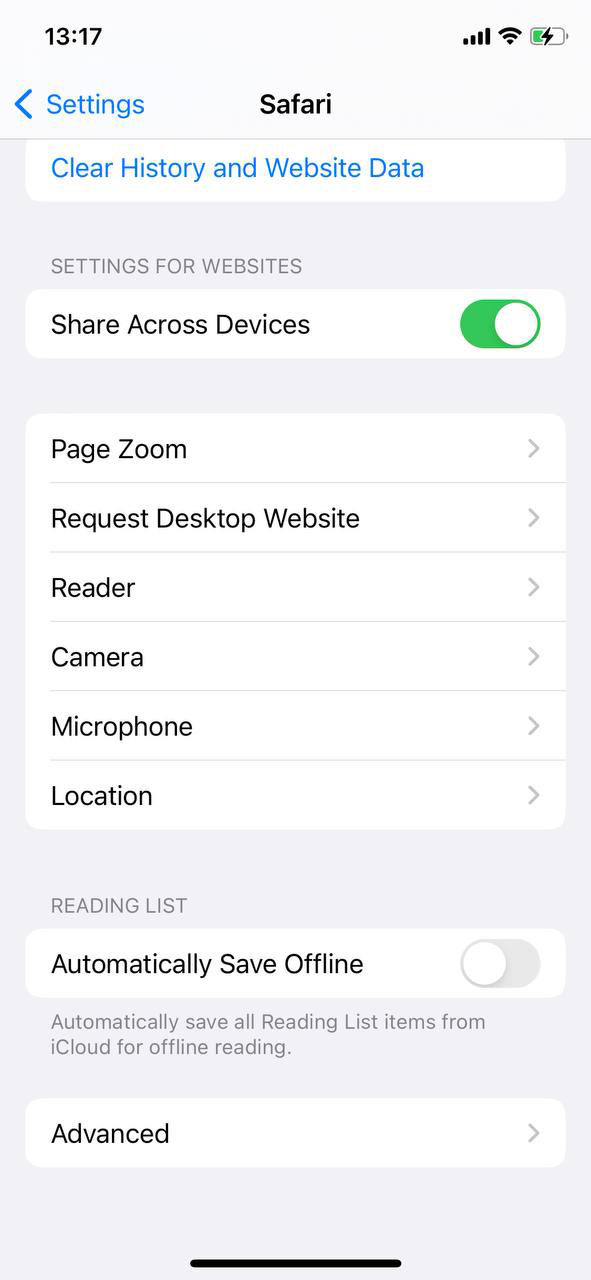
- Tap on Website Data
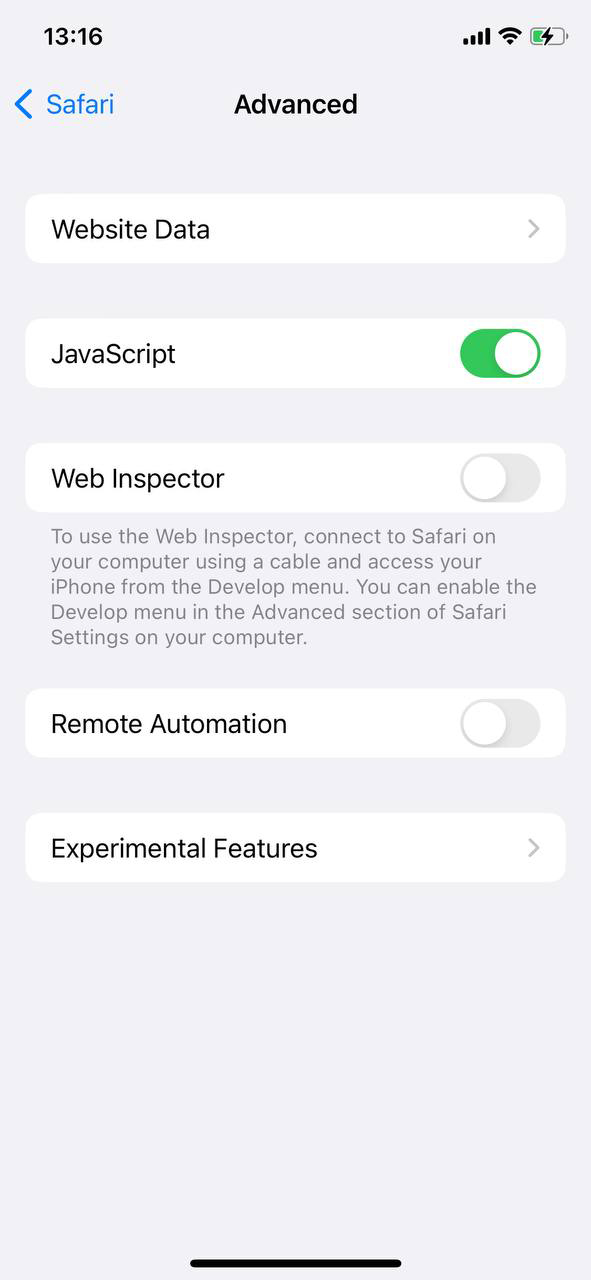
- Click on Remove All Website Data, or manually delete data for the sites you want.
- A prompt will appear asking for your confirmation. Tap on Remove Now to confirm the action.
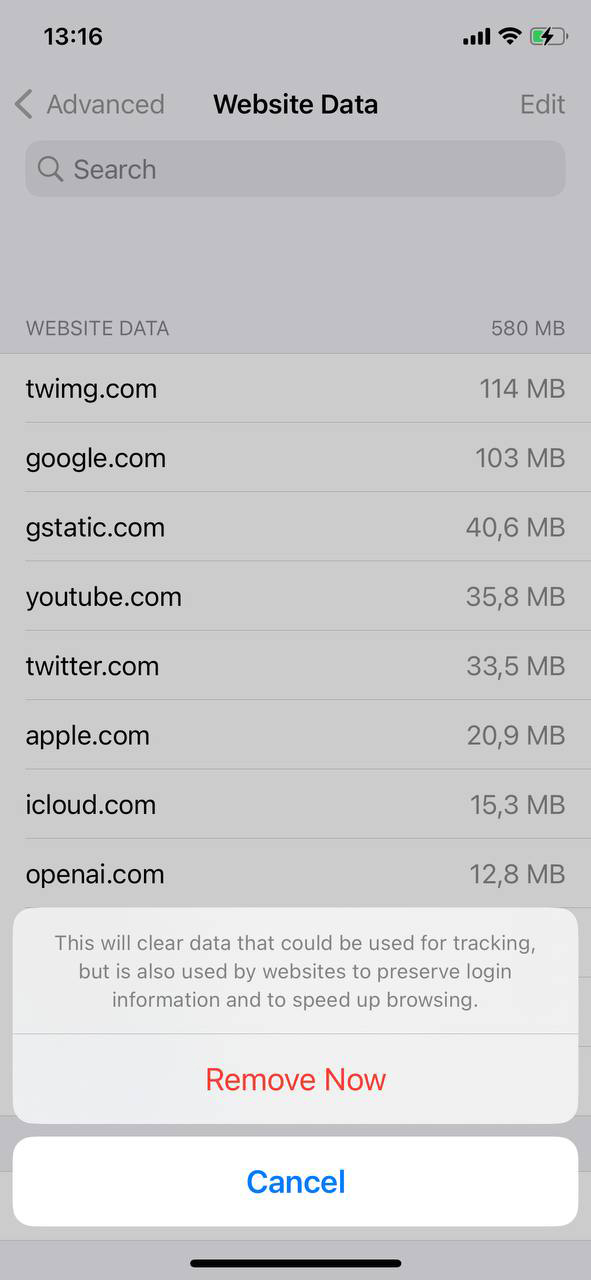
Clearing Cookies on Chrome
If you’re a Chrome user on iPhone, the process to clear cookies is slightly different. Follow the steps below to clear cache on iPhone Chrome:
- Launch the Chrome app on your iPhone.
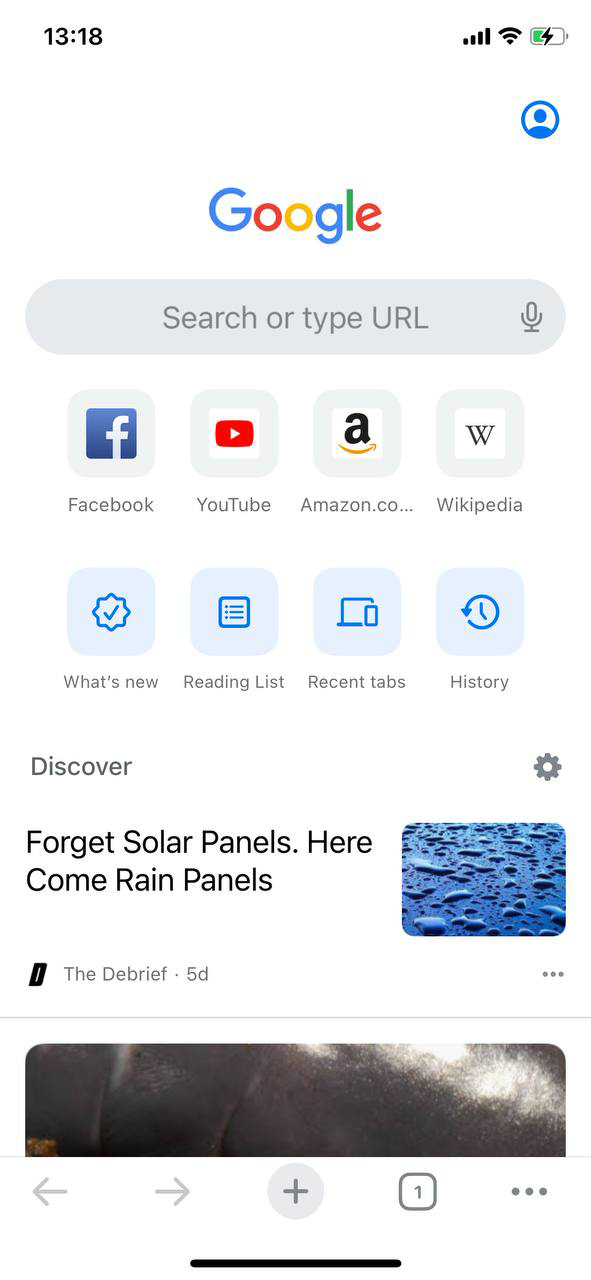
- At the bottom right of the screen, tap on the More icon (the three dots).
- From the dropdown list, tap on Settings.
- Under Settings, find and select Privacy and security.
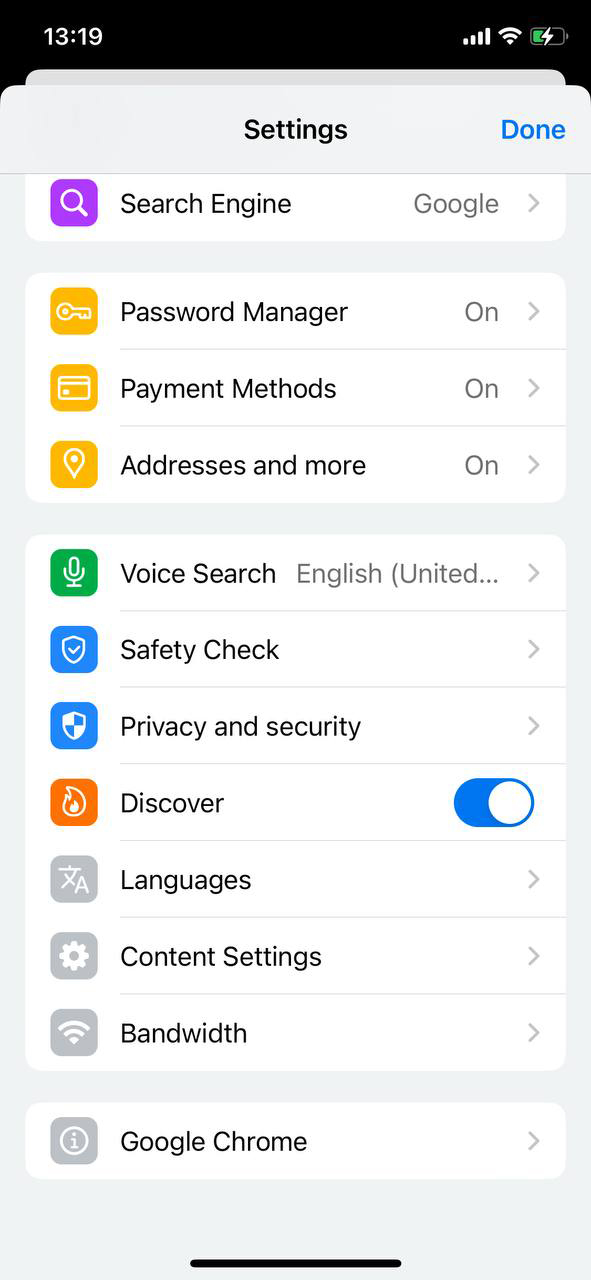 Then tap on Clear Browsing Data.
Then tap on Clear Browsing Data.- Check Cookies, Site Data, and then tap Clear Browsing Data (you can uncheck the other options if you only want to clear cookies).
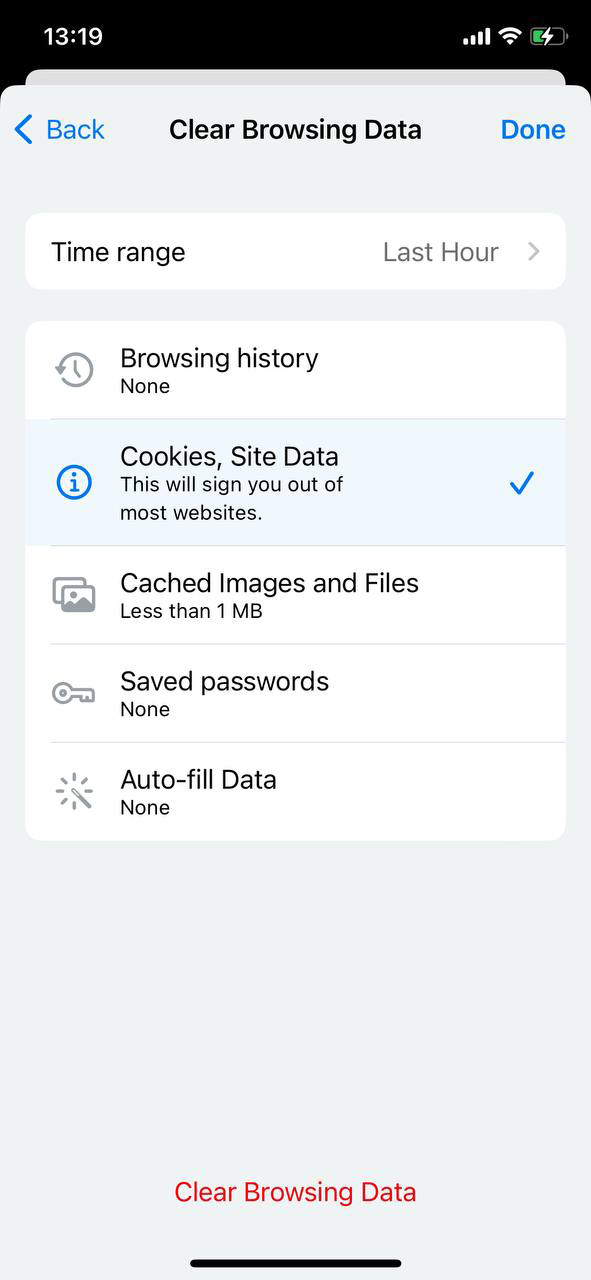
- A prompt will appear asking for your confirmation. Tap on Clear Browsing Data again to confirm.
- Finally, tap Done at the top right.
Clearing Cookies on Firefox
For Firefox users, the process to clear cookies on your iPhone involves a slightly different set of steps:
- Open the Firefox app on your iPhone.
- Tap on the Menu button at the bottom of the screen (three horizontal lines).
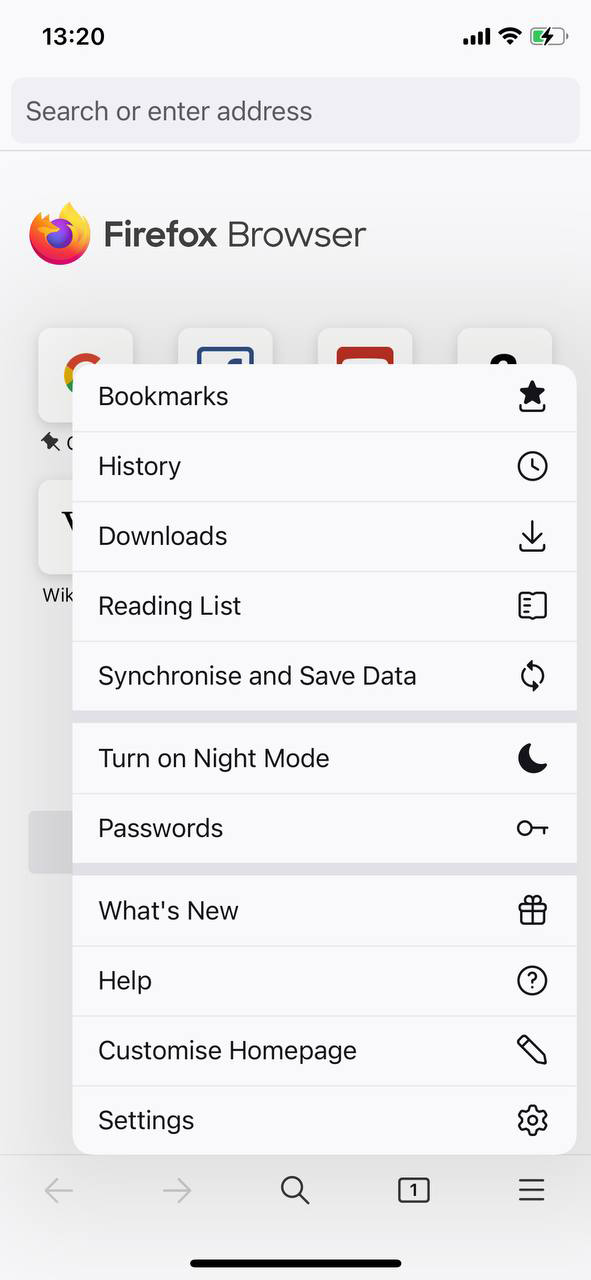
- From the options that appear, tap on Settings.
- Under the Privacy section, tap on Data Management.
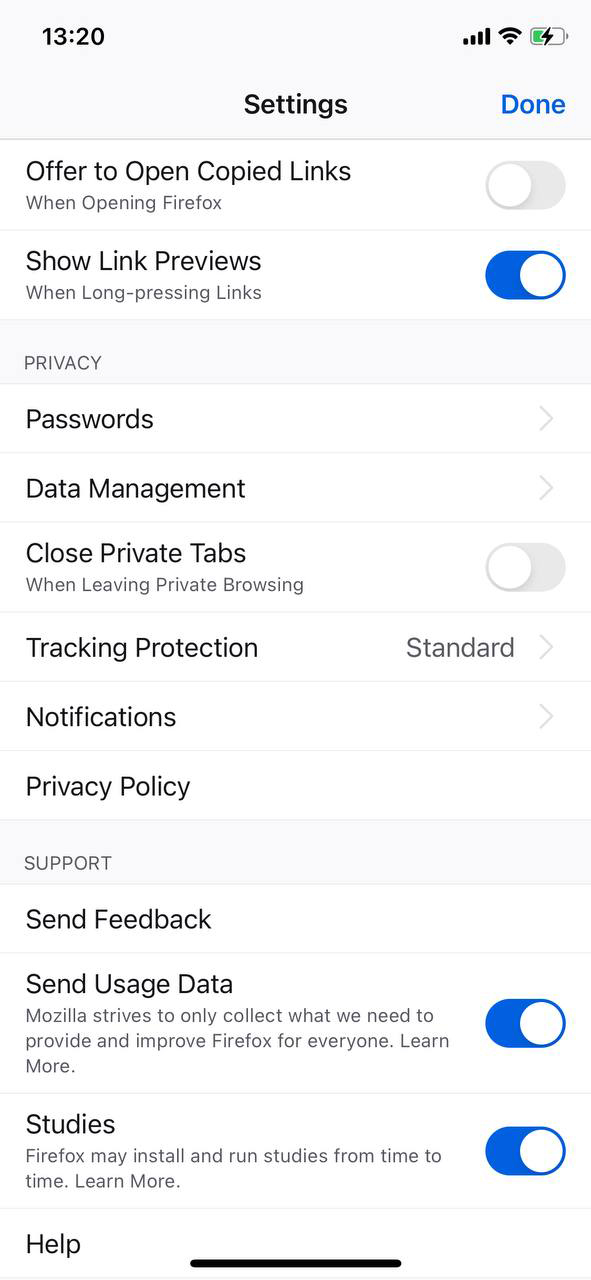
- Here, you’ll see several options you can choose to clear, including ‘Cookies’. If you only want to clear cookies, make sure only this option is toggled on.
- Then, tap on Clear Private Data.
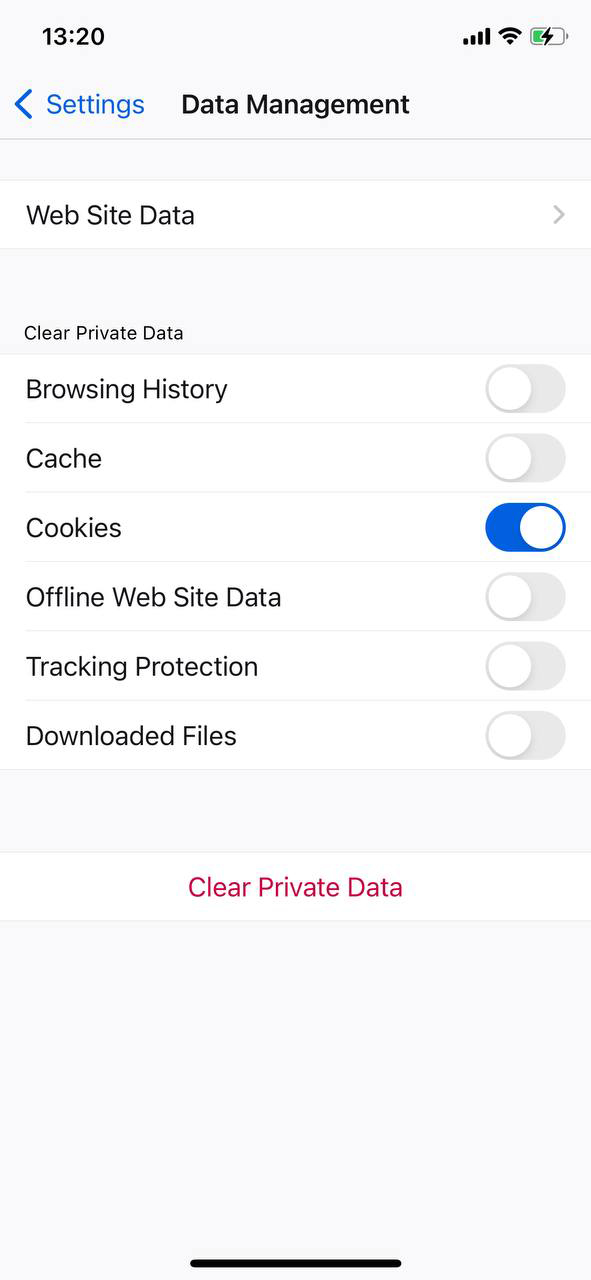
- A prompt will appear asking for your confirmation. Tap on OK to clear your data.
Follow these steps regularly to clear tracking cookies on your iPhone and protect your online privacy.
What to Expect After Clearing Cookies and Cache on iPhone
When you clear cookies on iPhone or erase its cache, the browsing history, saved login data, and website settings accumulated in your Safari or Chrome app are effectively reset. This action can lead to a series of changes in your user experience and the overall performance of your browser. Here’s what to expect after you clear cache on iPhone Chrome or Safari:
- Re-Login Requirements: Clearing cookies on an iPhone can log you out of most websites. Cookies store data such as login information, so once they’re deleted, websites will no longer remember your account details, requiring you to manually input them.
- Changes in Browser Performance: When you clear browser cookies on iPhone, you may notice that web pages take longer to load initially. This is because your browser no longer has the cached data to quickly load the page. Over time, however, as you revisit sites and your cache rebuilds, this will improve.
- Reset Website Preferences: If you’ve customized the settings of some websites, clearing cookies in iPhone will also reset these to their defaults. This includes settings like language preferences or location settings.
- Improved Privacy: Clearing cookies and history on iPhone can protect your privacy by erasing tracking cookies, making it harder for websites to track your browsing habits and personal information.
It’s worth noting that while clearing cookies and cache can provide certain benefits like enhanced privacy, it can also temporarily disrupt your browsing experience due to the reasons listed above. Whether you choose to clear Google cache iPhone, or empty cookies from your Safari browser, it’s important to understand what the changes mean for your everyday browsing.
Prevention and Maintenance: Managing Cookies on iPhone
As an iPhone user, the cookies stored on your device can offer a double-edged sword of convenience and potential privacy concerns. Cookies can remember your preferences on websites, provide a personalized browsing experience, and save you the time and effort of entering information repeatedly. However, there is a need to strike a balance between these benefits and maintaining your privacy and managing storage space. Here are several tips for managing cookies on your iPhone:
| Tip | Description |
| ? Regular Clearing | To keep your iPhone’s storage free and minimize tracking, make it a habit to clear cookies on iPhone regularly. This can be achieved in Safari by navigating to Settings > Safari > Clear History and Website Data. For Chrome users, go to Chrome app > Settings > Privacy > Clear Browsing Data > Cookies, Site Data. To clear all cookies on iPhone, you can also go to Settings > Safari > Advanced > Website Data > Remove All Website Data. Remember that this will log you out of websites and reset settings. |
| ? Choose Which Sites to Allow | Rather than removing cookies from iPhone entirely, consider choosing which sites to allow cookies from. You can do this by going to Settings > Safari > Privacy & Security > Block All Cookies, and then manually add sites. Note that blocking all cookies might affect your browsing experience on some sites. |
| ?️♂️ Private Browsing | If you want to browse without cookies being saved, use the Private Browsing mode in Safari. This way, you won’t need to erase cookies on iPhone later as no cookies are stored after your session. For more information on how to protect your online privacy, visit this guide by the Federal Trade Commission. |
In addition to the above, clearing the cache can also help manage storage space. The process to clear cache on iPhone Chrome is the same as for cookies, while for Safari users, it’s under Settings > Safari > Clear History and Website Data. Remember that clearing cache might also log you out of websites and reset your settings.
Lastly, remember that while clearing cookies and cache can help maintain your privacy and manage storage space, they also have benefits, especially in terms of browsing convenience. Thus, finding a balance between clearing and keeping them can help you get the most out of your internet experience on your iPhone.
Conclusion
In the digital world, cookies play a vital role in creating a personalized and seamless user experience on your iPhone. However, they come with their fair share of issues, such as potential privacy concerns and device space consumption. Clearing cookies from your device can both safeguard your online privacy and free up storage space. This guide provides valuable insights and practical steps on how to manage cookies effectively across different browsers, such as Safari, Chrome, and Firefox. But remember, while maintaining privacy is crucial, cookies also offer convenience in browsing. Therefore, achieving a balance between clearing and keeping them can lead to an optimized internet experience on your iPhone.
FAQ
Cache and cookies are both stored by your browser, but they serve different purposes. Cookies are small files that websites use to remember information about you or your session. They can keep you logged into a site or remember your site preferences.
Cache, on the other hand, is used by your browser to speed up the loading times of websites. When you visit a website, your browser may store images, stylesheets, or other site data in its cache. The next time you visit, the browser can load these files from the cache rather than re-downloading them from the web.
Clearing history and clearing cookies are two separate actions. When you clear your browsing history, you’re removing a record of the websites that you’ve visited. However, this does not automatically delete the cookies from those sites.
Clearing cookies removes the small files that websites have saved on your device, which might contain information like your preferences or login details. But it won’t erase your browsing history.
When you clear all cookies on Safari, you are removing all the information that websites have saved in your browser. This means that any site preferences, such as language selection or layout options, will be forgotten. Additionally, you’ll be logged out of any sites where you were signed in because these login states are usually saved in cookies.
No, clearing cookies will not delete your saved passwords. Passwords are stored separately from cookies in most browsers, including Safari. However, clearing cookies can log you out of websites, as the session information is typically stored in the cookie. Therefore, after clearing cookies, you may need to re-enter your passwords on some sites if you don’t have them saved in your browser’s password manager.