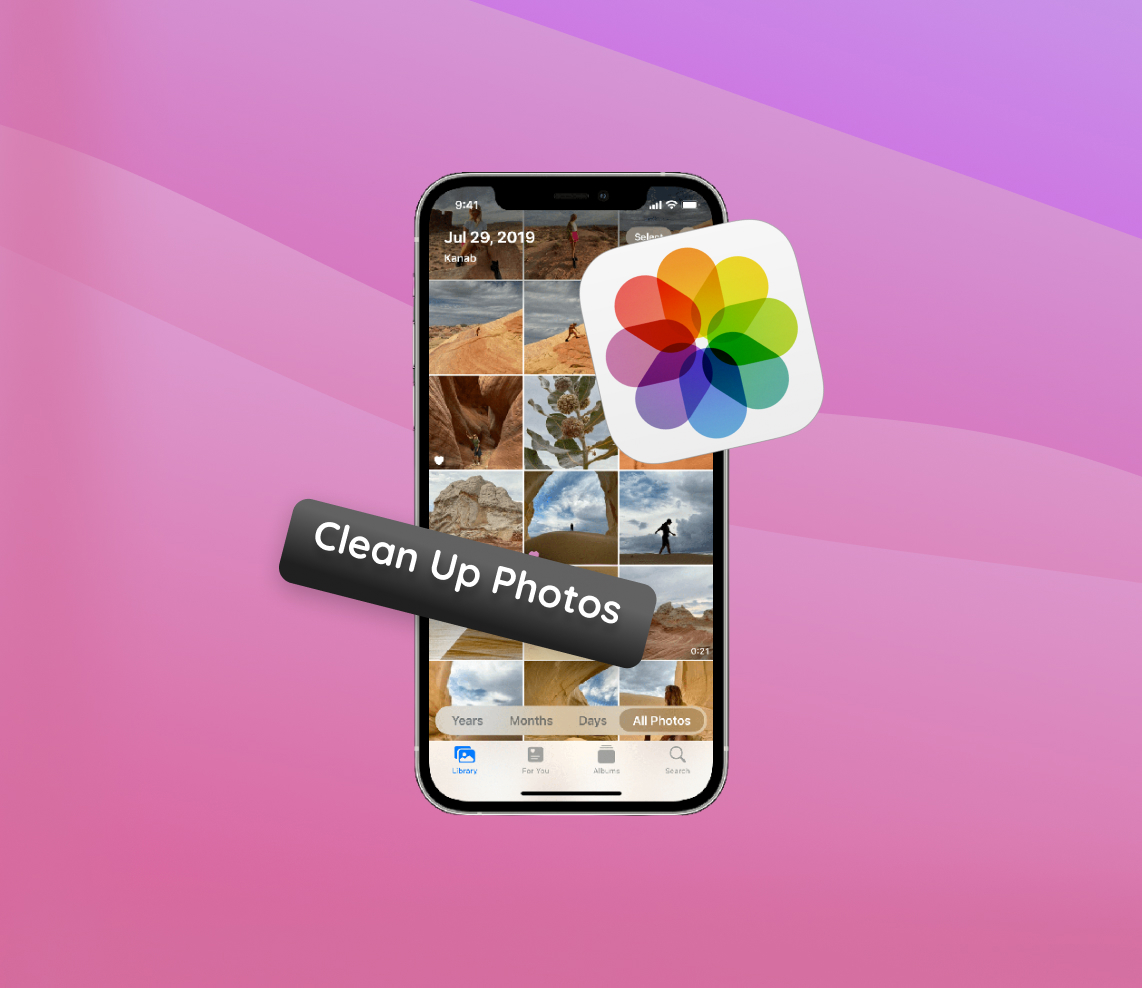In the age of smartphones, iPhones are renowned not just for their communication capabilities but also for their powerful cameras. Every snap captures memories, moments, and milestones. Yet, as photos pile up, organizing this digital treasure trove becomes crucial. This article underscores the importance of regular iPhone photo cleanups and delves into the challenges and complications of an ever-growing and cluttered photo library.
Why Cleaning Up Photos on iPhone is Essential
Our iPhones serve as our primary cameras, capturing moments daily. However, a growing photo library brings its own challenges. Consistent iPhone photo cleanup can effectively address these issues.
| Challenge | Description | Impact |
| ? Storage Space Concerns | Excessive photos eat up a significant amount of storage space. | Limits capacity for new content, potentially hampers device performance, and might lead to higher iCloud storage fees. |
| ? Difficulty in Locating Specific Photos | As the volume of photos increases, locating specific ones becomes challenging. | Searching can become time-consuming and frustrating, even with the Apple Photos app search feature. |
| ? Redundancy and Clutter | Duplicates, blurry shots, or irrelevant images clutter the library. | These reduce the overall quality of the photo library and contribute to visual clutter. |
In essence, the effort to clean up photos on iPhone transcends mere space-saving. It’s about fostering an organized and efficient digital photo experience. Initiate a camera roll cleaner routine today to reap its benefits.
Guided Steps to Declutter Your Camera Roll and Photo Library
Given the myriad of moments captured on our iPhones, it’s essential to periodically declutter the device’s photo storage. With a systematic approach, you can cherish your memories without congesting your storage. Here’s a detailed guide on how to effectively clean up photos on iPhone:
1. Delete Duplicate and Blurry Photos
Duplicates and blurry images often contribute significantly to a messy photo library. Identifying and erasing these can free a substantial amount of space.
- Manually browse through your images in the Photos app, discarding duplicates and subpar shots.
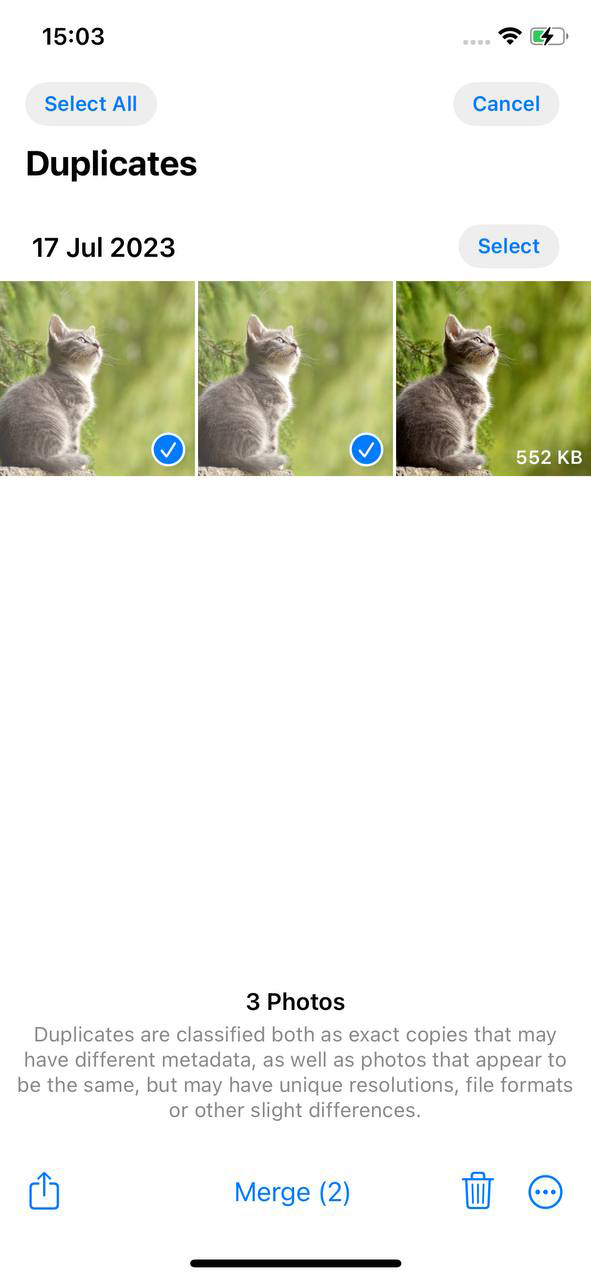
- For an automated solution, think about using apps that help clean up photos. These tools can adeptly spot duplicates and suggest which ones to erase.
2. Clean Up iCloud Photos
Many iPhone users synchronize their devices with iCloud, resulting in cloud storage filling up rapidly with photos and videos. Periodic management can help conserve space and reduce costs.
- Log in to iCloud.com.
- Proceed to the Photos section and scrutinize the stored images. Discard any unnecessary media files.
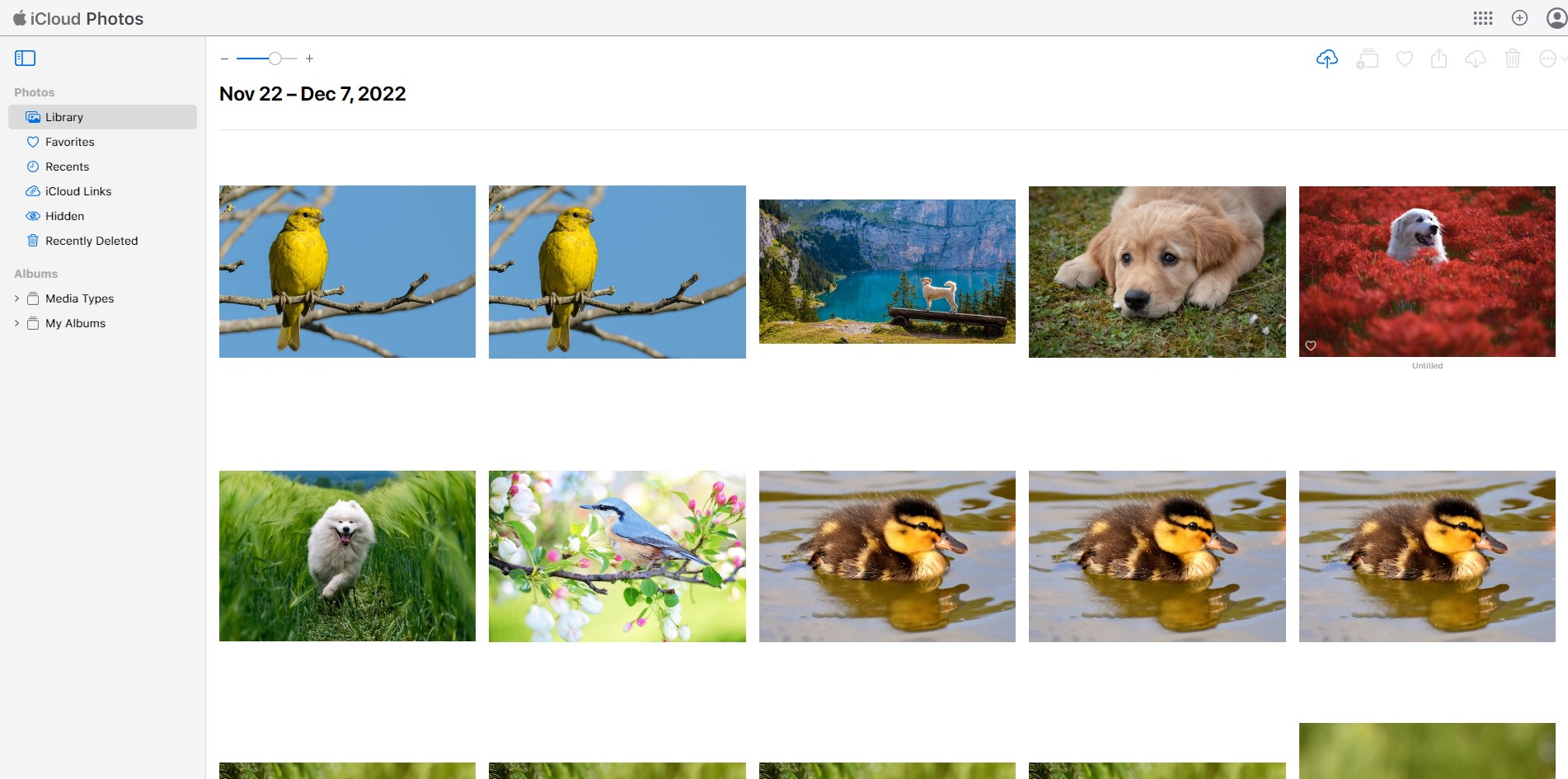
- Modify your iCloud storage preferences on your iPhone by navigating to Settings > [Your Name] > iCloud > Manage Storage > Photos. This will allow you to optimize how photos are stored.
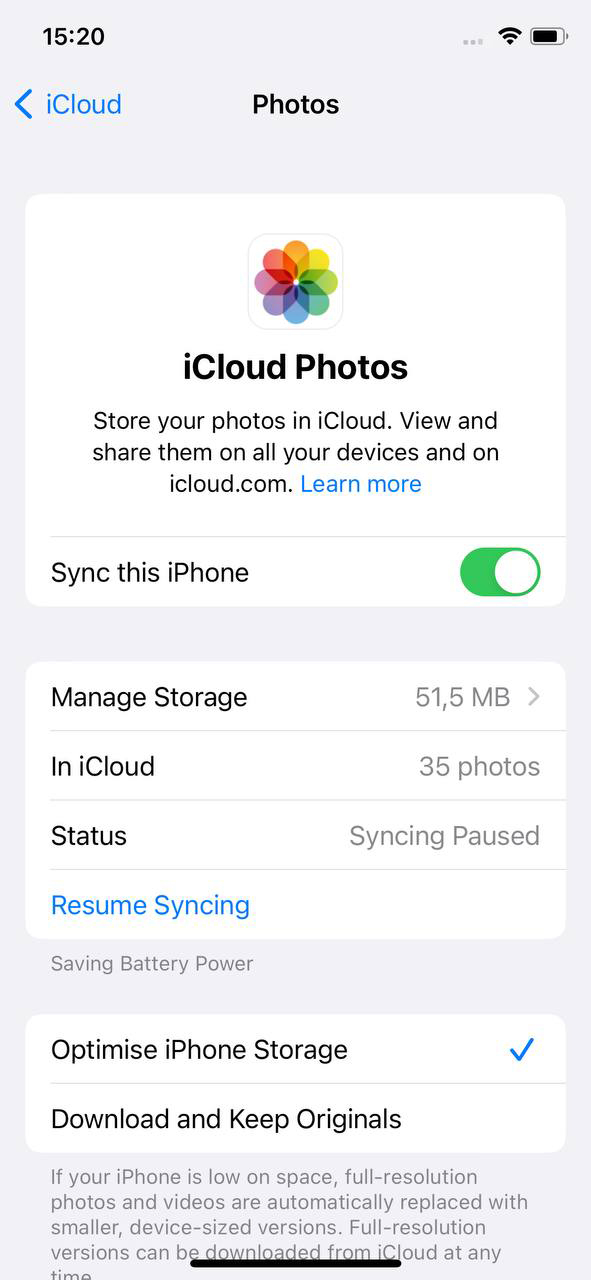
3. Examine and Discard Screenshots and Downloads
Screenshots and downloaded images, over time, can take up a surprising amount of space and are often overlooked during a routine camera roll cleaner process.
- Use the “Screenshots” album in the Photos app to review and delete unnecessary captures.

- Regularly check the “Downloads” and other relevant albums to ensure no superfluous images are stored.
4. Organize Albums and Leverage the Favorites Feature
Maintaining organized albums and utilizing the Favorites feature in the Photos app can streamline photo access and enhance user experience.
- Establish thematic albums such as “Vacations,” “Family,” or “Events” to systematically categorize your photos.
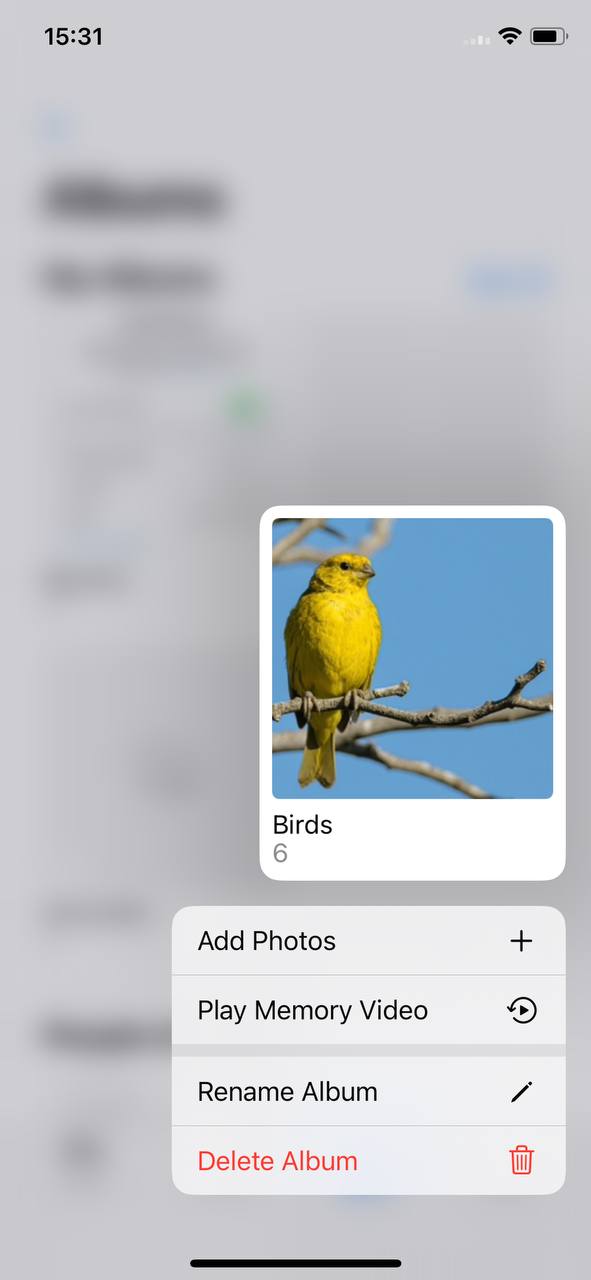
- Employ the “Favorites” function by tapping the heart icon on a photo. This facilitates quicker access to your most beloved snapshots.
- For an in-depth guide on organization, refer to this article.
5. Back Up Vital Photos and Remove from the Device
Prior to initiating a comprehensive iPhone photo cleanup, it’s paramount to ensure your treasured memories are securely archived.
- Backup photos to external storage solutions or computers via iTunes/Finder.
- Explore cloud services beyond iCloud, such as Google Photos or Dropbox, for additional storage options.
- With a secure backup in place, you can confidently expunge photos from your device, reclaiming storage space and boosting its performance.
In summation, adopting a structured strategy allows you to optimize your iPhone’s photo storage, guaranteeing a smooth and organized experience.
Review of Top Apps for iPhone Photo Cleanup
In today’s digital age, our iPhones serve as vaults for countless cherished moments. Yet, overseeing these vast photo collections can be overwhelming. Fortunately, a plethora of apps designed to clean up photos are at the disposal of iPhone enthusiasts. Let’s explore some of the standout tools tailored for iPhone photo cleanup.
Exploring iOS Photo Cleanup Apps: Built-in and Third-Party Offerings
While iPhones boast inherent features for photo management, often, third-party solutions provide a more exhaustive approach. rch capabilities. Moreover, the “Recently Deleted” album serves as a safety net, enabling users to retrieve photos or confirm their permanent deletion.
- Native Tool: The Photos app provides basic organization tools, including album creation, favorites, and search functions. Additionally, the “Recently Deleted” album allows users to recover photos or ensure their complete removal.
- Third-Party Apps: These tools often provide specialized features, such as duplicate photo detection, bulk delete options, and advanced organization capabilities. They can be particularly helpful when looking to clean out camera roll efficiently.
Essential Features in a Camera Roll Cleaner App
When on the hunt for a top-tier camera roll cleaner app, certain features can significantly refine the photo management experience:
| Feature | Description |
| ? Duplicate Detection | Autonomously identifies duplicate photos, streamlining their removal process. |
| ? AI-Driven Categorization | Leverages artificial intelligence to classify photos based on their content, allowing for intuitive organization. |
| ☁️ Backup Capabilities | Offers options to back up photos to various cloud platforms or external storage, ensuring safe removal from the device. |
| ? User-Centric Interface | Features an intuitive interface that caters to both tech enthusiasts and those new to photo management. |
| ⚙️ Frequent Updates | Ensures compatibility with the latest iOS versions and incorporates ongoing feature enhancements. |
Top-Rated Apps for iPhone Photo Cleanup
While numerous apps cater to photo management, the ones highlighted below have consistently received acclaim for their efficacy and user-centric features:
- Gemini Photos: Esteemed for its state-of-the-art duplicate detection system, Gemini Photos employs AI-driven algorithms to identify not only identical photos but also strikingly similar ones. Its sleek and intuitive interface ensures even novices find the app approachable and easy to navigate.
- Slidebox: Slidebox reinvents photo management with its unique Tinder-esque interface. Users can rapidly swipe through their gallery, discarding unwanted photos with a mere swipe gesture. The app also includes tools for quick organization into albums, simplifying the process of photo categorization.
- Photo Manager Pro: As a robust solution in the realm of photo management, Photo Manager Pro caters to those seeking detailed control over their photo library. Beyond essential features, users can establish password-protected albums, modify photo metadata, and seamlessly integrate with various cloud services for effortless backup and synchronization.
Effectively managing and organizing photos on an iPhone can significantly boost device performance, liberate storage space, and furnish users with a gratifying experience. By embracing a systematic approach and employing the right tools, memories can be safeguarded while ensuring a pristine, clutter-free gallery.
Conclusion
Our iPhones are more than mere gadgets; they’re repositories of our lives’ most treasured moments. However, an unchecked growth in the photo library can hinder our experience, from slowing down device performance to incurring added costs. Managing the photo collection isn’t merely about freeing up storage; it’s an endeavor to preserve our memories efficiently. Regular maintenance ensures easy access to cherished moments, enhances device functionality, and keeps unnecessary expenses at bay. By recognizing the challenges and taking proactive measures, iPhone users can optimize their photo management practices.
FAQ
No, the iPhone doesn’t come with a built-in photo cleaner. However, there are third-party apps available on the App Store that can help you clean up and manage your photos more efficiently.
The best way to clean up photos on iPhone is to:
- Regularly review and delete unwanted photos.
- Use the “Recently Deleted” album to remove photos permanently or recover accidentally deleted ones.
- Organize photos into albums for easier access and management.
- Consider using third-party apps that can help identify and remove duplicates or similar photos.
While the iPhone doesn’t have a built-in feature to find duplicate photos, you can use third-party apps from the App Store. Many of these apps can scan your photo library, identify duplicates, and assist in their removal.
No, when you delete a photo from the “All Photos” view, it will also be removed from any albums where it appears. However, the photo will move to the “Recently Deleted” album, where it stays for 30 days before permanent deletion. If you want to keep a photo without it appearing in “All Photos,” consider saving it to a cloud storage service or another external location.