Managing junk files on your iPhone is crucial for maintaining optimal performance and freeing up valuable storage space. In this article, we will explore what junk files are, how they are generated, their negative effects on your device, and methods to clean them. The article discusses manual cleaning methods through device settings, such as clearing app caches, deleting browser data, and reviewing and deleting unnecessary files. Additionally, it highlights the option of using reputable third-party cleaning apps available on the App Store. Following these techniques ensures your iPhone runs smoothly, improves its overall efficiency, and maintains sufficient space for important files and apps.
What Are Junk Files on iPhone?
Junk files on an iPhone refer to various types of temporary, unnecessary, and unused data that accumulate on the device during regular usage. These files can include temporary files, app caches, and other forms of data that are no longer needed or have become obsolete. Understanding junk files and their impact is crucial for maintaining optimal iPhone performance.
| Types of Junk Files | Description |
| ? Temporary Files | Files created for temporary purposes, such as temporary images, downloaded updates, and installation files. |
| ? App Caches | Temporary data stored by apps to enhance performance and provide a smoother user experience. |
| ❌ Unused Data | Various types of files that are no longer needed but still occupy space on the device, including old messages, email attachments, browser history, and system logs. |
Junk files are generated as a natural byproduct of using an iPhone. When you use apps, browse the web, stream media, or perform other activities, temporary files and caches are created to speed up future interactions and ensure a seamless user experience. However, if these files are not regularly cleaned, they accumulate and contribute to the junk file problem.
Negative Effects of Junk Files:
- Reduced Storage Space: Junk files consume valuable storage space on your device, leaving you with less room to store important files, photos, and videos. This can eventually lead to a lack of space and hinder your ability to install new apps or download media.
- Slower Performance: As the number of junk files increases, it can impact the overall performance of your iPhone. These files take up memory and processing power, leading to slower app launches, laggy performance, and decreased responsiveness.
To ensure optimal iPhone performance, it is essential to regularly clean and delete junk files from your device. By doing so, you can free up storage space and improve the speed and responsiveness of your iPhone.
Regularly clearing junk files from your iPhone will help optimize its performance and ensure you have sufficient storage space for your important files and apps.
Methods to Clean Junk Files on iPhone
Keeping your iPhone clutter-free is essential for maintaining optimal performance. Junk files, such as app caches, browser data, and temporary files, can accumulate over time and slow down your device. In this section, we will explore effective methods to clean junk files on your iPhone and improve its overall efficiency.
Manual Cleaning Methods
If you prefer a hands-on approach, you can manually clean junk files on your iPhone through the device settings. Follow these step-by-step instructions to free up valuable storage space:
Clearing App Caches
- Open the Settings app on your iPhone.
- Select “General.”
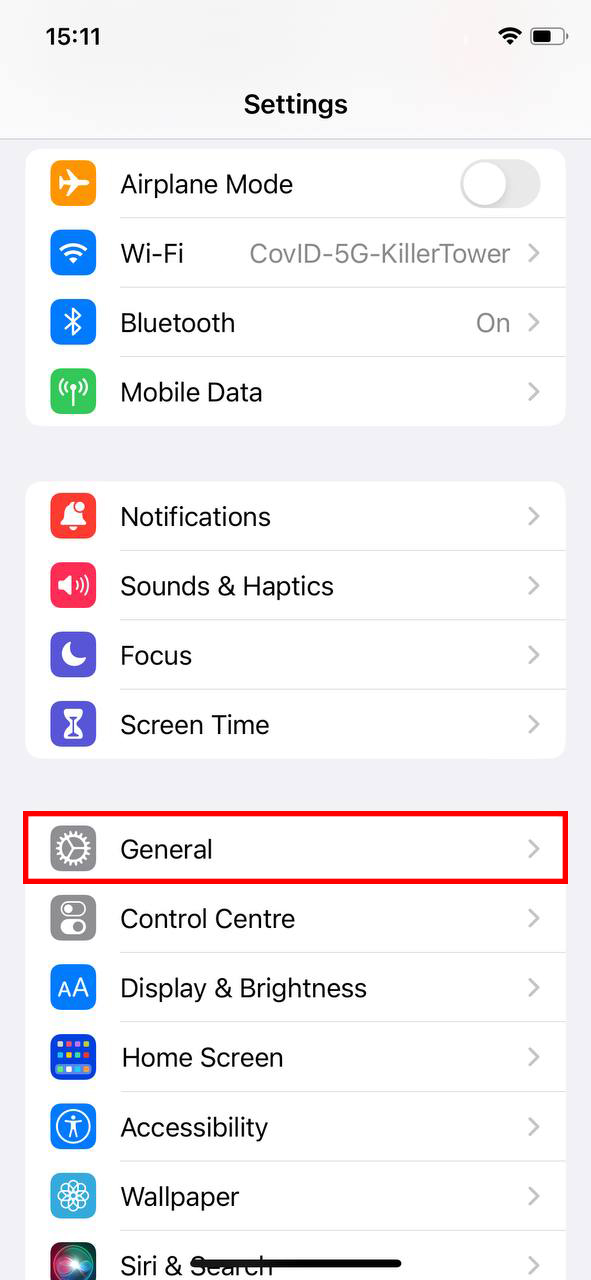
- Tap on “iPhone Storage” and wait for the list of apps to load.
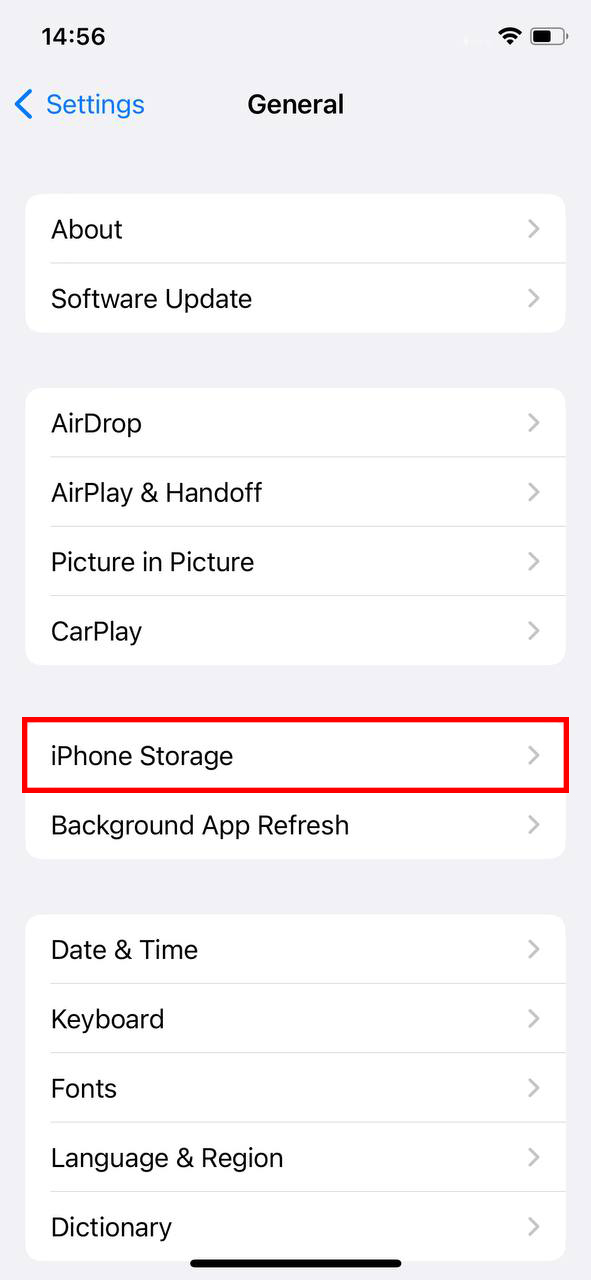
- Choose any app that consumes a significant amount of storage, and tap on it.
- Look for the “Offload App” option to clear the app cache.
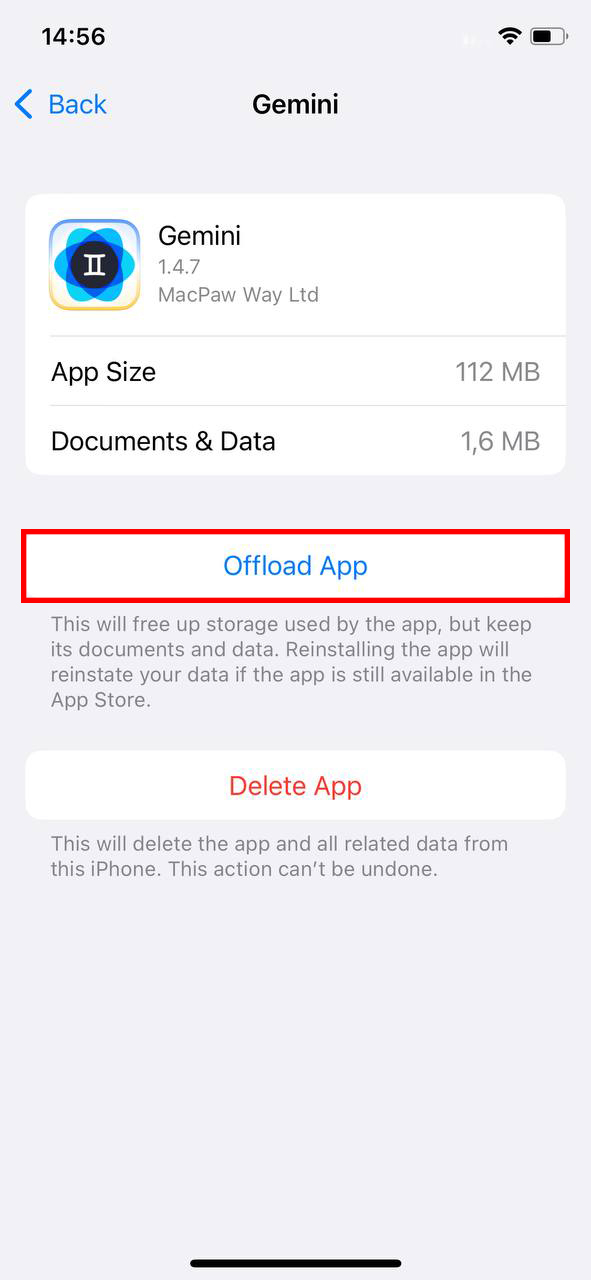
- This will remove temporary files and unnecessary data associated with the app.
Deleting Browser Data
- Open the Settings app on your iPhone.
- Scroll down to find your preferred web browser (e.g., Safari).
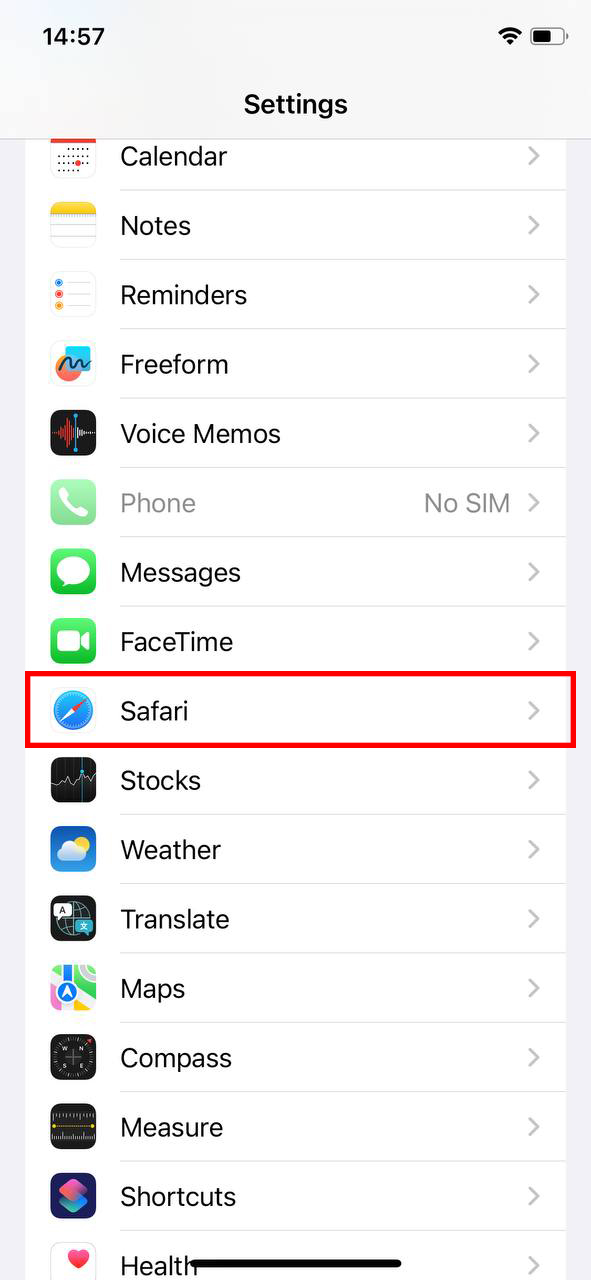
- Tap on the browser name.
- Select “Clear History and Website Data.”
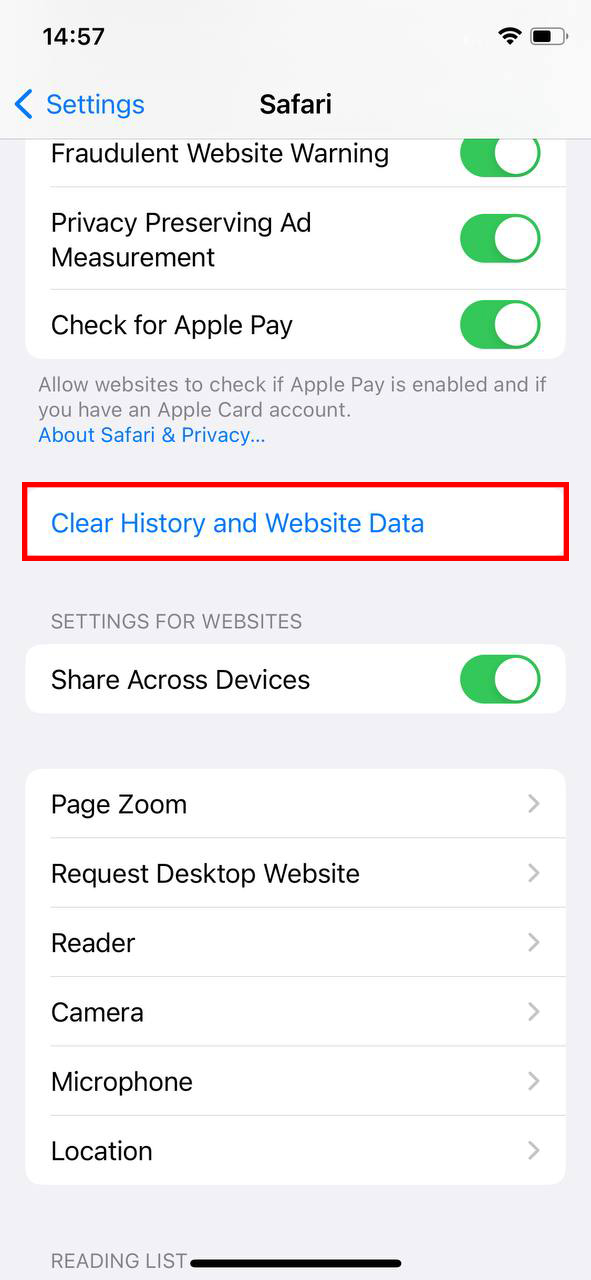
- Confirm the action when prompted to delete browsing history, cookies, and other cached data accumulated by the browser.
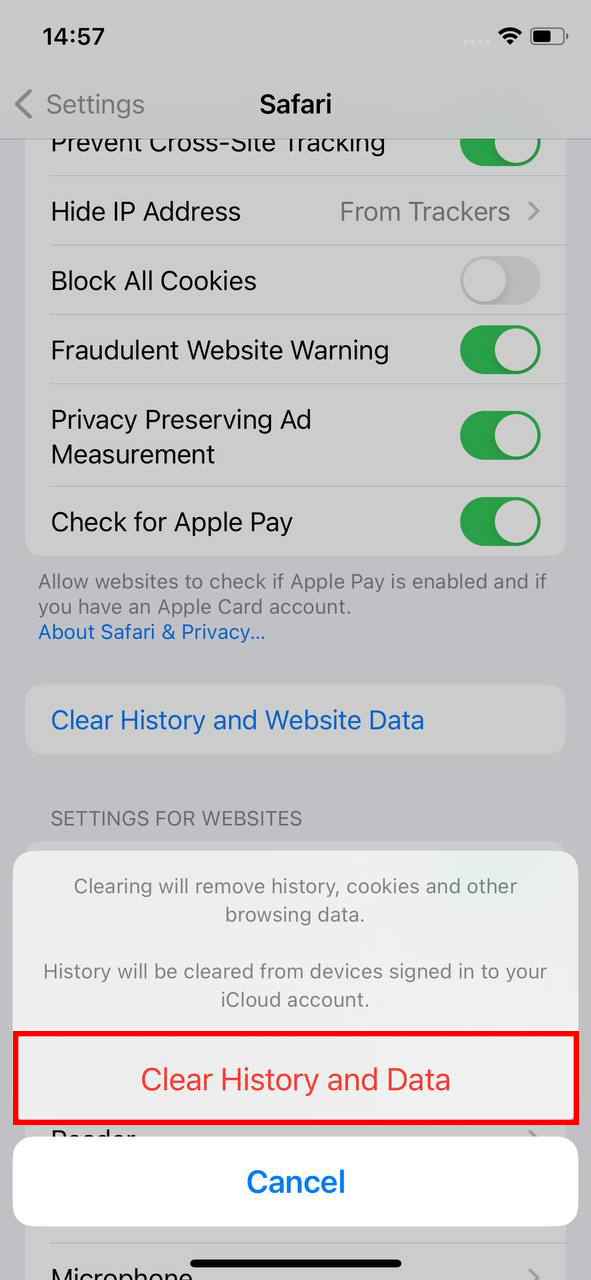
Reviewing and Deleting Unnecessary Apps
- Navigate to the Settings app on your iPhone.
- Select “General.”
- Choose “iPhone Storage.”
- Here, you will find a comprehensive list of apps sorted by their storage usage.
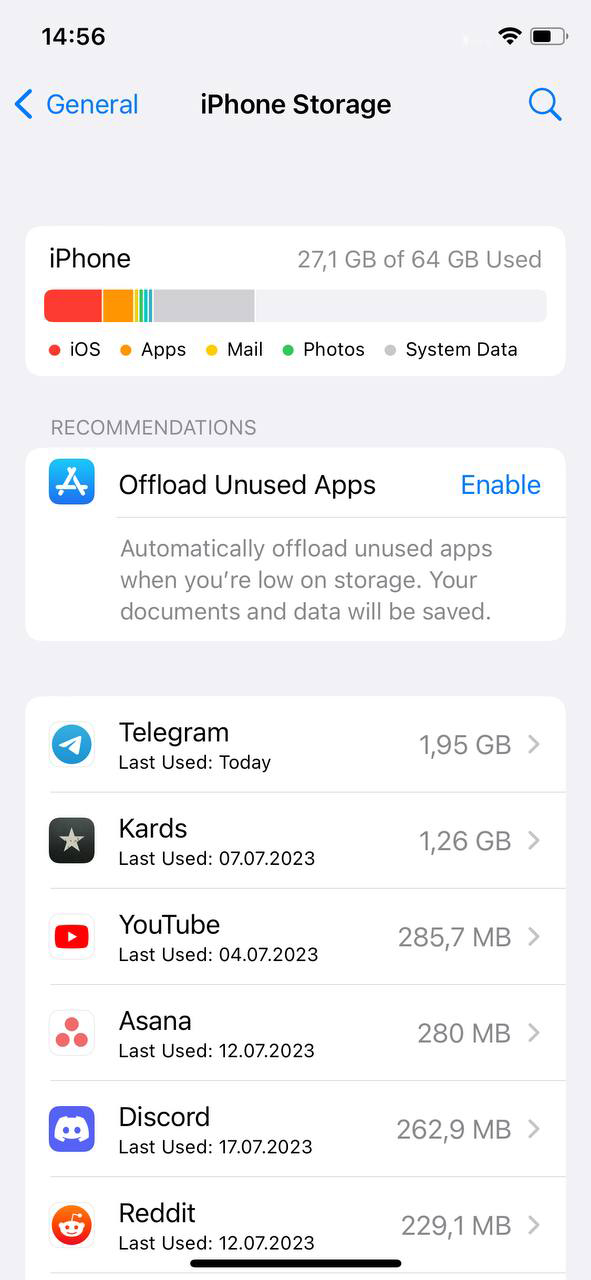 Go through each app and review them
Go through each app and review them- Delete any unnecessary apps to free up space.
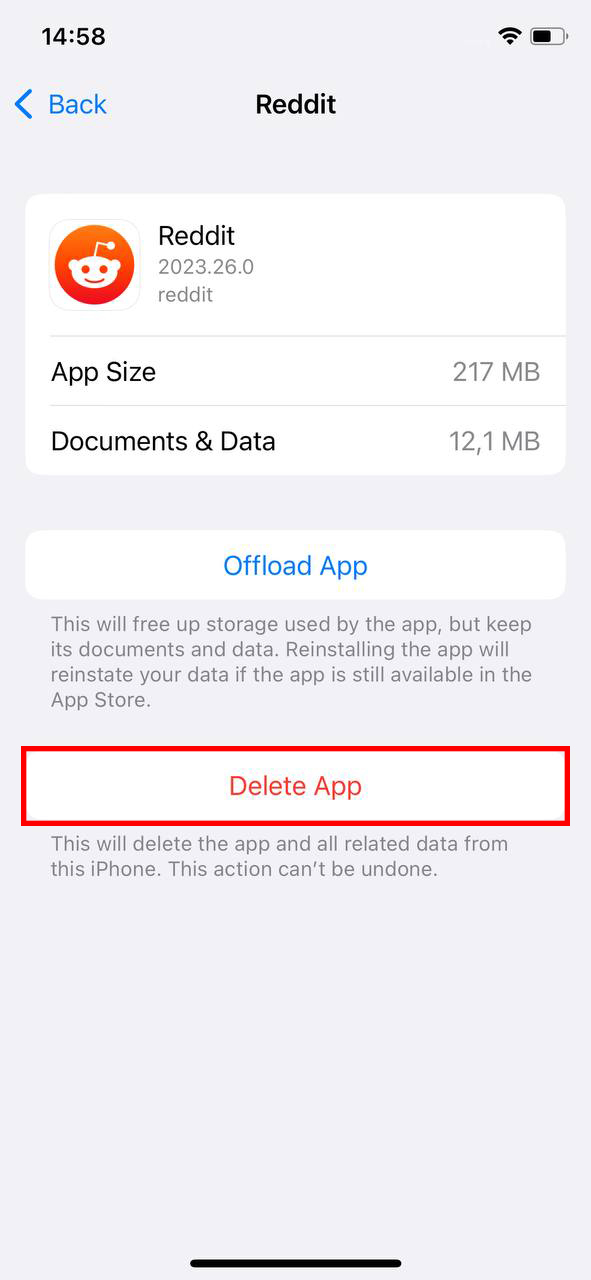
By following these manual cleaning methods, you can efficiently remove junk files from your iPhone and optimize its performance.
Using Third-Party Cleaning Apps
If you prefer a more automated and convenient approach, there are several reputable third-party cleaning apps available for iPhone. These apps offer advanced features to help you efficiently remove junk files and optimize your device. Here is an overview of popular third-party cleaning apps and how to use them:
- Smart Cleaner: Smart Cleaner is a powerful utility app that helps you optimize your device’s storage and organization. This app goes beyond removing duplicate photos and contacts. It provides an overview of your storage status, allowing you to easily manage available space. Additionally, Smart Cleaner helps you organize your photos, videos, and contacts, ensuring quick access to your digital assets. Experience the convenience and efficiency of Smart Cleaner as it streamlines your digital world.
- Boost Cleaner: Boost Cleaner is a user-friendly utility app that optimizes your iPhone’s storage and improves your browsing experience. With a simple interface, it quickly shows your storage usage upon opening. You can choose the “Fast Cleaner” to scan and remove duplicates from contacts and the photo library, or individually scan contacts, photos, or videos. Additionally, Boost Cleaner functions as an ad blocker for Safari, providing a smoother browsing experience. Enjoy a clutter-free device and enhanced browsing with Boost Cleaner.
Remember to research and choose a reputable cleaning app from the App Store. Always read reviews and check ratings to ensure the app’s reliability and effectiveness.
By using third-party cleaning apps, you can efficiently remove junk files from your iPhone and enjoy a smoother user experience.
For more information on cleaning junk files on iPhone, you can visit the following trusted websites:
Best Practices for Regular Junk File Cleanup
Regular junk file cleanup is essential for maintaining optimal device performance and freeing up valuable storage space on your iPhone. Over time, unused and unnecessary files can accumulate, causing your device to slow down and potentially affecting its overall functionality. By establishing a routine for cleaning junk files, you can ensure that your iPhone runs smoothly and efficiently. Here are some best practices to follow:
Perform Regular Scans and Cleanups
To effectively clean junk files on your iPhone, it’s important to perform regular scans and cleanups. You can use various tools and apps available in the App Store to help identify and remove unwanted files. These apps can scan your device for temporary files, cache, unused apps, and other types of junk data that may be taking up valuable storage space.
Manage App Usage
One effective way to prevent the accumulation of junk files on your iPhone is to manage your app usage. Uninstalling apps that you no longer need or use can help free up storage space and reduce the chances of generating unnecessary junk files. Additionally, regularly updating your apps ensures that you have the latest versions, which often include bug fixes and performance improvements.
Clear Cache Regularly
Clearing the cache regularly is another important step in cleaning junk files on your iPhone. Cache files are temporary data stored by apps to help them load faster. However, over time, these files can accumulate and take up a significant amount of storage space. You can clear the cache by going to Settings > Safari (or the respective app) and selecting the option to clear cache or browsing data.
For more information on clearing cache on your iPhone, you can visit the official Apple support page.
Use iCloud Storage
Another useful practice to manage junk files on your iPhone is to take advantage of iCloud storage. By enabling iCloud backup and storing your photos, videos, and other files in the cloud, you can free up local storage space. This helps prevent the accumulation of unnecessary files on your device and ensures that your important data is safely stored.
Regularly Review and Delete Unnecessary Files
It’s a good habit to regularly review your files and delete any unnecessary ones. This includes old documents, downloaded files, and media files that you no longer need. By keeping your files organized and removing unwanted items, you can maintain a clutter-free device and optimize its performance.
By following these best practices for regular junk file cleanup, you can keep your iPhone running smoothly and ensure that you have ample storage space for your essential files and apps.
Conclusion
In conclusion, junk files on your iPhone can significantly impact its performance and available storage space. The accumulation of temporary files, app caches, and unused data can lead to reduced storage space and slower device performance. Regularly cleaning and deleting junk files from your iPhone is essential for optimizing its speed and responsiveness. The article offers both manual cleaning methods, such as clearing app caches and deleting browser data, as well as the option of using reputable third-party cleaning apps available on the App Store. By establishing a routine for junk file cleanup and following best practices, such as performing regular scans, managing app usage, clearing cache, and reviewing unnecessary files, you can maintain a clutter-free and efficient iPhone that meets your storage and performance needs.
FAQ
Typically, iPhones do not require a junk cleaner. iOS has built-in mechanisms that automatically manage temporary files and clear cache when needed, optimizing storage space and performance. However, there are third-party cleaning apps available on the App Store if you prefer additional control over junk files.
It is generally safe to delete junk files from your device. Junk files include temporary files, cache, and other unnecessary data that can accumulate over time. Deleting these files can help free up storage space and potentially improve the device’s performance. However, exercise caution and ensure that you are not deleting any important data inadvertently.
Yes, deleting emails can free up space on your phone. When you delete emails from your phone, they are removed from the device’s storage, thereby freeing up storage space.
No, iPhones do not have a dedicated junk folder. However, the Mail app provides options to mark emails as junk or move them to the spam folder, allowing you to manage unwanted or unsolicited messages.
