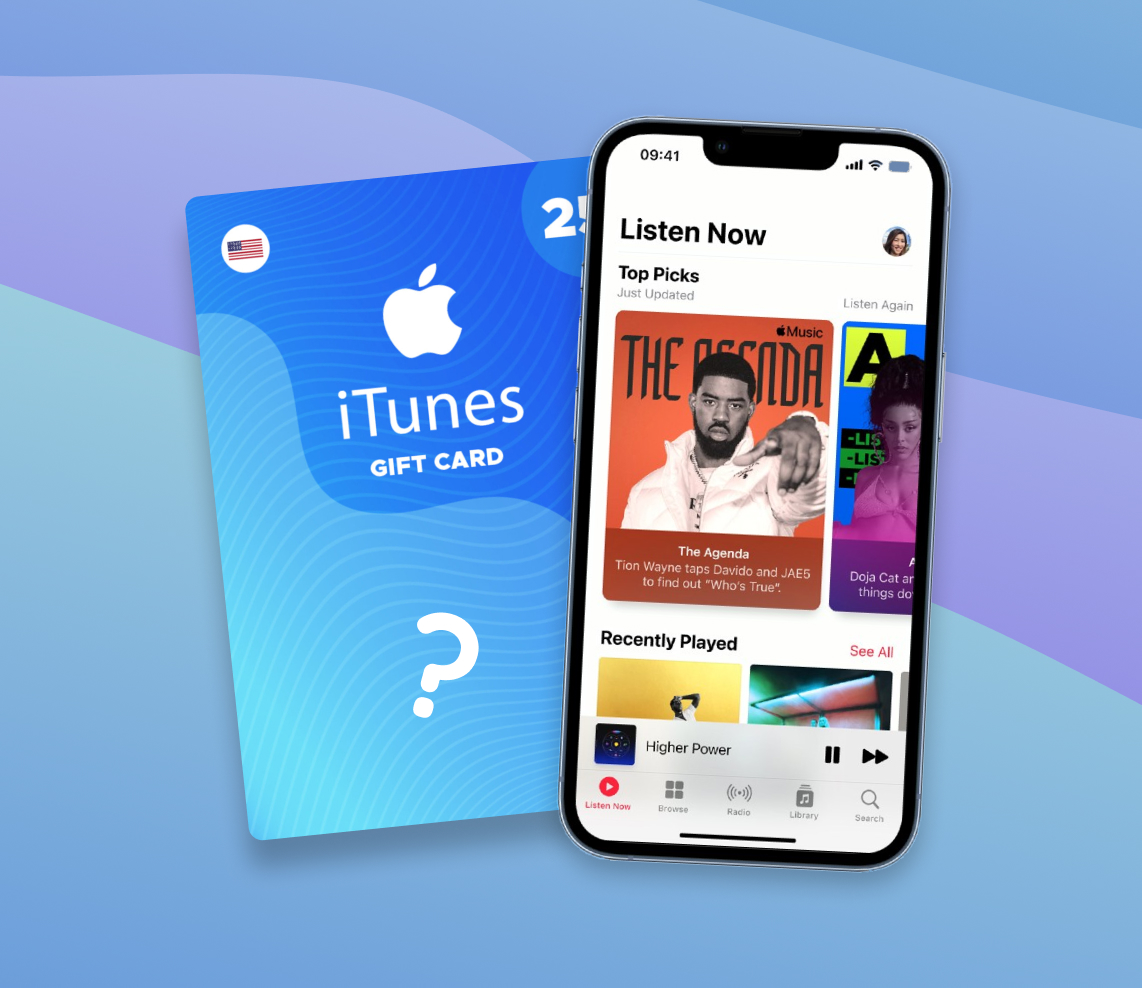Can you use an iTunes Gift Card for Apple Music? The answer is YES! However, there are a couple of things you should know to make the most of your gift card… It actually has a lot more “buying power” than you may think.
This article is a short but detailed guide about the iTunes Gift Card. We’ll tell you what you can buy and show you how to redeem it on any device. Read on!
Can You Use iTunes Gift Card For Apple Music?
You can use iTunes Gift Cards for Apple Music and other digital Apple goods. Alternatively, you can also use an Apple Gift Card to purchase digital Apple products as well as physical products from the Apple Store.
Tip: You can also use your Apple Account balance to purchase digital goods, as it will draw funds from both your Apple Gift Cards or redeemed App Store and iTunes Gift cards.
What Can You Use an iTunes Gift Card For?
So you can get Apple Music with an iTunes card – but what else? There are many digital products that an iTunes Gift Card can be used to buy. Here are all of them by platform:
- Apps and In-App Purchases – Buy games and other applications and their in-app purchases from the App Store.
- Music – Pay for Apple Music with an iTunes card.
- Films – Buy films and shows from the Apple TV app.
- Books – Purchase books from Apple Books.
- Apple Subscriptions – Pay for your Apple Music, Apple TV+, Apple Arcade, and App Store subscriptions.
- Cloud Storage – Pay for your iCloud storage subscription or purchase an upgrade.
How to Redeem iTunes Gift Card Codes?
An iTunes Gift Card redeem is a straightforward process, but it differs slightly depending on the device you’re using. Below are step-by-step instructions on how to redeem iTunes gift card codes from macOS devices, Windows PC, and Android.
Tip: If you received a gift card via email, you can tap or click the Redeem Now button inside the email with the gift card attached.
Redeem iTunes Gift Card on macOS Devices
As a native Apple product, macOS makes it very easy for users to redeem their gift cards. All you need is the App Store app (which should be included with macOS by default) and an internet connection.
Tip: macOS Mojave is the last macOS that shipped with iTunes. If you are using an older macOS version, you can download iTunes 12.8 from the Apple website and redeem your gift card by clicking Account (in the app) > Redeem.
- On your Mac, launch the App Store (Finder > Applications) and make sure you’re signed in.
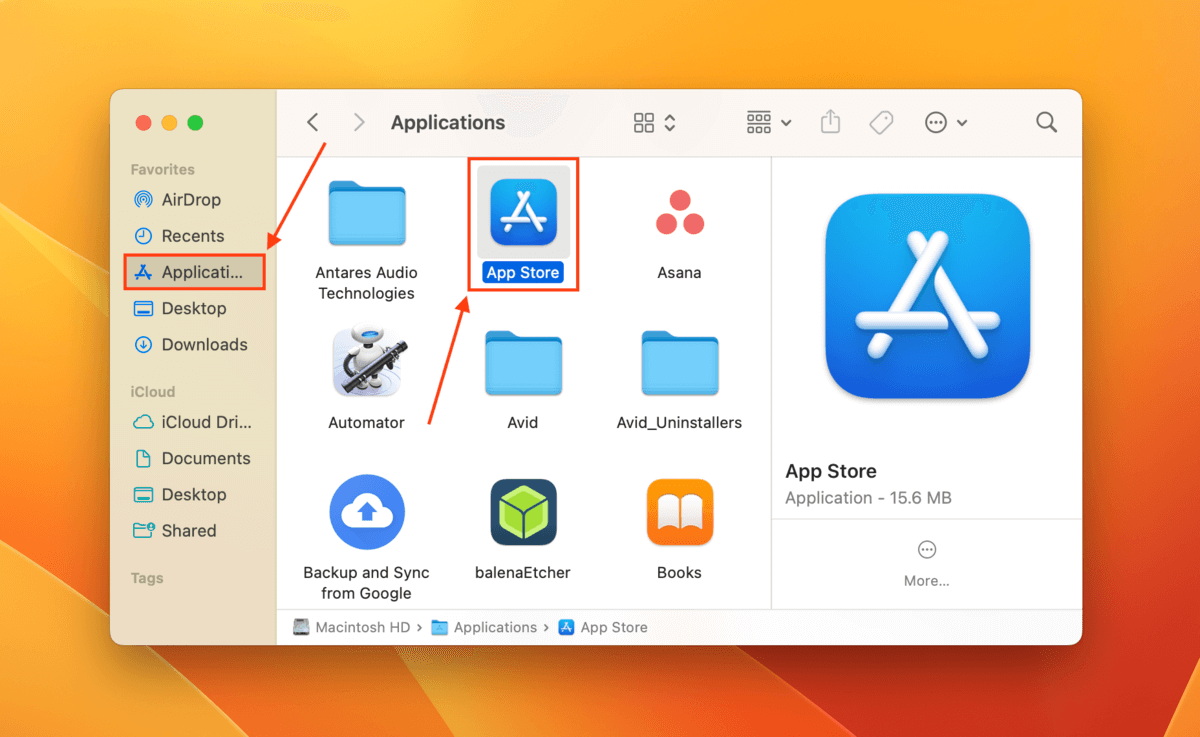
- Turn your iTunes Gift Card over and look for the 16-digit code on the back (if it’s covered, carefully peel the layer).
- In the App Store, click on your user button in the left sidebar and click Redeem Gift Card in the top-right corner of the screen. Sign in if prompted.
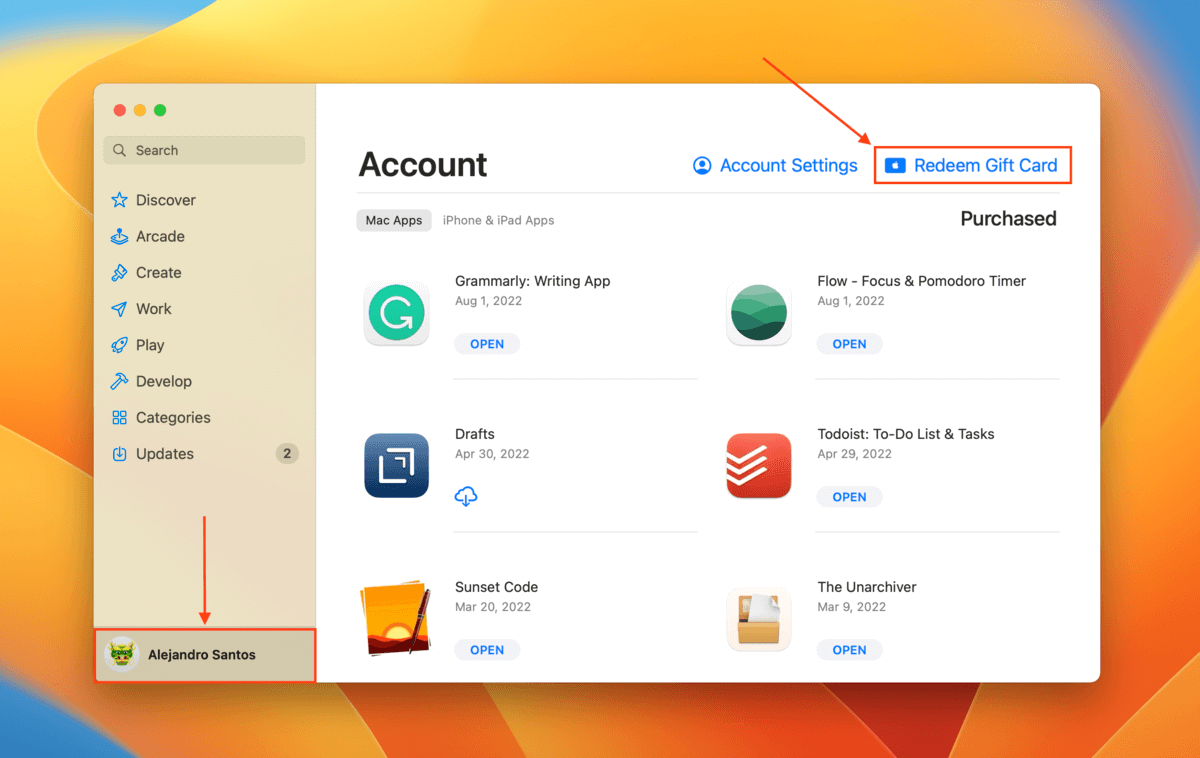
- Enter your gift card’s code in the field and click Redeem.
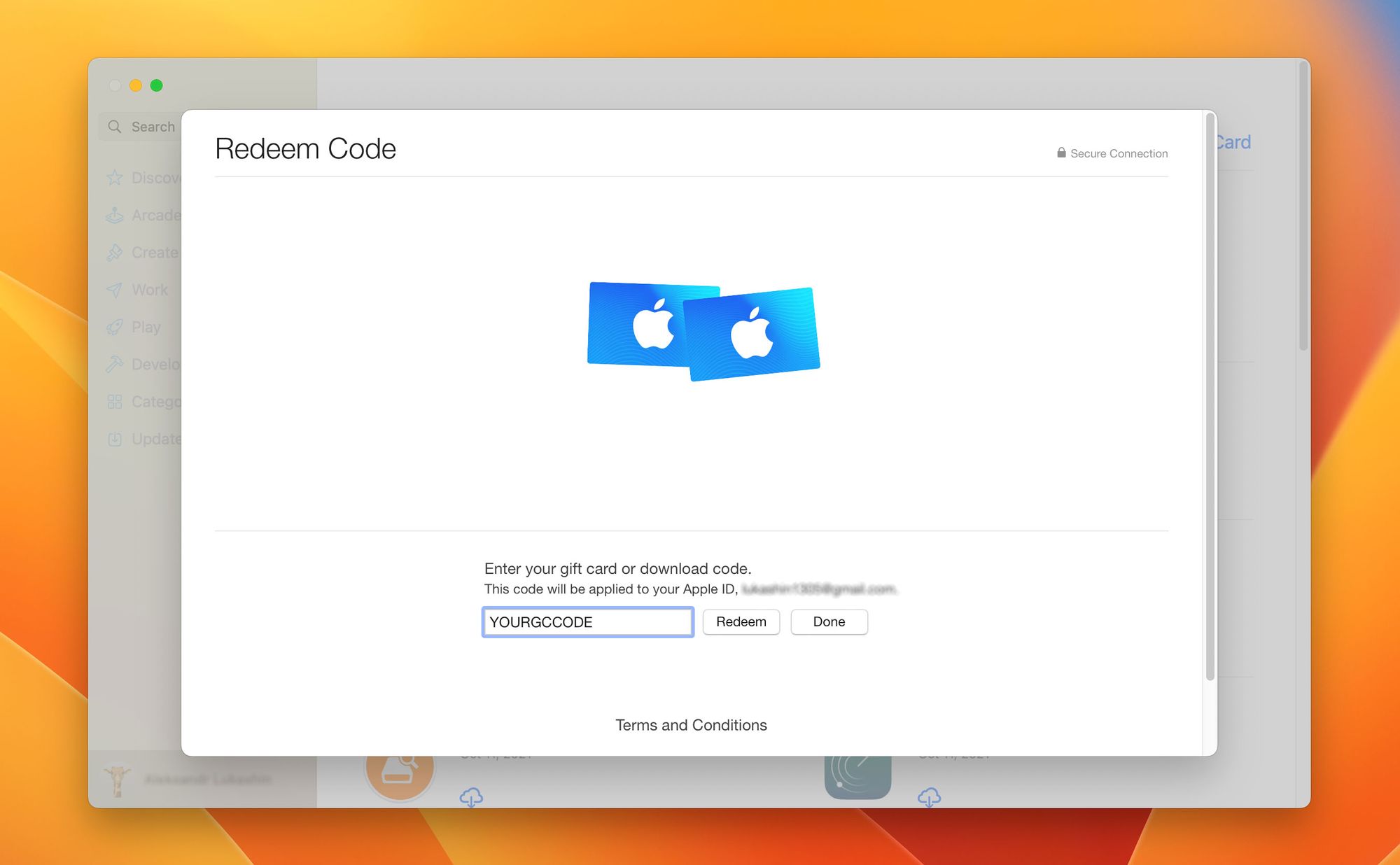
Once the App Store scans your code, double-check that your balance has been updated.
Redeem iTunes Gift Card on Windows PC
Users can easily redeem an iTunes Gift Card on Windows PC as long as they have the latest iTunes installed and a stable internet connection.
- On your Windows PC, download iTunes from the Microsoft store (if you don’t have it already) and launch the app.
- On the iTunes menu bar, click Account > Redeem…
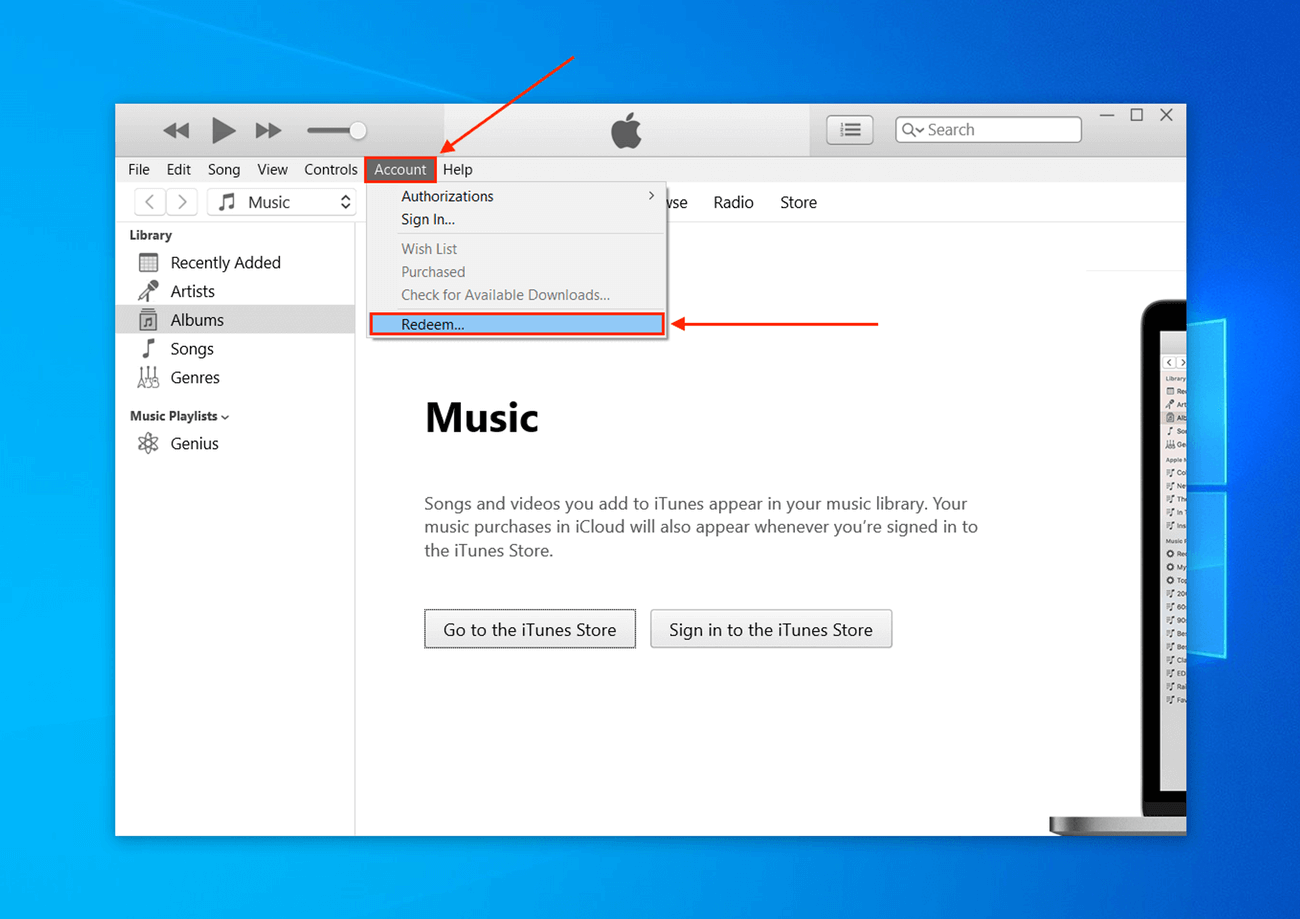
- Sign in if prompted by iTunes.
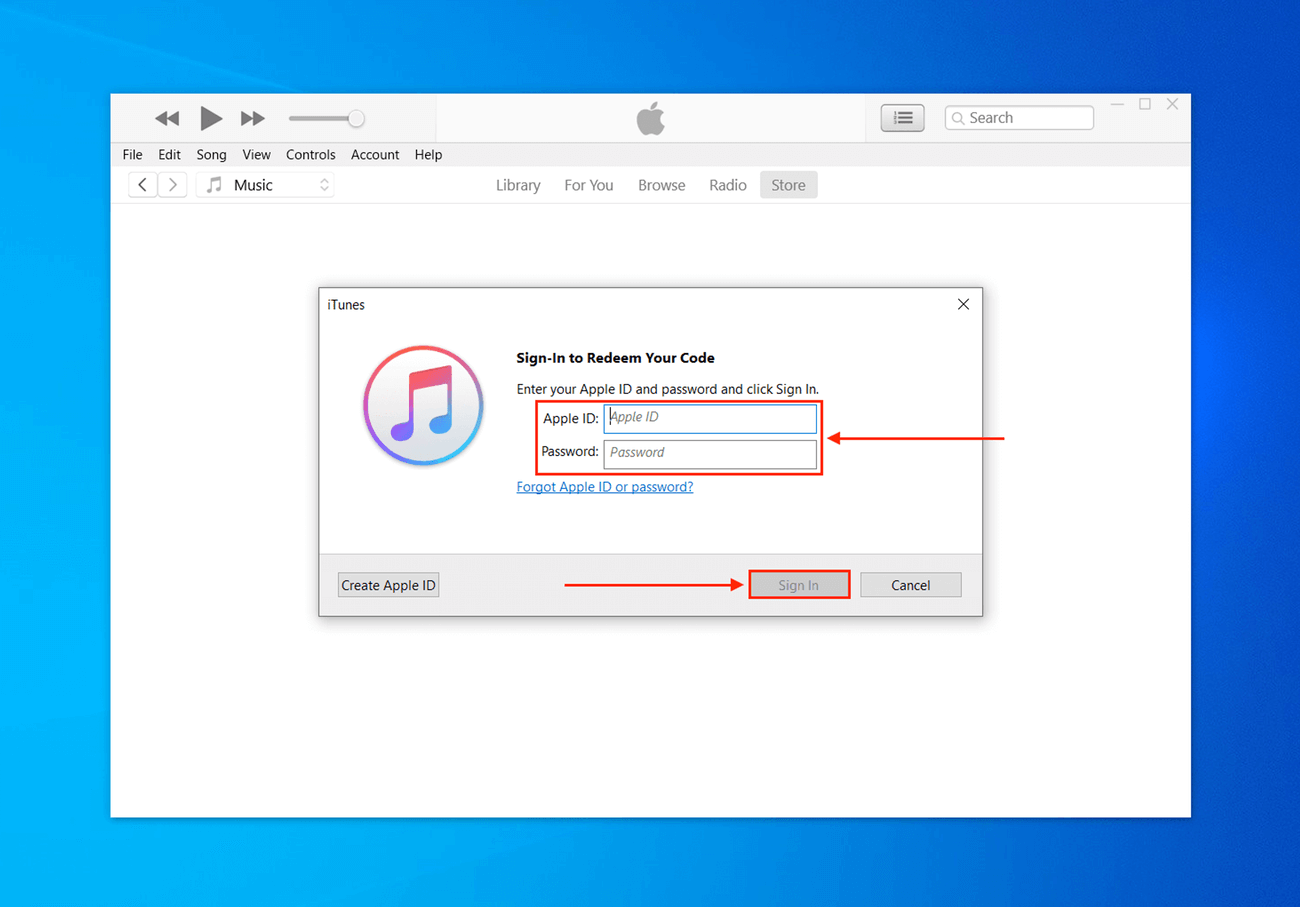
- Enter your gift card’s code into the field and click Redeem. To find the code, turn over your iTunes Gift Card and look for the 16-digit code on the back (if it’s covered, carefully peel the layer).
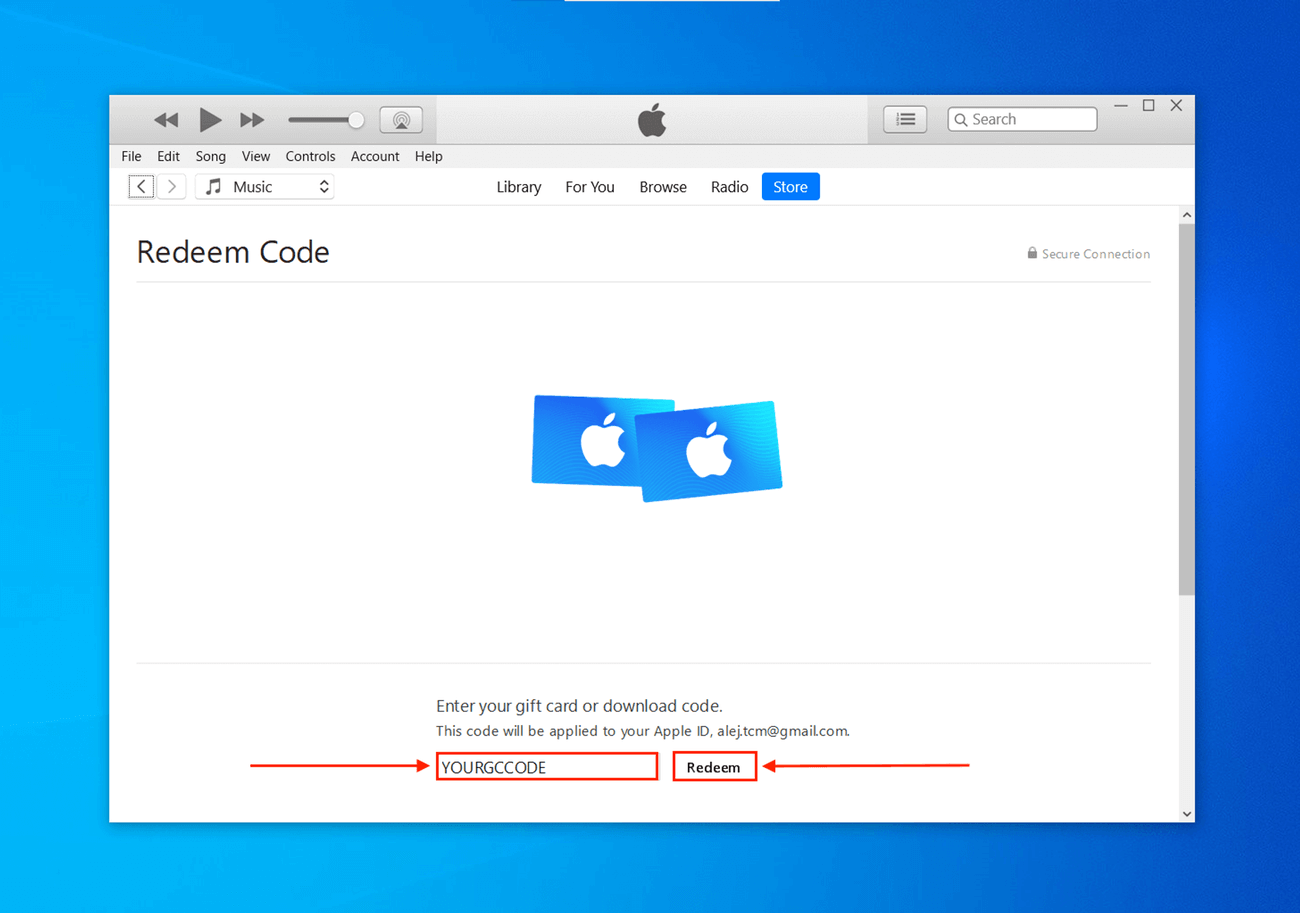
Once you’ve redeemed the code, check if your balance has been updated.
Redeem iTunes Gift Card on Android
iTunes Gift Cards are for Apple products only – that said, there are Apple products available for Android. As we’ll demonstrate below, we can redeem an iTunes Gift Card as an Apple Music gift card through the Apple Music app on Android.
- Launch Apple Music (available on the Google Play Store).
- Tap the menu button (it’s 3 dots) on the top-left corner of the screen.
- Tap Account > Redeem Gift Card or Code.
- Enter your gift card’s code into the field and click Redeem. To find the code, turn over your iTunes Gift Card and look for the 16-digit code on the back (if it’s covered, carefully peel the layer).
Once you’ve redeemed the code, you buy Apple Music with your iTunes card (as it gets credited to your Apple Account balance).
FAQ
Do iTunes cards work for Apple Music? Yes, you can pay for Apple Music with your iTunes card. Simply redeem it within the Apple Music app in your account settings.
To use an iTunes gift card for Apple Music on your iPhone, launch the Apple Music app and tap your user button in the top-right corner of the screen. Then, tap Redeem Gift Card or Code. You can then choose to scan the back of your gift card (with the code exposed) with your iPhone’s camera or enter the code manually.
To use an Apple Gift Card for Apple Music on your Mac, launch the Music app (Finder > Applications) and click Account > Redeem. Use the camera to scan your gift card’s code or enter the code manually.
You can check your Apple Gift Card balance directly on the Apple website.
- On safari, navigate to the Apple Gift Card support page.
- Click See the balance of your Apple Gift Card and sign in if prompted.
- Enter your Gift Card PIN in the field, and click Check Balance.
Conclusion
What makes iTunes Gift Cards worth investing in is how flexible it is for purchasing digital Apple goods. Not only does it work directly in multiple apps, but it also counts toward your Apple Account balance giving you more options for spending it the way you want to. Just make sure you’re signing into the correct Apple account!