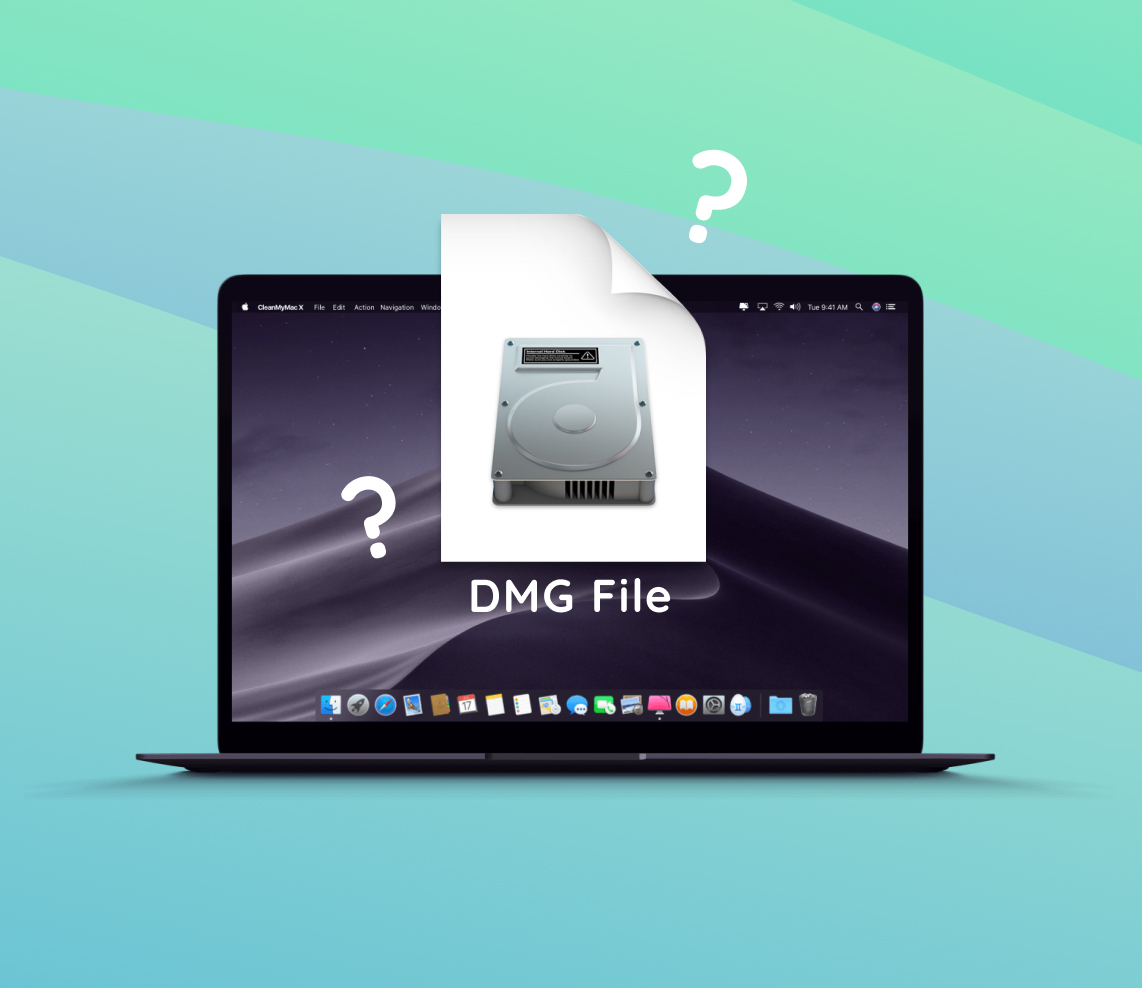You need to be smart about how you manage space on your storage media to maximize its use. One of the best ways to manage storage is to delete any duplicate or extraneous files and media so you can use the space for something else.
While clearing out your storage, you most likely have come across a file with a .dmg extension, and you aren’t quite sure if you should delete it.
? Read on and we’ll show you what a .dmg file is and if you can safely delete them.
What Is A .dmg File?
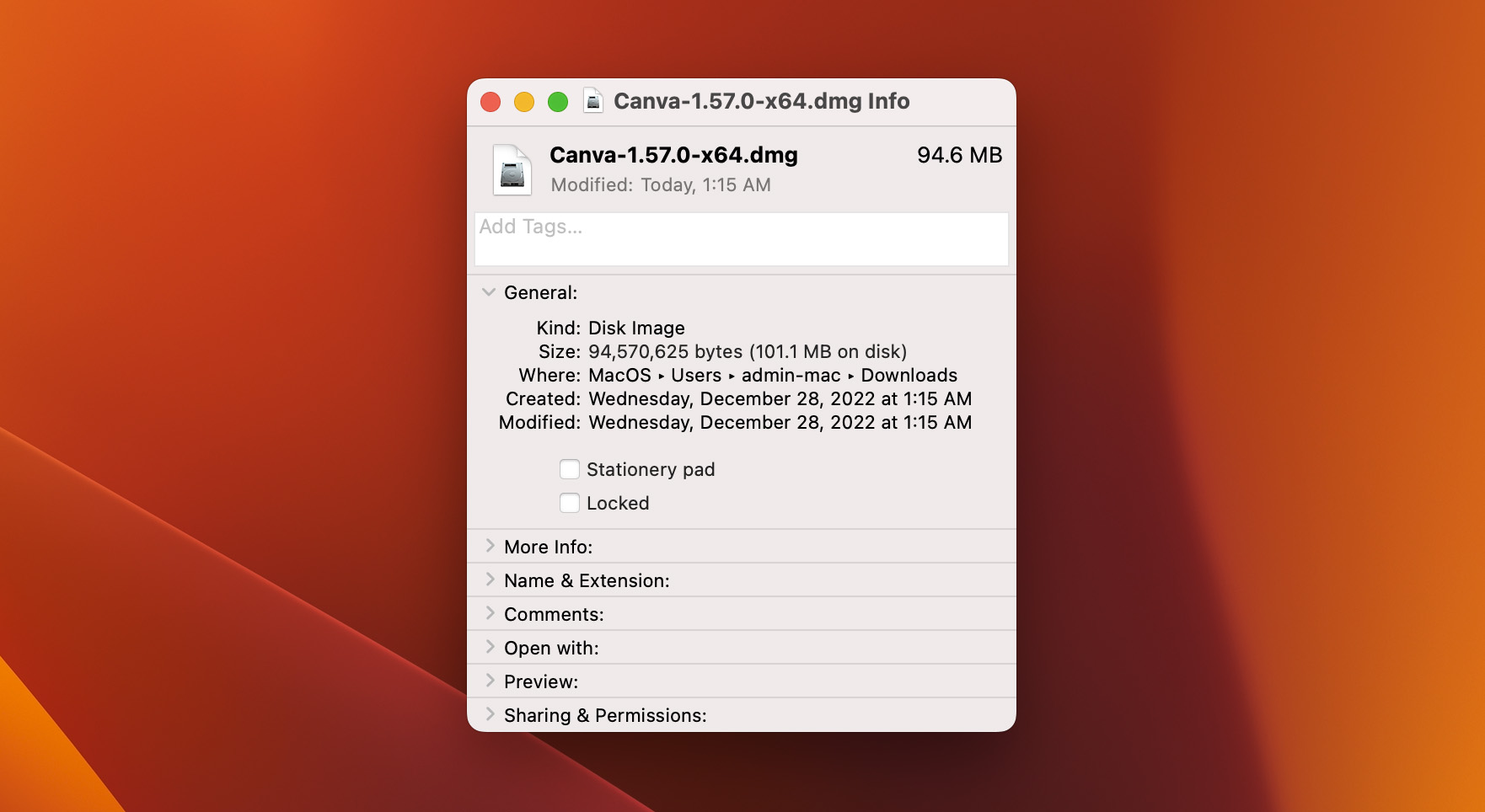
A macOS .dmg file is essentially a container for applications. The meaning of the abbreviation dmg is disk image. You download a .dmg file, or Mac disk image, move it to your application folder and extract the app from it. This process eliminates interacting with the tedious install wizard used in most Windows apps.
They are compressed versions of apps. You may be questioning the point of downloading .dmg files instead of just getting the app itself.
The main reason to use .dmg files is to prevent the file from getting tampered with and ensure a proper download.
This is done using the checksum that is included in the .dmg file. A checksum is a tool used to verify that the file is entirely intact, and it is what you would see when your .dmg file is opening.
The tool goes through a phase of verifying that the file is complete before decompressing it to get a usable app. Another reason for using .dmg files is to reduce the download size.
.dmg files are compressed, like a .zip folder which you use to save data, especially when you download large files like entire Operating Systems. These files are an efficient way to download apps or other information and ensure that they are legit and safe from hackers.
Can You Delete A .dmg File?
Yes, you can delete a .dmg file as long as you have already extracted the software. The .dmg file is a compressed file containing software, so once you have loaded the software, the .dmg file has served its purpose. There’s nothing special about how to delete a .dmg file on Mac. Just send it to the Trash as you would any other file.
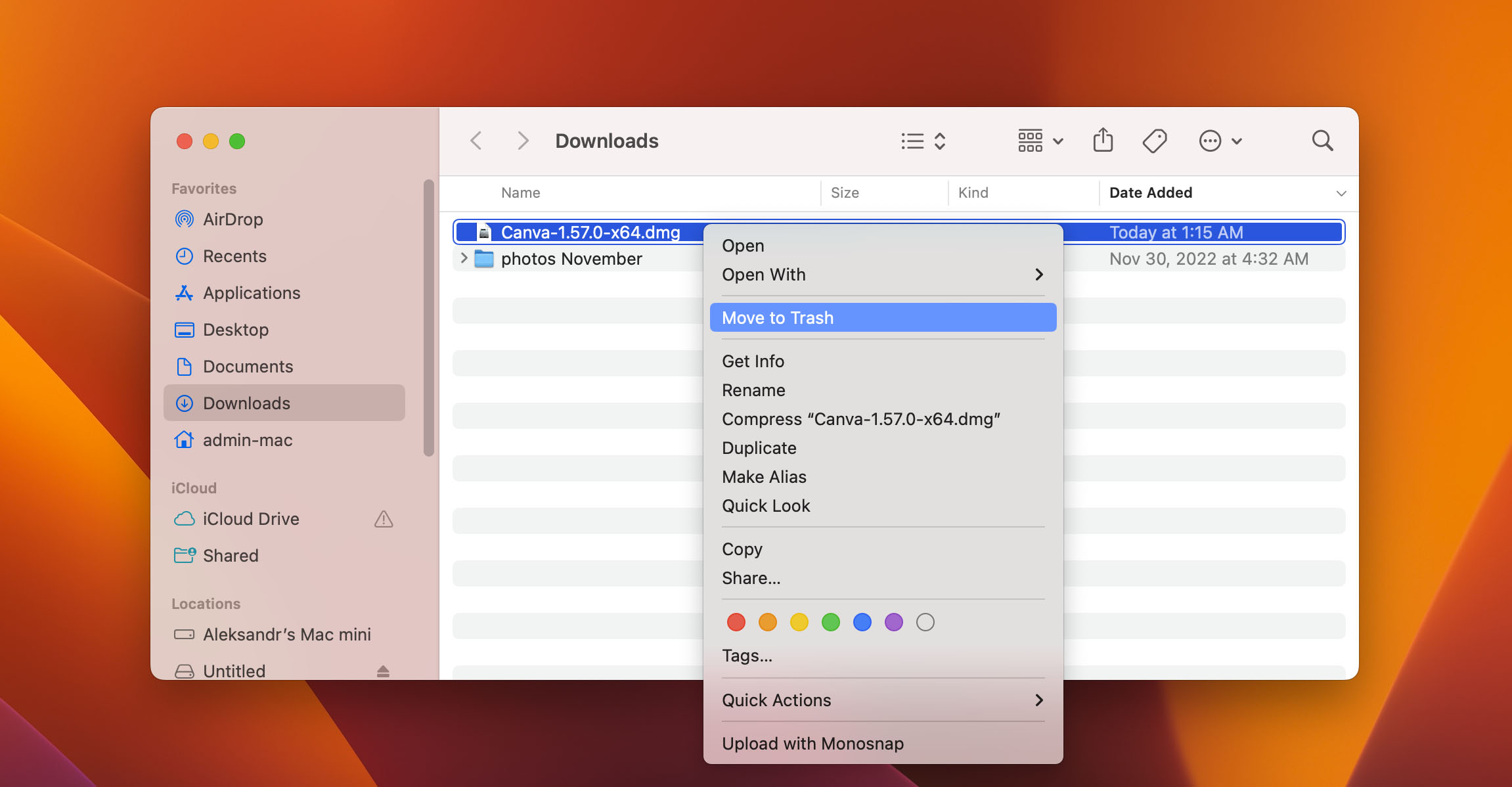
Keeping it will only be taking up additional space. You could opt to keep the file if you need to reinstall an app later, but you won’t hurt anything by deleting it.
Can You Recover Deleted .dmg Files?
Yes, you can recover deleted .dmg files. Perhaps you deleted an application and need to reinstall it but have also deleted the .dmg file. A data recovery tool like Disk Drill can be used to recover the deleted file.
Use the following procedure to recover a deleted .dmg file with Disk Drill.
- Download and install Disk Drill for macOS. Don’t perform the download and installation on the same disk that contained the deleted .dmg file to ensure you don’t overwrite a recoverable file.
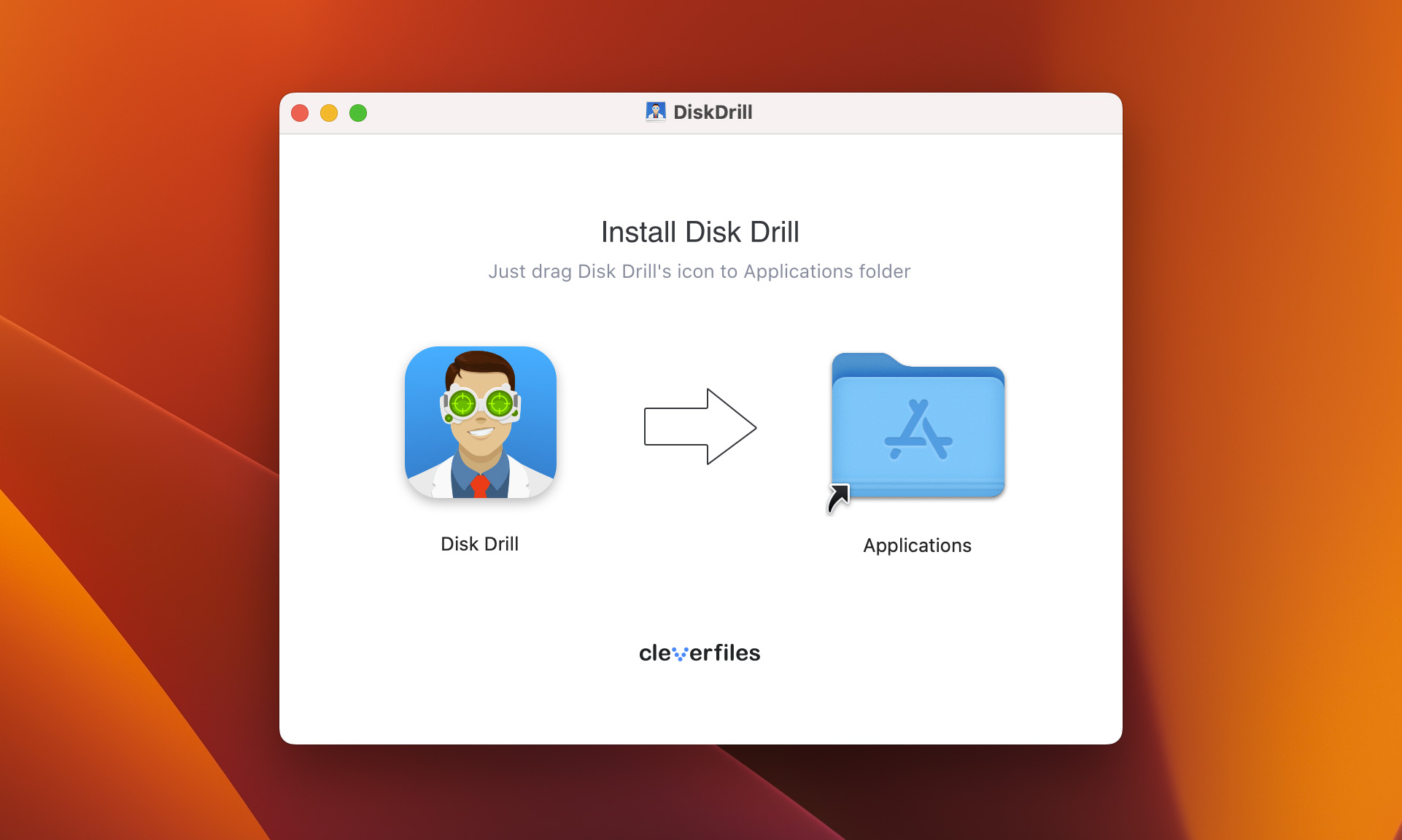
- Launch Disk Drill and select the disk that contained the deleted .dmg file.
- Click the Search for lost data button to start scanning for recoverable files.
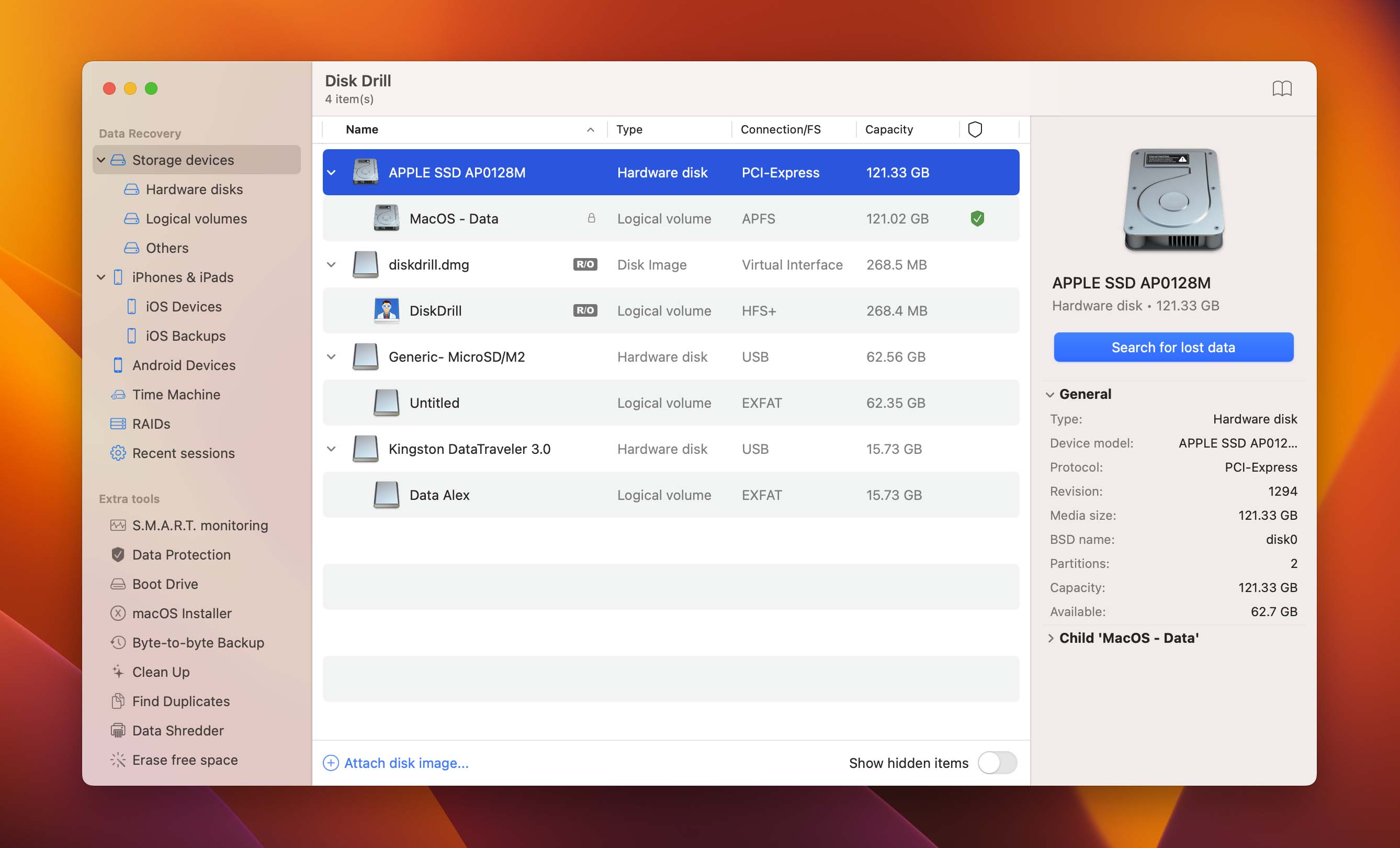
- When the scan is complete, search for the .dmg file you want to recover. Select the file and click the Recover button.

- You will be prompted for a safe location to store the recovered data. Make your selection and then click OK to complete the recovery.
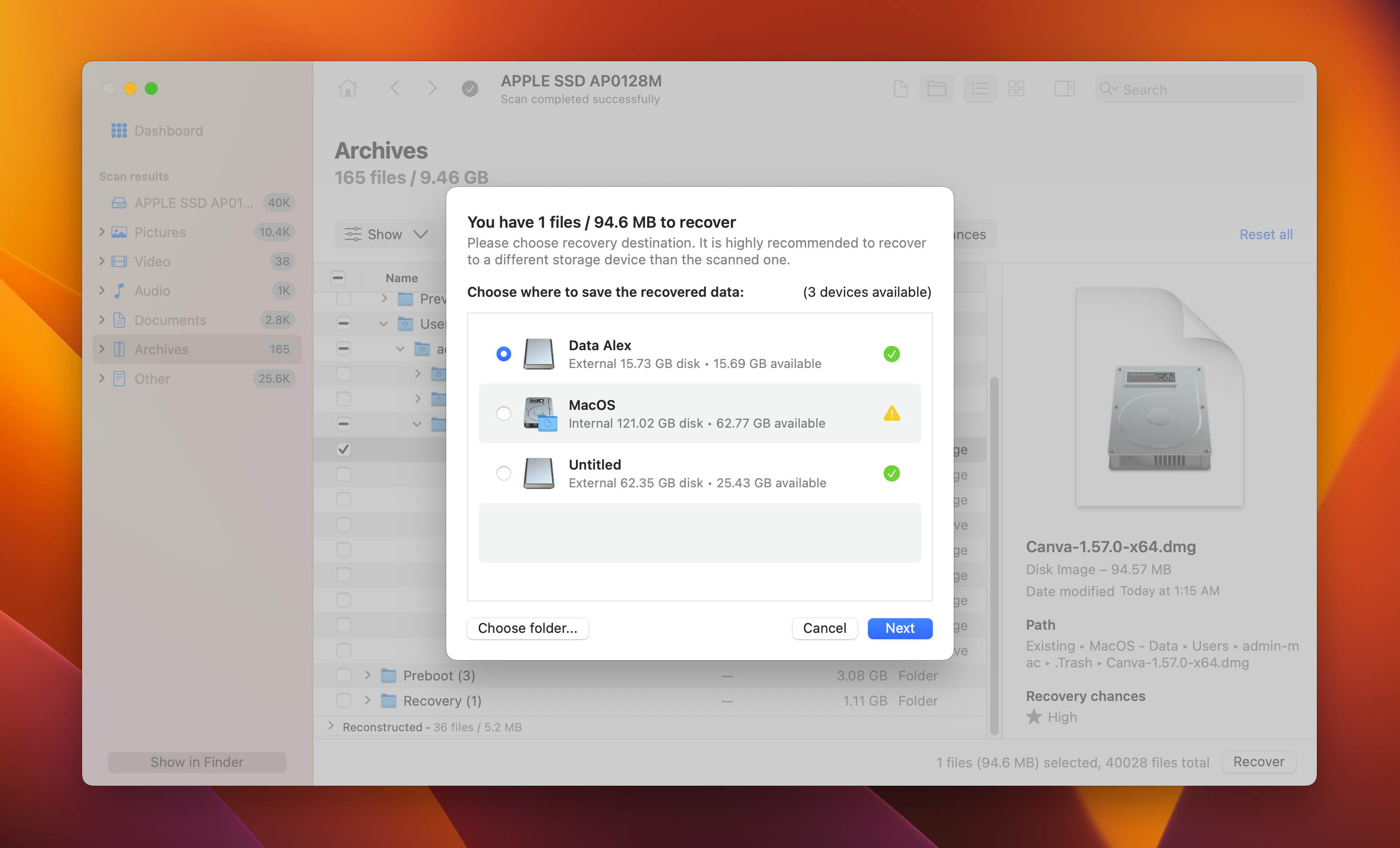
How To Install Apps On macOS From .dmg Files
You can download a .dmg file for almost any software from legal websites and use it on your laptop or desktop machine.
Installing software from a .dmg file is a two-step process. First, you need to download the .dmg file. Then you need to use a .dmg file extractor to install the app from the file.
All you need to do is double-click on the .dmg file to initiate the macOS automatic .dmg file opener procedure. The file will pop up in two places: your Finder sidebar in your hard drive and on the desktop. Clicking on either of the icons will open the .dmg file.
When you open the .dmg file, you will see two icons, the app you downloaded, and a link to your applications folder.
Once the checksum tool is done with the verification and decompression processes, simply drag the app into your applications folder to install it.
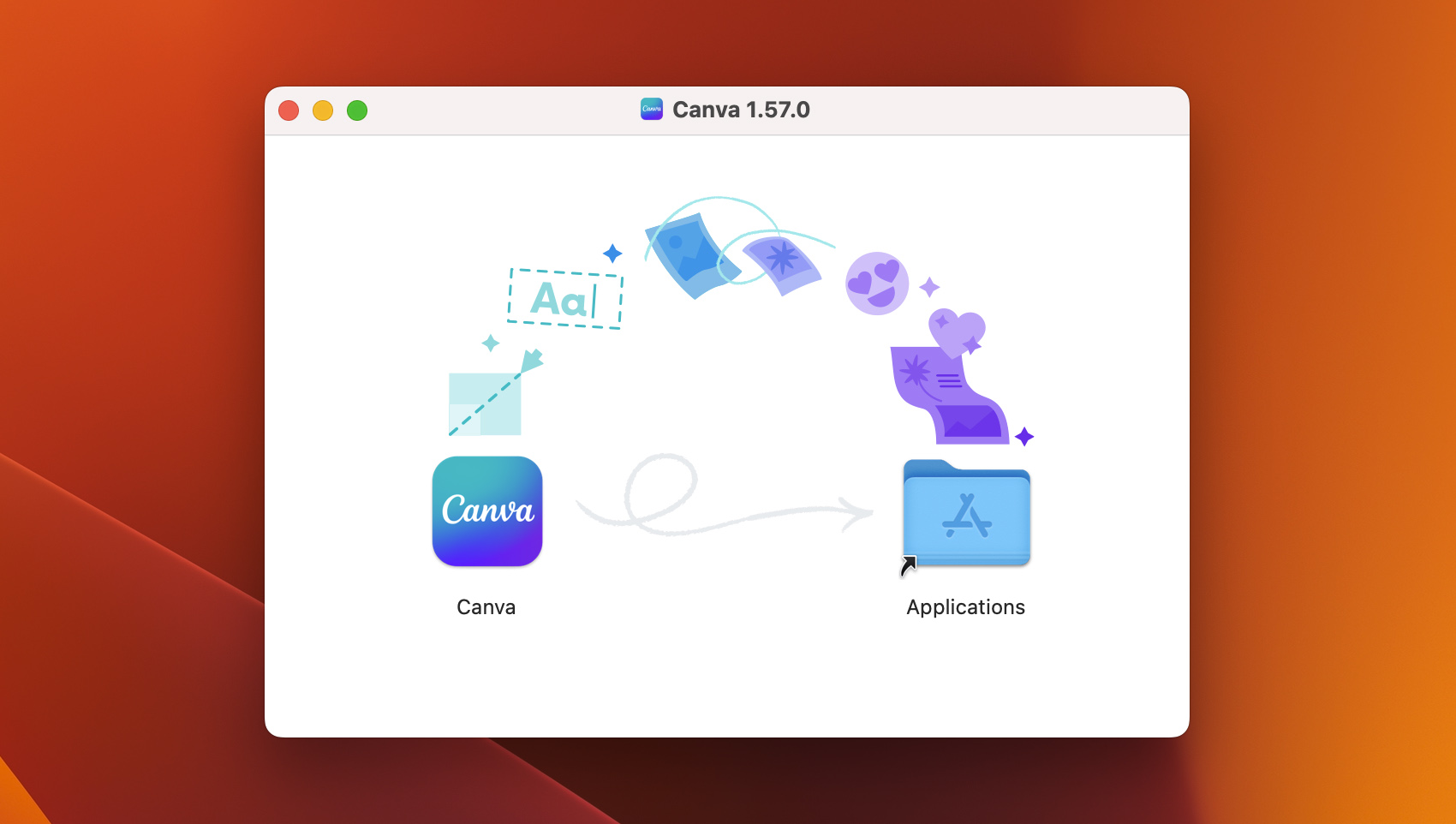
It will take a few seconds, depending on the app, but once it’s done, you will be able to run it. You can launch the newly installed app from Spotlight or Launchpad like any other application.
Do not try to launch the app from your .dmg folder since it will not be present after ejecting the .dmg.
After installation, you will have two copies of the application. One is in the applications folder and another is still in .dmg form. You don’t need the .dmg file anymore, so you can get rid of it by ejecting it.
You eject the .dmg file by right-clicking on its icon and selecting the eject command. You could also press the eject button beside the disk to unmount the .dmg file from your system. Ejecting the file does not delete it from your computer. It simply makes it inaccessible until it is mounted again.
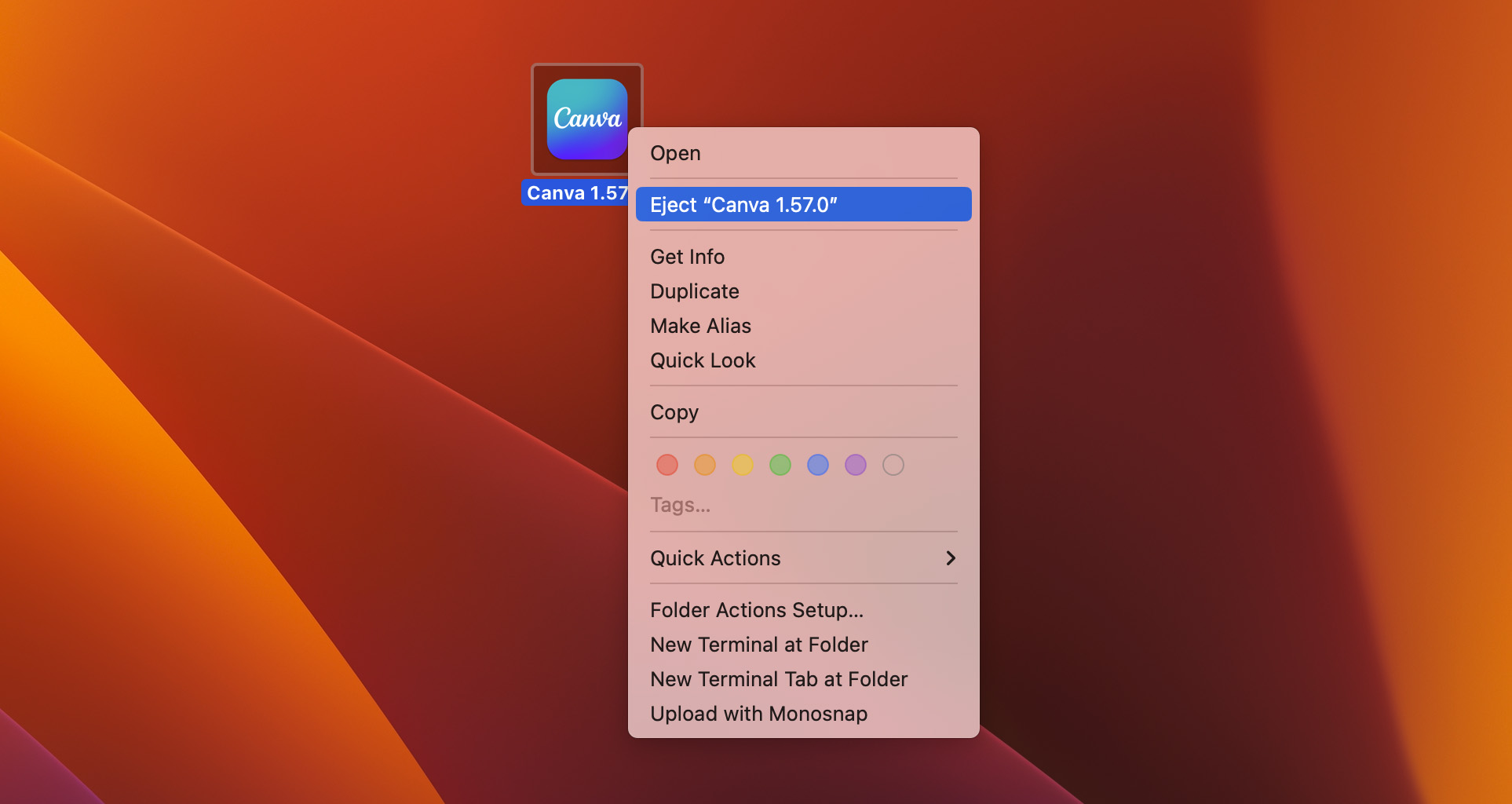
After all the necessary actions with the .dmg file, you can easily delete it by moving it to the trash or selecting the appropriate option in the context menu.
How To Open .dmg Files On Windows
You should not have much reason to use .dmg files on Windows machines since they contain apps made for macOS and not Windows. However, if you need to open a .dmg file on Windows, you can use 7-Zip.
7-Zip is software that has support for opening .dmg files on Windows. A better way to access a .dmg file on Windows is to change its format to be more compatible with Windows OS like ISO. You might want to consider using a .dmg file converter to change the file to the .iso format.
- Go to your browser, download the 7-Zip app or its setup, and install it on your computer. Ensure you get the right version for your computer’s operating system for it to work.
- Go to your file manager and find the .dmg file you want to open.
- Right click on the file. In the dropdown menu, you should see an option for 7-Zip. Move the cursor to this option, and another dropdown menu will come up.
- In the new menu, select “Open archive.” At this point, a new window will open, and you will be able to view all the files in the .dmg file.
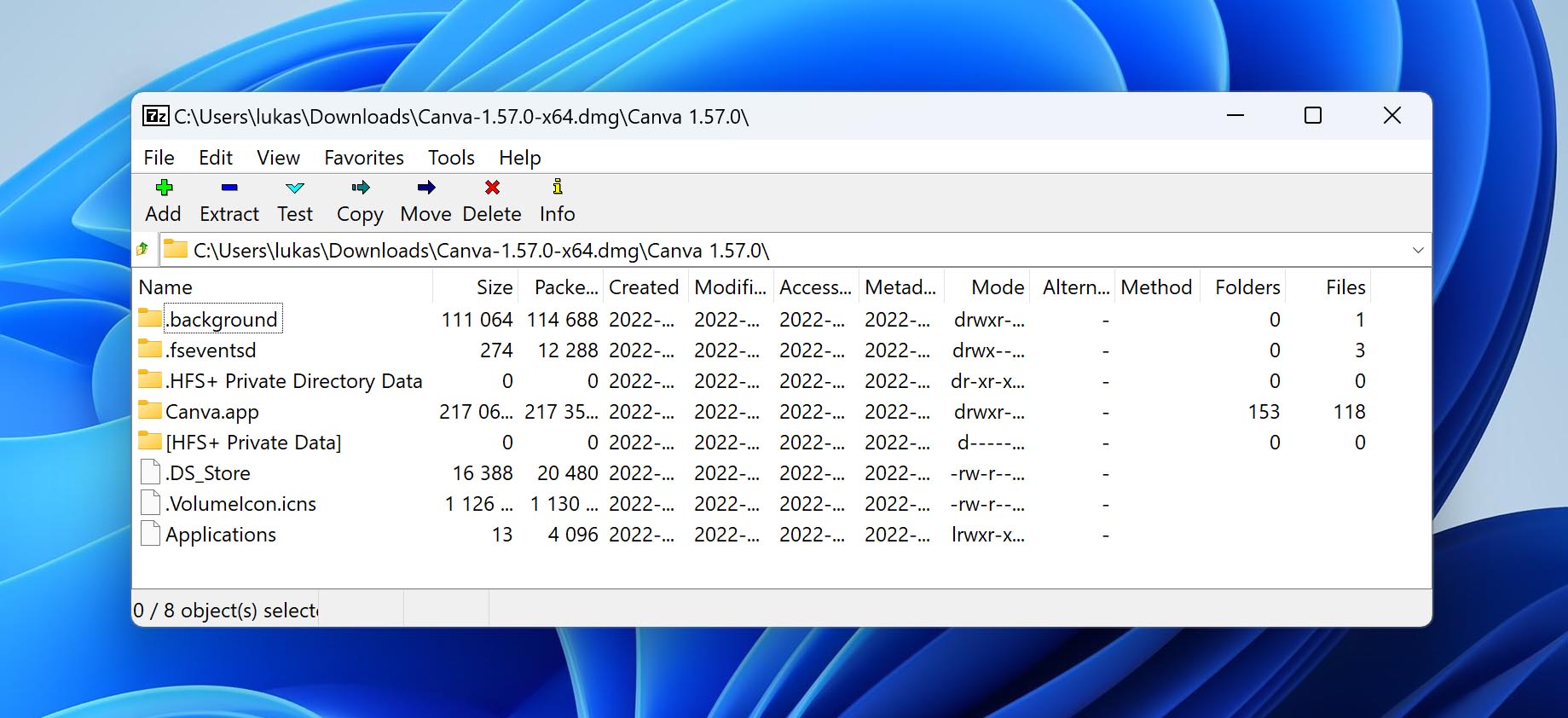
ISO is the compressed format of files used in Windows, and you can convert .dmg files to .iso using dmg2img. Dmg2img is a tool that you can download for free on your browser and use with the following steps;
- Download the zipped folder containing the dmg2img app to your computer. You can find it by searching for dmg2img on your browser or search engine. Extract the contents of the file and put them in a new folder.
- Launch the command prompt and navigate to the folder with the dmg2img app using the cd command.
- Use this command syntax to change the format; dmg2img.exe{source file name.dmg}{destination file name.iso}
- After a few minutes, your .dmg file will be successfully converted to .iso format, and you can mount it on a CD drive for Windows or burn the .iso image to a disk.
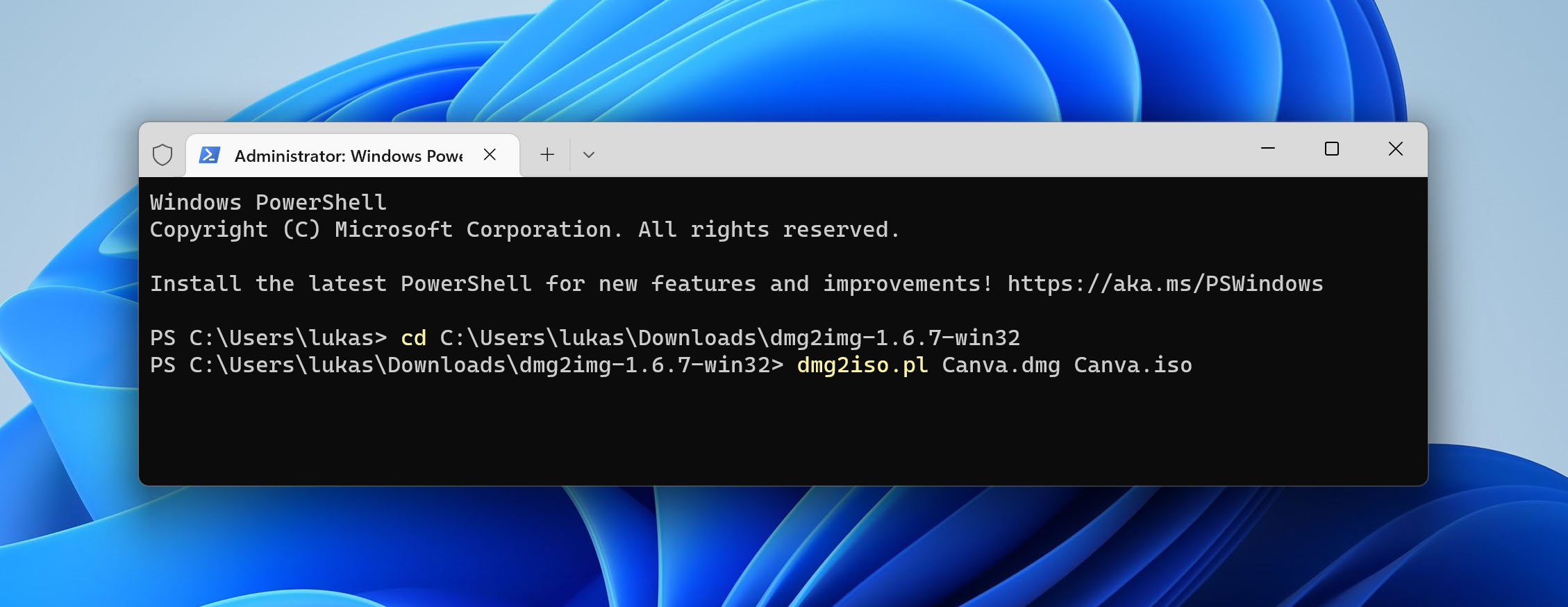
How To Create .dmg Files On macOS
Apart from compressing files, .dmg also supports 256-bit and 128-bit AES encryption. This means that you can create a compressed file that is secured by a password. The following procedure shows you how you can make an empty .dmg file that you can add files to later.
- Launch the disk utility and select a file, an .img, or an image from a folder to create an empty .dmg file.
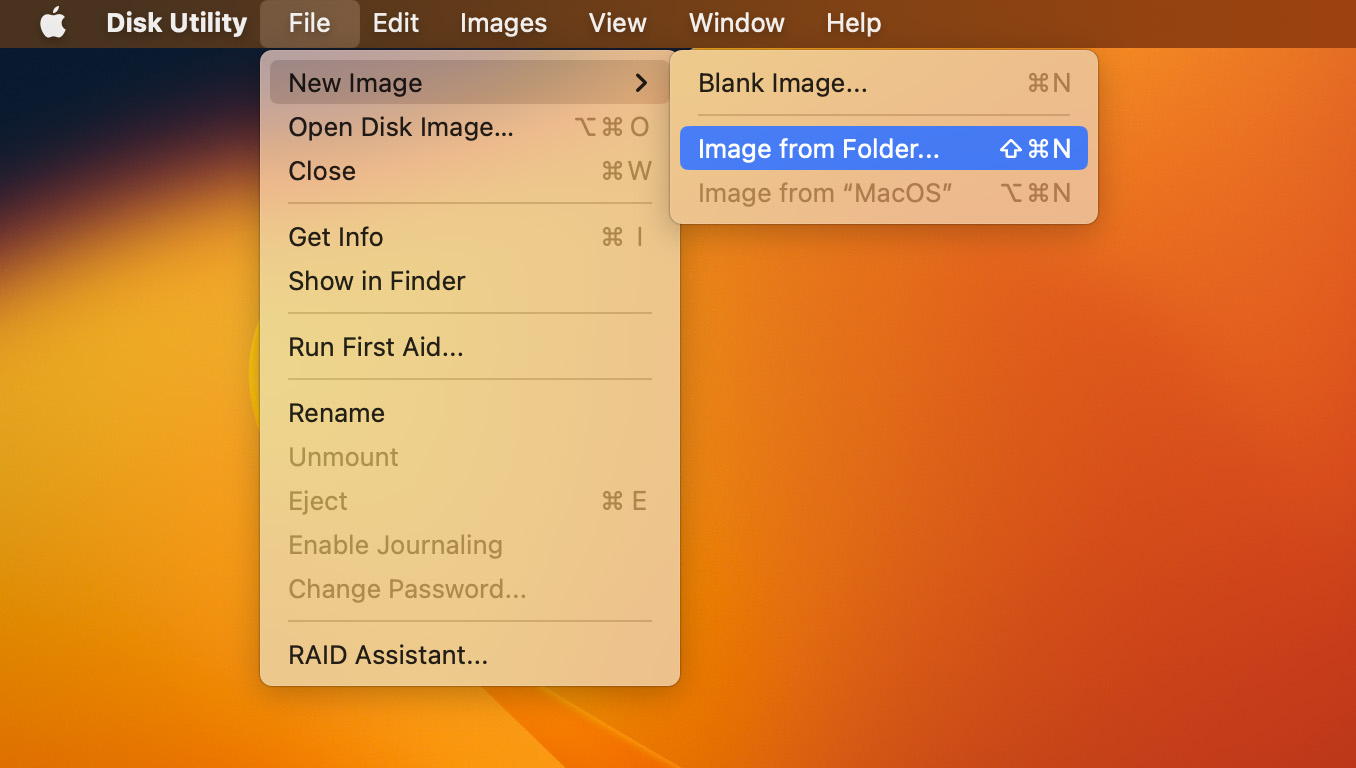
- In the following window, choose the folder you want to encrypt and click on the “Choose” button.
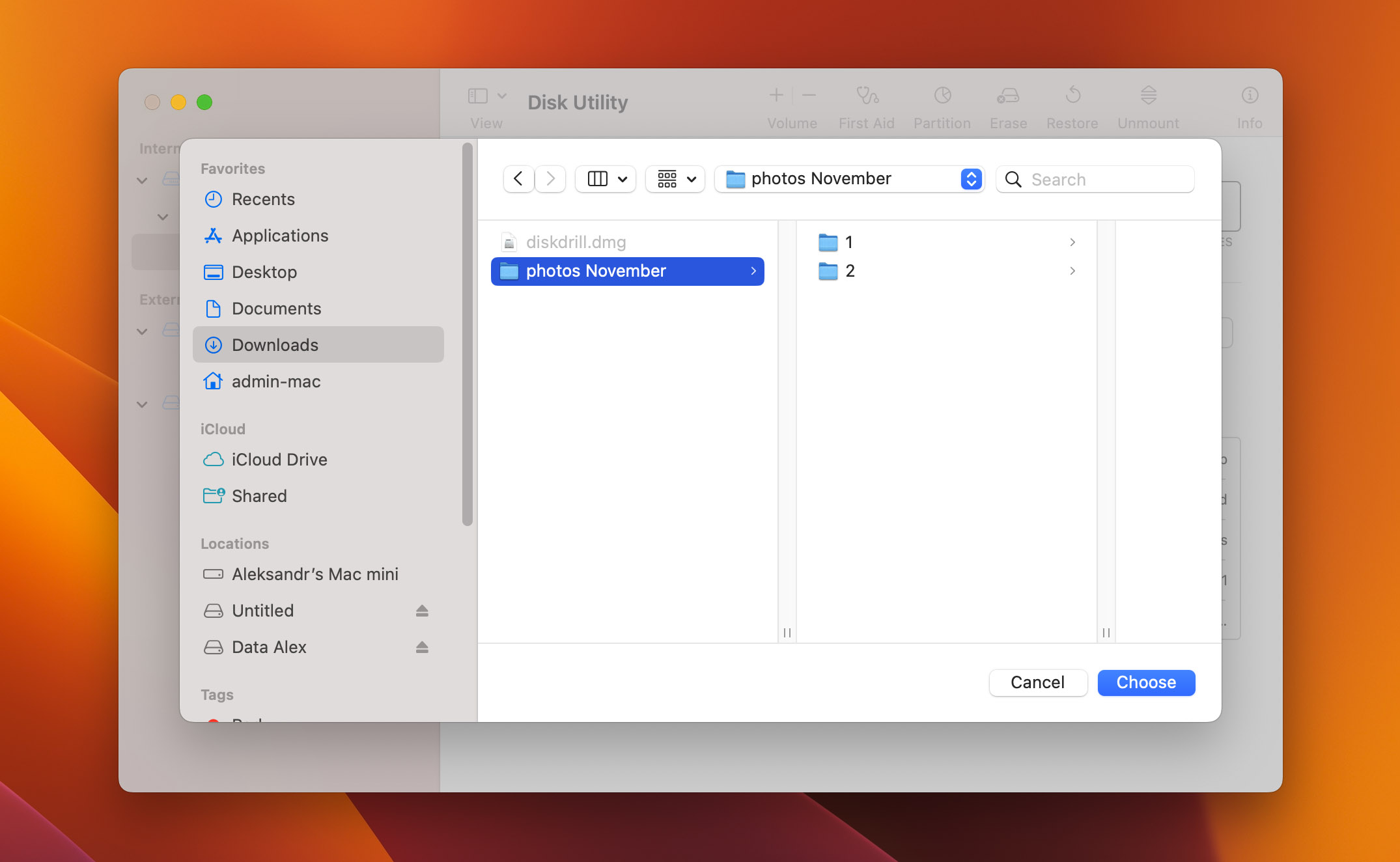
- Next, you will get a window to configure some additional options like using encryption and where to save the file.
- When encrypting the folder, the system will ask you to input the password twice to verify that it is correct before proceeding.
- .dmg files are read-only by default, but you can change the image format option to read/write from compressed if you want to read or write the file.
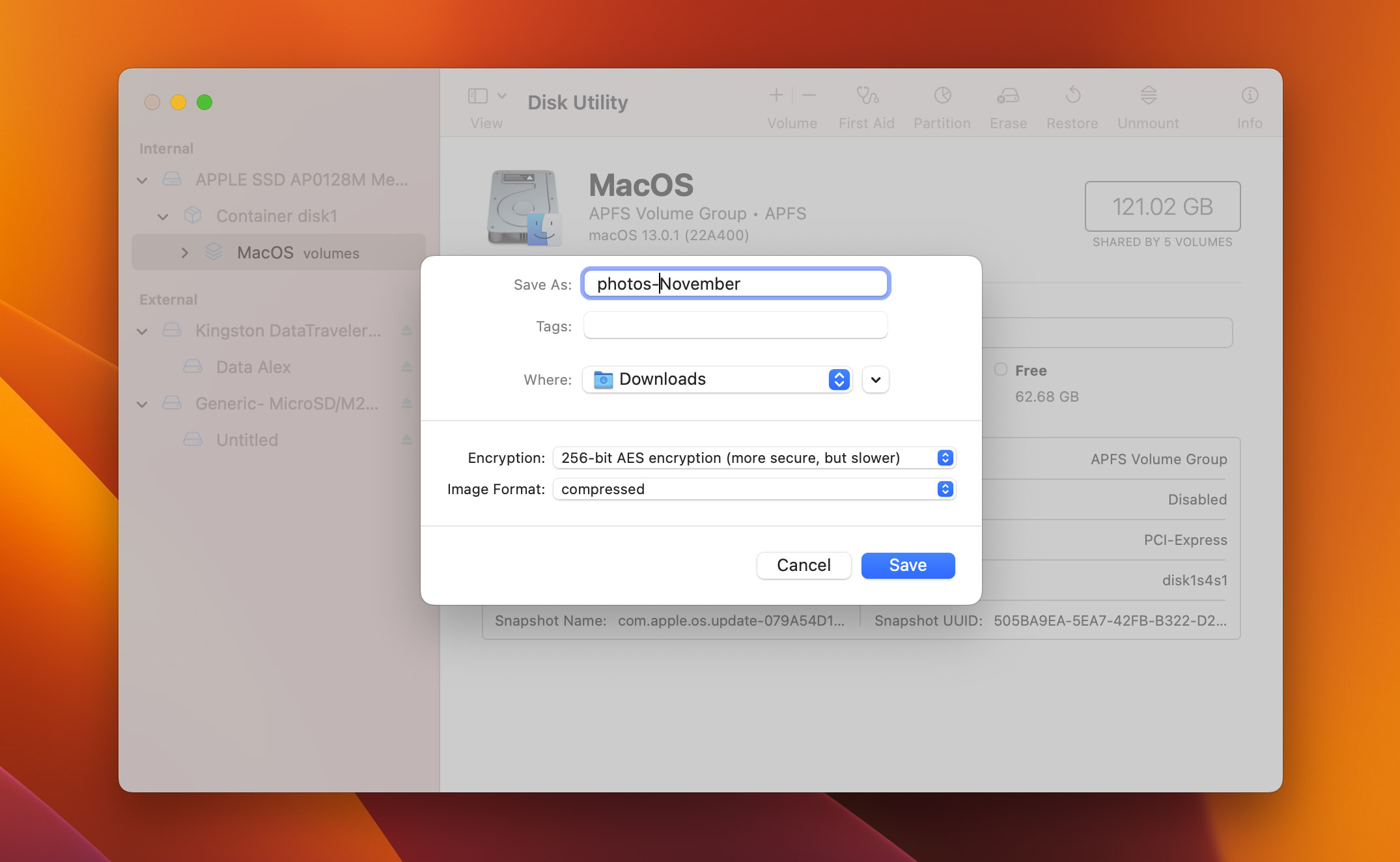
- That’s it. When you attempt to open your .dmg file, it will ask for the password, and after typing it, it will open like any other .dmg file.
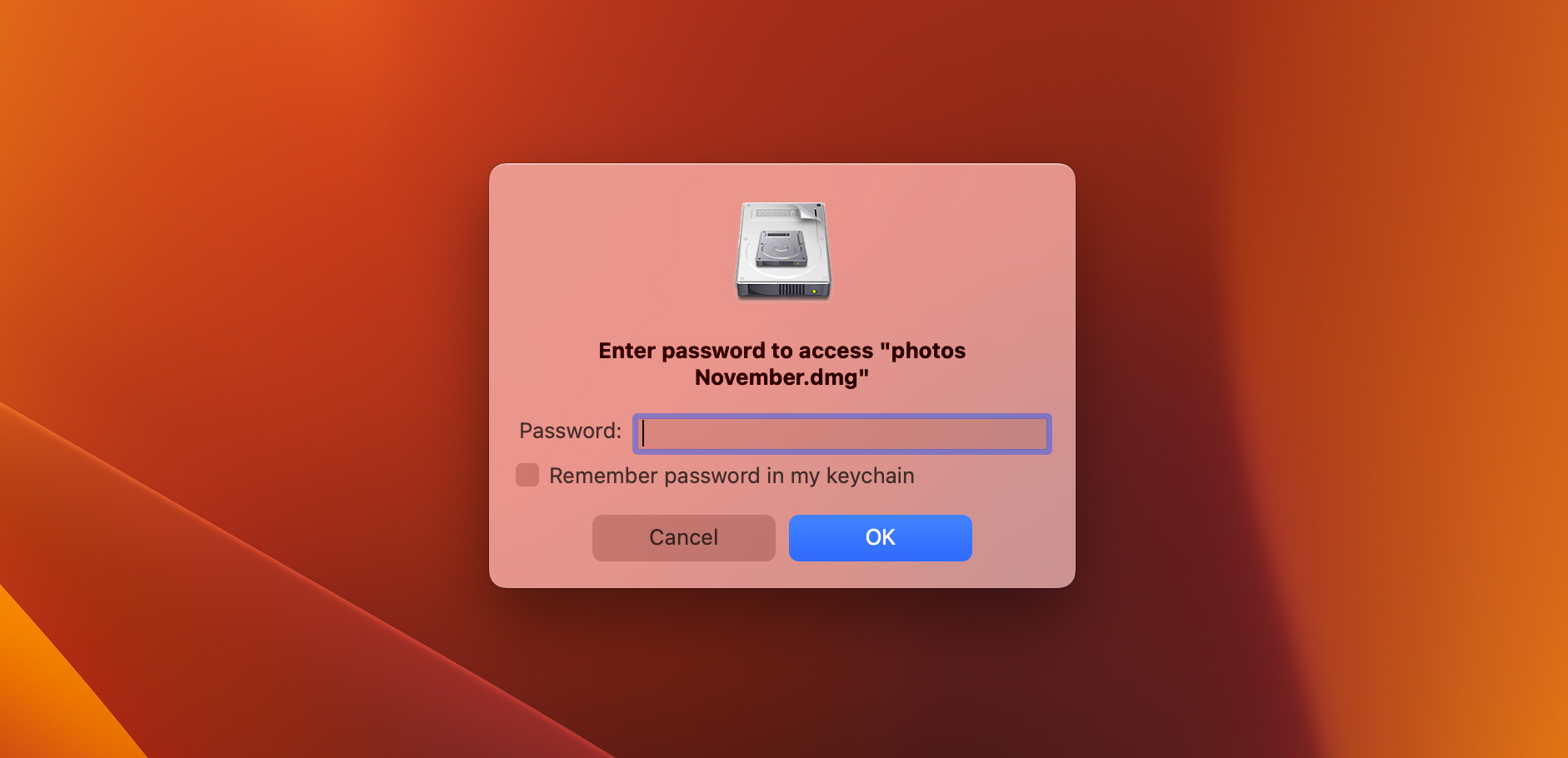
Conclusion
You can delete Apple disk images or .dmg files from your macOS device after installing the software. This won’t have any repercussions since a .dmg file is like a box containing the software. It is of no use to you after the software is extracted.
You can even automate the .dmg file removal process using the Apple script, so you save yourself the hassle of looking for the .dmg file.
Apart from file compression, you can use .dmg to encrypt files with 256-bit AES encryption. This encryption will allow you to secure the file with a password and add information to it that only you can access.
Dmg files are made for macOS devices, but you can extract .dmg files in Windows using third-party software called 7-Zip. Another viable choice is converting the .dmg file to a .iso file which is more compatible with Windows Operating System.
FAQ
Use Disk Drill to restore a deleted .dmg file with the following steps.
- Download and install Disk Drill for macOS.
- Select the disk and click the Search for lost data button.
- Preview the files and select the .dmg file.
- Click Recover to restore the file.
Yes, you can delete a .dmg file after installing the software. You should consider deleting them to save space on your hard drive.
A .dmg file is similar to a .iso file on Windows. They both contain disk images that can be extracted to the operating system.
You can open a .dmg file on Mac by double-clicking on it. macOS extracts the file and enables you to install the software contained in the .dmg file.